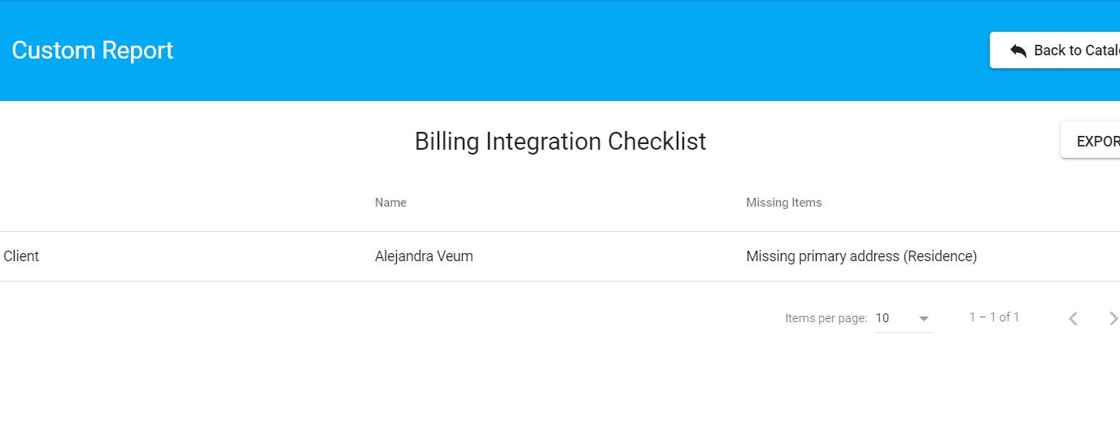How to complete the billing integration checklist (for administrative staff)
This guide provides step-by-step instructions on how to complete the Billing Integration Checklist. It explains how to access the report and fill in missing information you will need to bill electronically, such as primary physician, address, diagnosis, therapist NPI, etc.
Completing the Billing Integration Checklist is essential for ensuring accurate and efficient billing. This checklist helps verify that all billing information, payer details, and insurance data are correctly entered and configured, ensuring compliance with payer requirements and improving the accuracy of claims submissions. It streamlines the integration of billing processes with client records, helps identify potential issues early, prevents billing errors, and supports timely reimbursements. Properly following this checklist ultimately enhances financial reporting, and optimizes cash flow.
Access the "Billing Integration Checklist" report
1. Go to "Custom Reports"

2. Click "Billing Integration Checklist"

3. Click "Display Report"
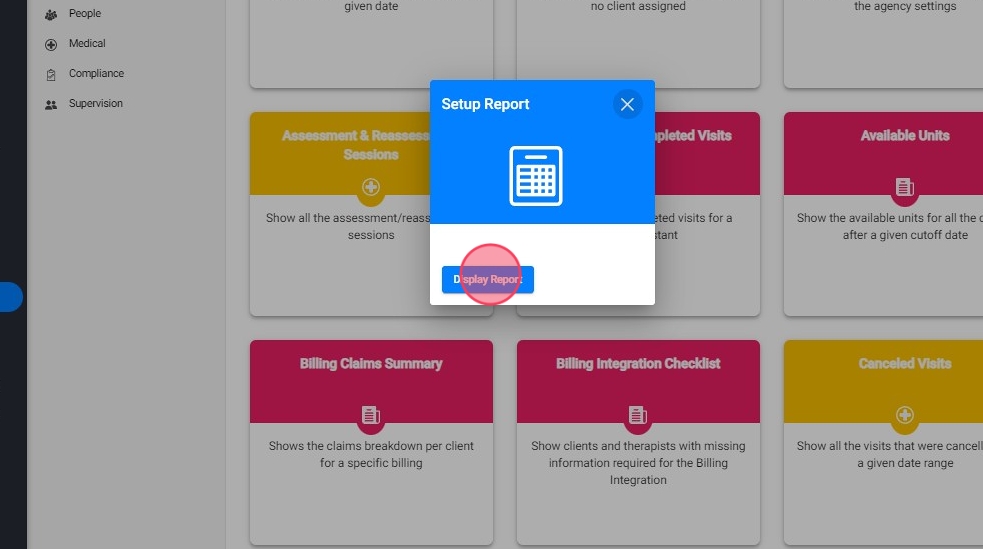
Missing Items column
4. In order to complete the billing integration, you must fill the required information in the Missing Items column, like this example:

5. Click "Export" to see a report with all the missing information for clientes or therapists

How to fill missing Client information
6. - Missing primary physician:
- You must create the physician profile (Healthcare Provider): https://docs.abamatrix.com/article/599-how-to-create-a-healthcare-provider-profile
- You must add the health provider to the client: https://docs.abamatrix.com/article/479-how-to-add-a-healthcare-provider-to-a-client
- You must set a Healthcare Provider as primary: https://docs.abamatrix.com/article/479-how-to-add-a-healthcare-provider-to-a-client
- Missing primary address (Residence):
- You must add the address: https://docs.abamatrix.com/article/465-how-to-add-a-clients-address
- You must set a direction as primary: https://docs.abamatrix.com/article/480-how-to-set-a-client-address-as-primary
- Missing primary diagnosis:
- You must add a primary diagnosis: https://docs.abamatrix.com/article/481-how-to-set-a-client-diagnosis-as-primary
How to fill missing Therapist information:
7. - Missing NPI:
- Go to the therapist profile
- Add the NPI
- Save

Automatic report update
8. As you complete the fields, the report will be updated: