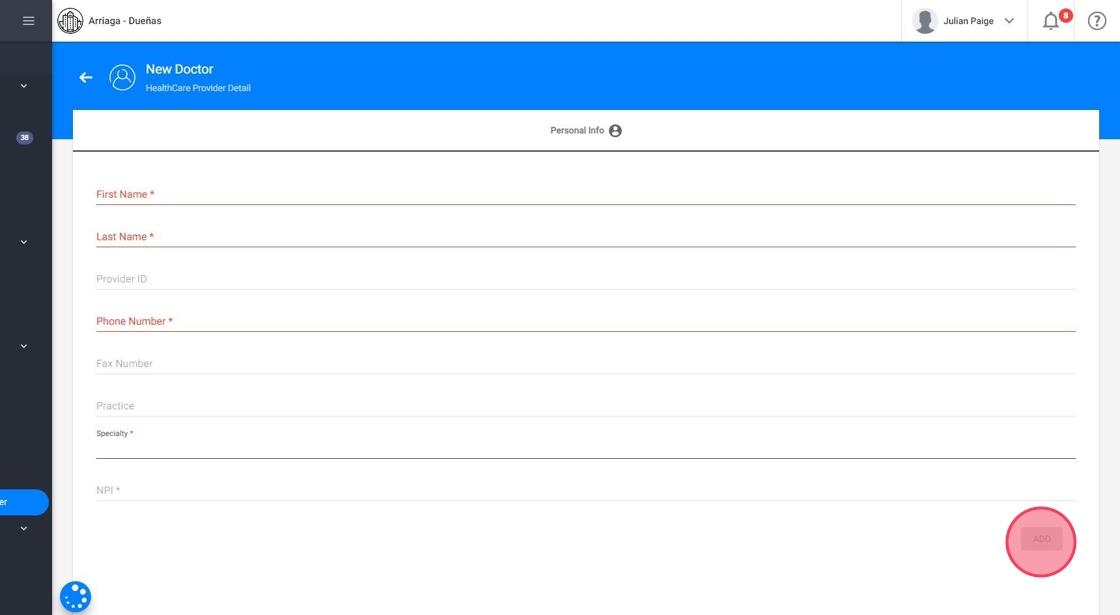How to create a Healthcare Provider profile
This guide provides step-by-step instructions on how to add a healthcare provider to a system. It explains the process of filling out the necessary information such as provider ID, practice name, specialty, and NPI. The guide is useful for individuals who need to add healthcare providers to their system and want to ensure accurate and complete information is entered.
1. To add a new healthcare provider (Neurologist, Primary Doctor, etc) press the "HealthCare Provider" button located in the left sidebar:
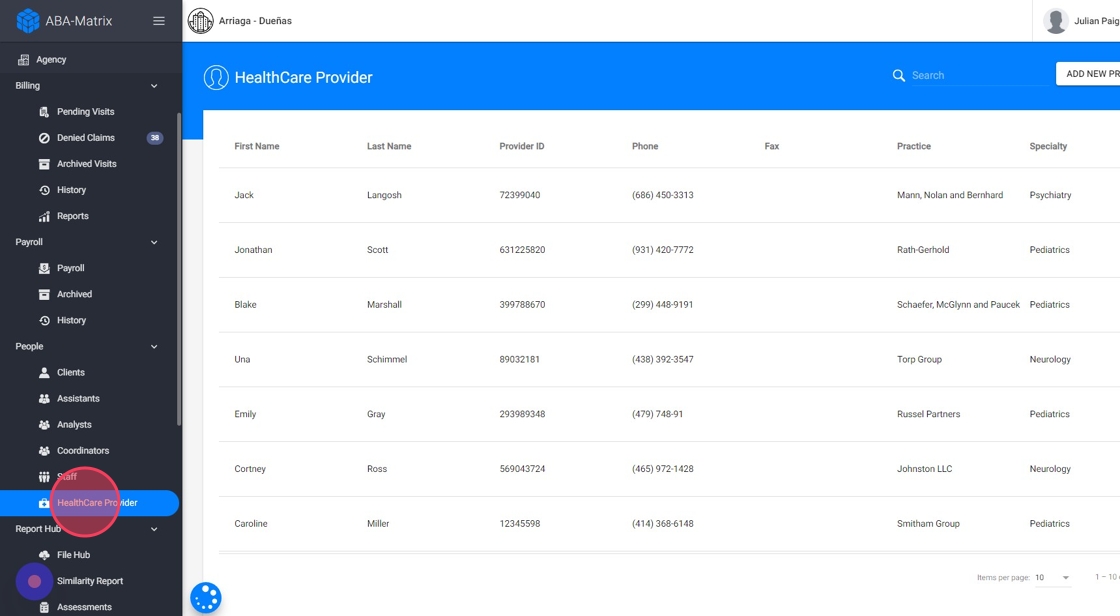
2. Then, from the "HealthCare Provider" screen click on the "Add new Provider" button located in the upper right corner as shown in the image:
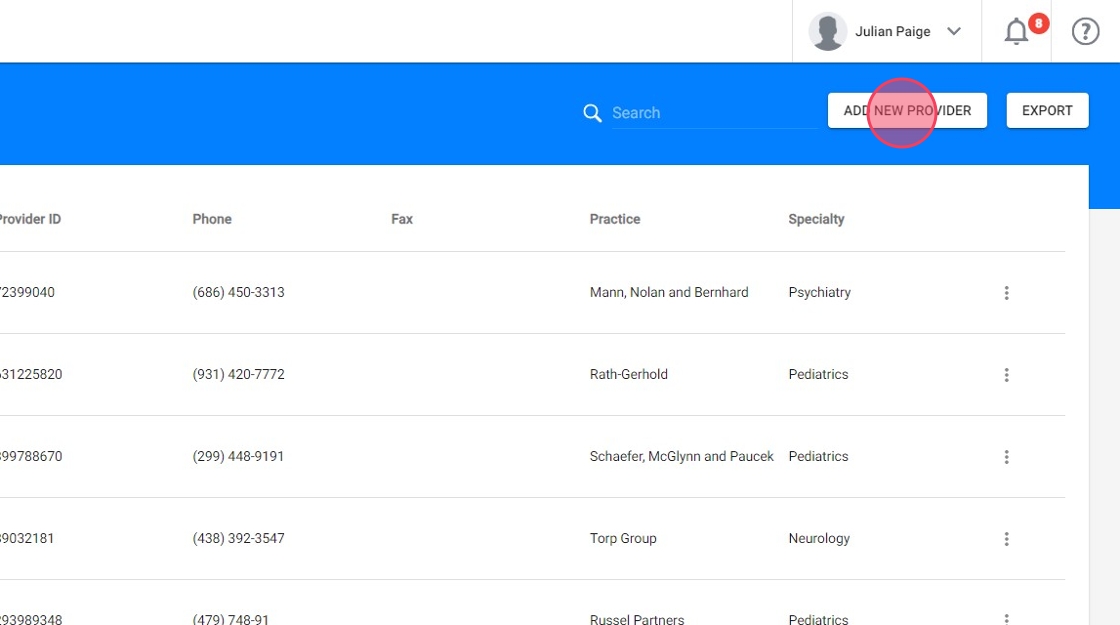
3. Once you press the "Add new Doctor" button the following screen will show up. From this screen you can add the healthcare provider personal information:
- Provider ID: Identification number of the Medicaid service provider
- Practice: Name of the medical practice
- Specialty: Specialty of the health provider (Neurology, Speech Therapy, Occupational Therapy)
- NPI: National Health Care Provider Identification Number

Please note that fields marked with an asterisk (*) are required.
4. Once the form has been filled up, press the ADD button to add the new healthcare provider