How to manage EVV Information (for administration)
This guide is essential for administrators managing Electronic Visit Verification (EVV) as it provides comprehensive insights into visit records, compliance verification, and billing accuracy. It details how to filter and review visit data, correct errors, and ensure compliance with EVV regulations, which is crucial for maintaining audit readiness. By following this guide, administrators can streamline their processes, enhance data accuracy, and ultimately improve service delivery and billing efficiency.
1. The EVV Info page provides administrators with full visibility into visit records, including scheduled and actual times, provider and client information, and billing details. This section allows you to:
- Filter visits by provider, client, procedure, date, or completion status.
- Verify and correct EVV data for compliance.
- Export visit data for analysis or external reporting

2. Click "EVV Info" and by default you will see today's visits

Filter Section
3. Click "Filters"

4. The Filters Panel helps narrow down visit data for review or export.

5. - Provider – Select a specific therapist to display their sessions.
- Client – Filter visits by a particular client’s name.
- Procedure – Choose a specific service or CPT code (e.g., 97153, 97155).

6. - Completion Status – Select one or multiple visit statuses, such as:
- Scheduled
- Scheduled, Late
- Ongoing
- Ongoing, Late
- Finalized
7. - Start Date / End Date – Define the time range for the visit search.

8. - Show Events with Errors Only – When checked, shows only visits with detected issues (e.g., missing times or location).

9. Click "Apply"

EVV Event Information
10. The Visits EVV Data section displays detailed visit information captured through the EVV system. It includes scheduled details, real-time provider activity, billing timestamps, and location tracking — all essential for administrative review and compliance.

11. - Provider – Staff member conducting the session.
- Client – The client receiving services.

12. - Scheduled Start / End – Scheduled times in the calendar that define when the session was planned to begin and end.
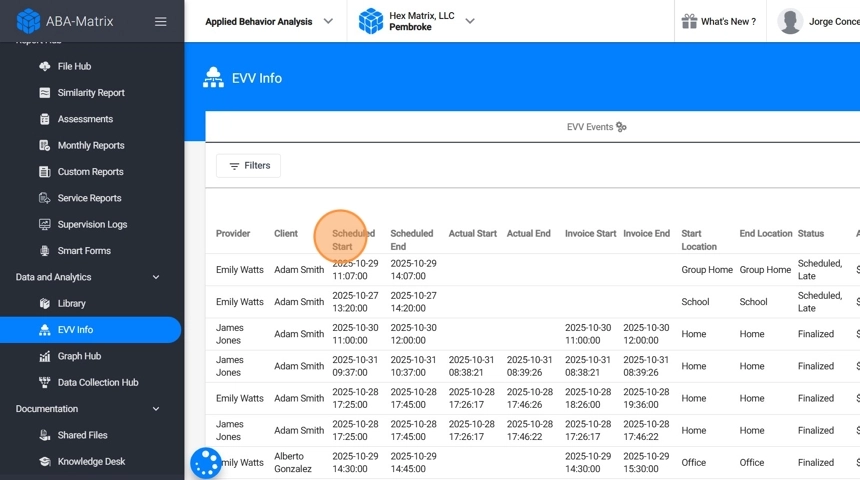
13. - Actual Start / End – The actual times captured by EVV when the provider clocks in and out.
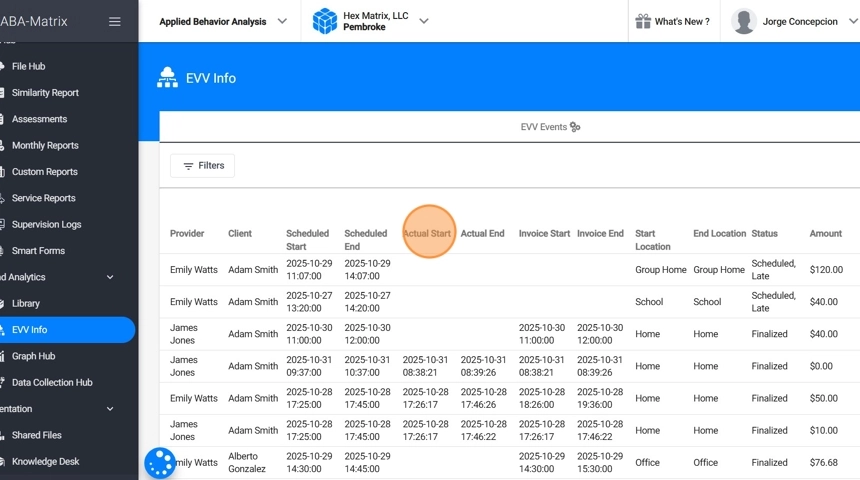
14. - Invoice Start / End – Times used for billing purposes; these are defined by the actual timestamps recorded in the app, but may differ if adjusted by an administrator for correction or compliance.
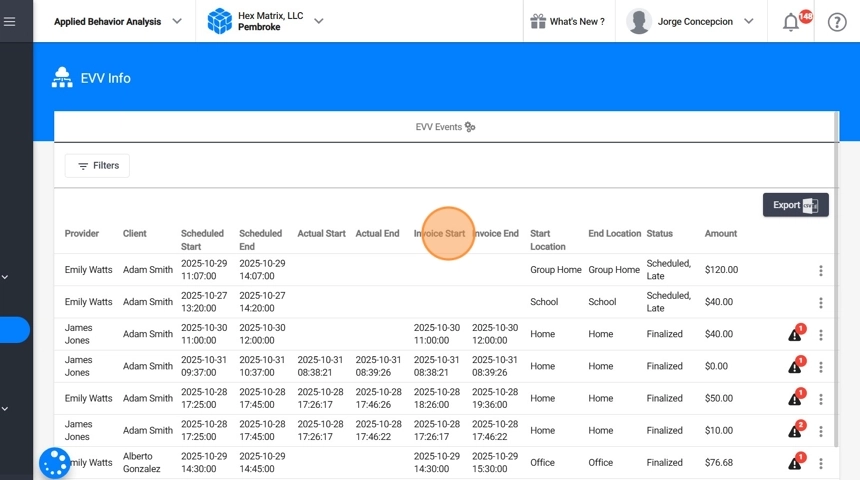
15. - Start Location / End Location – Locations where the visit began and ended (e.g., Home, School, Group Home).
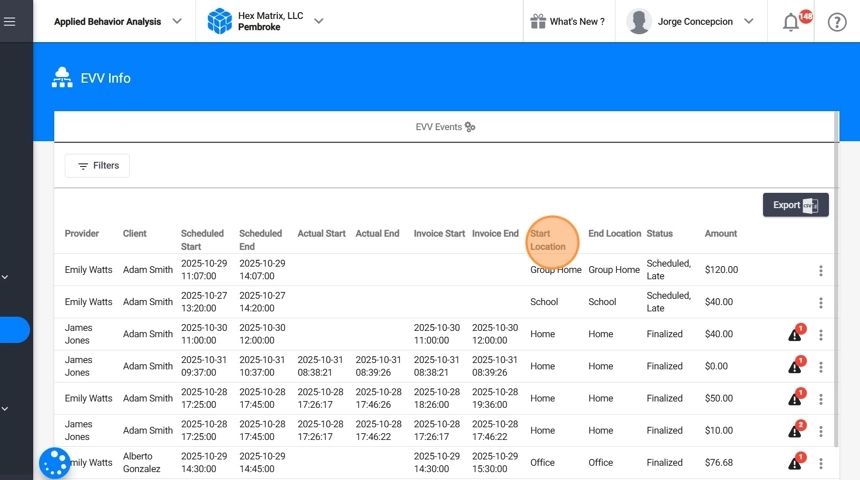
16. - Status – Displays the visit’s current stage in the EVV workflow (Scheduled, Ongoing, Finalized, etc.).

17. - Amount – The billable amount automatically calculated based on the service type, actual duration, and authorization for that visit.

18. - Notes – Therapists can leave internal notes regarding the visit, such as explanations for missed clock-outs, location changes, or other relevant session details. These notes help administrators verify visit accuracy before finalization or billing.

EVV Statuses
The Status field shows the visit’s current stage in the EVV workflow. Below is a detailed explanation of each
19. 1. Scheduled
- The visit has been created and scheduled but has not yet started.
- The provider has not clocked in.
- The session remains “Scheduled” until the provider initiates the visit.

20. 2. Scheduled, Late
- The visit is past its scheduled start time, but the provider has not clocked in.
- This status helps administrators monitor missed or late arrivals.

21. 3. Ongoing
- The provider has clocked in, and the visit is currently in progress.
- The session is still within the scheduled time, and will remain “Ongoing” until the scheduled end time.

22. 4. Ongoing, Late
- The provider has clocked in, but the visit’s scheduled end time has already passed.
- The session is still active even though the scheduled time expired.
- This may occur if the provider forgot to clock out or the session ran long.

23. 5. Finalized
The visit has been closed.
This can occur in three ways:
- Natural Finalization: When the provider clocks out through the app.
- Admin Finalization: When an administrator manually ends the visit from the EVV Info panel.
- Automatic Finalization: If your agency has the auto-close setting enabled, the system automatically finalizes all open visits at the end of the day.
- Once finalized, visit data is locked for billing and reporting.

EVV visit details
24. Administrators can review detailed EVV information for each visit directly from the Visits EVV Data table.
- On the far right of each visit row, click the three dots (⋮) menu to open more options.
- Select "Evv Info"
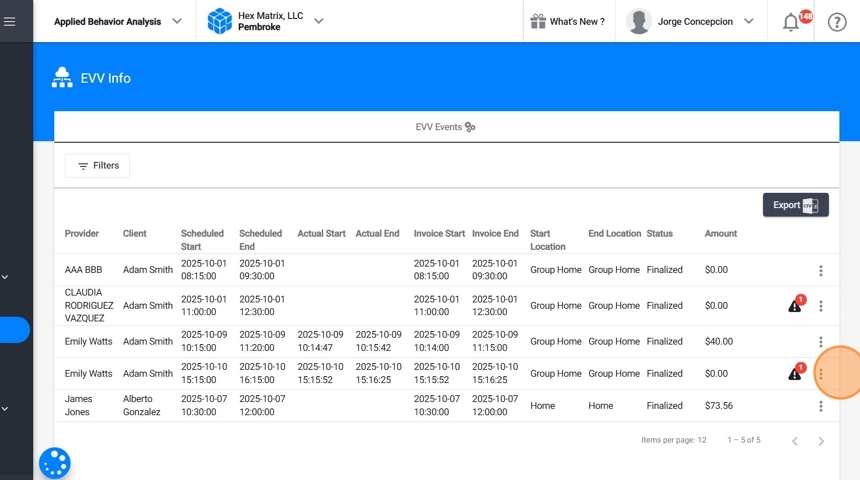
25. Information Displayed in EVV Info
When reviewing a visit’s EVV Info, administrators will see the following details:
- Status, Procedure, Client Name, and Provider Name
- Start and End Address Type: The type of location where the session started and ended (e.g., Home, School, Group Home).
- Start and End Scheduled Address: The addresses originally scheduled for the session’s start and end.
- Scheduled Start and End Time: The planned start and end times from the calendar.
- Actual Start and End Time: The real times the provider clocked in and clocked out through the app.
- Invoice Start and End Time: The timestamps used for billing purposes — typically matching the actual start and end times unless corrected by an administrator.
- Start and End Location Variance (miles): The distance between the scheduled address and the actual GPS location where the provider clocked in and out.
At the bottom of this section, a map visually displays:
- Scheduled and Actual Start Location
- Scheduled and Actual End Location
After the map, you will see the list of EVV errors associated with the visit, along with indicators showing whether each error has been fixed or is still pending resolution.
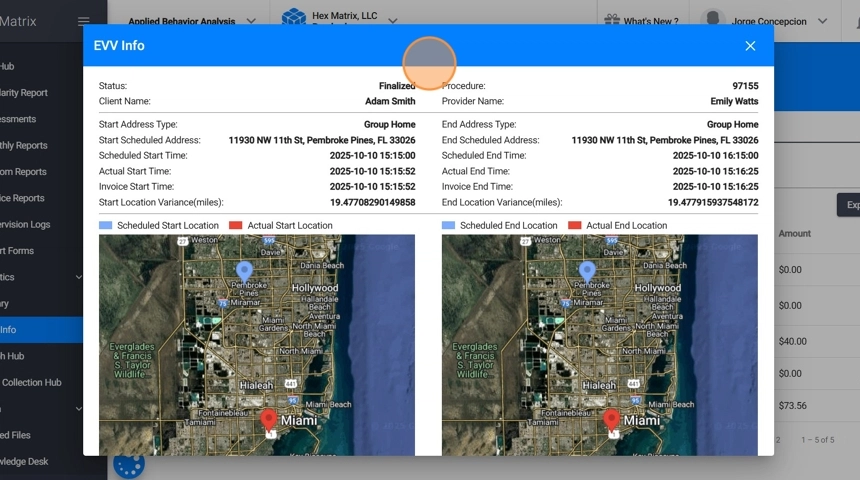
Managing EVV Errors
26. EVV Errors occur when the visit data is incomplete, inconsistent, or does not meet EVV verification rules. These issues can affect billing, compliance, or reporting accuracy, so they must be reviewed and corrected promptly.
Each record with an error is marked with a red error icon in the Visits EVV Data table. Alongside the icon, a notification badge displays the number of errors detected for that specific visit.

27. How to view EVV Errors:
- Click the red error icon next to the visit to review all associated errors.
- A panel or pop-up will appear showing the error messages and details.
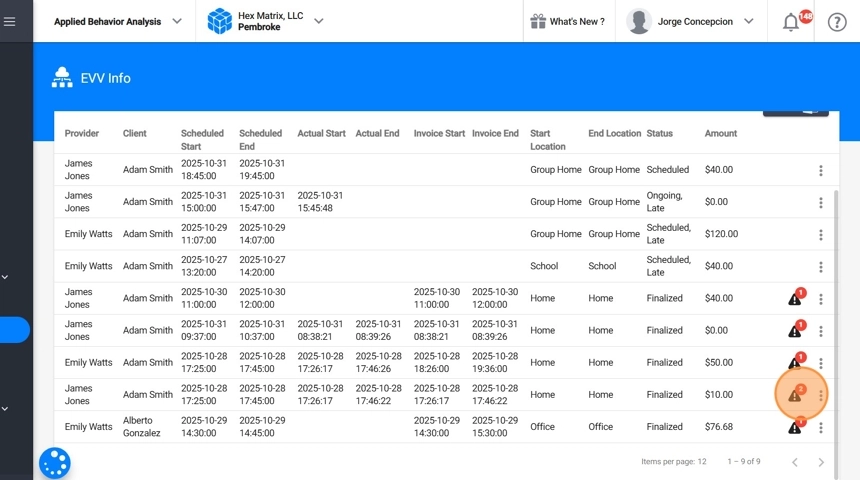
28. How to Fix EVV Errors:
Administrators can fix visit errors directly from the three dots (⋮) menu next to each visit.
Click the three dots (⋮) to open available options.
From this menu, you can:
- Edit Visit Time – Correct or add missing start/end times.
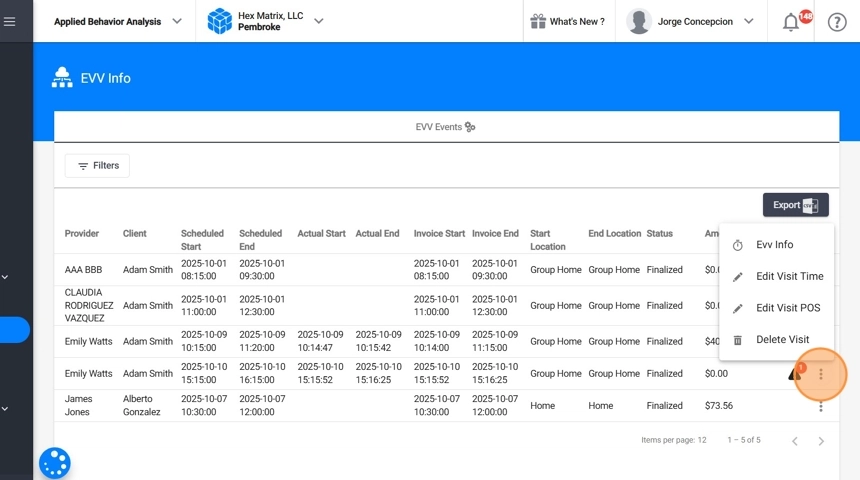
29. Edit POS (Place of Service) – Update the service location code for billing or compliance.
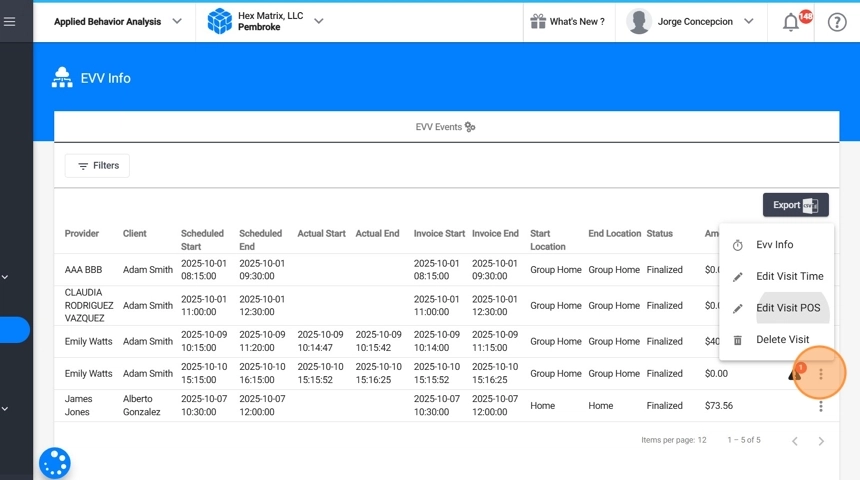
30. Add or Edit End Location – Manually add or correct the end location if not captured in the app.
31. After making edits, you can go to the EVV error window. From there you have two options:
- Ignore the error

32. - Mark it as fixed - Once the correction has been made in the visit data, mark the error as fixed and leave a reason or comment describing the resolution.
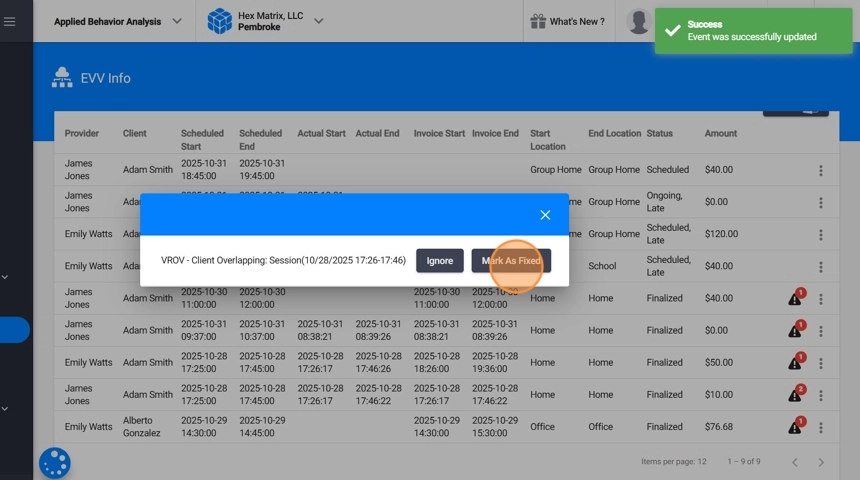
Alert: Visits with EVV errors cannot be billed.
Before billing a session, all EVV errors must be addressed — either:
- Fixed: Correct the data in the visit (e.g., update times, verify location, or adjust overlaps).
- Ignored: If the error cannot be fixed but has been validated manually, select Ignore.
Only once all errors are cleared (either fixed or ignored) will the system allow the visit to be finalized for billing. This ensures every billed session is compliant, verified, and audit-ready.
33. Common EVV Error Messages and Descriptions
- VCOV – Therapist Overlapping: The therapist has another session overlapping with this visit’s scheduled or actual time.
- VLOC – Visit Start/End Location Other Than Scheduled: The start or end location does not match the expected scheduled location.
- VROV – Client Overlapping: The client has another session overlapping with this visit’s scheduled or actual time.
- VSTR – Visit Start Time Variance Greater Than 2 Hours: The actual start time differs from the scheduled time by more than two hours.
- VVER – Missing Start and/or End Verification: The system did not capture verified check-in or check-out data.
- ENDT – Latest Time to Finish a Session Exceeded: The visit went beyond the maximum allowed end time (Max(TIME) vs. Actual(TIME)).
- STRT – Earliest Time to Start a Session Exceeded: The provider began earlier than the minimum allowed start time (Min(TIME) vs. Actual(TIME)).
- ONSC – Session Has an Overnight Schedule: The session’s end time occurs on a different day than the start time.
- PAWU – Current Approval Does Not Have Enough Units: The session duration exceeds the available approved units for that client’s authorization.
- THLR – Therapy Hours Limit Reached: The system detected that the therapist or client exceeded their therapy hour limits and created a message reflecting that restriction.
Administrative Notes
- Use the “Show Events with Errors Only” filter to quickly isolate visits that require review.
- Always provide a reason when marking errors as fixed — this ensures audit traceability.
- Review location, overlapping, and duration-related errors carefully, as these directly affect billing validity.
- Be aware that auto-closed visits may still contain unresolved EVV errors that must be addressed before invoicing.
