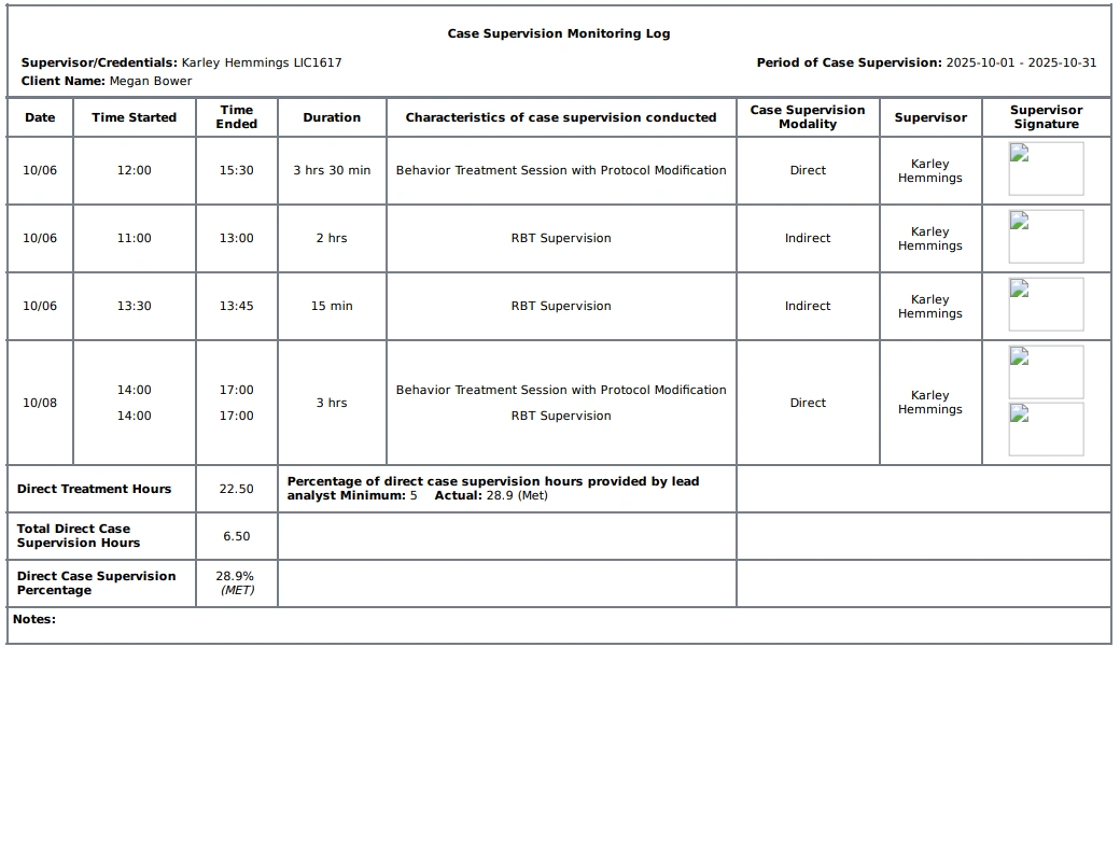How to Manage Case Supervision Monitoring Logs (for analysts)
This guide is essential for analysts looking to effectively manage case supervision monitoring logs in compliance with CASP standards. It provides detailed instructions on accessing, filtering, and interpreting supervision logs, ensuring that analysts can document both direct and indirect supervision activities accurately. Additionally, the guide outlines how to track compliance with agency-specific requirements and offers insights into generating reports for better oversight. By following this guide, analysts can enhance their case management efficiency and ensure adherence to regulatory standards.
This feature allows analysts to document and monitor direct and indirect case supervision activities in accordance with CASP standards and agency-defined requirements.
1. Accessing the Case Supervision Log
1. To view a Case Supervision Log:
- Navigate to Supervision Logs from the main menu.
- Select the Case Supervision Log tab.
2. At the beginning of each month, the system automatically generates a new supervision log for every client.
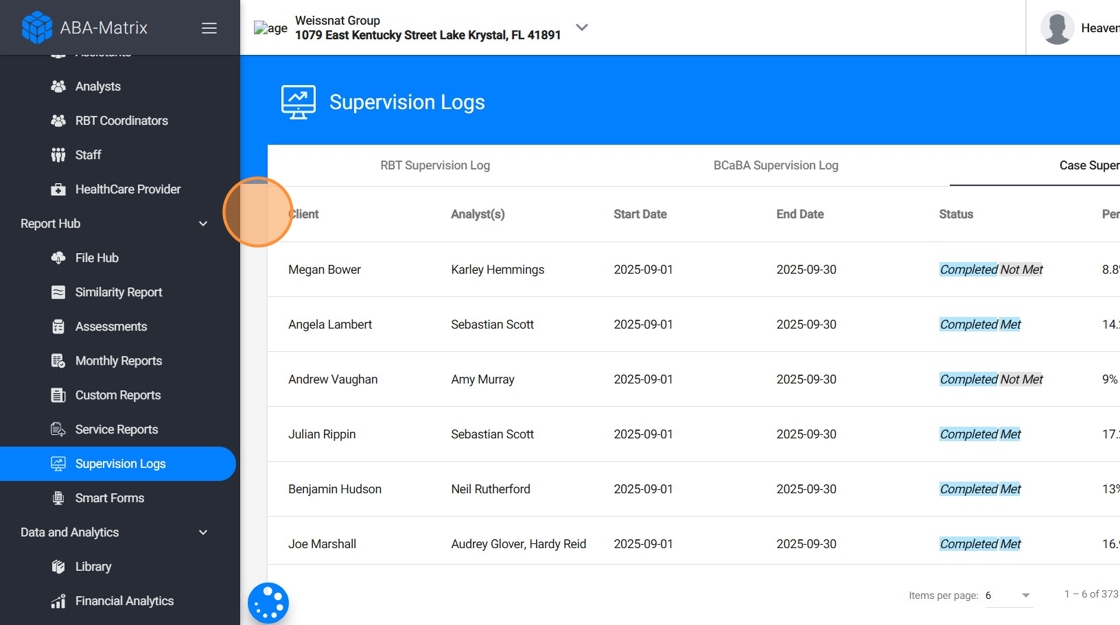
3. To locate a specific client’s Case Supervision Log, use the Filter Panel to narrow or customize the records displayed. You can:
Filter by Client Name
Filter by Log Status
- In progress
- Completed
- Supervision Log Start Date and End Date
- Choose to Show Inactive Clients
- Split Logs by Analyst
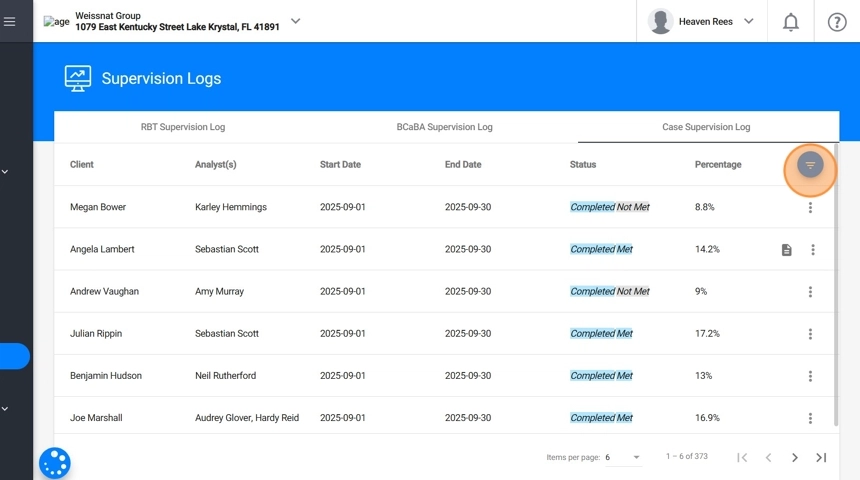
4. Click on the log to open and view its details.
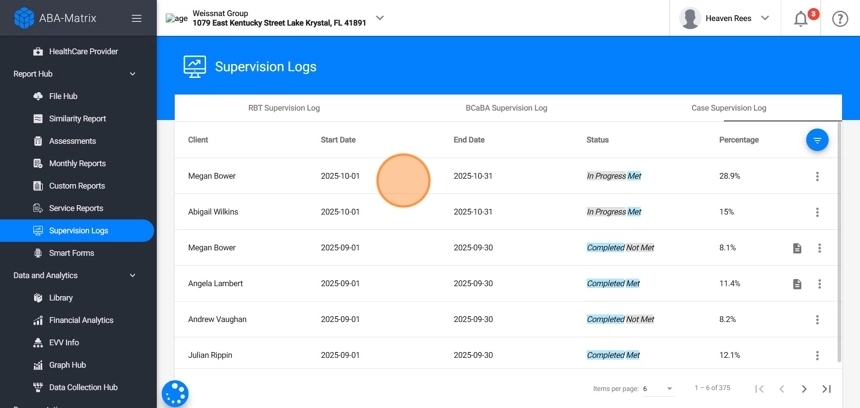
5. Inside the Case Supervision Log, you will find:
- Direct Case Supervision Events: The system automatically includes all qualifying direct case supervision activities scheduled during the month, such as:
- Behavior Treatment with Protocol Modification sessions
- Assessment and Reassessment sessions conducted with clients
- RBT/BCaBA supervisions observed with clients
- Specific direct case supervision events created directly from the calendar
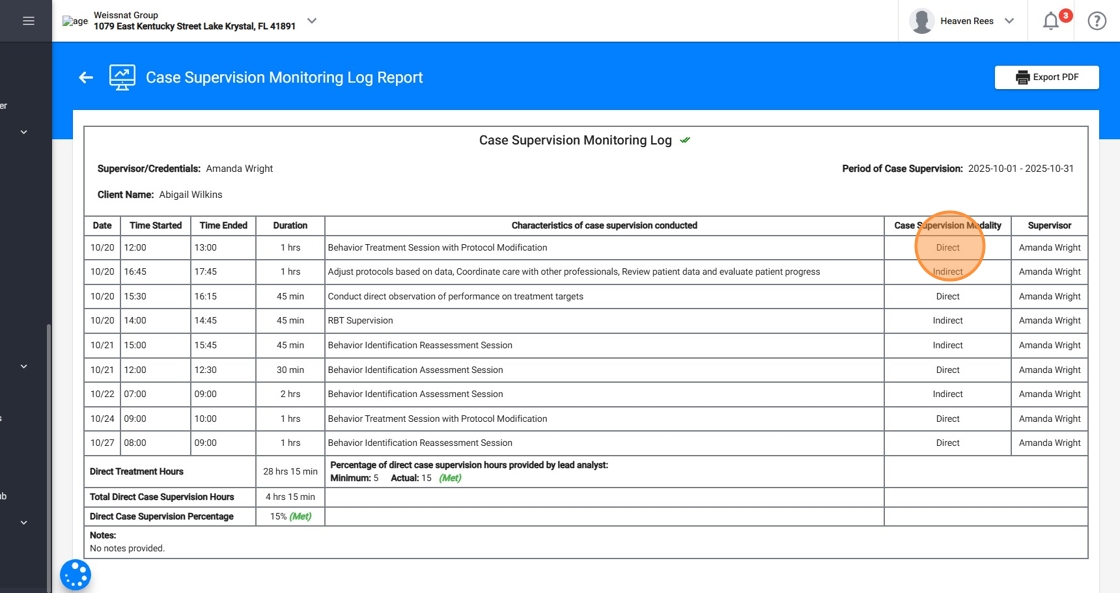
6. - Indirect Case Supervision Events: Indirect supervision hours will also appear once scheduled in the calendar (e.g., data analysis, documentation).
Learn more about indirect case supervision in step 2.2 Indirect Case Supervision Tracking
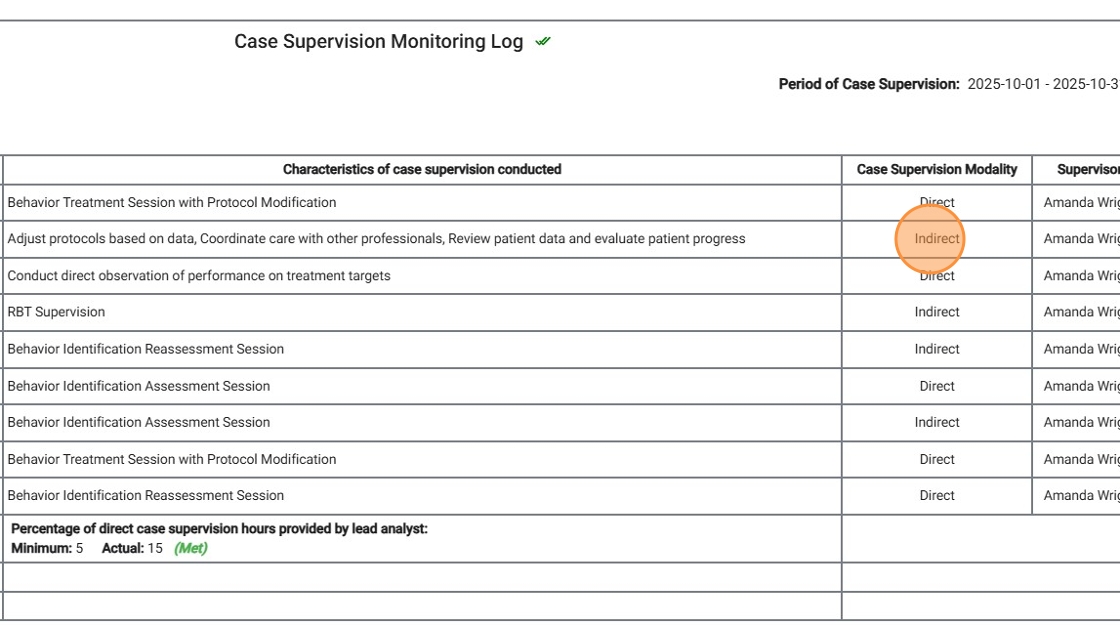
7. - Direct Treatment Hours: Automatically calculated based on all recorded behavior treatment sessions by protocol within the selected month.
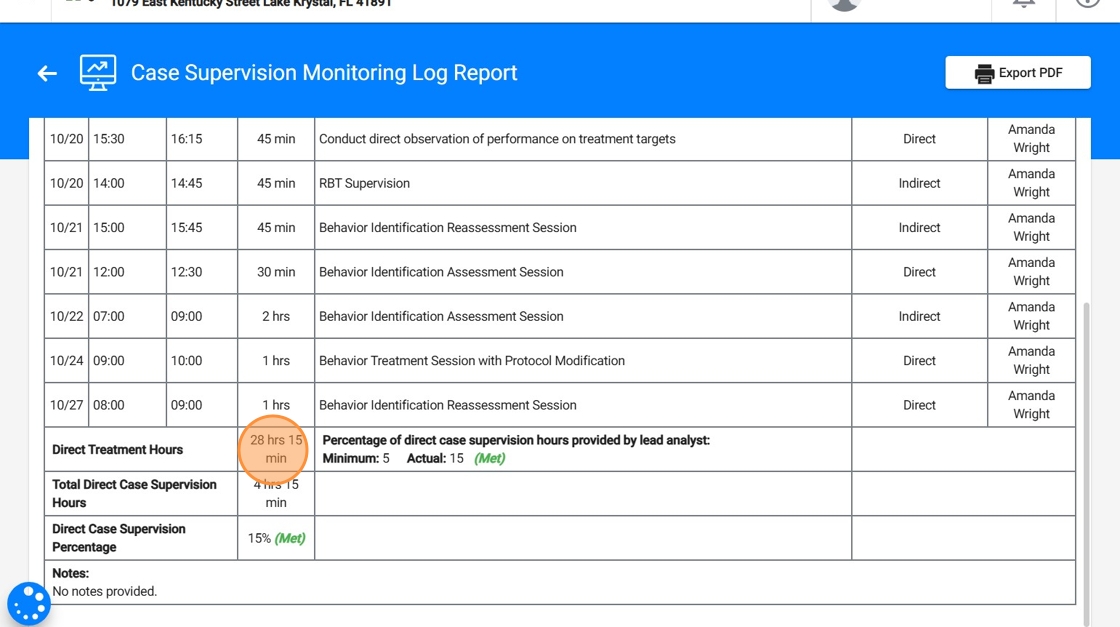
8. - Total Direct Case Supervision Hours: Displays the total number of direct supervision hours
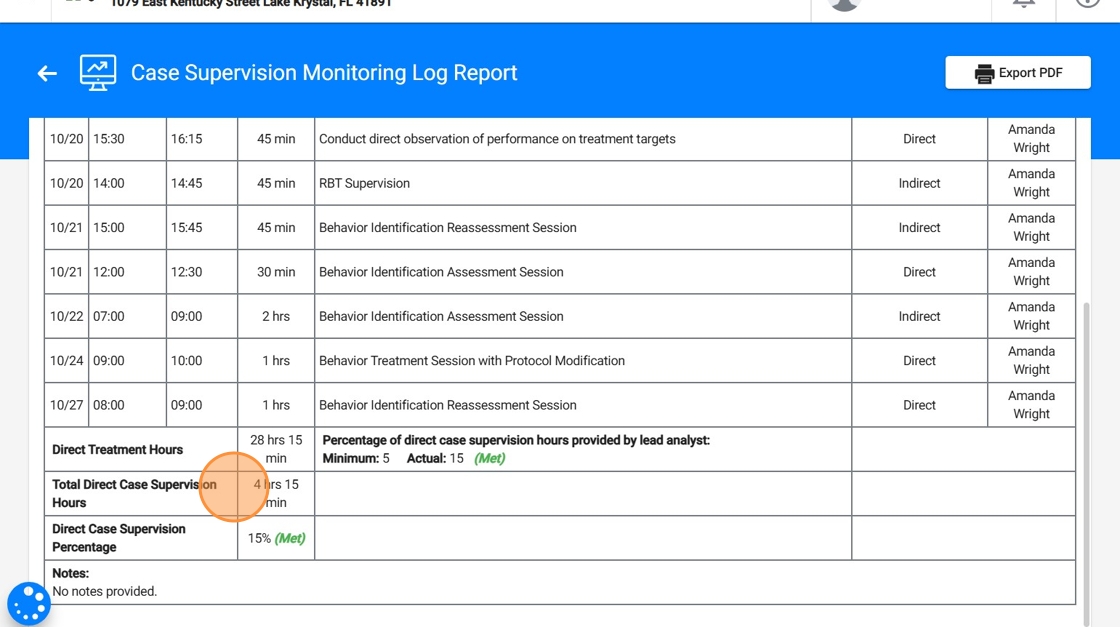
9. - Direct Case Supervision Percentage: The system calculates this value automatically using recorded data.
The system automatically calculates the Direct Case supervision percentage based on completed direct case supervision hours and treatment hours during the month.
Formula: Direct Case supervision percentage = (Total Direct Case Supervision Hours / Total Direct Treatment Hours) × 100.
Example: If a client received 40 hours of direct treatment and 4 hours of direct case supervision, DSP = (4 ÷ 40) × 100 = 10%. The calculated DSP appears automatically within the log.
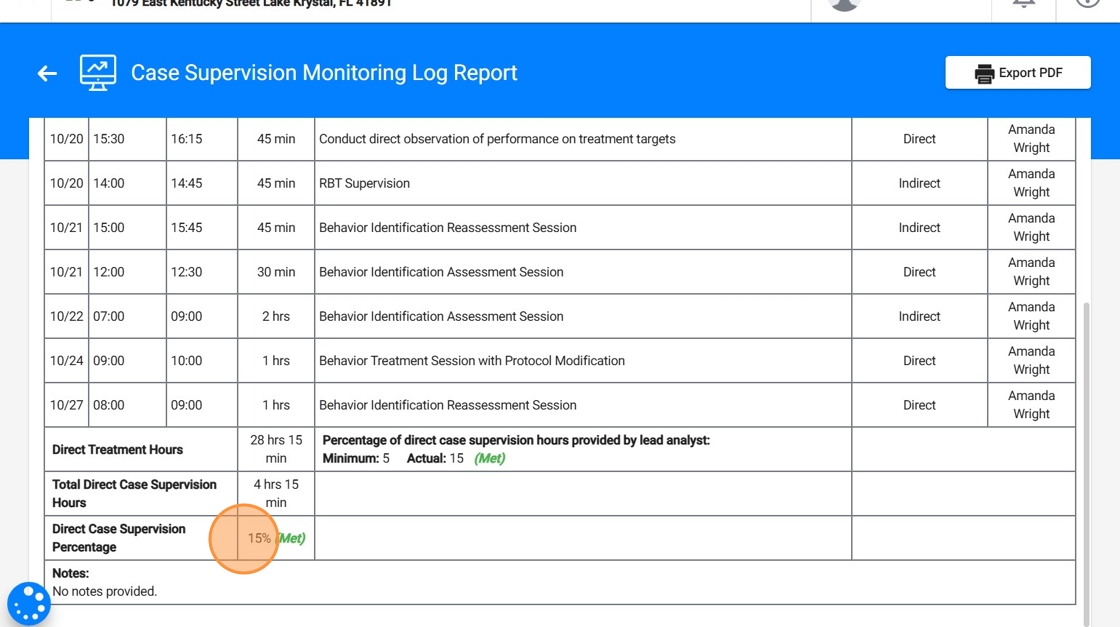
The 10% supervision requirement will only include direct case supervision hours.
2. Additional Agency Requirements
Each agency can configure specific case supervision parameters to meet its internal requirements.
These configurations are automatically applied by the system, and each supervision record is evaluated based on them to determine the level of compliance.
10. Direct Case Supervision Percentage
The default direct case supervision standard is set at 10%, but each agency can configure a custom threshold if needed.
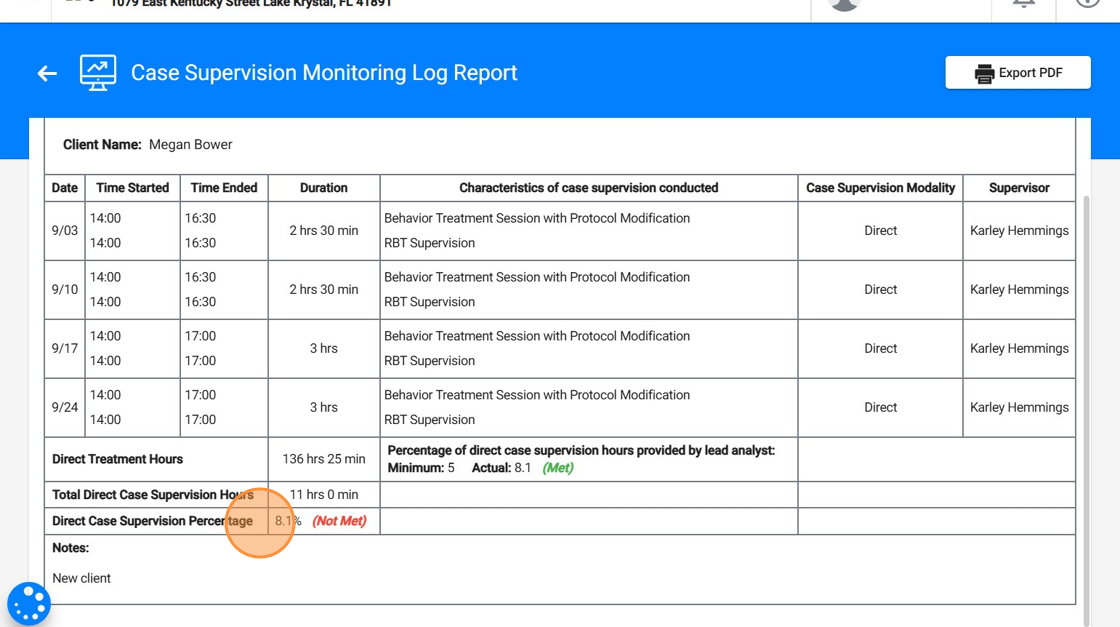
11. Direct Case Supervision Provided by Lead Analyst
Agencies can define a minimum percentage of direct supervision hours that must be completed by the lead analyst.
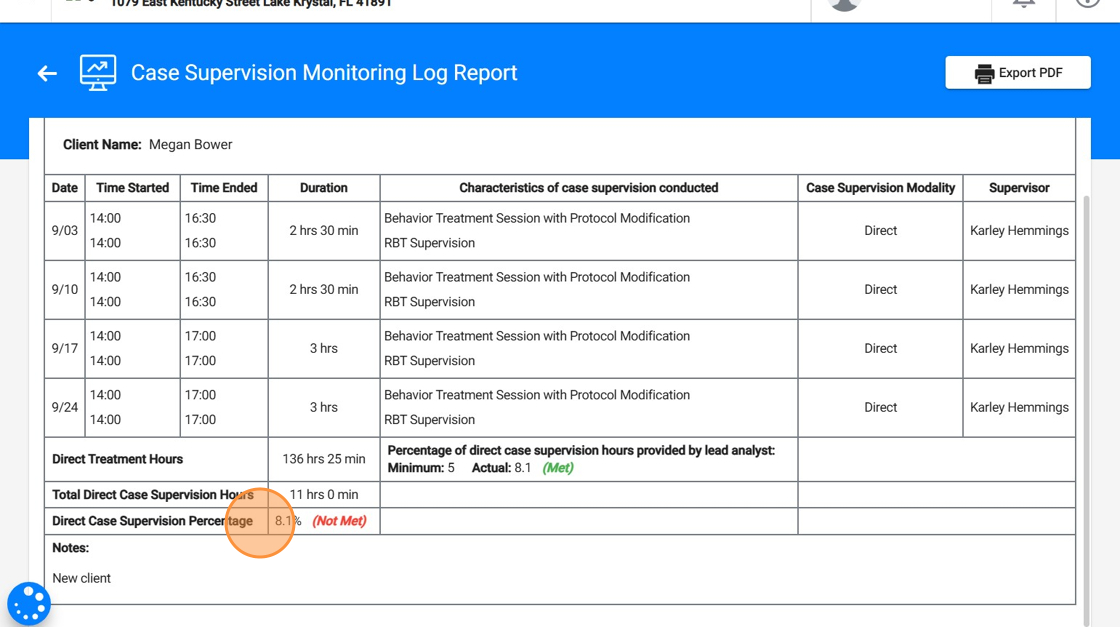
2.1 Direct Case Supervision Tracking (Specific events created from the Calendar)
By default, in addition to the automatically generated Direct Case Supervision events, analysts can also schedule additional direct supervision events.
12. Analyst can create these additional direct case supervision events from the Calendar by selecting:
Case Supervision as the event type.
The client, date, and time (hour restrictions do not apply).
Mode of case supervision:
- Direct
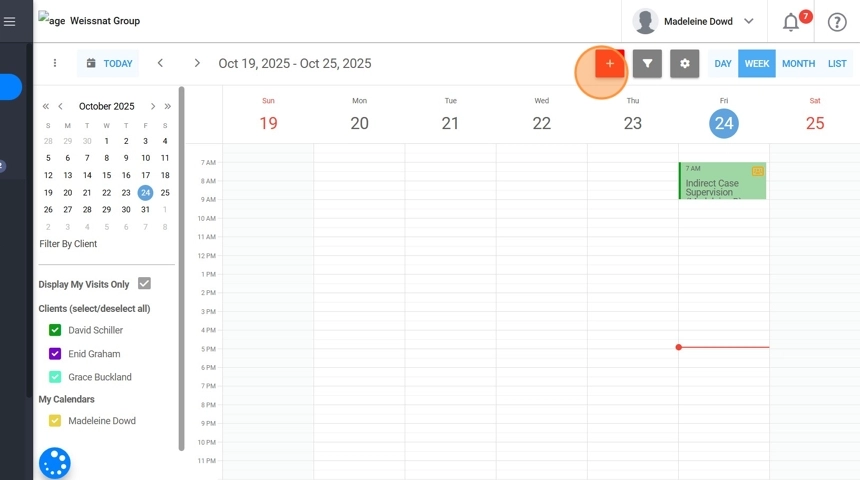
13. - The specific direct supervision event selected from the dropdown list, which includes options such as:
- Conduct direct observation of performance on treatment targets
- Monitor treatment integrity to ensure protocols are implemented appropriately
- Observe treatment implementation for potential program revision
- Review progress with the patient and family and revise the plan and/or goals based on that review
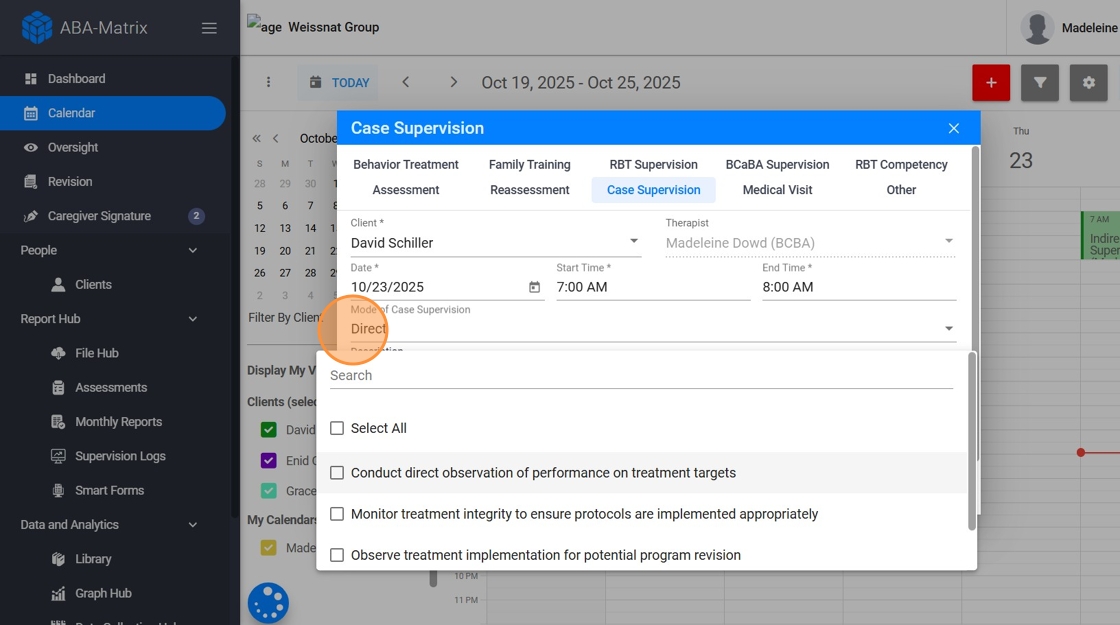
14. They will be required to add a brief note describing the activity.
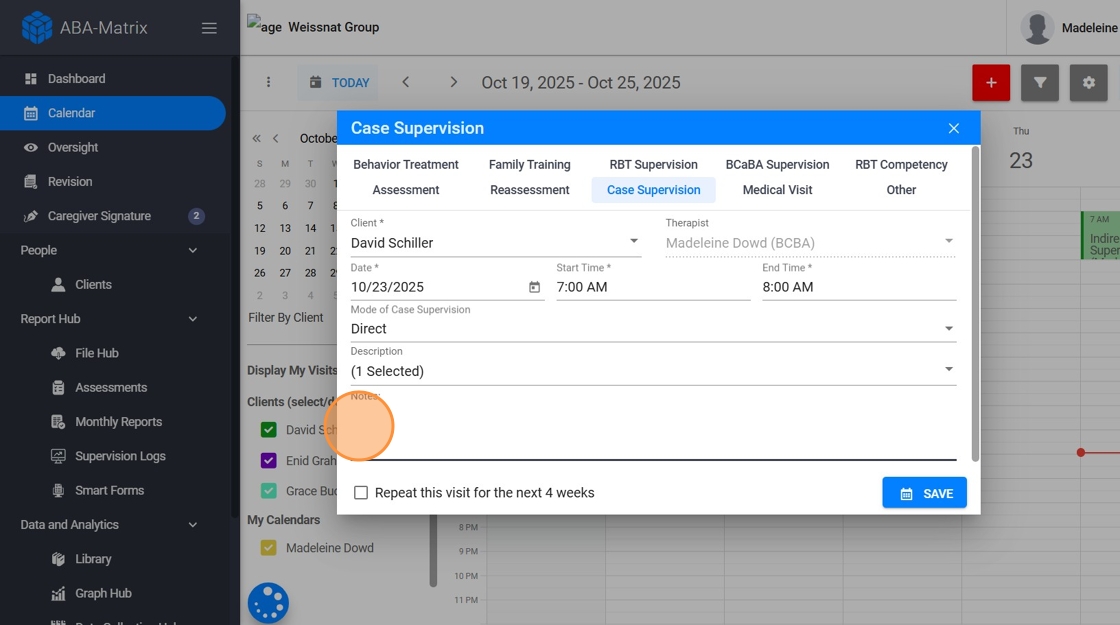
15. This event behaves like any other calendar entry:
- it can be edited (time, date, and note)
- canceled,
- or deleted.
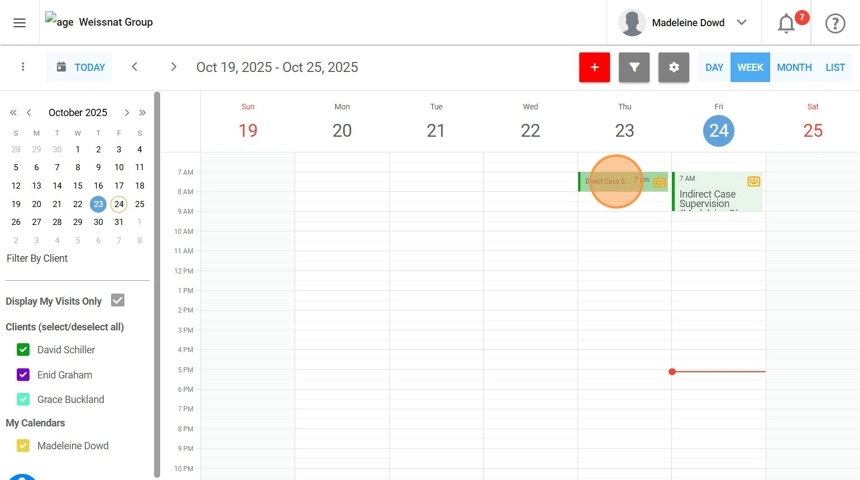
16. When the event is signed and submitted, the system marks it as completed and automatically logs the recorded time in the monthly Case Supervision Log.
These specific direct case supervision events will count toward the minimum required percentage for the log.
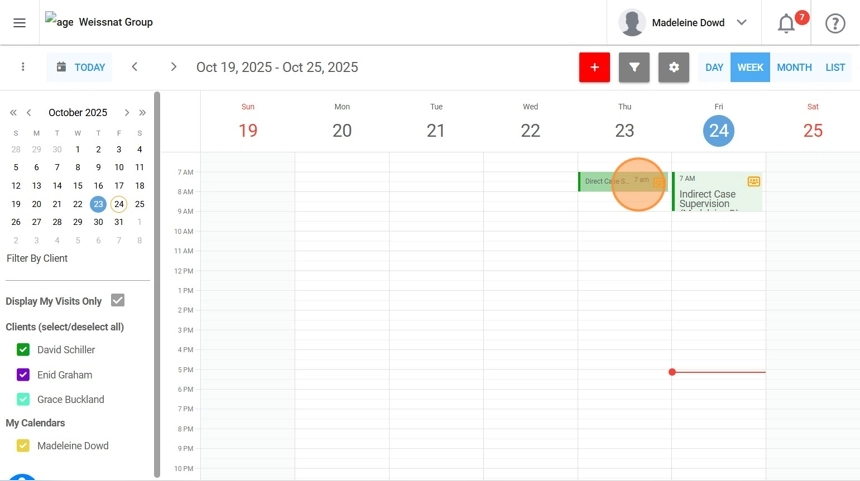
2.2 Indirect Case Supervision Tracking
By default, besides the automatically added direct case supervision events, analysts will be able to schedule additional indirect case supervision events.
17. Analyst can create additional indirect case supervision events from the Calendar by selecting:
Case Supervision as the event type.
The client, date, and time (hour restrictions do not apply).
Mode of case supervision:
- Indirect

18. - The specific indirect supervision event from the dropdown list, which includes options such as:
- Develop the treatment plan
- Develop treatment goals, protocols, and data collection systems
- Select treatment targets in collaboration with family members and other stakeholders
- Write protocols for treating and measuring all treatment targets
- Develop treatment fidelity measures
- Summarize and analyze data
- Review patient data and evaluate patient progress
- Adjust protocols based on data
- Coordinate care with other professionals
- Direct and guide the implementation of a crisis intervention
- Report progress toward goals
- Develop and oversee a transition or discharge plan
- Review patient progress with staff (without the patient present) to refine treatment protocols
- Direct staff in the implementation of new or revised protocols (without the patient present)
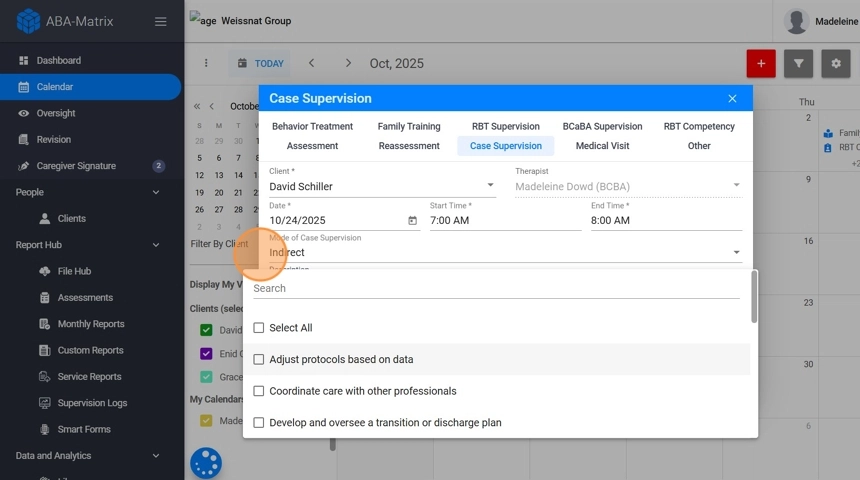
19. They will be required to add a brief note describing the activity.
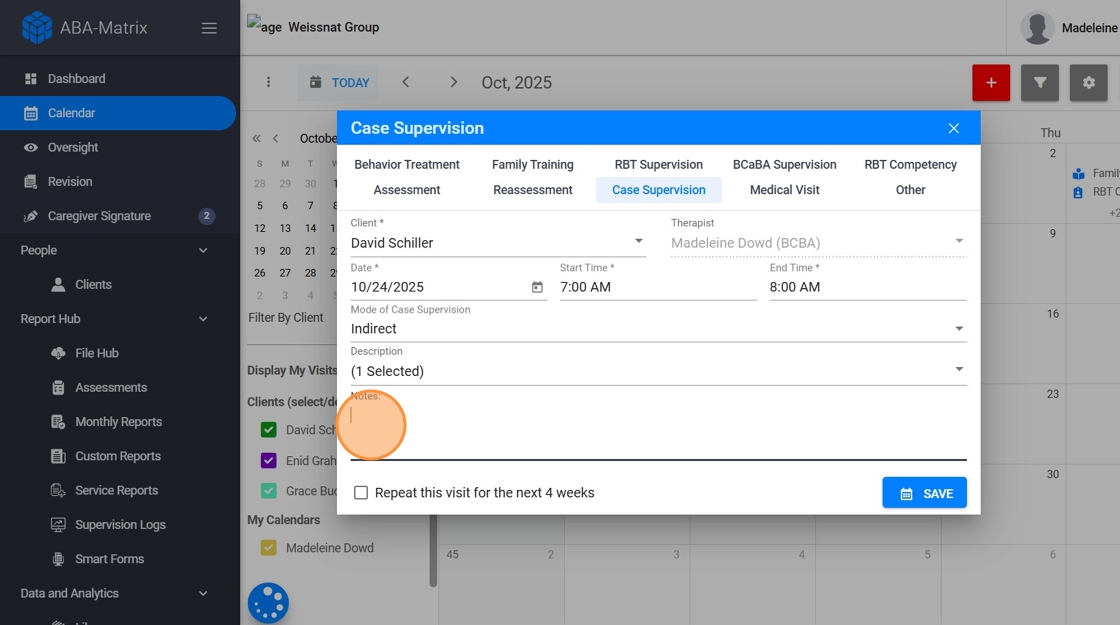
20. This event behaves like any other calendar entry:
- it can be edited (time, date, and note)
- canceled,
- or deleted.

21. When the event is signed and submitted, the system marks it as completed and automatically logs the recorded time in the monthly Case Supervision Log.
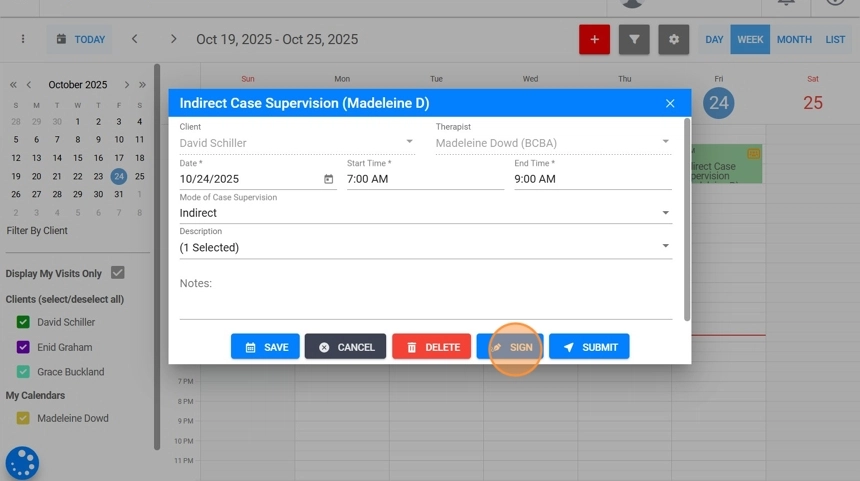
Indirect case supervision events will not count toward the minimum required percentage for the log.
3. Monitoring Log Compliance
22. Each Case Supervision Log has two types of statuses:
Based on Dates:
- In Progress: The current month’s log is still within its active time period.
- Completed: The month has ended and the log is finalized.
Based on Requirements:
The system automatically evaluates whether the log meets agency supervision criteria:
- Met: All agency-defined requirements (e.g., minimum % or direct case supervision) are satisfied.
- Not Met: One or more requirements are below the agency’s defined thresholds.
If a log is marked as Not Met, the system will highlight the areas that require additional supervision time or other corrective actions.
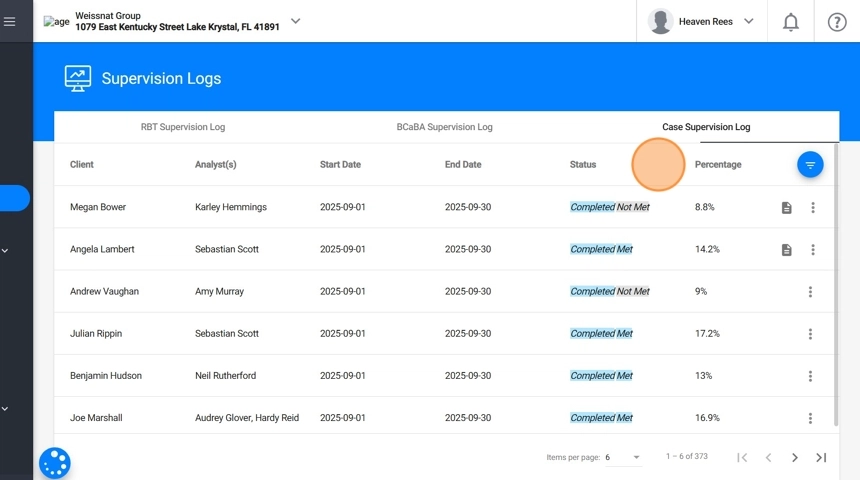
23. To download a Case Supervision Log report:
- Locate the desired Case Supervision Log.
- Click the three-dot icon (︙) on the right-hand side.
- Select Download.
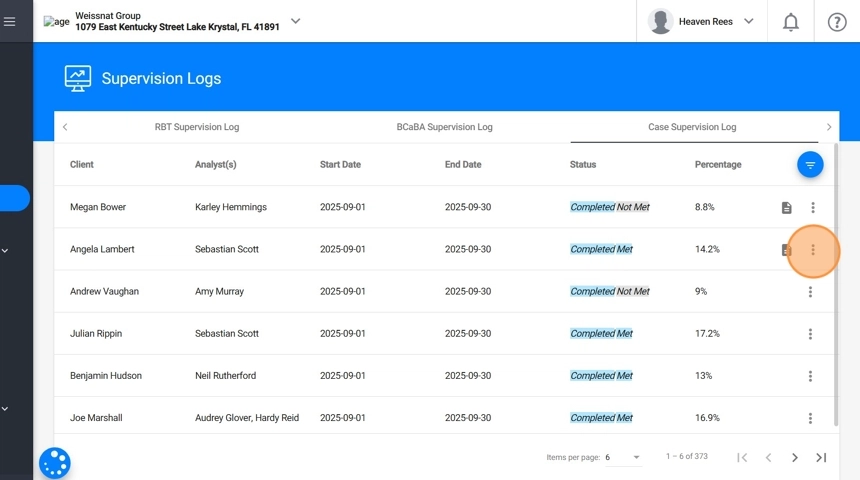
24. The downloaded file includes:
- All recorded direct and indirect supervision events
- Calculated direct supervision percentages
- Agency requirement status indicators (Met / Not Met)
- All notes and digital signatures