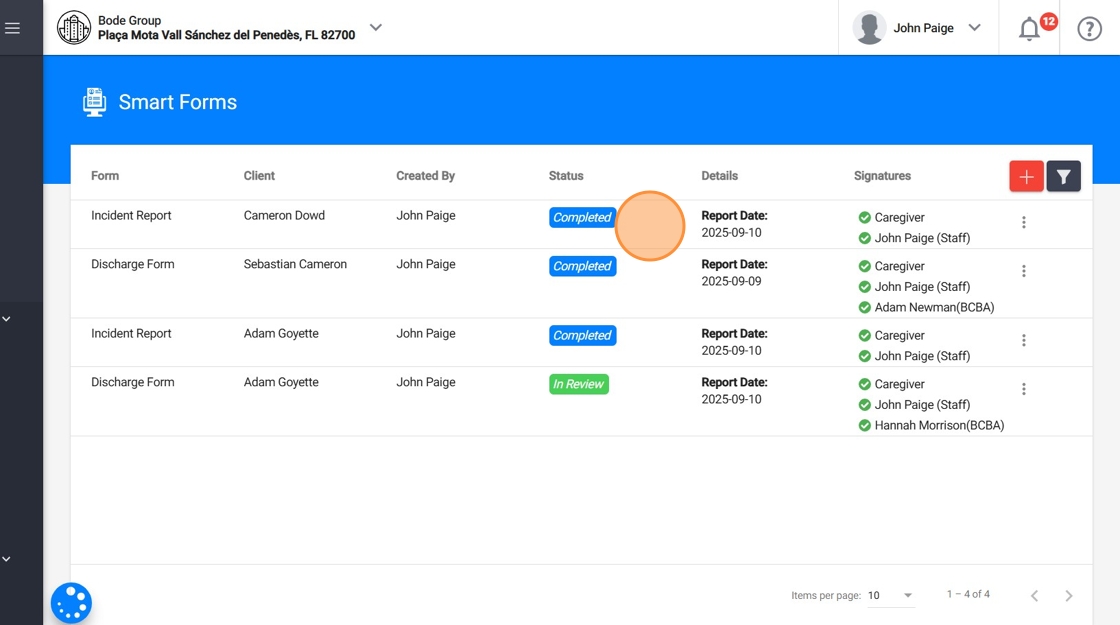How to manage discharge forms and incident reports (for administrative staff)
This guide on Smart Forms offers a comprehensive overview of a powerful documentation tool that enhances reporting efficiency within ABA Matrix. Using the Smart Forms, you will be able to create Incident Reports and Discharge Forms with just a few clicks.
1. Smart Forms are a documentation feature designed to simplify and standardize reporting within ABA Matrix. Unlike static documents, Smart Forms are:
- Dynamic: Information is automatically pulled from the client’s profile and updated in real-time (e.g., demographics, insurance, diagnosis codes, medications).
- Flexible: Each agency can decide what forms to enable, who can create them, and who must sign them.
- Interactive: Staff and administration members can complete required sections, add notes, and even insert graphs or tables using a built-in text editor.
- Compliant: Electronic signatures from multiple parties (caregivers, analysts, administration members) can be collected directly within the system, avoiding the need for external tools.
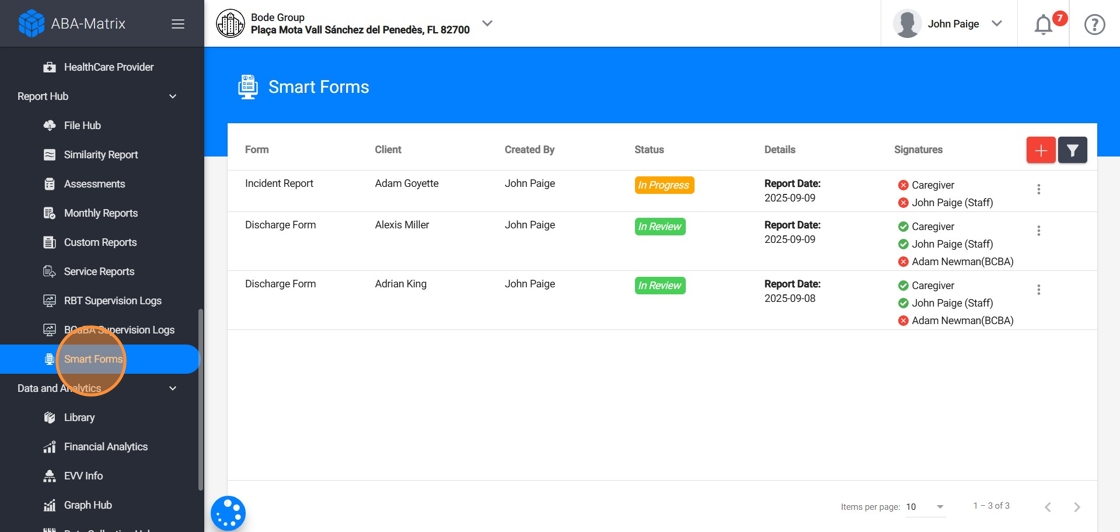
Currently, you can work with two types of Smart Forms:
- Discharge Form – to document a client’s termination or transition of services.
- Incident Form – to record and track incidents that occur during service delivery.
Accessing and Navigating Smart Forms
2. Go to the Smart Forms section in the main system menu.
Here, you will see a list of all reports created under your agency’s Smart Forms. This list gives you an overview of the status of reports without needing to open each one individually.
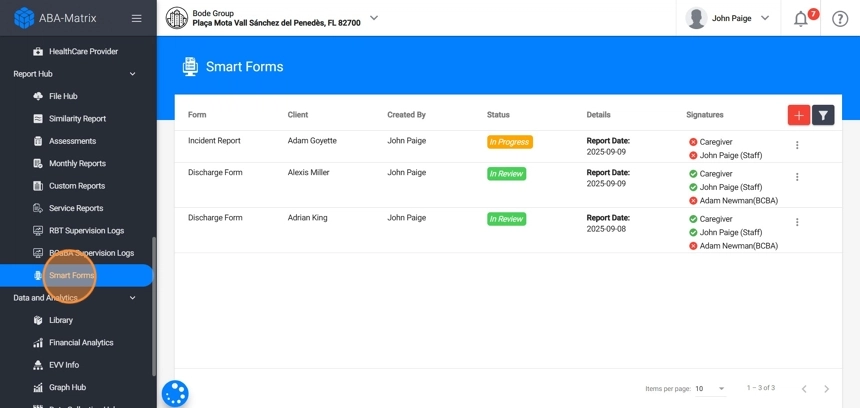
3. In this section, you will see:
- Type of Form: whether it is a Discharge or Incident form.
Client: which client the report belongs to.
Created By: who created the form.
Status: where the report is in the workflow.
- In Progress: You have created the report, and it is still being filled out. You can edit content, add sections, and make changes. Signatures are not yet requested.
- In Review: You have submitted the report, and required signatures are pending.
Completed: All required signatures have been collected. At this point, you can download, share, or archive the report.
Details (Report Date): the date of the report.
Signatures: live status of required signatures.
- Green checkmark (✔) means the report has been signed.
- Red X (✘) means a signature is still pending.
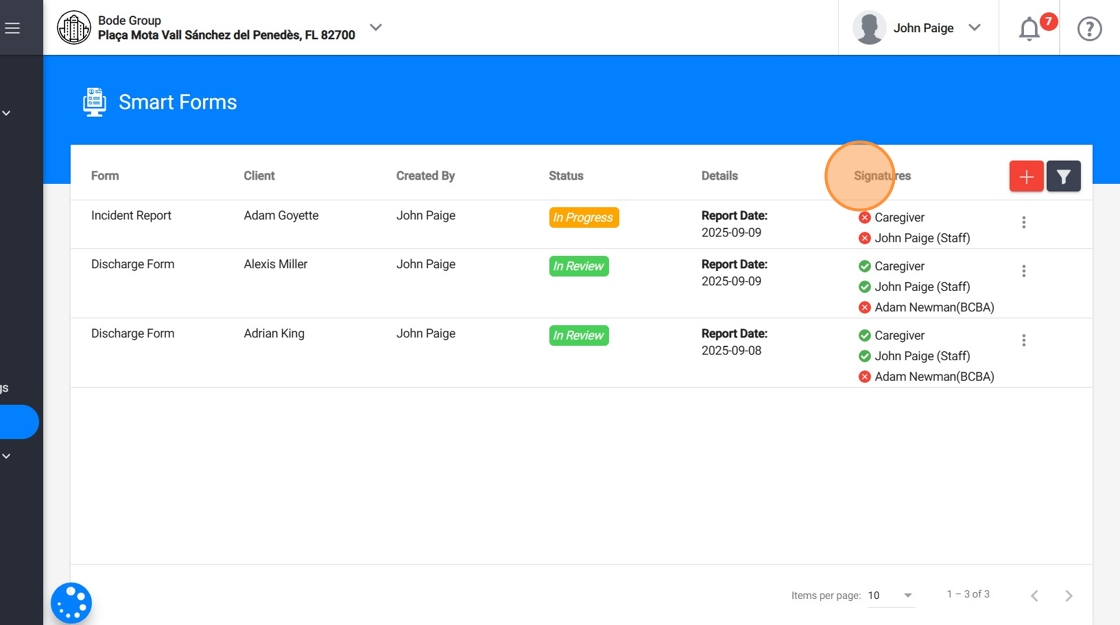
4. You can filter the reports:
- By Client: to display reports for a specific client.
- By Status: to identify which reports need your attention, such as “In Progress” or “Reviewing.”
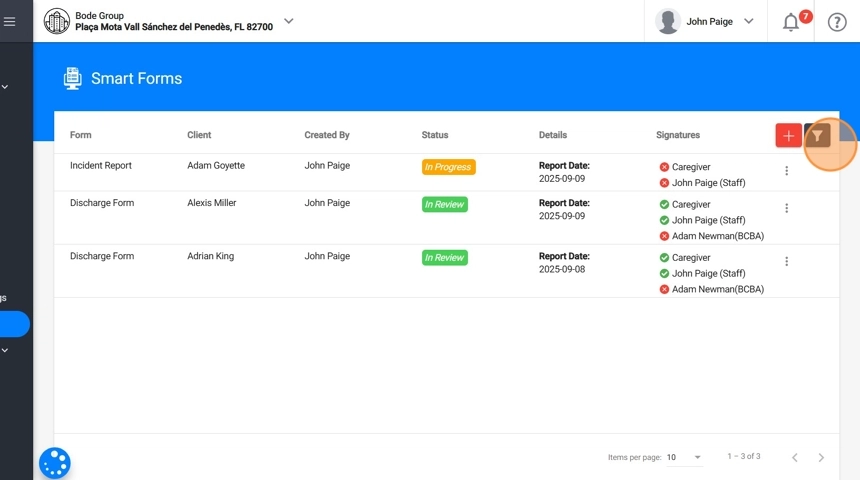
1. Creating a Discharge Form
You use a Discharge Form to officially document when a client leaves your agency, whether because they have met their goals, funding has ended, or they are moving to another program. This documentation ensures continuity of care, compliance, and clarity for both caregivers and payers.
Default Creation Rules:
By default, only Administration Members can create Discharge Forms, since service termination and transitions require higher-level authority.
Default Signature Requirements:
- At least one Lead Analyst
- At least one Administration Member
- The Caregiver
If your agency would like to change these defaults (for example, allowing analysts to create this form or requiring an RBT signature), please contact our Support Team. We can update the configuration to match your agency’s needs.
5. To create a new report, click the red "+" sign and select Discharge Form, then click "Next"
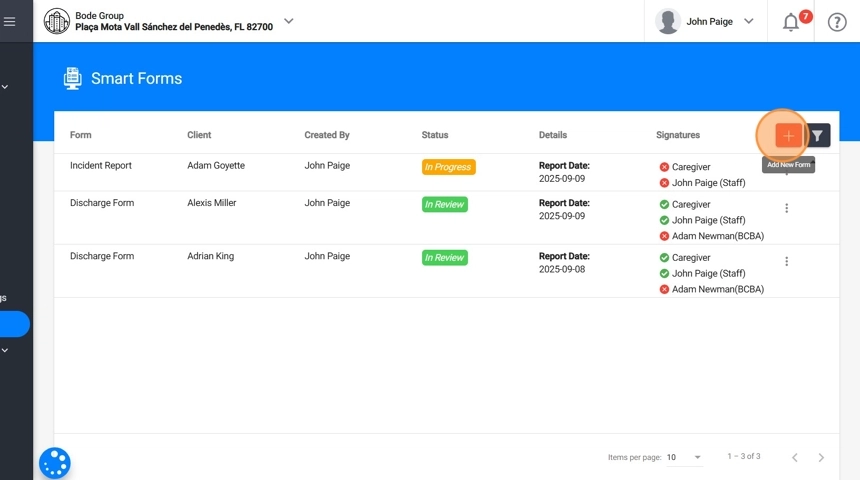
6. - Select the Client.
- Enter the Report Date.
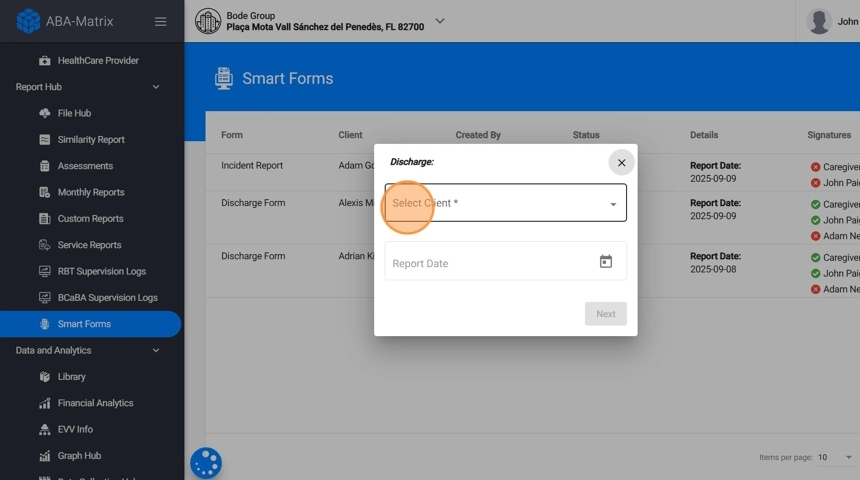
7. Select the required Signatures:
- By default, at least one lead analyst assigned to the case and one administration member will be required to sign.
- You will select which individual(s) from each role will need to sign.
- You can assign more than one signer per role if necessary.
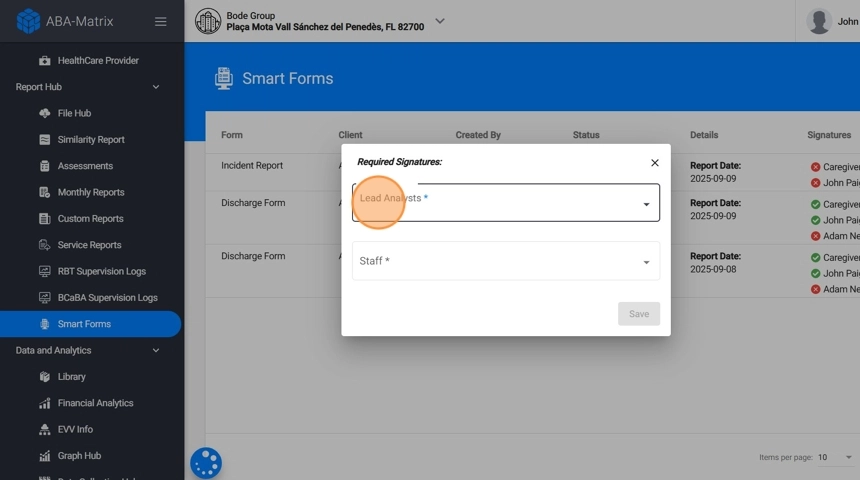
8. After you save the form, the report will be created with the status In Progress.
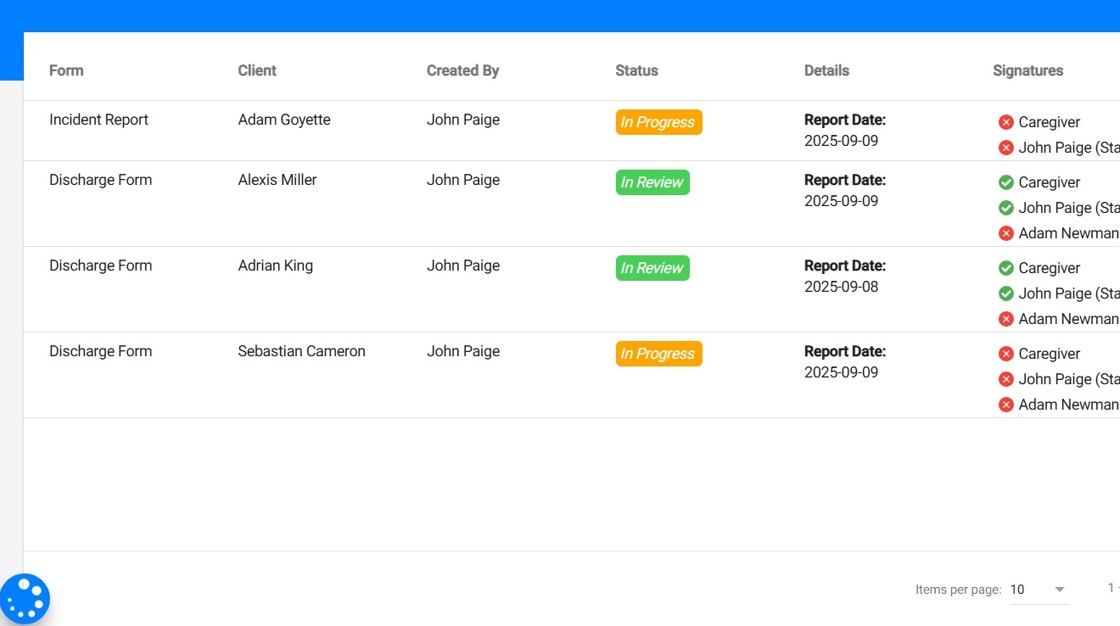
Editing and managing signatures
9. You can adjust the required signatures after the report has been created:
- Click the three-dot menu to add or remove signatures.
- You will see a list of administration members and analysts assigned to the case, and you can update the signature requirements as needed.
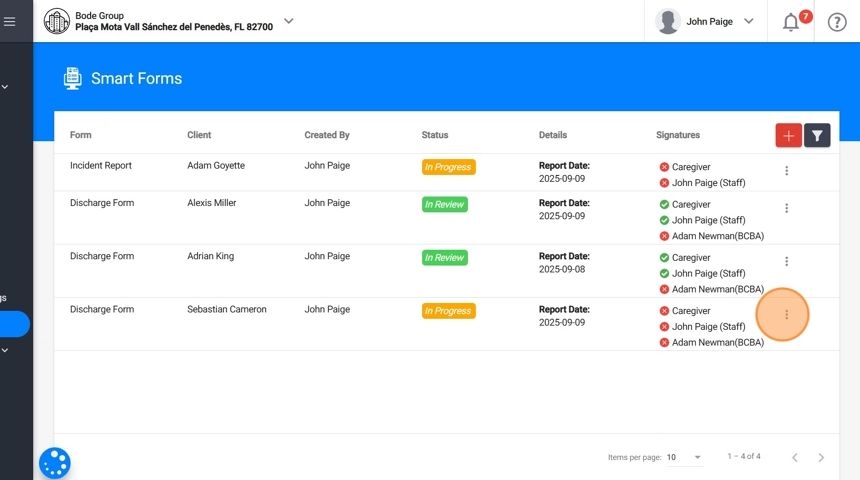
Editing the report
10. When you open a report, you will see an Index on the left side of your screen with all the default sections included in the form. By clicking a section, you can jump directly to that part of the report without scrolling through the entire document.
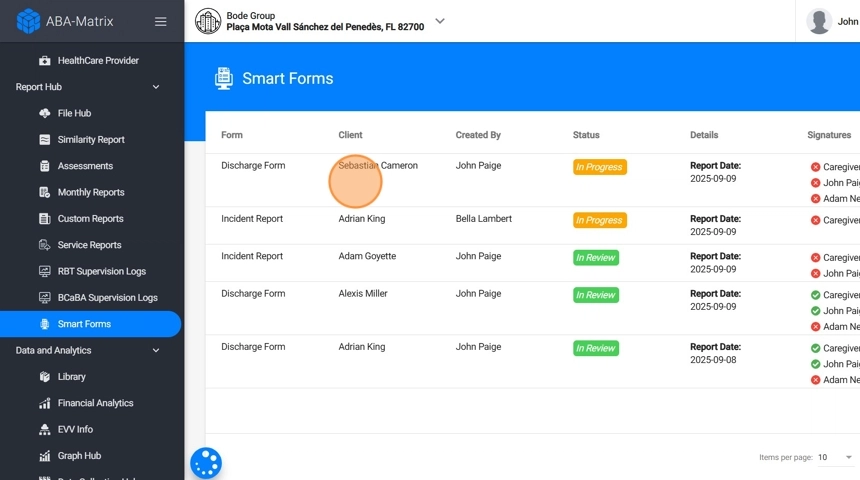
11. Next to each section, you may see alerts for missing or incomplete information. This helps you quickly identify which parts of the form still need your attention before you can submit it.
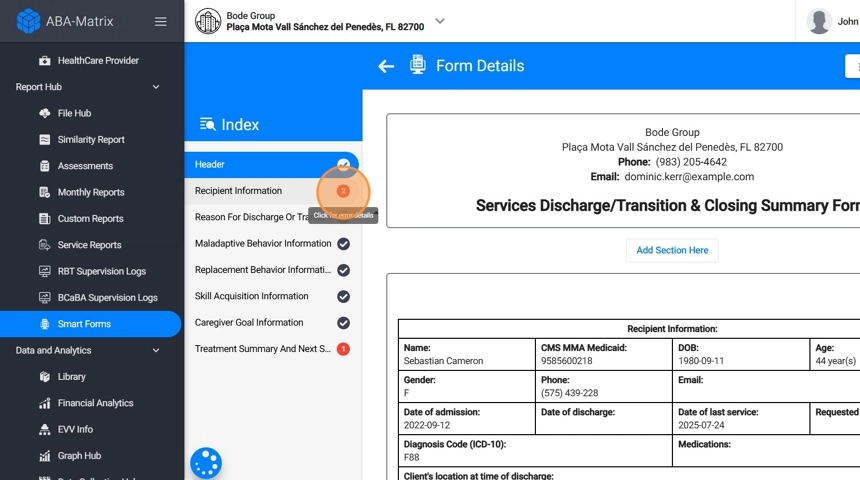
12. On the right-hand side, you will see the content of the report for the section you selected. To make changes, click Edit Section. This will unlock that section so you can review, update, or complete the information.
The sections you work with can be:
- Auto-Populated: These pull information directly from the client’s profile (e.g., demographics, diagnosis, medications).
- Functional: These are structured templates where you fill in details (e.g., reasons for discharge).
- Custom Sections: These are sections you create yourself to add additional content.
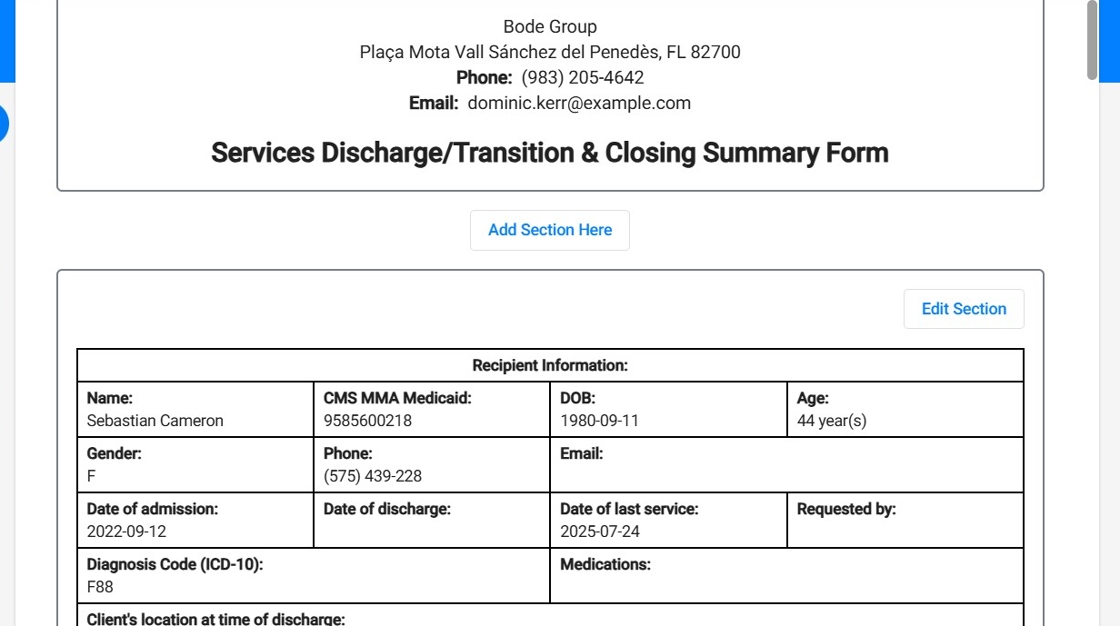
13. Recipient Information:
This section is pre-filled with client information, and you can edit it directly in the report if needed.
- Name, Insurance and Insurance Number, Date of Birth (DOB), Gender, Phone and Email – pulled from the client’s profile.
- Age – automatically calculated from DOB.
- Date of Admission – comes from the start date in the client’s profile; you can update it directly in the report.
- Date of Discharge – comes from the end date in the client’s profile; you can update it directly in the report.
- Date of Last Service – comes from the last recorded service in the system; you can update it directly in the report.
- Requested By – to be entered manually.
Diagnosis Code (ICD-10), Medications and Client’s Address at Time of Discharge – pulled from the client’s profile.
Click "Save" once you are done with this section
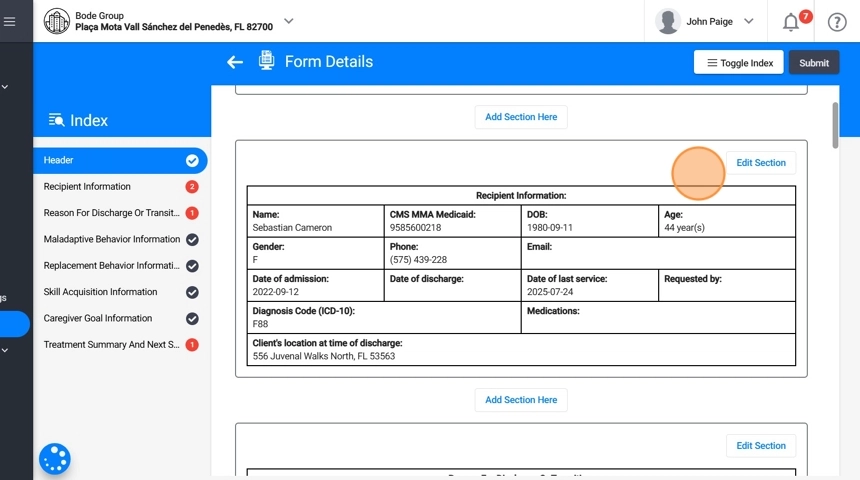
14. Reason for Discharge or Transition:
In this section you will select the reason(s) from a list of options:
- Parent/Caregiver/Consumer Request
- Met all goals in the behavior plan
- Loss of third-party funding/insurance coverage
- Unable to contact caregiver/consumer for more than 3 consecutive days
- Unable to provide services in a safe environment
- Payer denied additional coverage
- Nonpayment of copayment fees
- Transfer to another organization (with required details): If you select Transfer, you must add details of the new organization (name, address, phone, contact person).
- Other (manual input): If you select Other, you can type your own explanation.
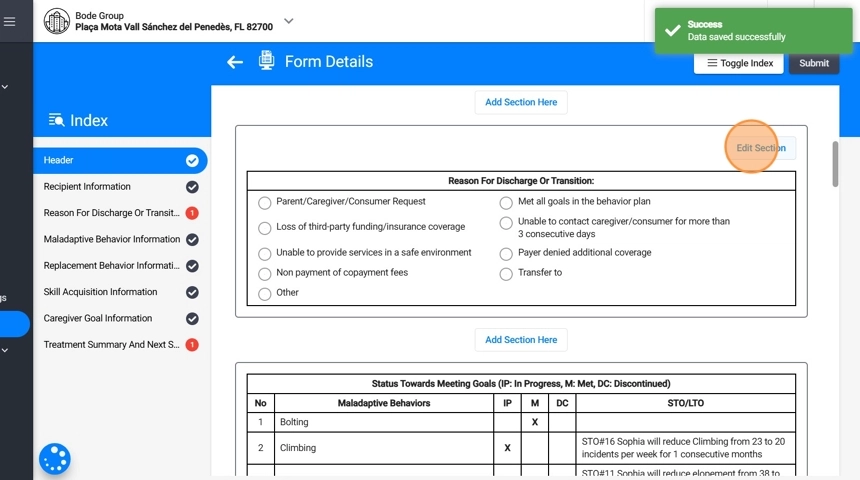
15. Clinical Progress:
These sections are filled automatically using the client’s clinical information in the system. For each behavior, replacement behavior, skill acquisition program, and caregiver goal, you will see:
Name of the item – pulled from the client’s clinical profile.
Status Toward Meeting Goals – pulled from STO data
- IP = In Progress
- M = Met
- DC = Discontinued.
- Last STO recorded – pulled from the most recent short-term objective in the system.
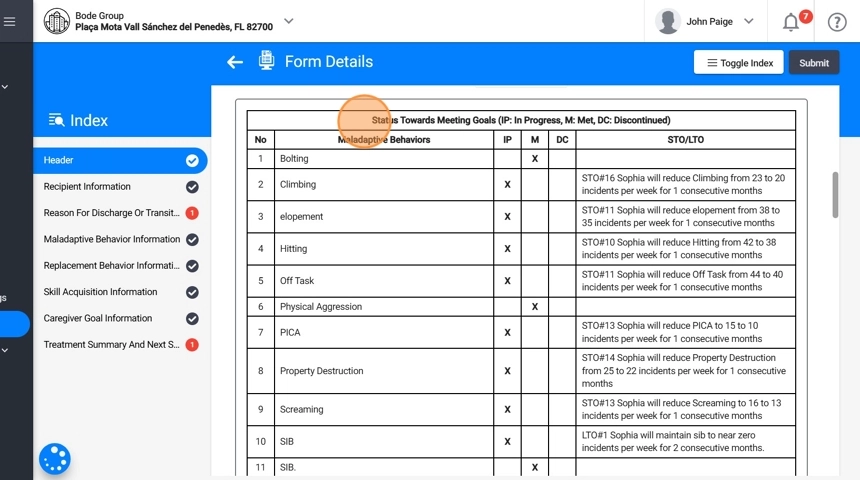
If there are no skills or programs to display, don’t worry, this section will simply be omitted from the final PDF.
16. Treatment Summary and Next Steps Details After Care Plan:
In this section, you will summarize outcomes and plan for transition.
- Summary of Treatment Outcomes – you type this manually.
- After Care Plan – you type the plan for urgent needs during transition.
- Next Level of Care – you can check all that apply from the predefined options (e.g., transition to tutoring, vocational program, less restrictive environment, college, adult day training program, etc.), or enter another plan.
- Health and Safety Concerns – you manually document behavioral, medical, or substance use risks, and include information on what symptoms to watch for and what steps to take if they recur.
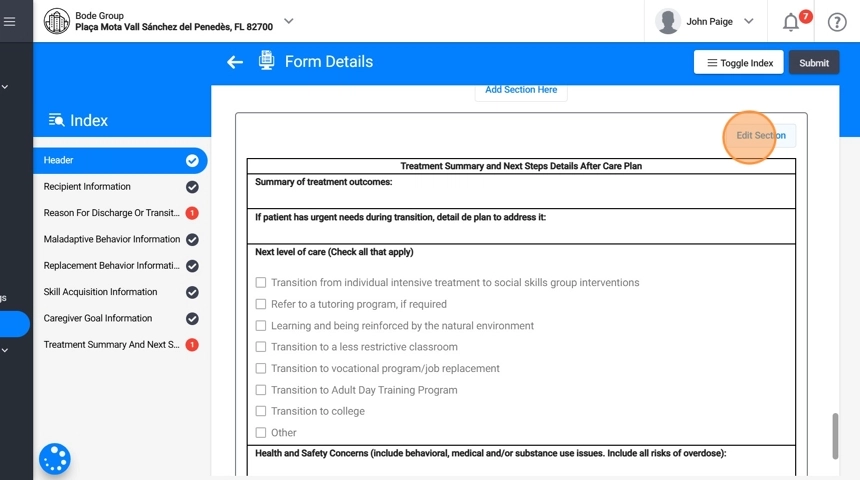
17. How you use Custom sections:
- Add a Section: Click “Add Section Here” to create a new section, then give it a header (for example, Caregiver Notes or Progress Graphs).
- Customize Content: Type directly into the rich text editor, you can paste content from other documents, insert tables, graphs, charts, or lists.
- Remove: Delete sections if they are no longer needed.
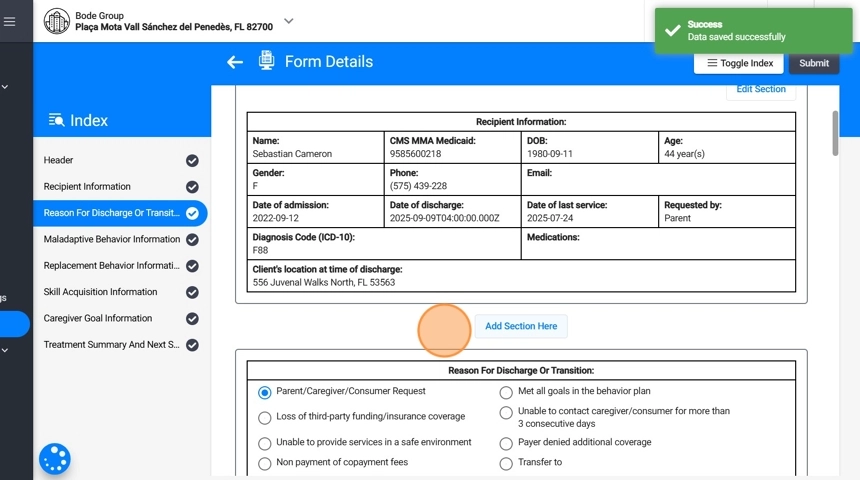
18. When you finish entering the required information, click Submit.
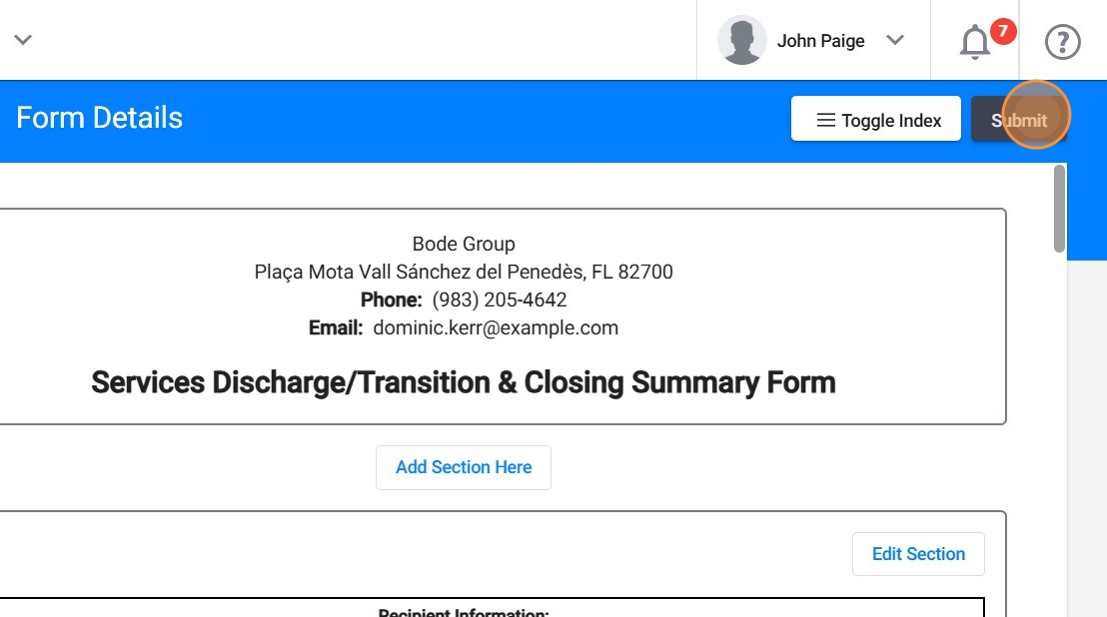
Collecting Signatures
19. After you submit the report, its status changes from In Progress to Reviewing. At this stage, you must collect the required signatures.
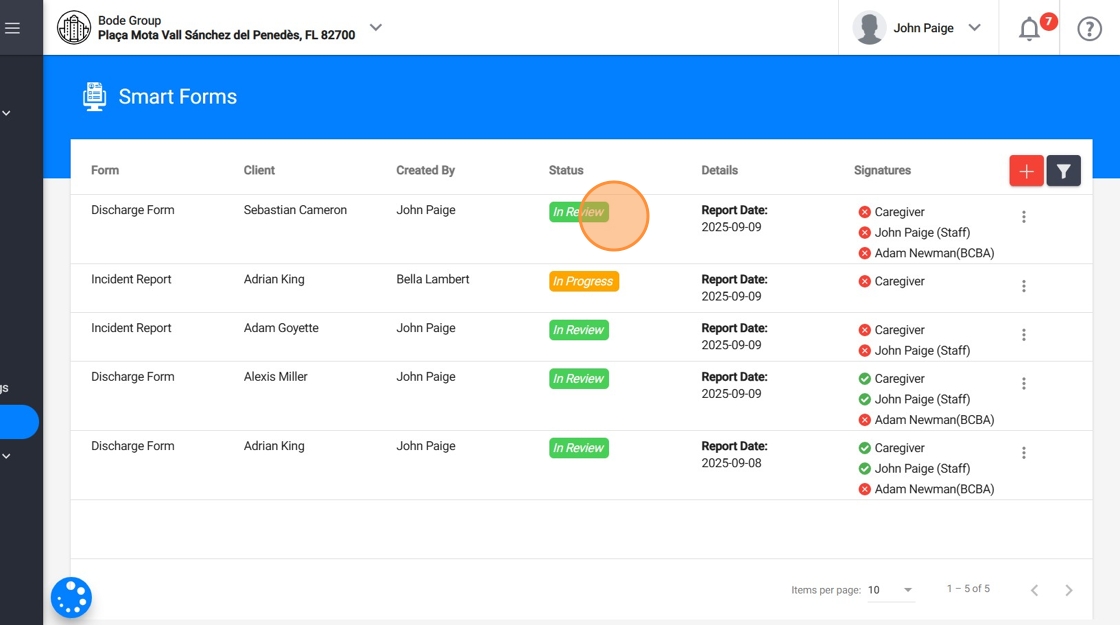
20. Collecting Signatures – Administration Members:
- From Smart Forms, administration members will see the reports they are required to sign. To sign, they must click the three-dot menu on the right side of the report and select "Sign form: [Your Name] (Staff)".
Once the signature is added, the Signatures section in the report updates immediately to reflect it.
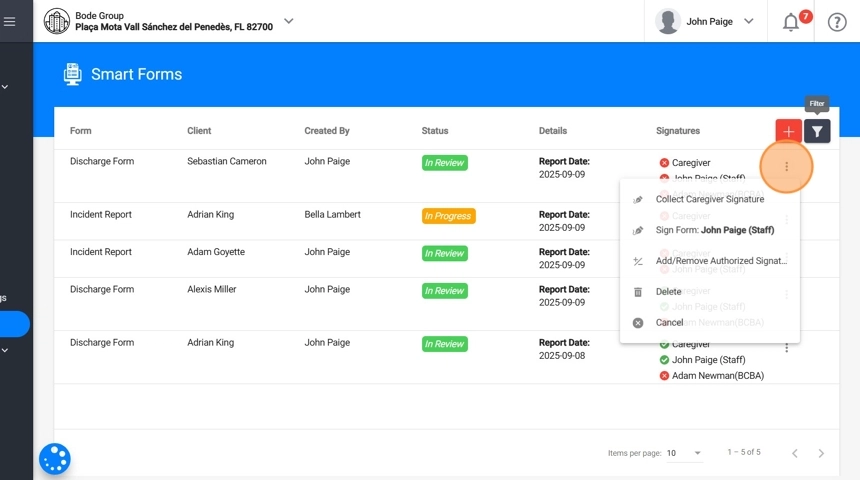
21. Collecting Signatures – Caregivers:
Caregivers can sign in two ways:
- From the Caregiver Portal
- Caregivers can log in to their portal and see the reports that require their signature.
They can open the report and sign it. They can also download the report directly from their portal if needed.
From Smart Forms (collected through a staff account)
- When the caregiver is present, an administration member can open the report in Smart Forms from their own account.
- Click the three-dot menu on the right side of the report and select Collect Caregiver Signature.
- Select the caregiver’s name and date, then have the caregiver sign on the spot.
Once completed, the Signatures section updates immediately to show the caregiver’s signature.
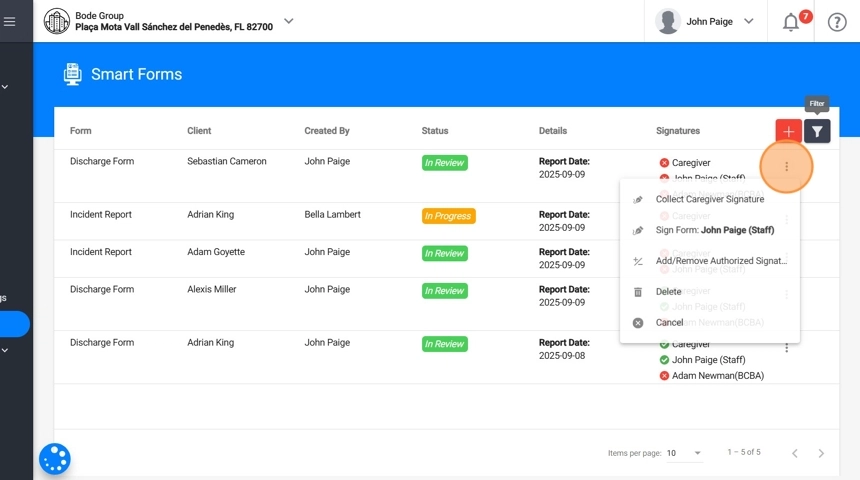
22. Collecting Signatures – Analysts:
- From Revision
- Analysts can log in to their account and go to Revision to see the reports that require their signature.
- They open the report and sign it.
- They can also download the report directly from their account if needed.
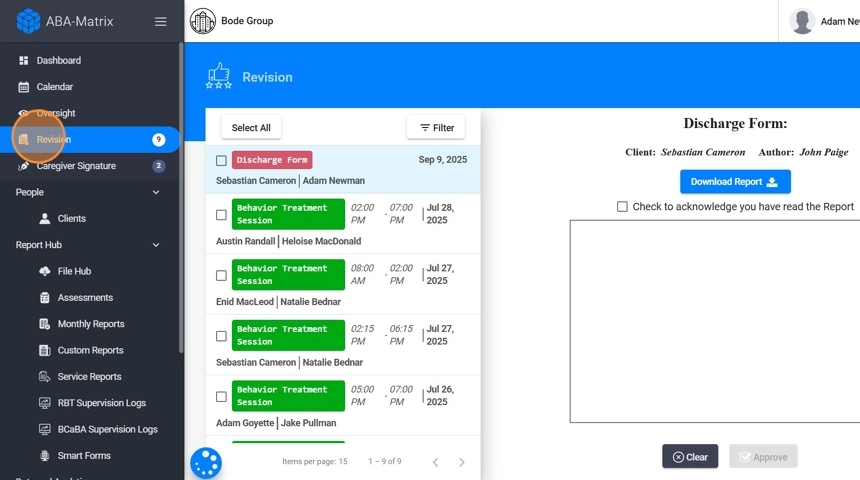
23. Once all required signatures are collected, the report will move to Completed status. At this point, you can download it for further use.
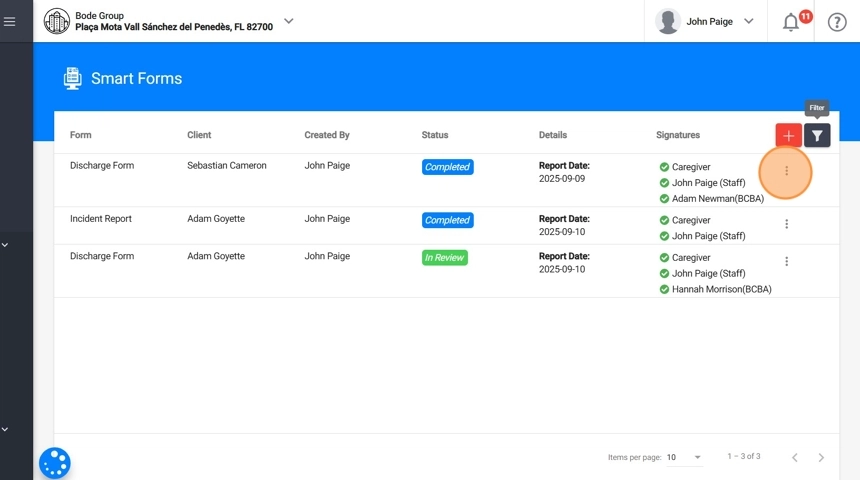
2. Creating an Incident report
Incident Reports allow you to document unexpected events that occur during service delivery. These reports help your agency maintain transparency, comply with legal requirements, and prevent future occurrences.
Unlike Discharge Forms, Incident Reports can be created by any worker in the agency by default (RBTs, analysts, or administration members). The author of the report is the person the incident happened to or with.
By default, the required signatures are:
- The author of the report (the person who created it).
- The caregiver.
If your agency would like to modify these default settings (for example, adding an administration member as a required signer or restricting who can create this type of report to administration only), please contact our Support Team. We can adjust the configuration to fit your agency’s needs.
24. To create an incident report:
- Go to Smart Forms → Add New Form.
- Select Incident Report.
- Choose the Client
- Enter the Report Date.
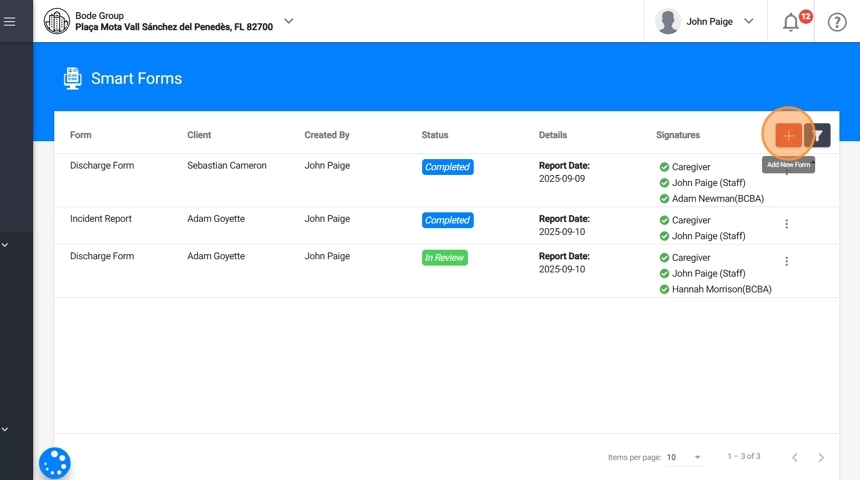
By default, the report will require signatures from the author and the caregiver. Agencies may request configuration changes to add administration members or other roles as required signers.
25. - Save the form. After saving, the report will be created with status In Progress.
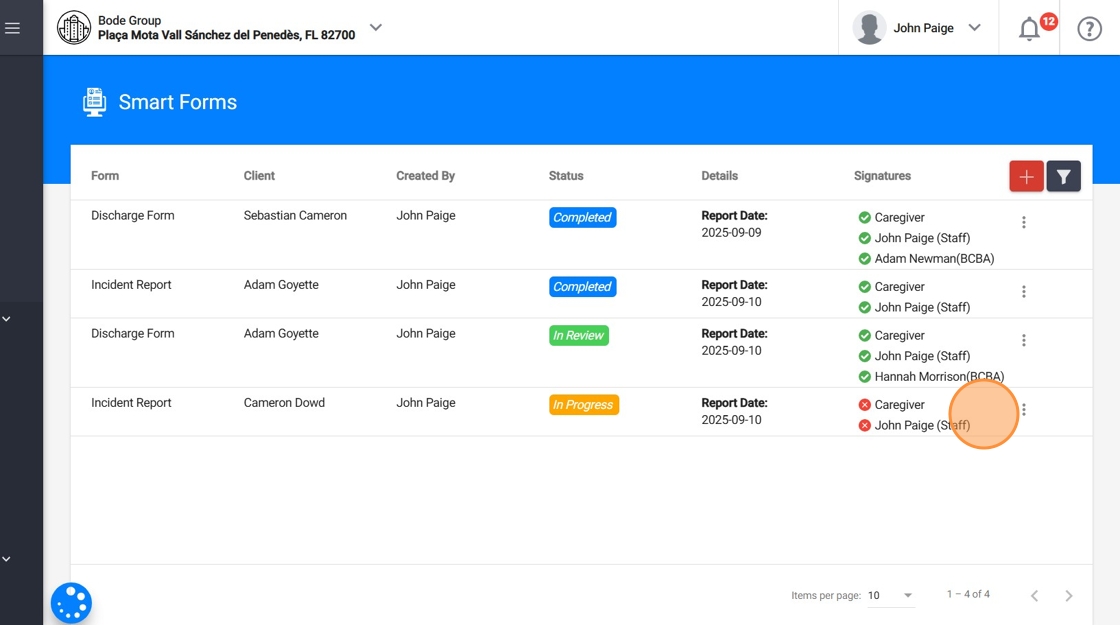
Editing the report
26. When you open an Incident Report, you will see the Smart Index on the left-hand side with all sections included. By clicking a section, you can jump directly to that part of the report without scrolling.
On the right-hand side, you will see the content of the selected section. To make changes, click Edit Section. The sections you work with can be:
- Auto-Populated: These pull information directly from the client’s profile (e.g., demographics).
- Functional: These are structured templates where you fill in details (e.g., description of incident).
- Custom Sections: These are sections you create yourself to add additional content.
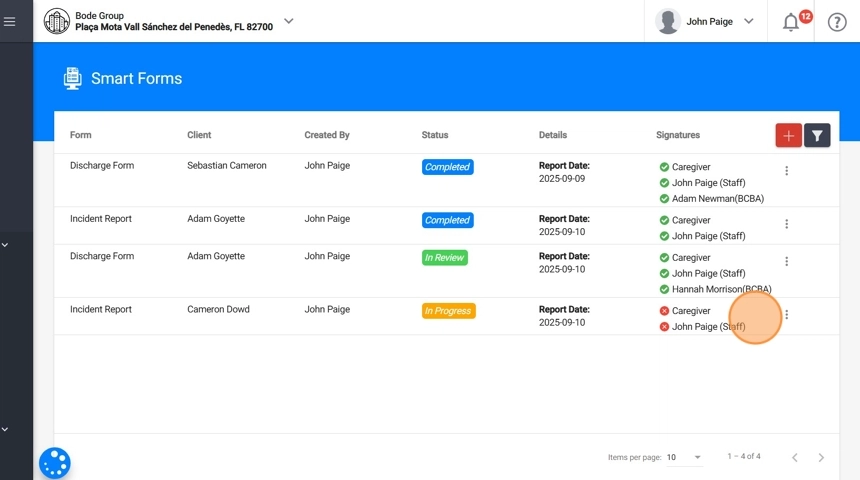
27. Recipient Information:
This section is auto-populated directly from the client’s profile. It displays the client’s demographic and contact details, including name, insurance and insurance number, date of birth with automatically calculated age, gender, phone number, and email.
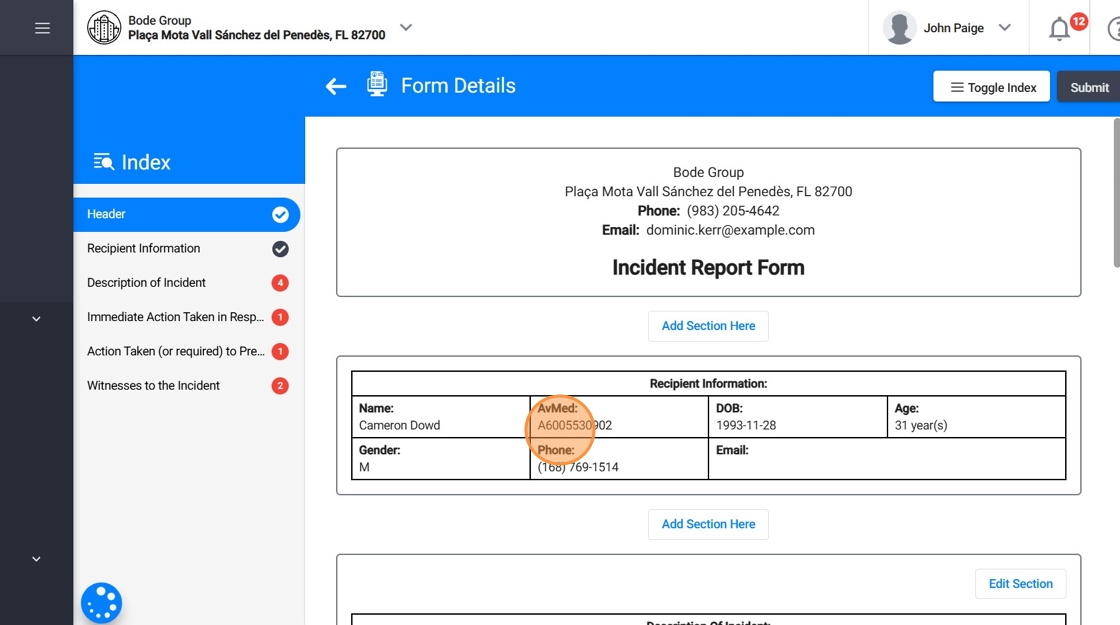
- Description of Incident
In this section, you will provide the details of the incident.
Location where the incident occurred: Select from a dropdown list of the client’s addresses.
Room where the incident occurred: Enter the specific room or area.
Type of incident:
- Injury
- Behavioral Incident
- Property Damage
- Other (if selected, you must type the description).
- Description of the incident: Write a detailed explanation of what happened.
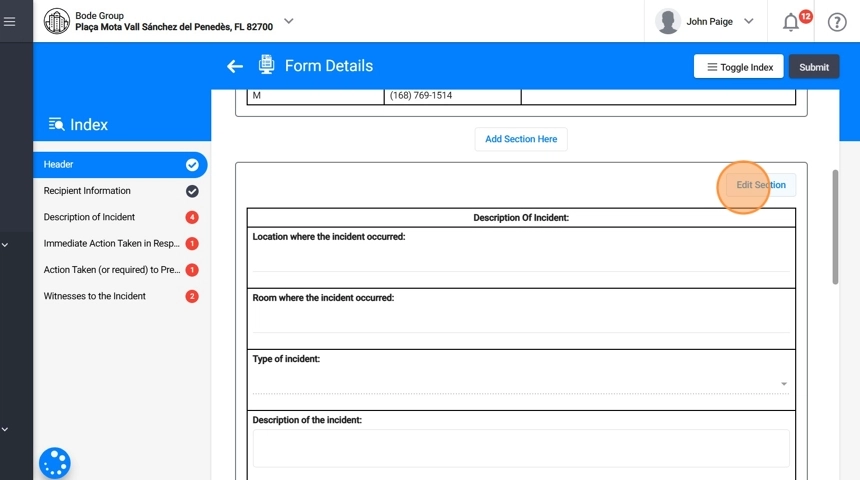
29. Immediate Action Taken in Response to the Incident
This section covers the steps taken immediately after the incident occurred. Examples include applying first aid, escorting the client out of the room, calling a supervisor, or contacting the caregiver.
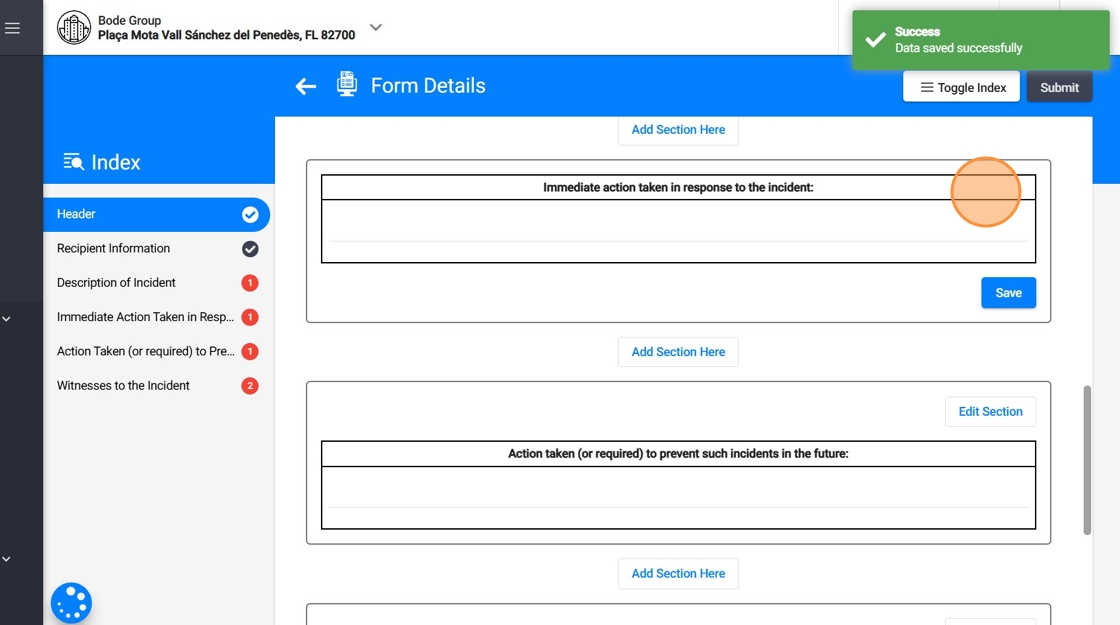
30. Action Taken (or Required) to Prevent Such Incidents in the Future
This section focuses on the preventive strategies or follow-up actions needed to reduce the risk of similar incidents.
Examples include environmental modifications, new safety procedures, staff training, or caregiver communication.
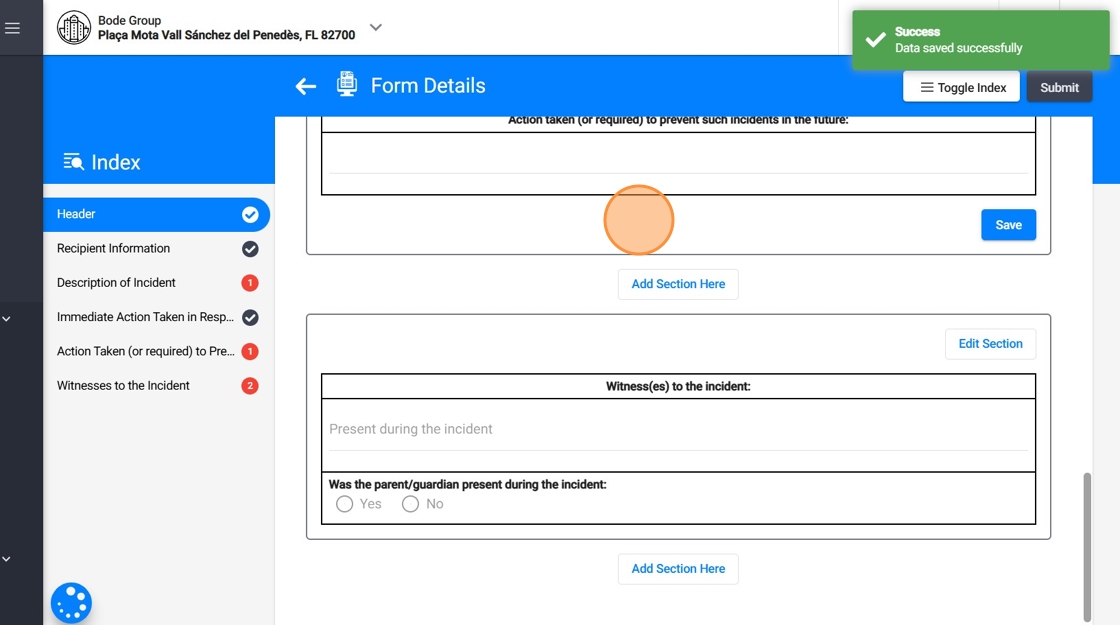
31. Witness(es) to the Incident
Here, you will record who was present during the incident and parent/guardian involvement.
- Present during the incident – Select from a list of therapists assigned to the case.
Was the parent/guardian present during the incident? – Select Yes or No.
Was the parent/guardian contacted? – Select Yes or No.
Parent/guardian contact details
- Date of contact
- Time of contact
- Method of contact (e.g., phone, email, in person).
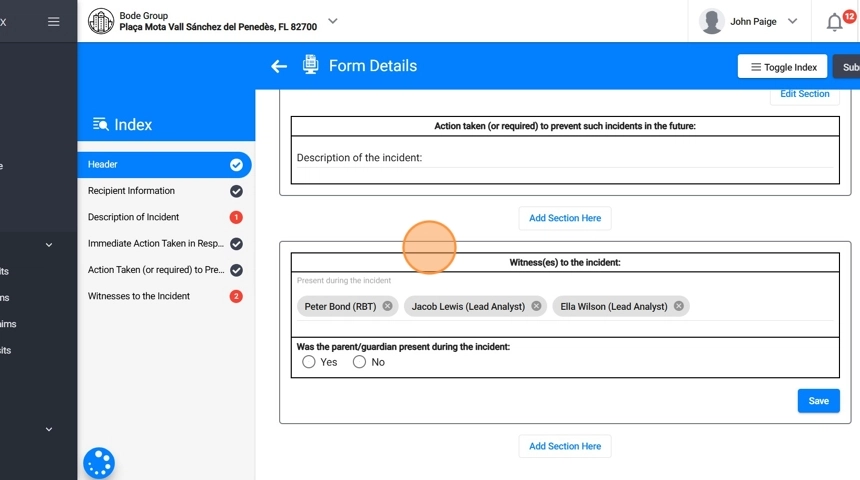
32. How you use Custom sections:
- Add a Section: Click “Add Section Here” to create a new section, then give it a header (for example, Caregiver Notes or Progress Graphs).
- Customize Content: Type directly into the rich text editor, you can paste content from other documents, insert tables, graphs, charts, or lists.
- Remove: Delete sections if they are no longer needed.
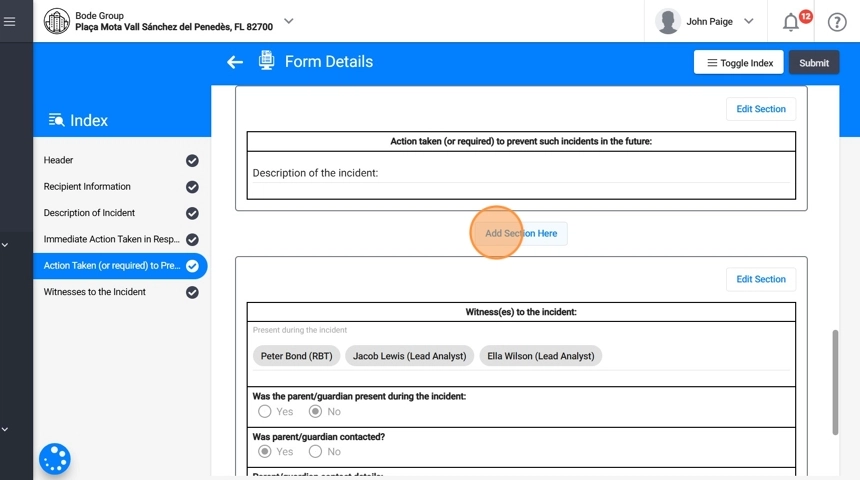
33. When you finish entering the required information, click Submit.
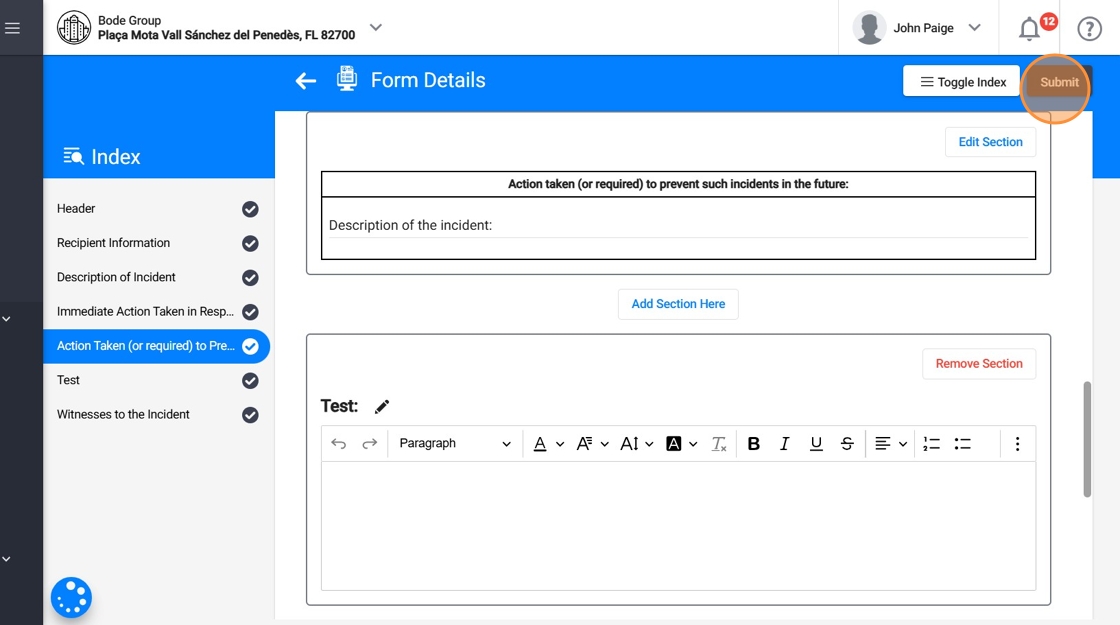
Collecting Signatures
34. After you submit the report, its status changes from In Progress to Reviewing. At this stage, you must collect the required signatures.
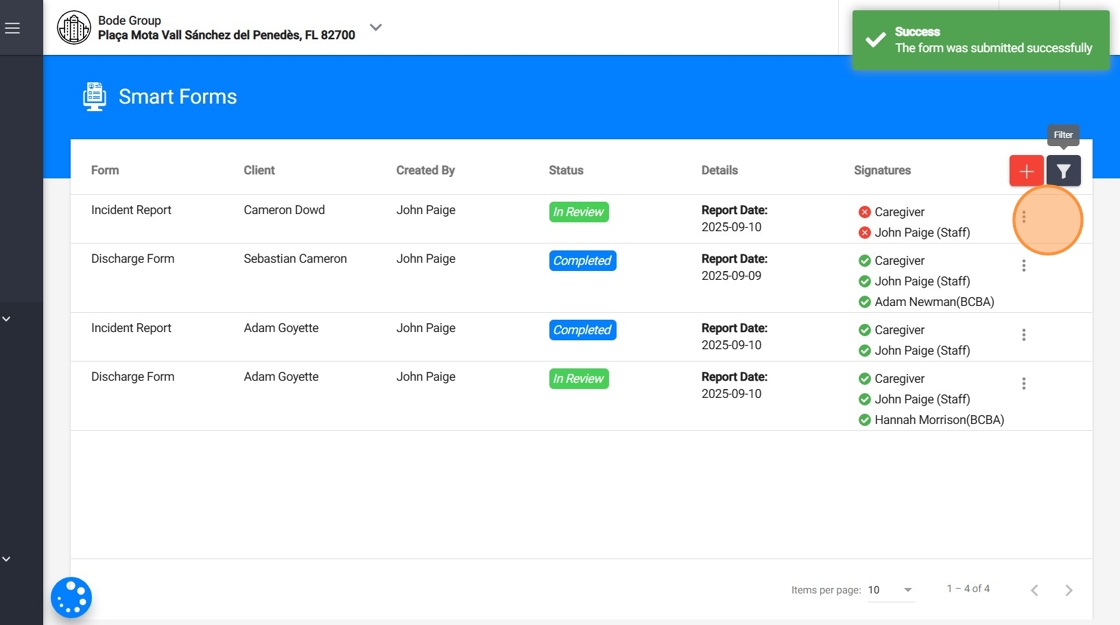
35. Collecting Signatures – Caregivers:
Caregivers can sign in two ways:
- From the Caregiver Portal
- Caregivers can log in to their portal and see the reports that require their signature.
They can open the report and sign it. They can also download the report directly from their portal if needed.
From Smart Forms (collected through a staff account)
- When the caregiver is present, an administration member can open the report in Smart Forms from their own account.
- Click the three-dot menu on the right side of the report and select Collect Caregiver Signature.
- Select the caregiver’s name and date, then have the caregiver sign on the spot.
Once completed, the Signatures section updates immediately to show the caregiver’s signature.
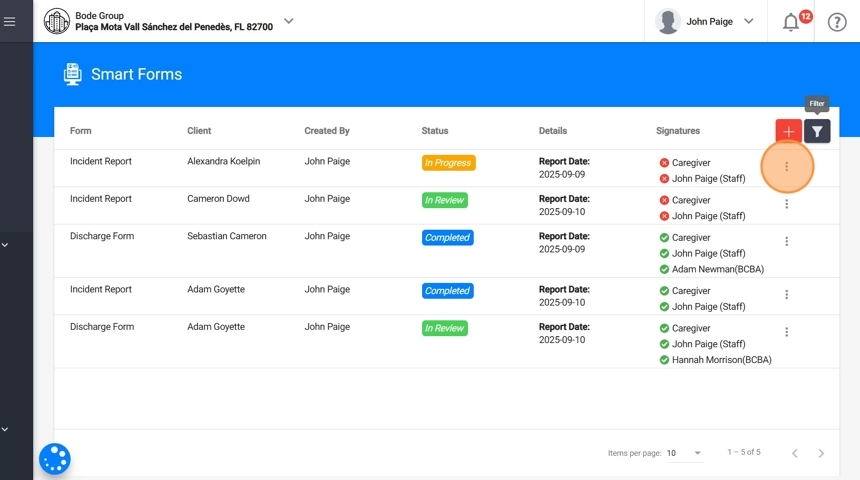
36. Collecting Signatures – Authors (RBTs, Analysts, or Staff)
- From Smart Forms, the author of the report can sign directly.
- Click the three-dot menu on the right side of the report and select Sign form:[Your Name].
- Once signed, the Signatures section updates immediately.
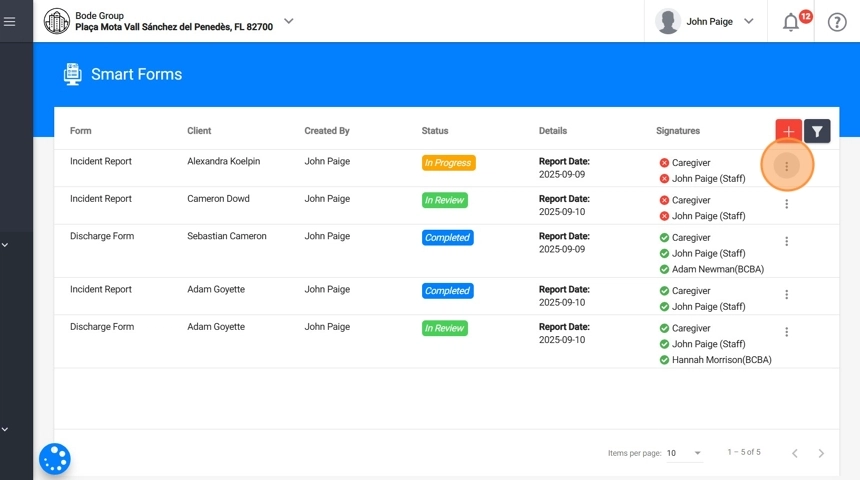
37. Once all required signatures are collected, the report will move to Completed status. At this point, you can download it for further use.