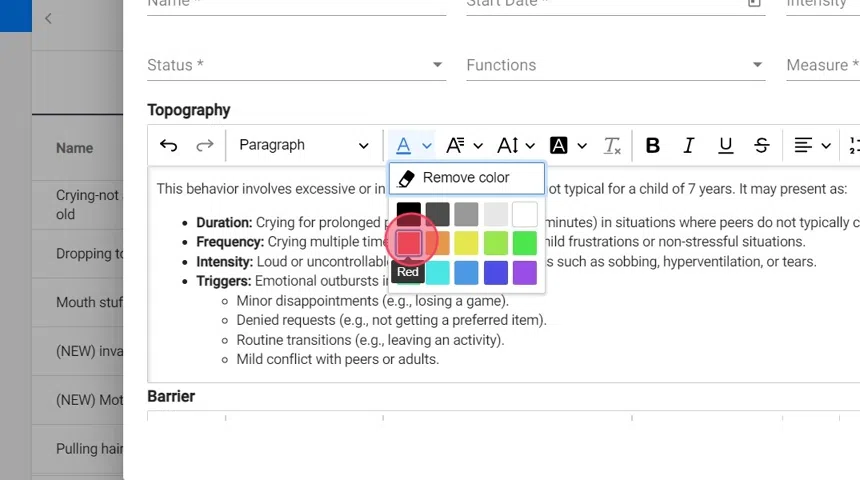How to use the rich text editor for skills and behaviors (for analysts)
This guide offers comprehensive insights on utilizing the Rich Text Editor to enhance documentation for skills and behaviors, making the information clearer and more engaging. It provides practical formatting tools, such as text styling, headings, lists, which help in organizing complex information effectively. Overall, this guide is essential for anyone looking to optimize their documentation process and enhance communication.
Our Rich Text Editor feature allows you to enhance the documentation of topographies, barriers, teaching materials, procedures, and definitions for both new and existing skills and behaviors.
Accessing the Skills & Behaviors section
1. Go to the specific client you wish to update and open the Skills & Behaviors tab
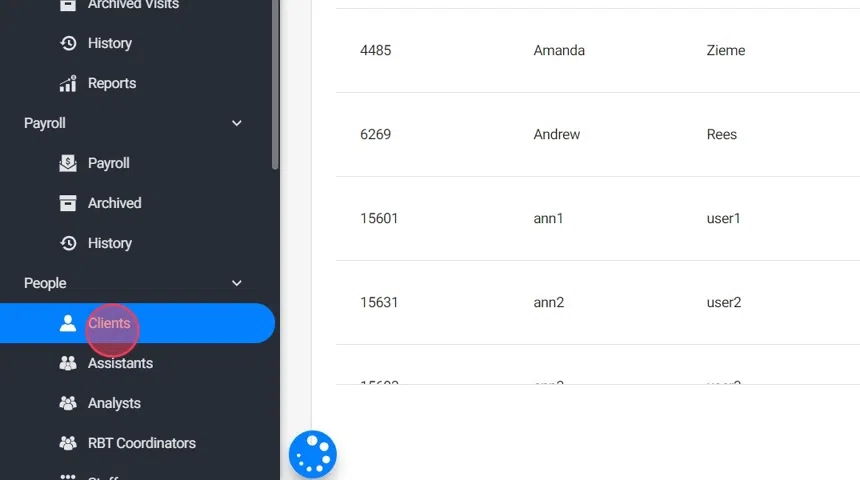
2. Choose whether you want to edit an existing skill/behavior or add a new one.
For a new one just go to the red + sign and click "Create from Scratch"
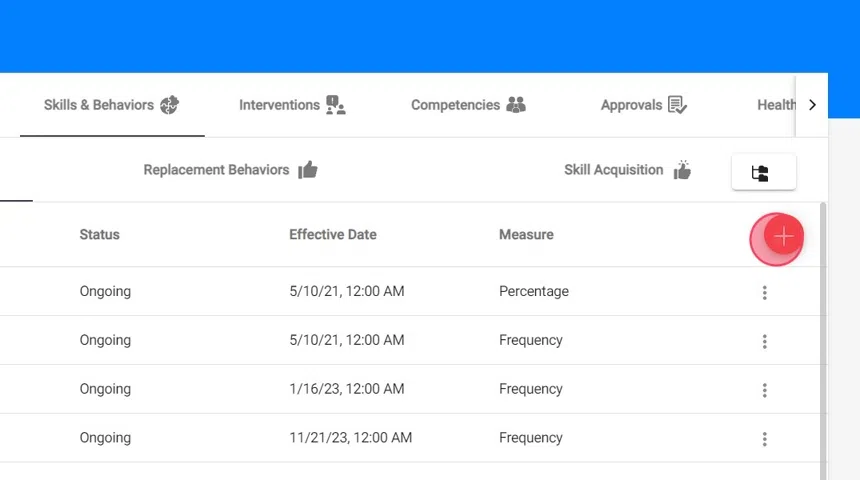
3. Rich Text Editor
- When editing or adding a skill/behavior, you’ll see the Rich Text Editor in several fields.

Editing Options in the Rich Text Editor
4. The Rich Text Editor provides a variety of options to format your text, making your documentation more effective and visually appealing.
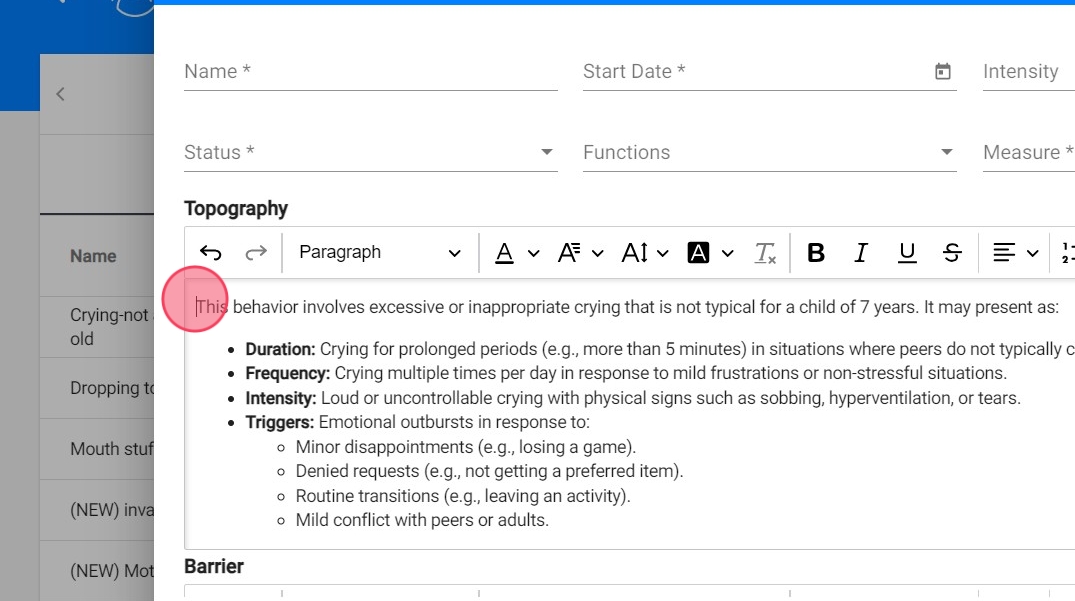
5. Below are some of the features available:
Text Formatting
- Bold, Italics, and Underline: Emphasize important points by selecting the text and applying bold, italics, or underline styles.
- Text Color and Highlighting: Change the color of your text or highlight it to draw attention to key information.
Headings and Paragraphs
- Headings: Use different heading levels (H1, H2, H3) to create a clear hierarchy in your document.
- Paragraph Formatting: Adjust the alignment of your text (left, center, right) and set line spacing to enhance readability.
Lists
- Bullet Points and Numbered Lists: Create organized lists for steps, items, or important points. This helps in breaking down complex information into manageable sections.
- Indentation Options: Use indentation to create sub-lists or to emphasize points under a main list.
Inserting Links
- Hyperlinks: Add hyperlinks to relevant resources, articles, or websites for further reading. This can provide additional context or reference material for users.
Tables
- Create Tables: Organize information in a table format to compare data or present structured content.
Special Features
- Undo and Redo: Use the undo and redo buttons to easily correct any mistakes you make while editing.
- Clear Formatting: If you want to remove all formatting from selected text, use the clear formatting option to revert it to plain text.