How to Set Restricted Words in Session Progress Notes: Staff Guide
This guide is essential for agencies aiming to enhance clinical compliance by controlling terminology in session progress notes. It outlines how to set up a list of restricted words that will trigger alerts and prevent submission of notes containing undesired terms, thereby promoting professionalism in documentation. Designed for users with administrative privileges, it ensures that only appropriate language is used, helping maintain quality standards in therapeutic settings.
🔓 Step 1: Enable the Settings
Who Can Configure This?
Only users with administrative privileges can enable and configure this setting within the system.
1. Navigate to Agency.
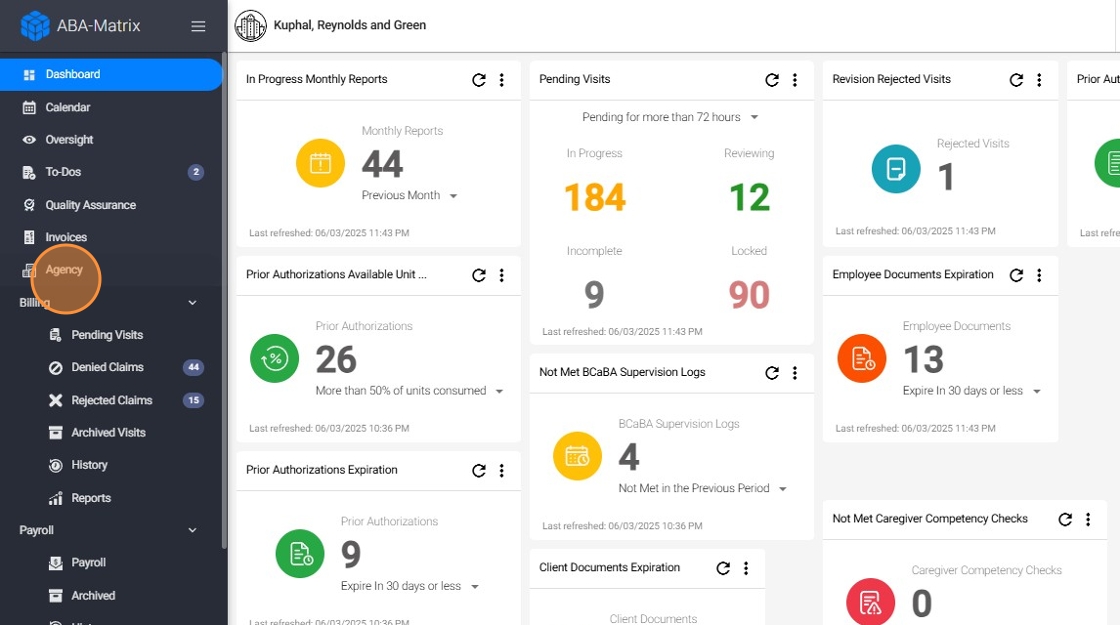
2. Navigate to Settings.
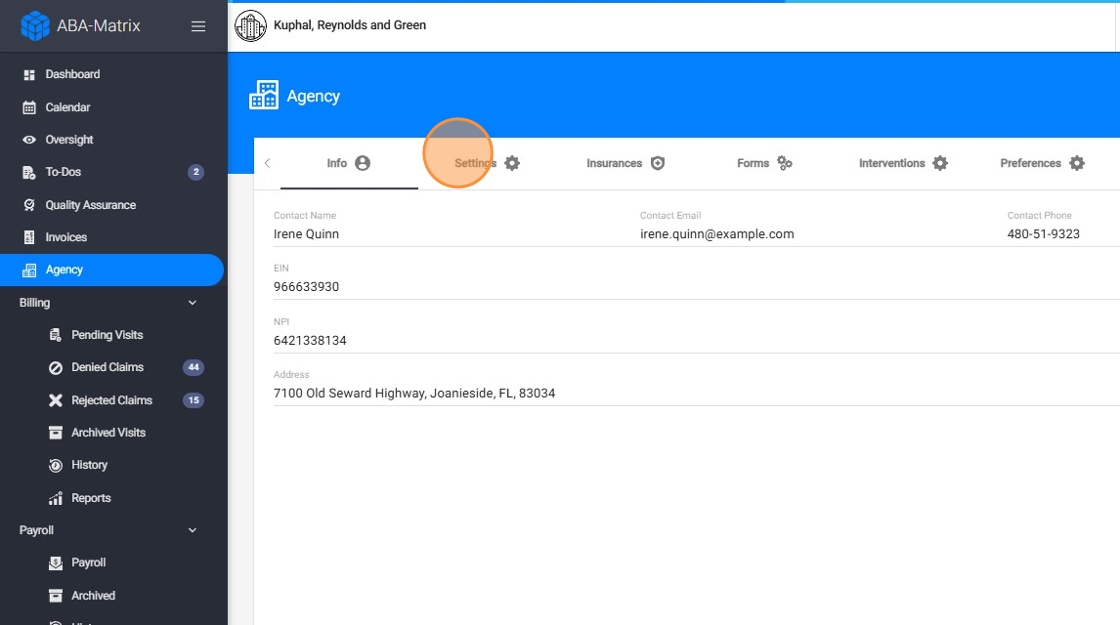
3. Go to the Daily Log Requirements section.
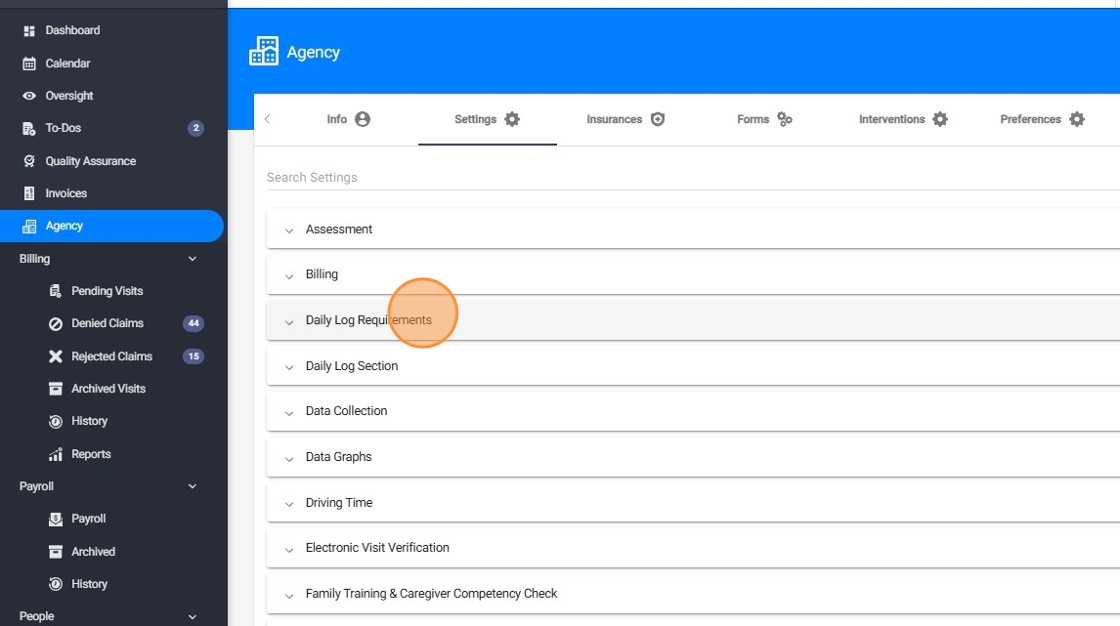
4. Locate the following settings and check both boxes to enable:
- Set list of restricted words in analysts session progress
- Set list of restricted words in assistants session progress

✏️ Step 2: Add Restricted Words
5. For each setting, click inside the input field labeled either:
- Analyst Session Progress Report Disallowed Words
- Assistant Session Progress Report Disallowed Words
Type the word you want to restrict (e.g., student ) and press Enter.
Repeat for each additional word.
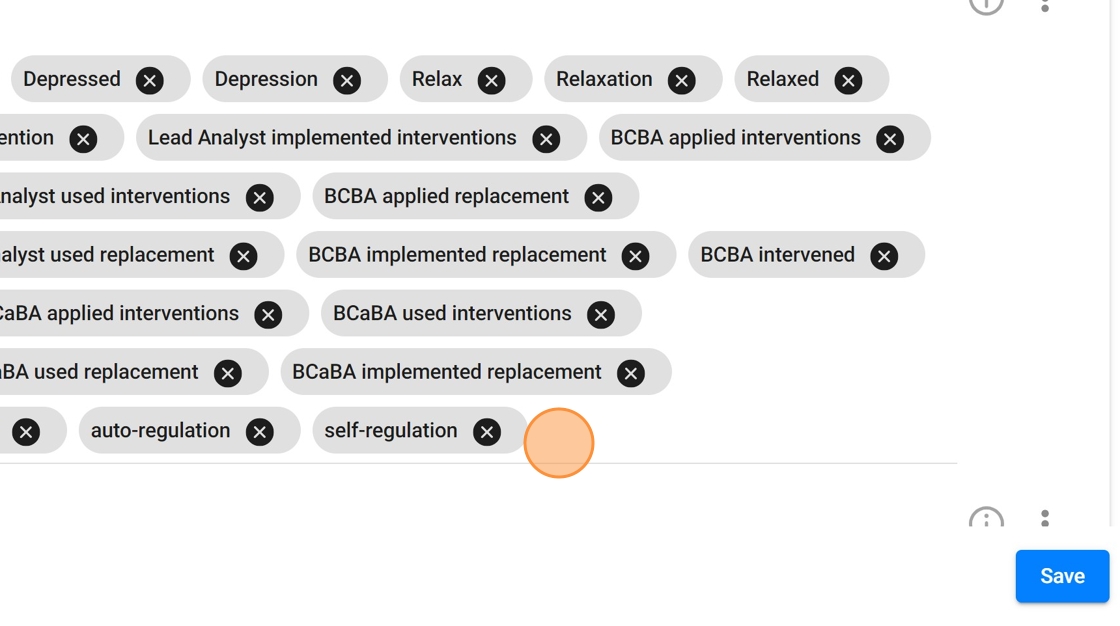
💊Each word should appear as a gray “pill” to ensure it is saved correctly. This happens when you press Enter after typing the word.
6. Click Save to apply the configuration.
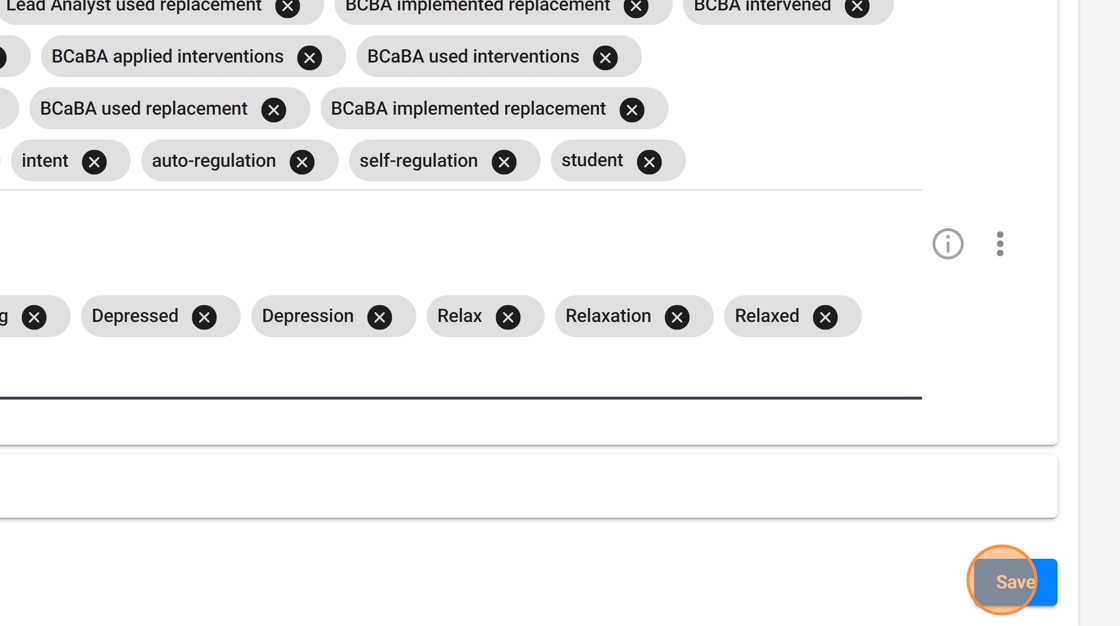
🚨 Restricted Words in Session Notes
Words added to these restricted lists will automatically trigger alerts if therapists attempt to use them in their daily session progress notes. This feature helps enforce documentation standards and maintain appropriate language use.
7. If a restricted word is detected in a note, the system will:
- ⚠️ Display a warning message
- ⛔ Prevent the submission of the note until the word is removed

