How to cancel visits in the system (therapist guide)
This guide offers a straightforward approach to canceling visits, ensuring users can navigate the process efficiently. It details how to cancel visits through both the calendar and Oversight, along with tips for effective communication regarding cancellations. By understanding the cancellation feature and its tracking options, users can maintain organized records and minimize any potential disruptions. Viewing this guide will empower users to manage their schedules adeptly and communicate changes clearly.
How to cancel a visit
1. You can cancel visits from the calendar, just click "Calendar"
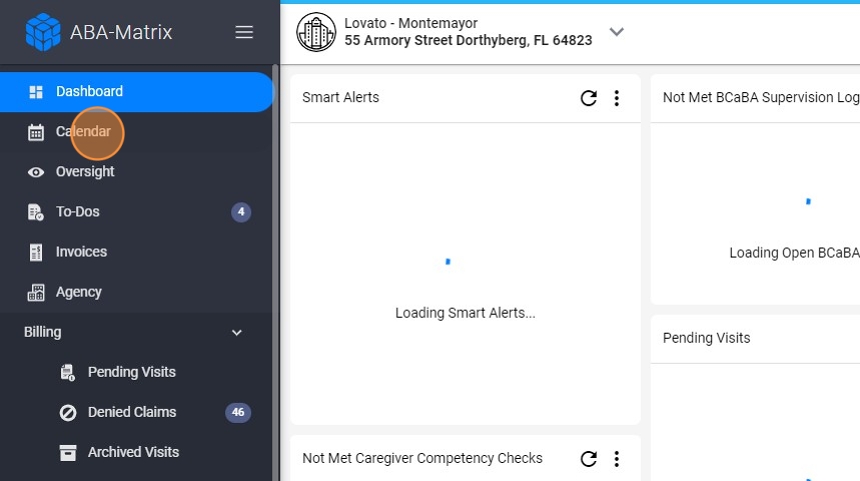
2. Select the visit you want to cancel
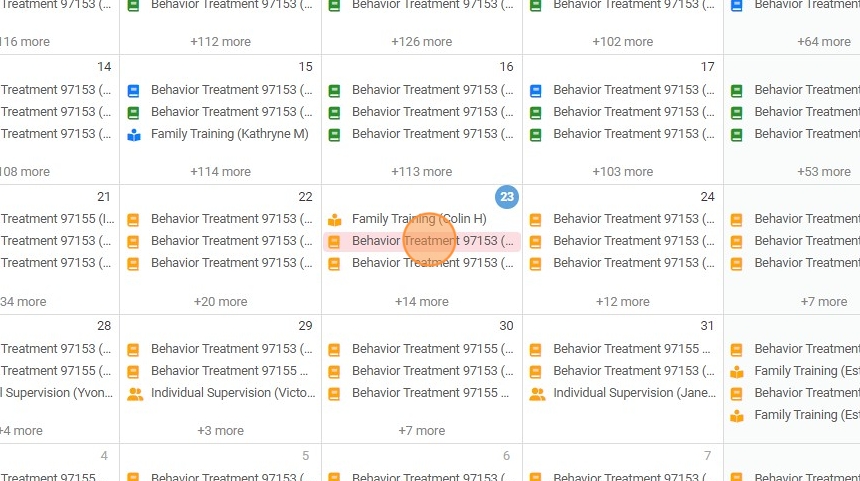
3. Click "Cancel Visit" to initiate the cancellation
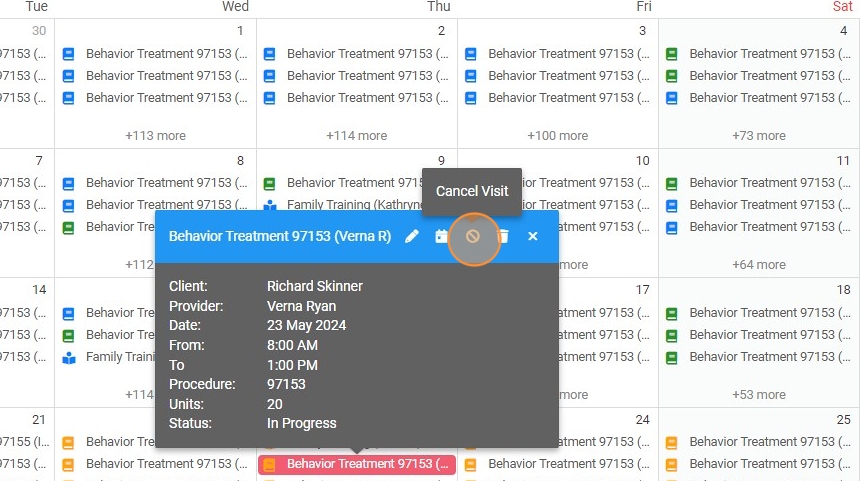
4. Click "Confirm"
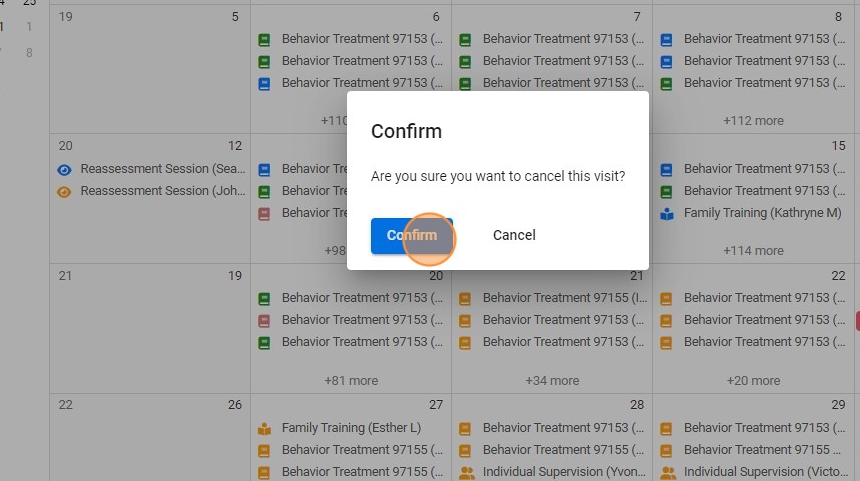
5. You will have the option to select the reason for cancellation from a predetermined dropdown list or directly typing the reason.

6. Once you have provided the reason, confirm the cancellation by clicking the "Save" button. This action will officially cancel the visit and record the reason for future reference.

7. You can also cancel visits from Oversight, just go to the three dots at the right side of the visit, click "Cancel Visit" and select a reason for cancellation.

Viewing Cancellations
By default, we don't show cancelled visits in the calendar or oversight. If you want to view them, just follow these steps:
8. In the calendar, navigate to the filter option
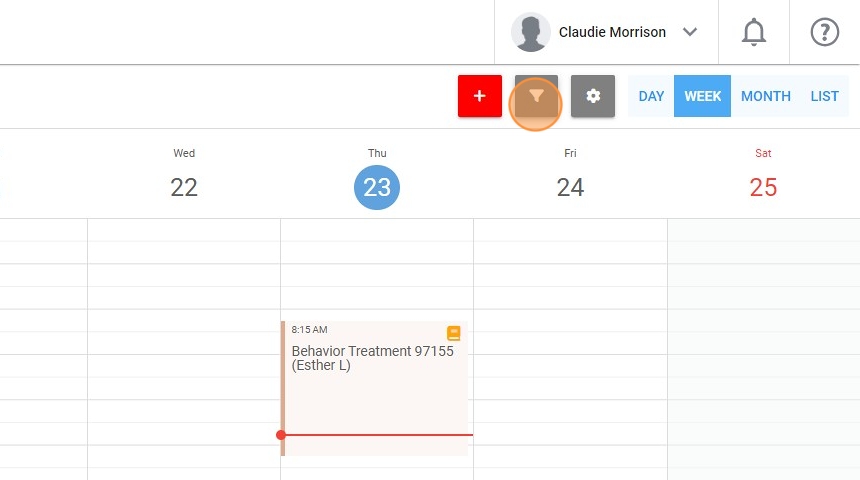
9. Mark the option "Include Cancelled" and click "Apply Filter"

10. Then you will be able to see the cancelled visits
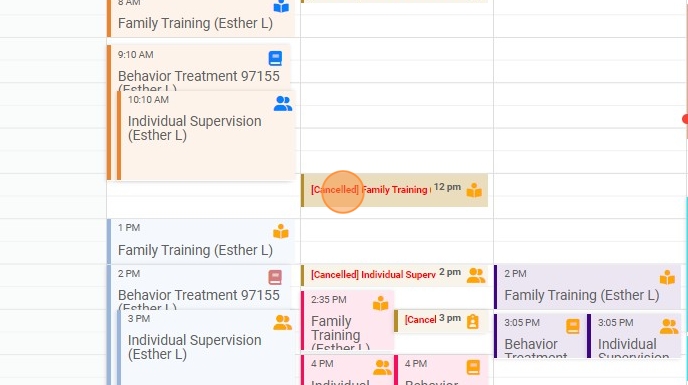
11. If you click a specific cancelled visit you will see the date the visit was cancelled and reason for the cancellation

12. You can also see cancelled visits from "Oversight"
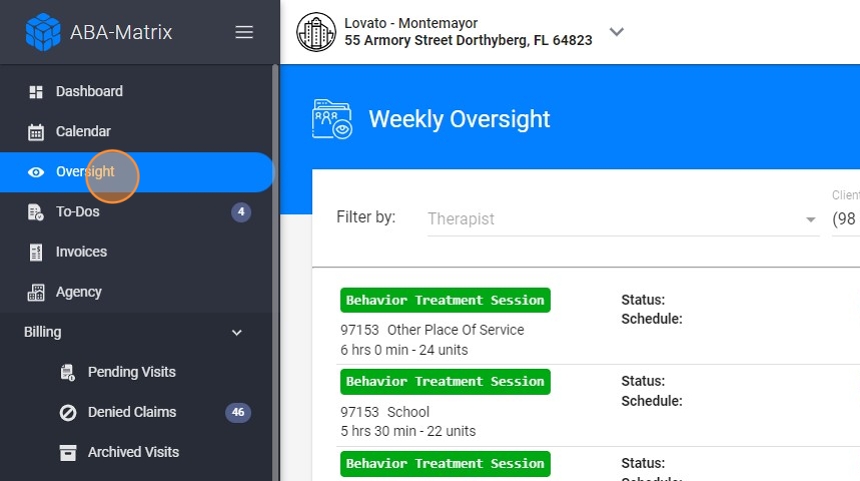
13. Mark the option "Include Cancelled" and click "Apply"

14. Cancelled visits will have a different color
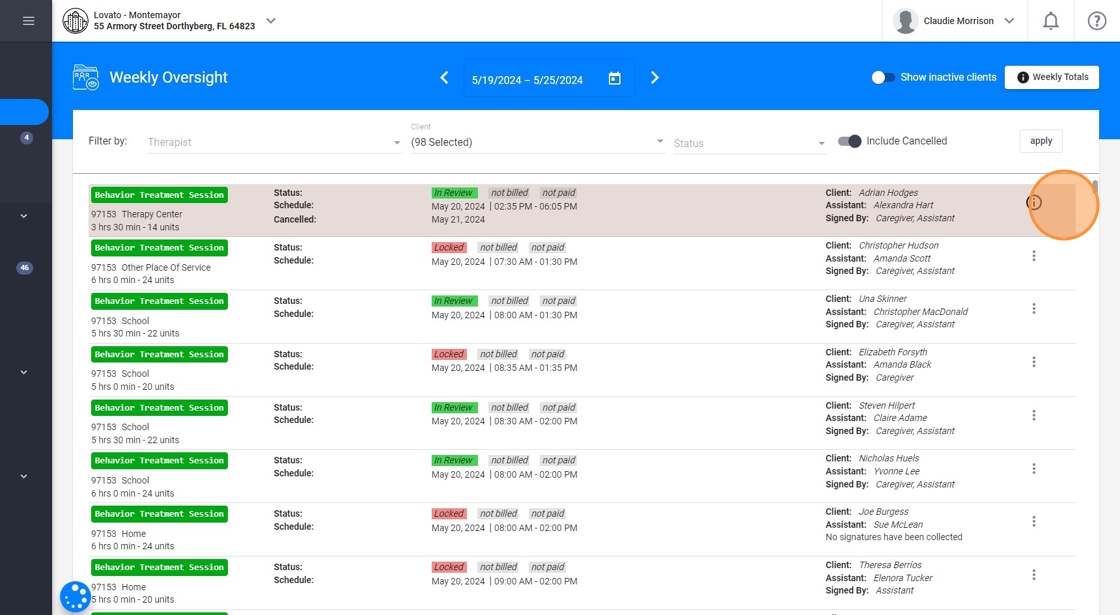
15. Click the Information icon to check the reason for cancellation

Tips for Using the Cancellation Feature
Plan Ahead: Use the cancellation feature as soon as you are aware of the need to cancel a visit to give all parties ample notice.
Be Clear and Concise: Provide clear reasons for cancellations to avoid any confusion and to maintain accurate records.
