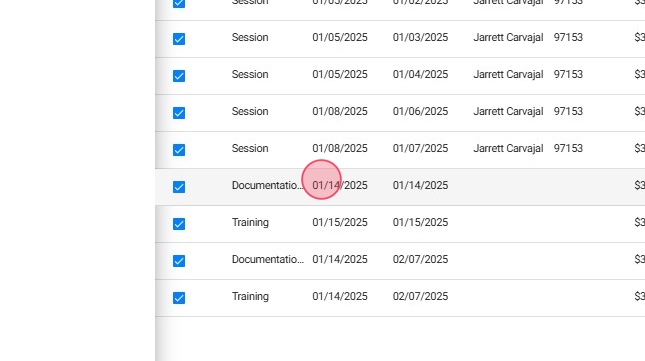How to set up "Other" non-billable Events in the Calendar (administration members)
This guide is essential for agency managers and therapists looking to efficiently manage non-billable events in the calendar system. It provides clear steps to enable the "Other Calendar Events" setting, allowing staff to schedule, filter, edit, or delete these events easily. Additionally, it outlines how these events integrate with payroll, ensuring that therapists are compensated appropriately. By following this guide, you can streamline scheduling and improve organizational workflow.
1. Enable the "Other Calendar Events" Setting
To allow your therapists to schedule "Other" events, you first need to enable the Other Calendar Events setting at the agency level.
1. Go to the Agency Settings section.

2. Go to Scheduling.
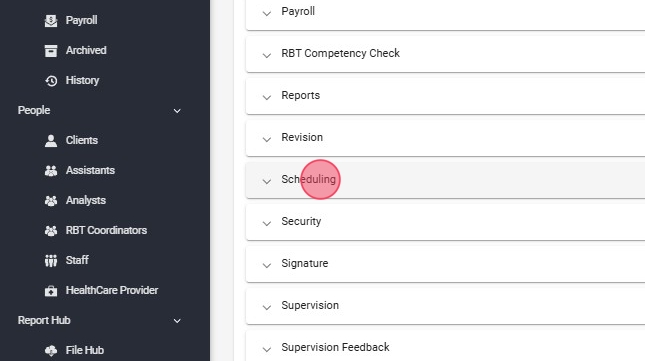
3. - Find the Other Calendar Events setting.
- Activate this setting by turning it on.
- Use this setting to specify which types of custom events your therapists are permitted to create (Training and Documentation Work in the image)

4. Click Save

2. Scheduling "Other" Events
Tip: Once the setting is activated, therapists can schedule non-billable events in the calendar.
5. Navigate to the Calendar.
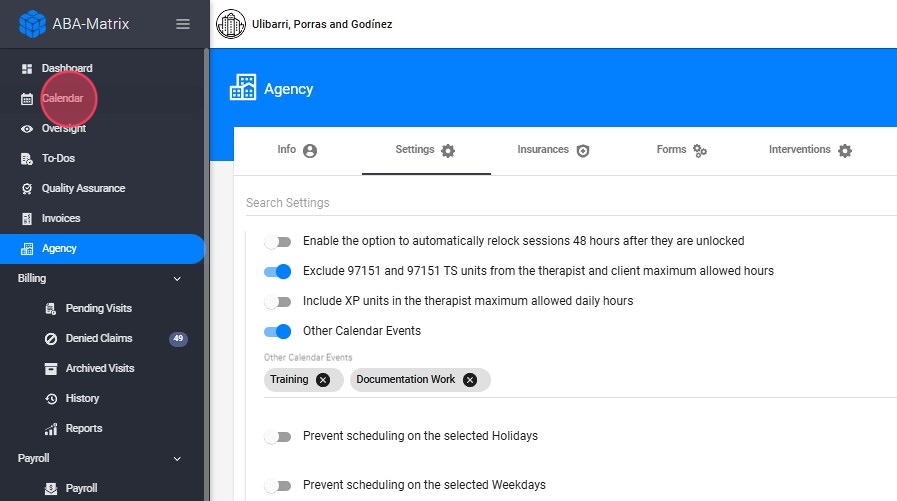
6. Click the + (red button).

7. Choose Other for non-billable events.

8. Choose the Therapist who will be responsible for the event.
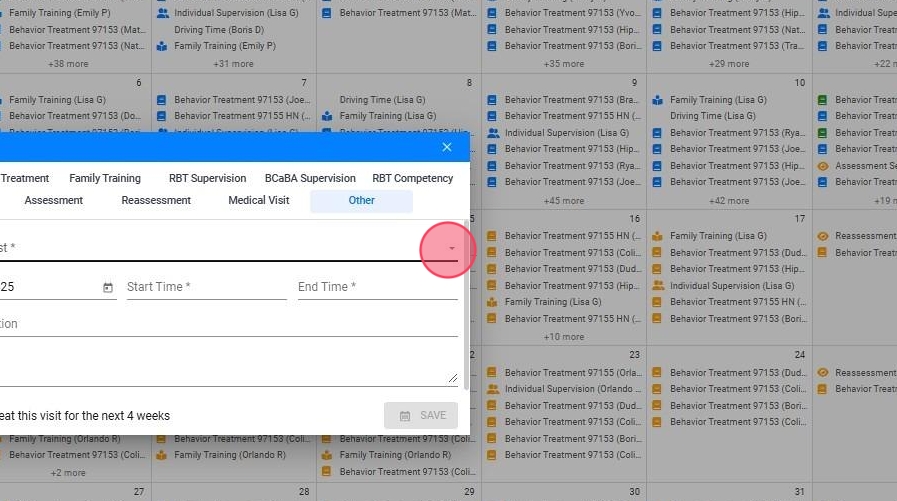
9. Select the Date and Time of the event.
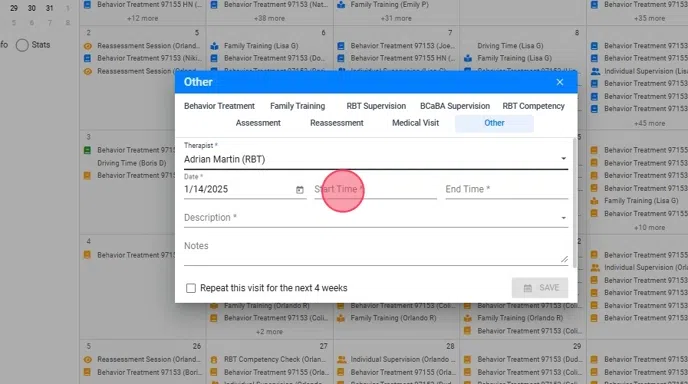
10. Choose the Event Description.

11. Once the details are filled in, click Save to schedule the event.
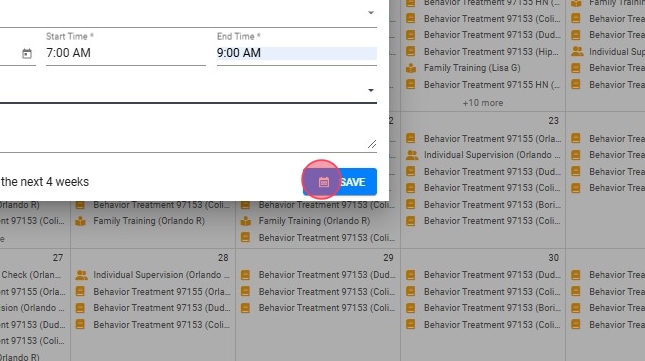
3. How to Filter, Edit, or Delete Non-Billable Events
12. Filtering "Other" events:
- Go to the Calendar section.
- In the filtering options, select Other to filter and find non-billable events.
- The calendar will now display only the non-billable events that were scheduled.
- Click "Apply Filter"

13. Editing "Other" Events:
- Find the event in the calendar after applying the filter.
- Click on the event to open its details.
- Make any necessary changes (e.g., date, time, description).
- Once you’ve made the adjustments, click Save to update the event.
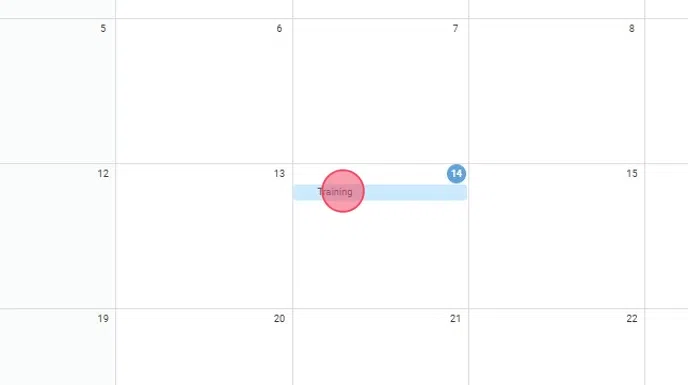
14. Deleting "Other" events:
- Find the event in the calendar after applying the filter.
- Click on the event to open its details.
- Click on the Delete button.
- Confirm that you want to delete the event.
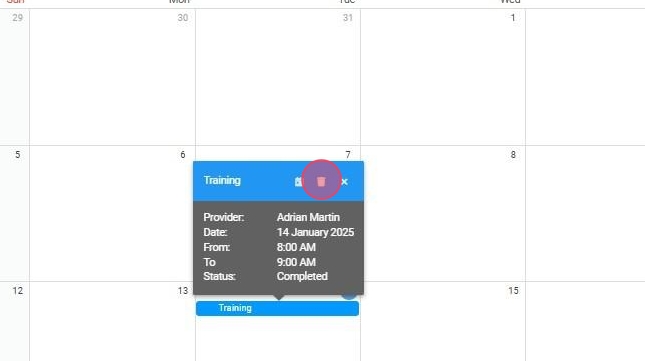
4. Payroll Considerations
- The other non-billable events will be sent directly to Payroll.
- Non-billable events will be paid based on the therapist's default pay rate.
- Contact Support if you do not want these events to appear in payroll.
15. Proceed to the Payroll section: To view the "Other" events, you must first navigate to the Payroll section.

16. Filter by a specific therapist: On the platform, you can filter events by therapist, allowing you to view information for a specific therapist.

17. View "Other" events: In the list of visits and events scheduled for the selected therapist, you will be able to see the events.