How to fill out Behavior Treatment Session notes with protocol evaluations (for analysts)
This guide is designed for analysts documenting behavior treatment sessions with protocol evaluations. It provides a clear, structured approach to ensure efficient, accurate, and consistent note-taking. By outlining how to capture key session details and highlighting the importance of proper setup in the client profile, this resource supports high-quality documentation, essential for effective clinical decision-making and optimal client care.
This guide is for analysts documenting behavior treatment sessions with protocol evaluations. It also includes an overview of what information analysts can prepare to be linked to the RBT’s version of the note.
ABA Matrix offers a structured and efficient way to document client session details. The session note is divided into two main sections to support a comprehensive and organized workflow:
- Daily Log: A structured narrative of the session based on specific guiding questions.
Therapist Signature: The section where the provider signs off on the session note.
Data Collection (optional)
1️⃣ Completing the Analyst Note
1. Daily Log: Documenting the Session Narrative
The Daily Log consists of structured questions grouped into sections to ensure that all relevant session details are captured.
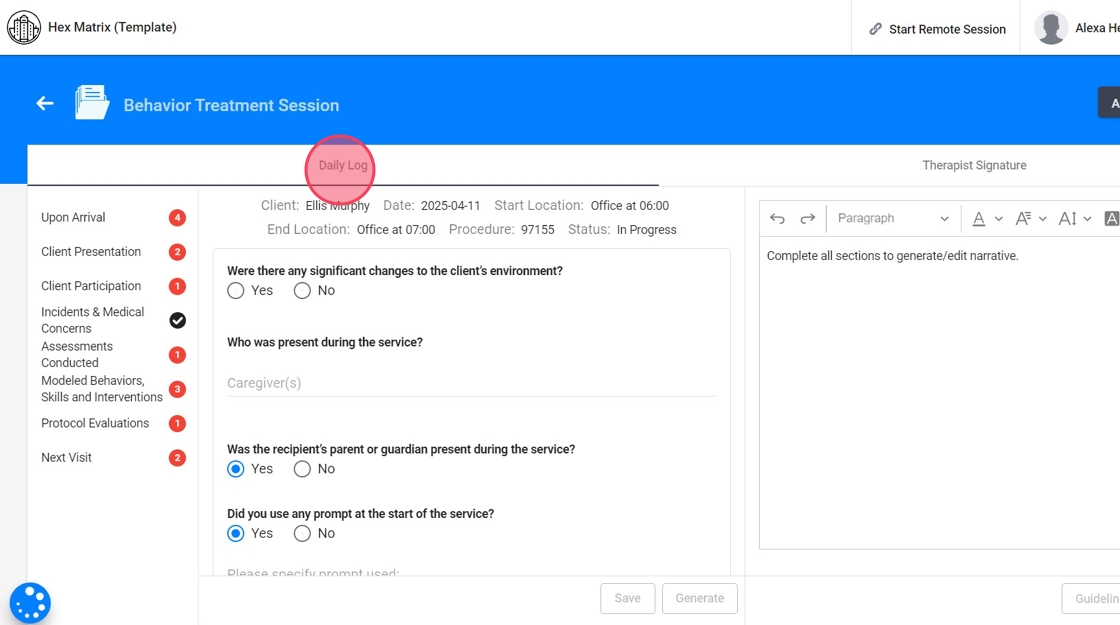
When answering questions in the Daily Log, you’ll see suggested prompts you can choose from:
- You can use the suggested prompts as-is
- Edit a selected option to better match the session
- Or type your own response based on what actually occurred during the visit
Always ensure that your final note accurately reflects the session details.
Index and Alerts
2. At the right side of the note you will have a index for better access to each section within the report. This feature is especially useful for reviewing and editing different parts of the note without having to scroll through the entire document.
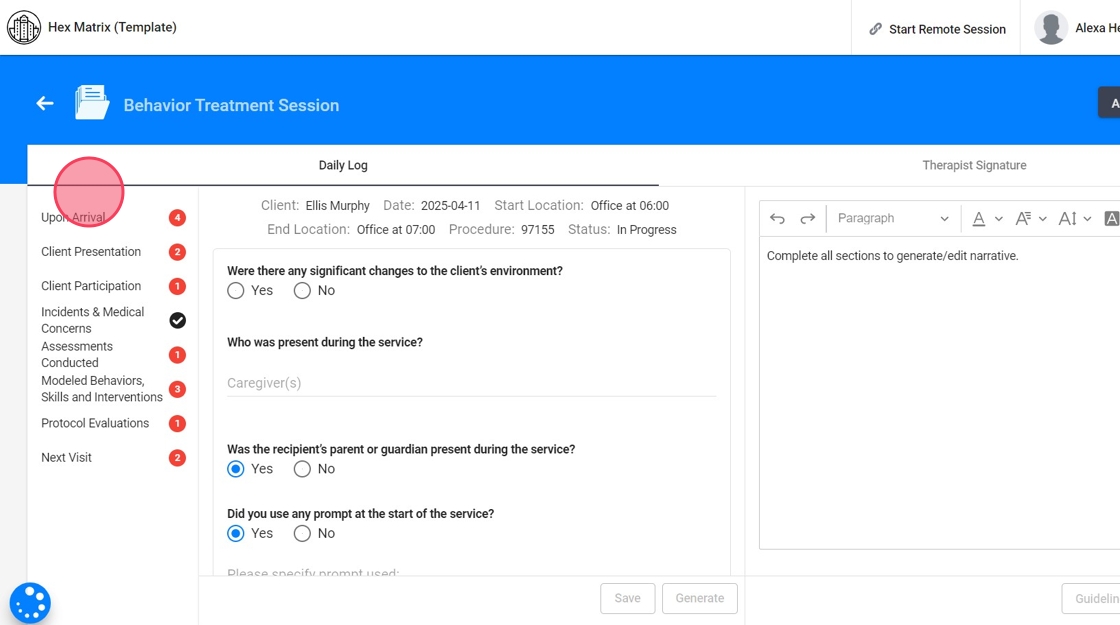
3. - Red alerts:
The red dots with numbers means that specific section has pending work and needs to be edited before submitting the note. The number indicates the amount of pending tasks within the section.
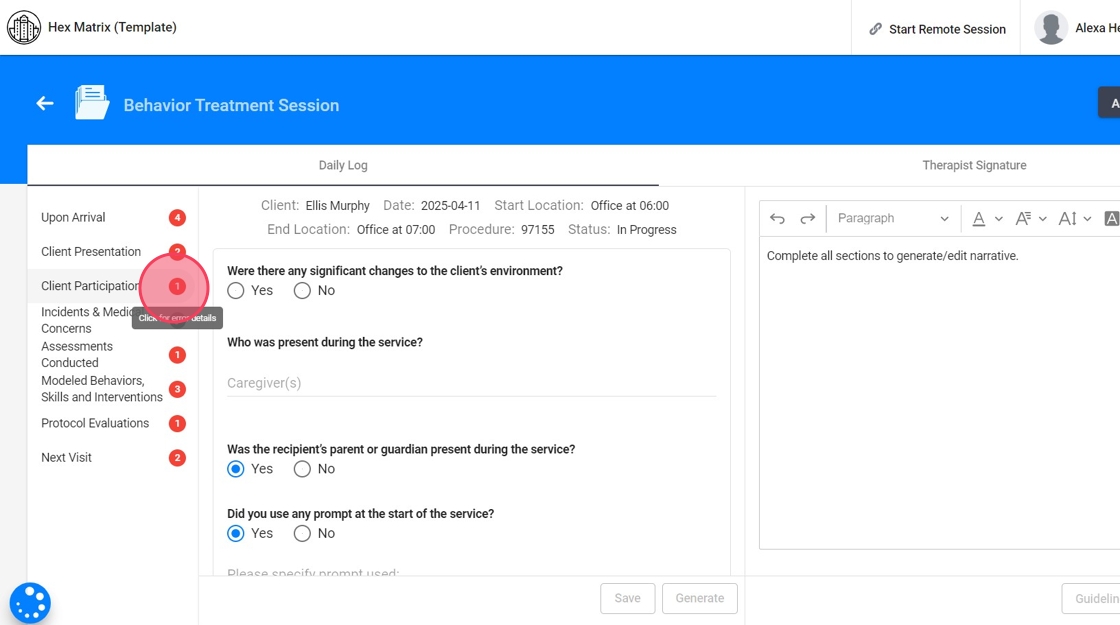
4. Click the alert to see specifically what's missing.
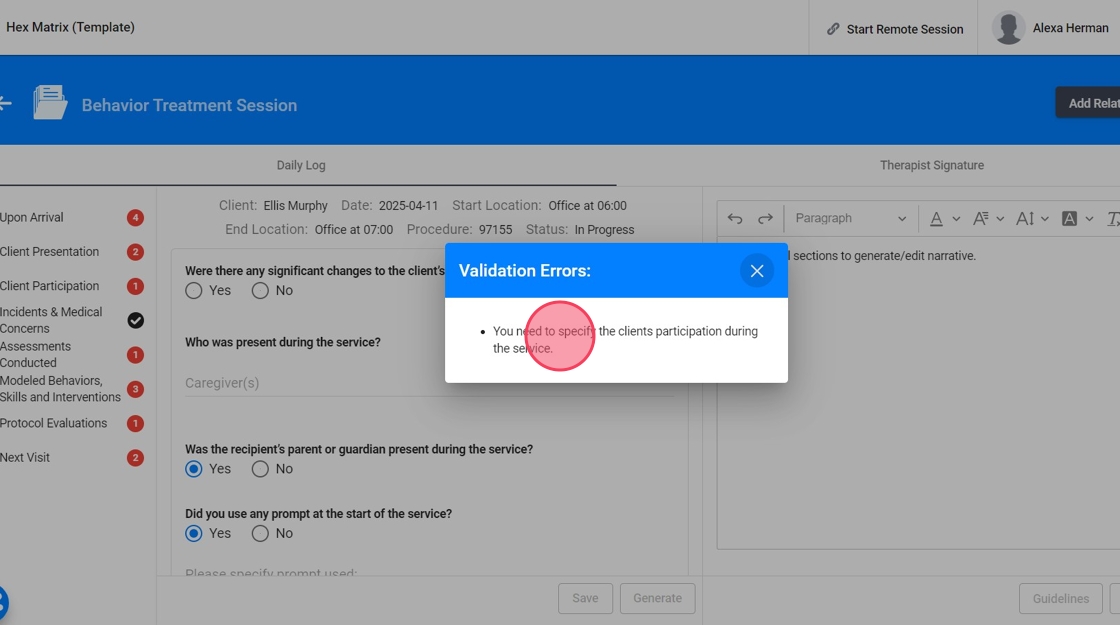
Sections of the Note: Upon arrival
5. - Were there any significant changes to the client’s environment? Please select the Environmental Changes.

6. You can add the environmental change to the graph directly from the note. Just select the option: "Add Environmental Changes on this date to graphs"
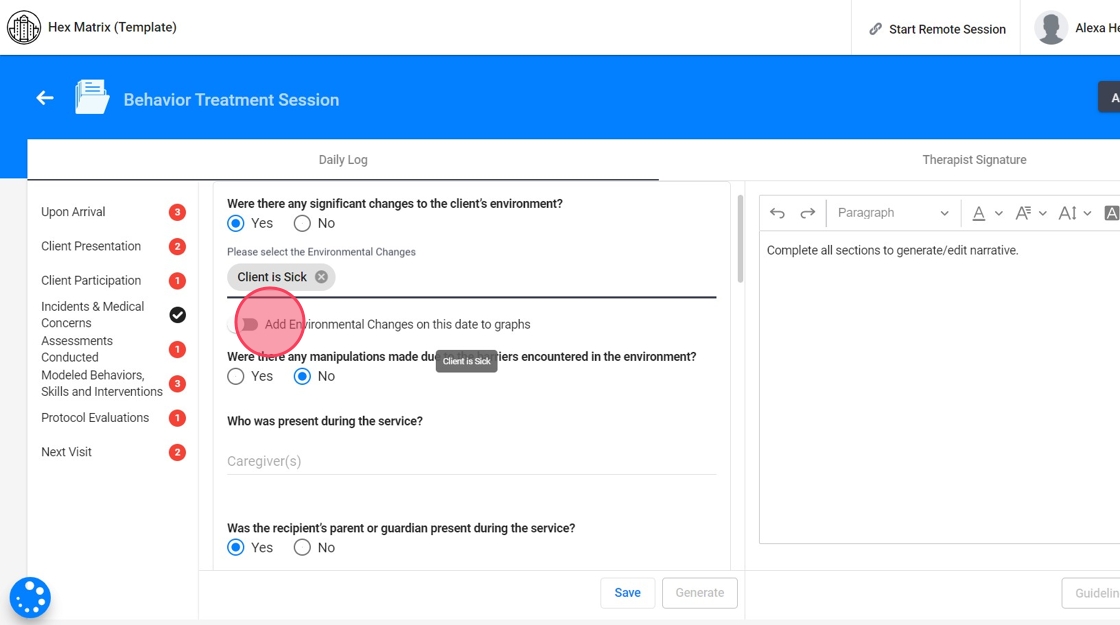
7. If you select "Yes" in the previous question, a follow-up question will appear: "Were there any manipulations made due to the barriers encountered in the environment?"
If you select "Yes", you will be asked to select the adjustments you made.

8. - Who was present during the service?
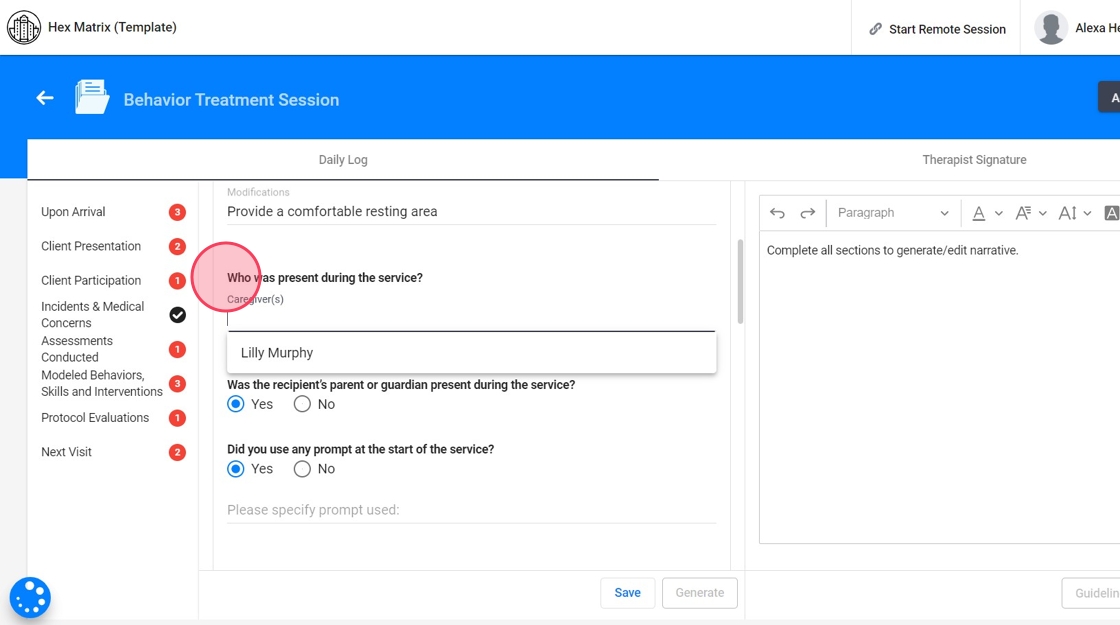
9. - Was the recipient’s parent or guardian present during the service? If not, please specify why.

10. - Did you use any prompt at the start of the service? Please specify the prompt used.
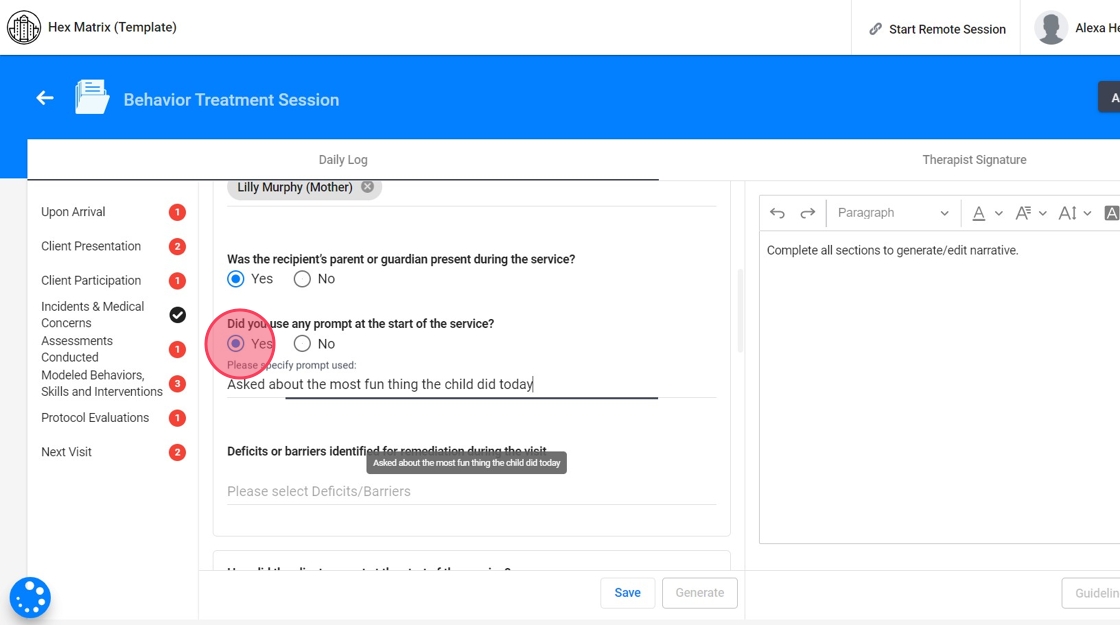
11. - Deficits or barriers identified for remediation during the visit.

Sections of the Note: Client Presentation
12. - How did the client present at the start of the session?

13. - How did the client present at the end of the session?

Sections of the Note: Client Participation
14. - How was the client's participation during service?

Sections of the Note: Incidents and Medical Concerns
15. - Were there any incidents during the service? If you select "Yes", please specify the incident.
- Were there any medical concerns? If you select "Yes", please specify the concern.
You can add these incidents and/or medical concerns to the graph directly from the note.

Sections of the Note: Assessments Conducted
16. - Were there any Assessments Conducted?
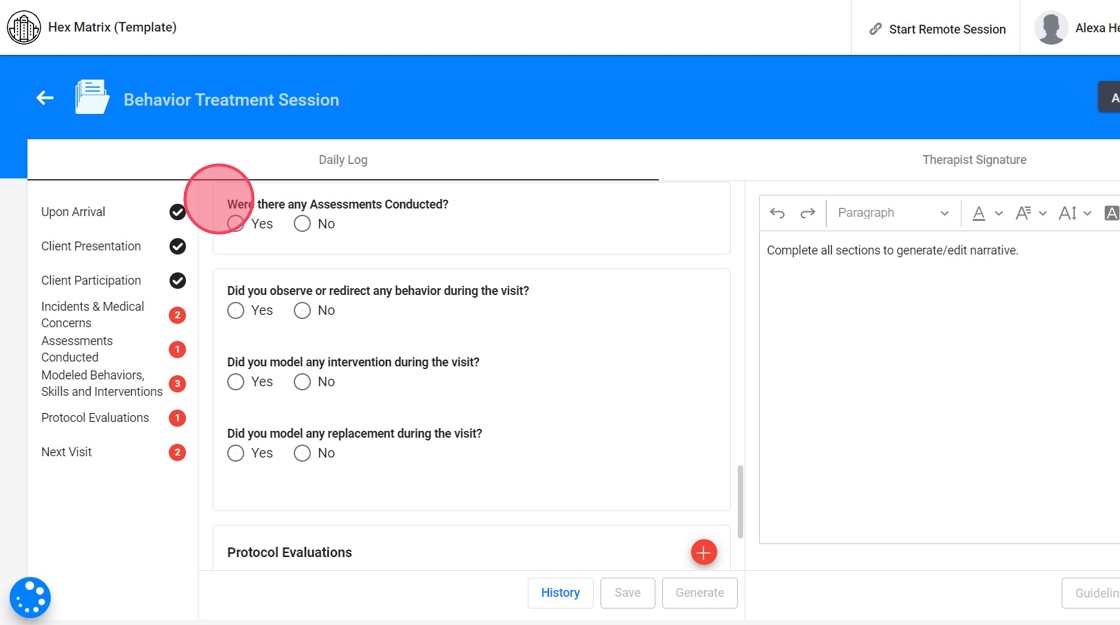
17. If you select "Yes", you must select the Assessment conducted and explain it.
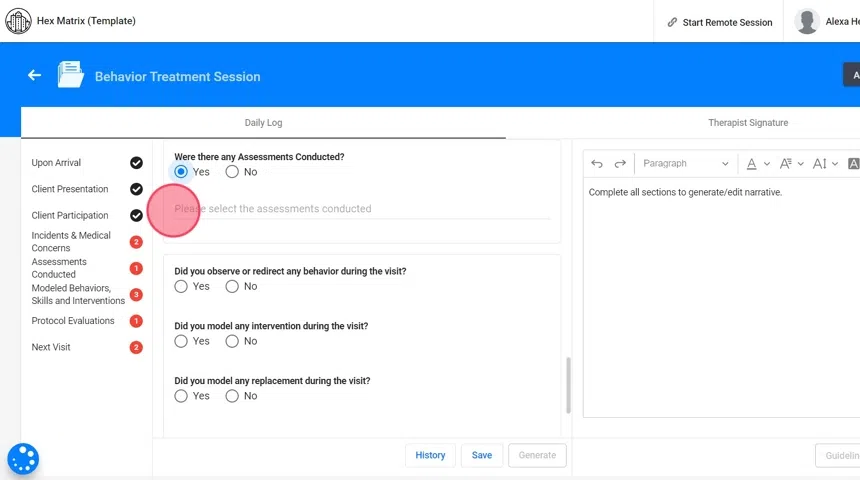
18. You can add the assessment to the graph directly from the note.
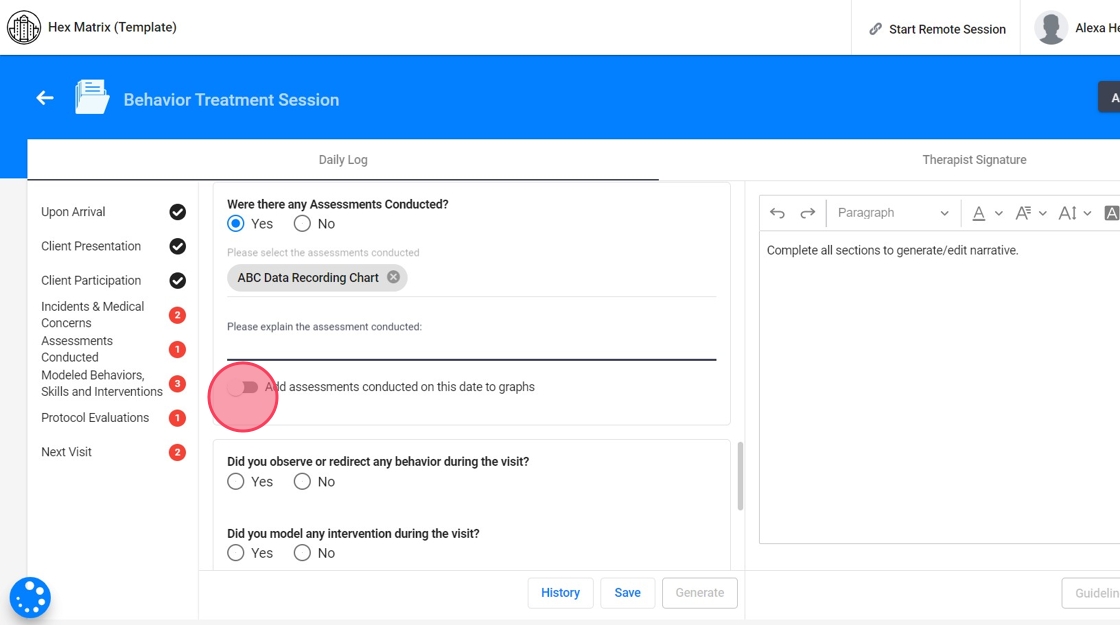
Sections of the Note: Modeled Behaviors, Skills and Interventions
19. - Did you observe or redirect any behavior during the visit? If you select "Yes", you must select and explain the behaviors.

20. - Did you model any intervention during the visit? If you select "Yes", you must select and explain the modeled interventions.

21. - Did you model any replacement during the visit? If you select "Yes", you must select and explain the modeled replacements.

Sections of the Note: Protocol Evaluations
22. To add protocol evaluations click the red + sign
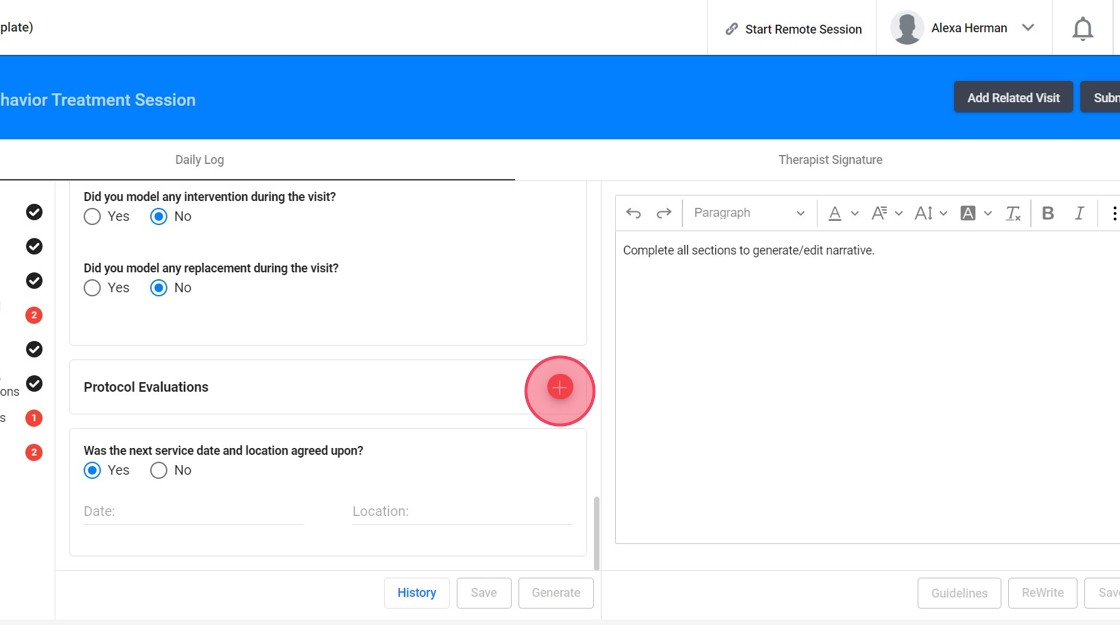
23. - What was targeted?
- Maladaptive
- Replacement
- Skill
- Intervention
- Other
According to your selection, you will see questions and prompts accordingly.

24. Let's use a Maladaptive as example, first you need to select if you are working on:
- An existing behavior, replacement, skill or intervention
- A new behavior, replacement, skill or intervention
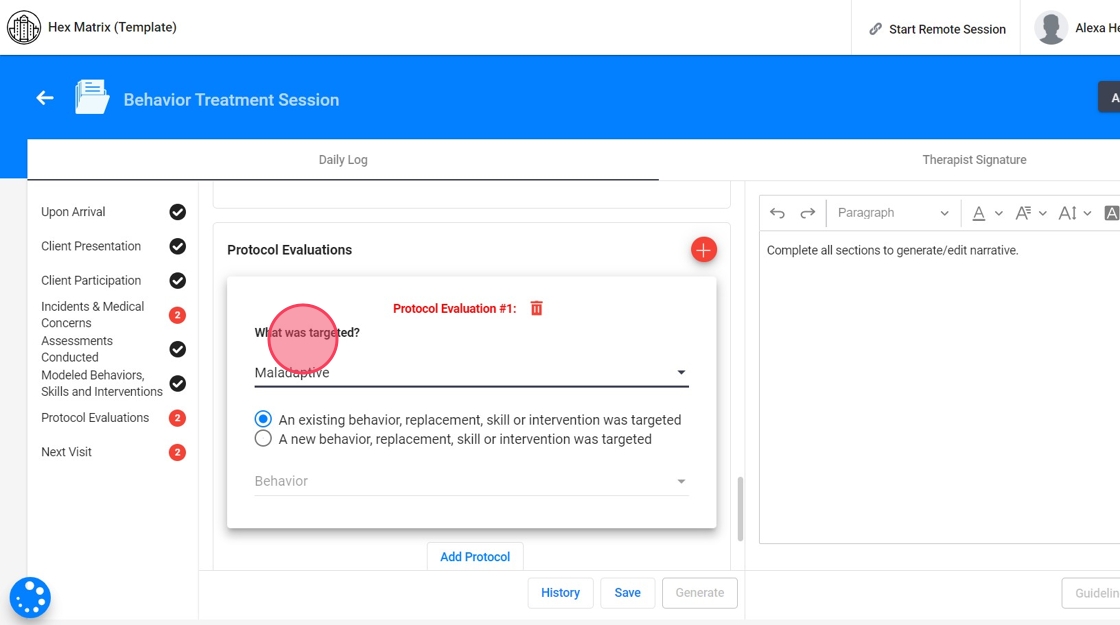
25. If you select an existing behavior, replacement, skill or intervention, you will a list of the client's current behaviors, replacements, skills or interventions to choose from.

26. - Was a plan component evaluated?
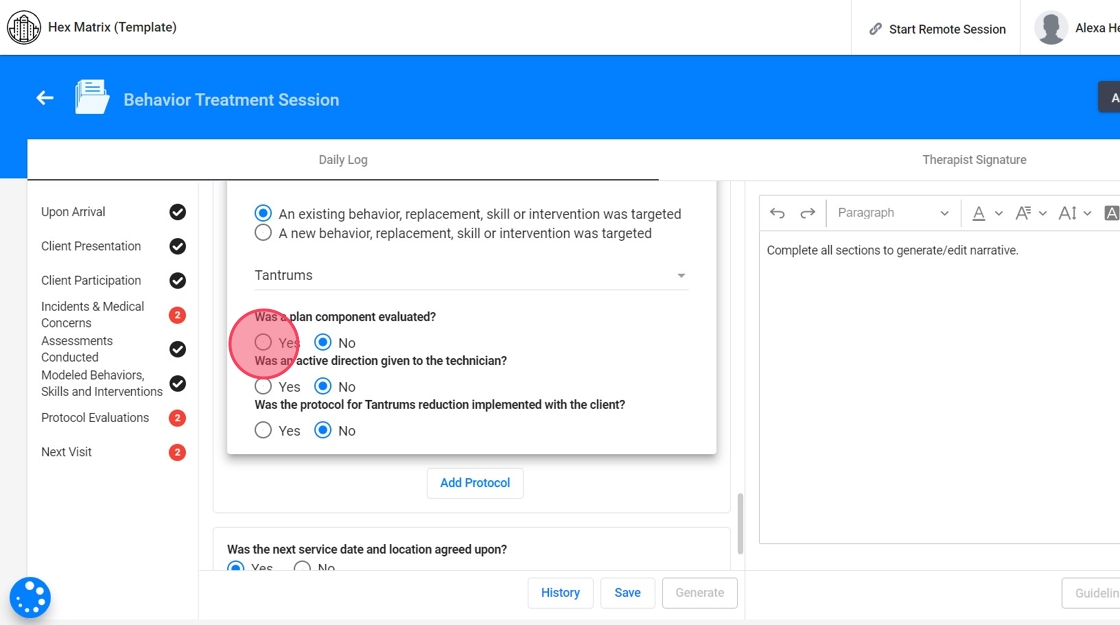
27. If you select "Yes", you need to answer two questions:
- What component was evaluated?

28. 2. Were there any adjustments necessary?
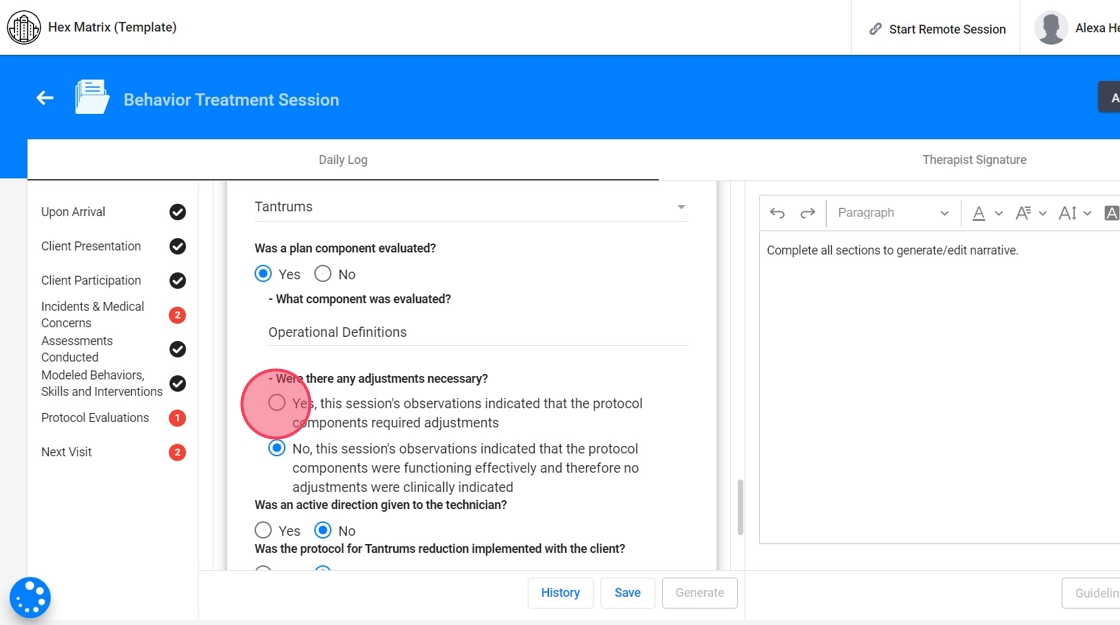
29. If the protocol components required adjustments, you need to explain your actions.

30. - Was an active direction given to the technician? If you select "Yes", you can select and explain the directions given to the technician during supervision

31. - Was the protocol for Tantrums reduction implemented with the client?
This question depends on the behaviors, replacements, skills or interventions selected
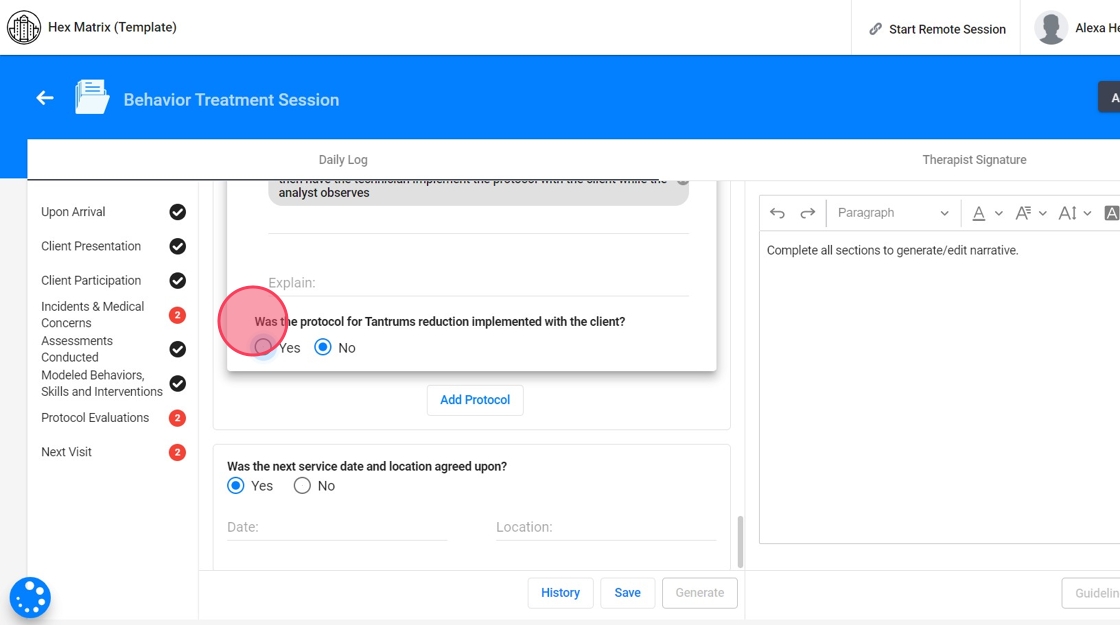
32. If you select "Yes", you need to answer 4 questions:
- What was the objective of the implementation?

33. 2. What protocols were implemented? You need to select and describe the implemented protocols

34. 3. What was the client response?
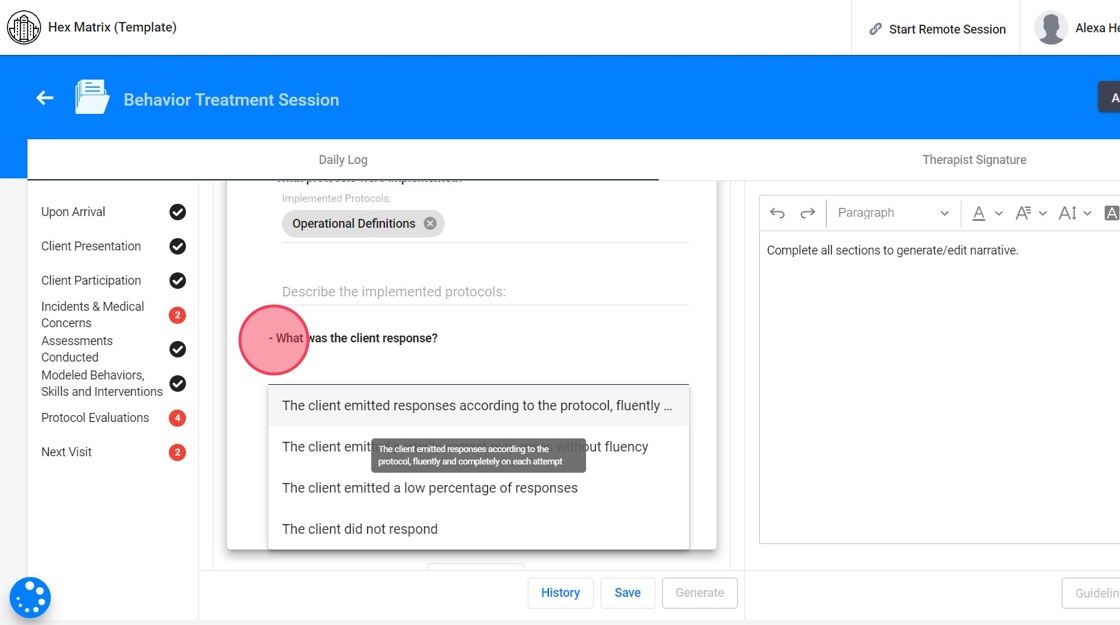
35. 4. Were there any adjustments necessary? If the protocol components required adjustments, you need to explain your actions.

Sections of the Note: Next Visit
36. - Was the next service date and location agreed upon?
- If so, specify the Date and Location.
- If not, specify why.

Generate narrative
37. Once you've filled out the sections of the note, clicking the "Generate" button will prompt the system to automatically compile the data you’ve entered. The AI takes all the responses and selections made across different sections and synthesizes them into a coherent progress narrative.

38. The generated narrative is presented as an editable draft. You can review the narrative, make any necessary adjustments, and ensure that it accurately reflects the session's details before finalizing the note.
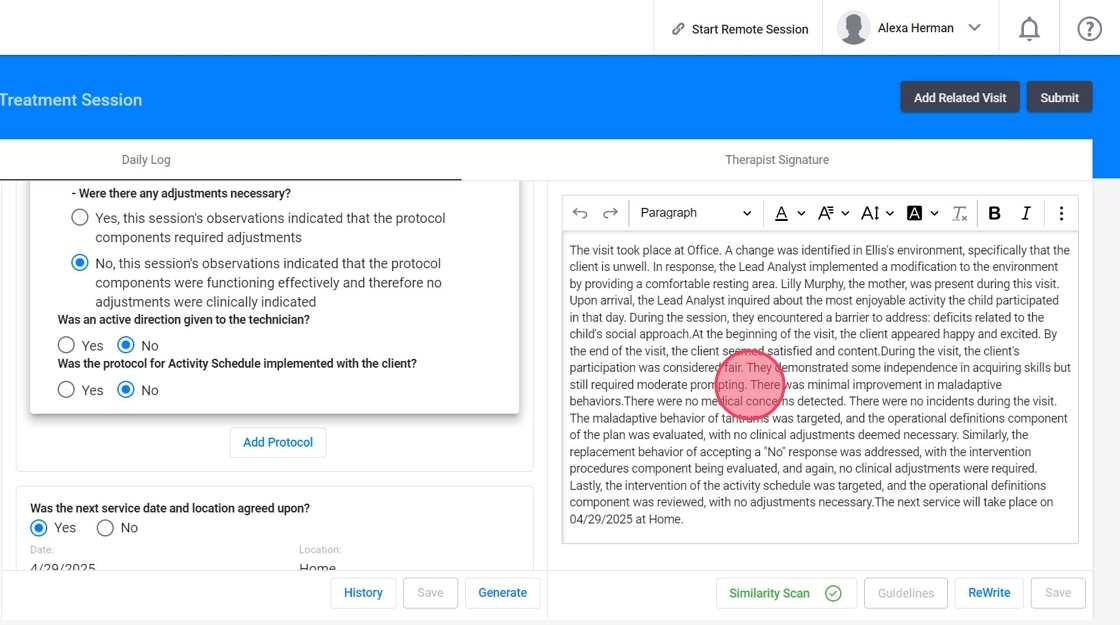
Similarity scan
39. When the narrative is generated, automatically runs a Similarity Check in the background to ensure notes are not overly repetitive.
- This step happens in real time while the narrative is being generated.
- The system compares the content of your current note with previous entries, checking for similarity based on the percentage allowed by the agency.
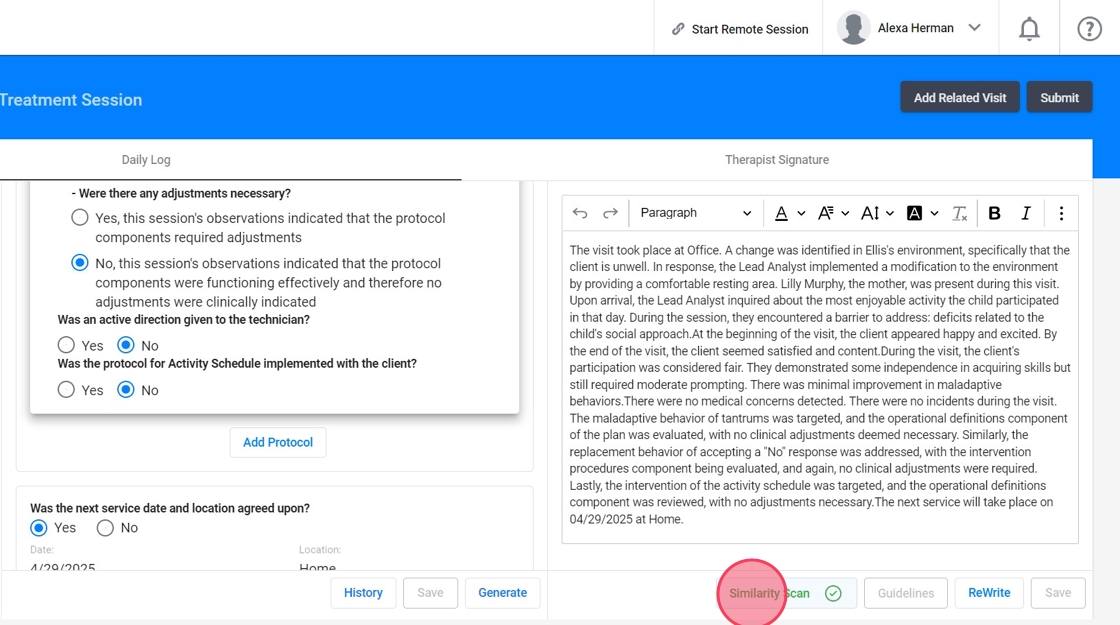
40. If your note exceeds the allowed similarity threshold, you'll receive a prompt to revise before submission.
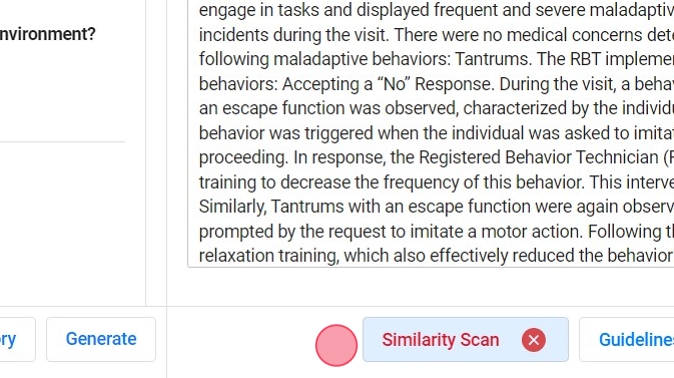
41. After initiating the similarity check, the software will generate a report that highlights any similarities found within that session note with all the notes that share similarity with.
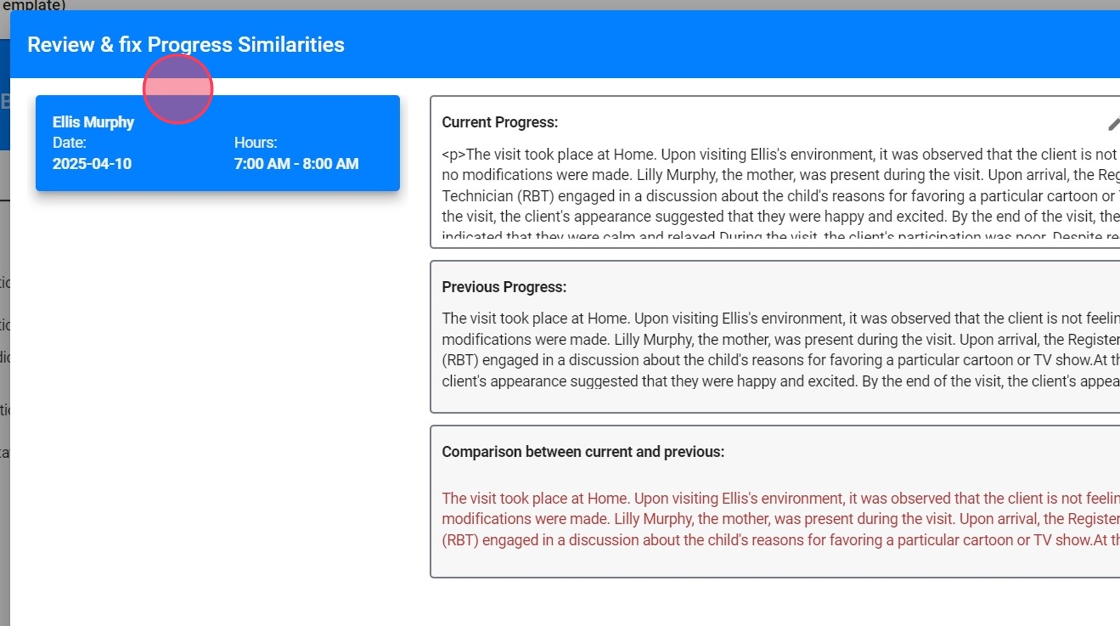
42. For each note this report will include:
- Current progress: This represents the progress of the session note that you are checking for similarity.
- Previous progress: This corresponds to the progress of the notes identified as sources of similarity.
- Comparison between the current and previous progress: This is where you'll find the highlighted text that reveals the sections of text with similarities.
- Red Highlight: Marks sections of text with similar content, making it easy to identify areas of overlap.
- Green Highlight: Highlights areas where the content differs between the two notes, allowing you to pinpoint distinctions.

43. If the similarity report reveals concerning similarities, here's what you can do:
- Review: Carefully examine the highlighted text to identify areas of concern and determine necessary modifications.
- Edit the "Current progress" section: Make the required modifications within the "Current progress" section to ensure the content is both unique and precise. These changes will instantly update the "Comparison between current and previous" section.
- Save progress: Keep checking for similarities until the note meets the agency's specified percentage threshold for acceptable similarity.

History
44. Every time you click "Save" or "Generate Progress," the system automatically takes a snapshot of the note in its current state. This snapshot serves as a version of the note that you can recover at any time in the future.
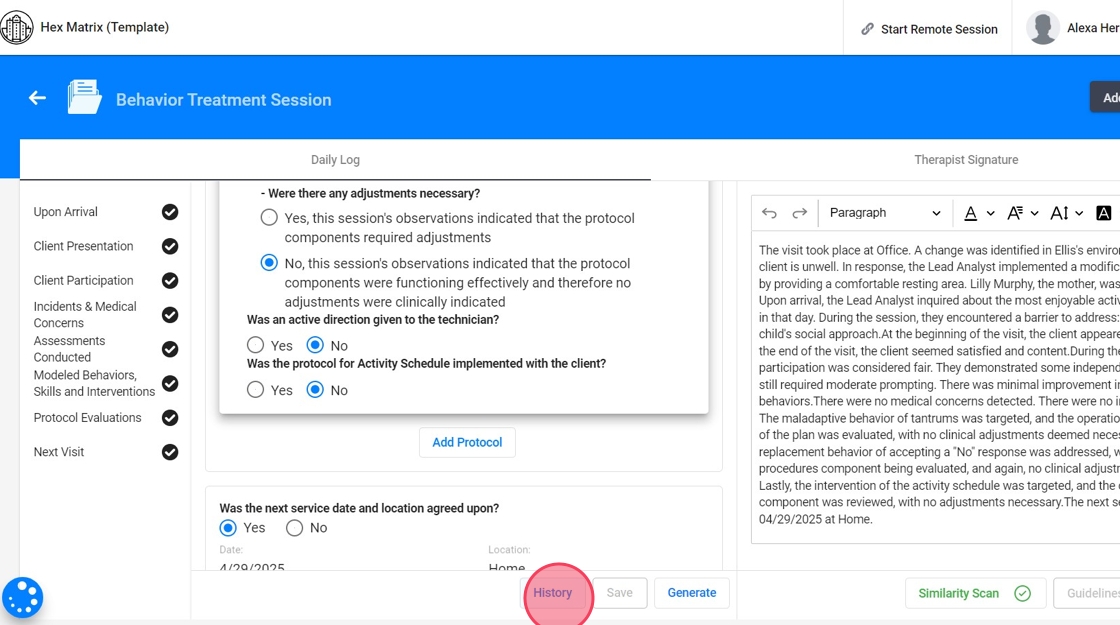
45. You'll find a list of all the snapshots created, including the date and time of each save or generation. This allows you to see exactly how the note has evolved over time.
You can open any snapshot to review the content as it was at that specific moment. This is particularly useful if you need to verify details, compare different versions, or understand the progression of the documentation process.

2️⃣Linking client information to the RBT Note
You can streamline and standardize RBT documentation by connecting client-specific information directly to the note. This ensures accuracy, consistency, and a more user-friendly experience for technicians.
46. Evidence-by Options in Behavior Reduction
What the RBT sees: When they select a specific behavior for behavior reduction, they will be prompted to describe how the behavior was evidenced during the session.

47. Where to set it up:
- Go to the Behaviors section of the client profile.
- Under each behavior, you'll find an area labeled "Evidence-by Options" where you can define how that behavior typically presents
- These options will appear in the RBT’s dropdown when documenting behavior reduction.

48. Functions in Behavior Reduction
What the RBT sees: When they select a specific behavior for behavior reduction, they will be prompted to select a function.
Where to set it up:
- Go to the Behaviors section of the client profile.
- Under each behavior, you'll find an area labeled "Functions"
- These functions will appear in the RBT’s dropdown when documenting behavior reduction.

49. Antecedent and Consequence-Based Interventions in Behavior Reduction
What the RBT sees:
- Once the antecedent was presented, did you implement any strategy to try to prevent the occurrence of the undesired behavior? (Antecedent Interventions)
- After the behavior occurred, what interventions did you implement? (Consequence Interventions)

50. Where to set it up:
- Start in the Interventions section of the client profile.
- First, categorize each intervention as either Antecedent or Consequence-Based.

51. - Once interventions are classified, go to the Behaviors section, select a behavior, and link the appropriate antecedent and consequence interventions to that behavior.
These options will appear in the RBT’s note as dropdowns when documenting behavior reduction, tailored to the selected behavior.

52. Teaching procedures in Goal implementation
What the RBT sees: What was the teaching procedure used?

53. Where to set it up:
- Go to the Programs tab in the client profile.
- For each active program, define the teaching Procedures
- These will populate the dropdown based on the selected program in the RBT note.

54. Reinforcers in Goal implementation
What the RBT sees: What reinforcers were used?
Where to set it up:
- In the client profile, go to the Preferences section.
- Add reinforcers the client currently responds to (e.g., iPad, snacks, praise).
- These populate the dropdown when RBTs report what was used during session.

55. Schedules of Reinforcement in Goal implementation
What the RBT sees: What was the schedule of reinforcement used?
Where to set it up:
- In the client’s Program, define the schedule of reinforcement.
- These appear as selectable options in the note when documenting program implementation

56. Guidelines integration
After the RBT generates the progress note, artificial intelligence will automatically analyze the content to determine whether it meets the established guidelines. The system includes predefined criteria to ensure each note meets the required standards, promoting clear, accurate documentation aligned with best clinical practices.
As an analyst, you’ll be able to check these guidelines while reviewing RBT notes directly from the Revision section.

