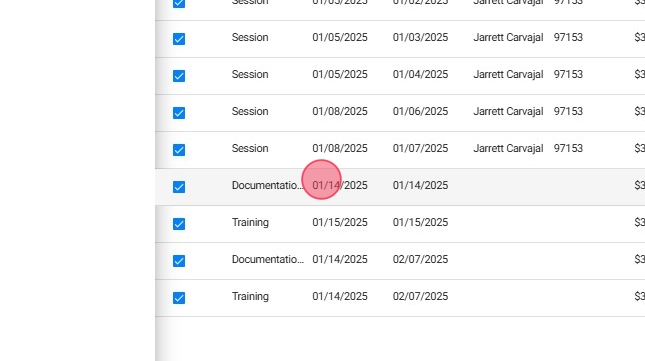How to set up "Other" Events in the Calendar (for staff members)
This guide is essential for agency staff seeking to efficiently manage and schedule "Other" events within their calendar system. In ABA Matrix, you can create the following events: Behavior Treatment Session, Family Training, Supervision, RBT Competency Check, Assessment, Reassessment, and Medical Visit. The "Other" events feature is fully customizable, enabling you to schedule therapist-only custom events, such as Trainings and Documentation Work, and seamlessly send them to payroll
1. Enable the "Other Calendar Events" Setting
To allow your therapists to schedule "Other" events, you first need to enable the Other Calendar Events setting at the agency level.
1. Go to the Agency Settings section.
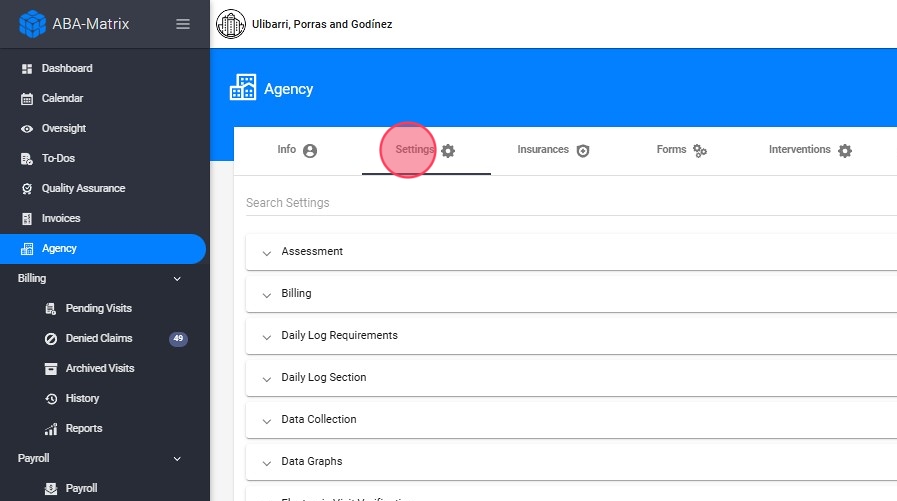
2. Go to Scheduling.
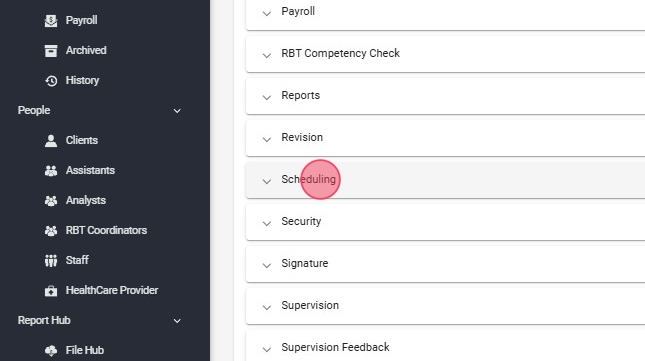
3. Find the Other Calendar Events setting.
- Activate this setting by turning it on.
- Use this setting to specify which types of custom events your therapists are permitted to create (Training and Documentation Work in the image)
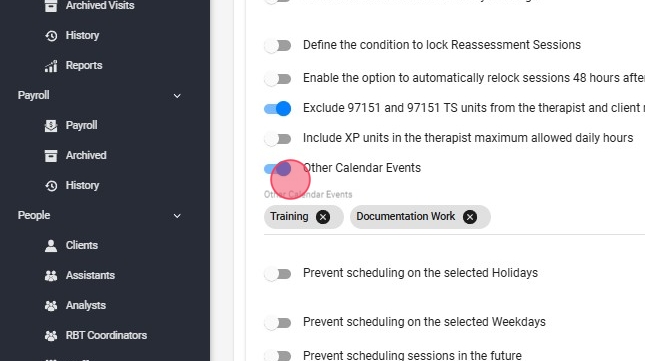
4. Click Save
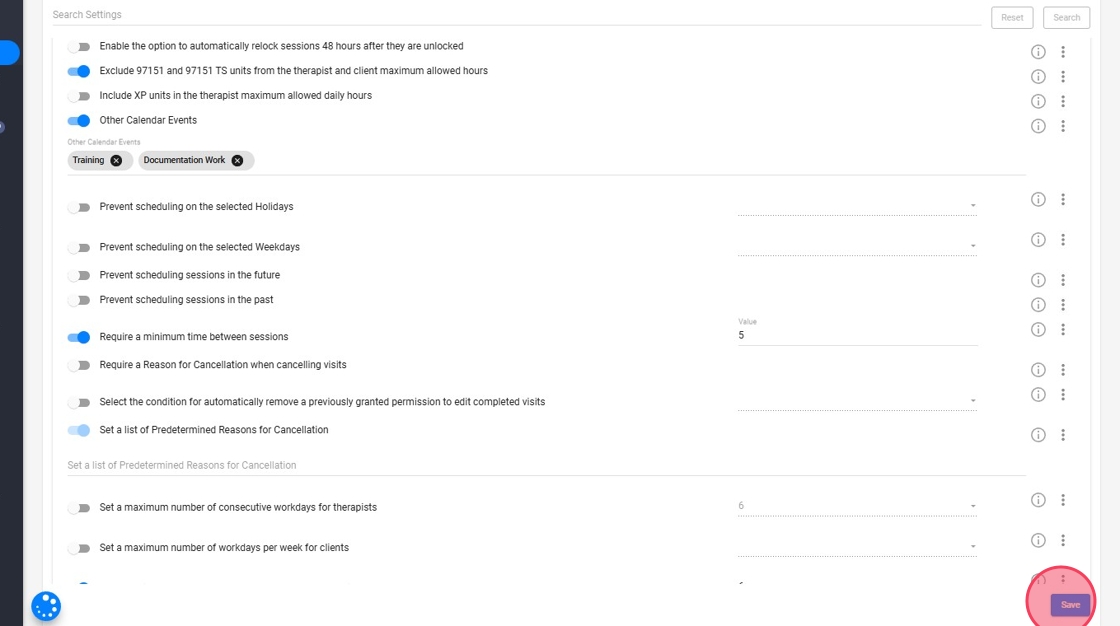
2. Scheduling "Other" Events
Once the setting is activated, therapists can schedule non-billable events in the calendar.
5. Navigate to the Calendar.
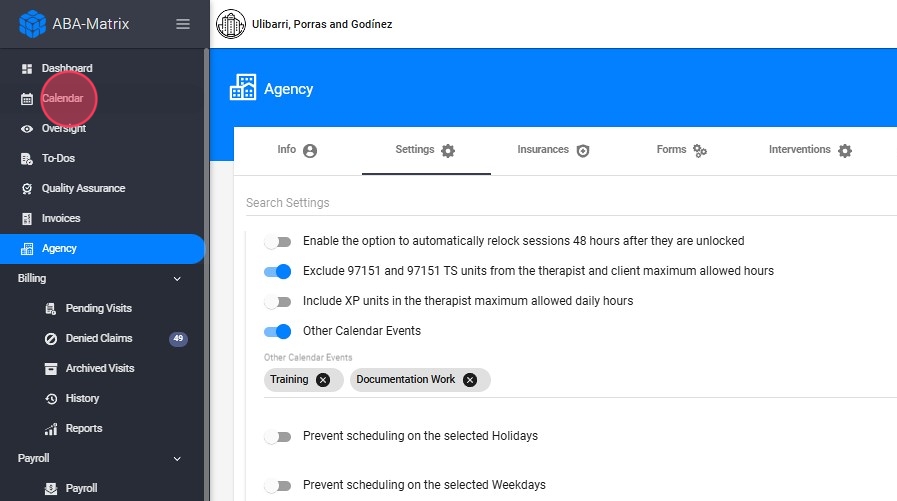
6. Click the + (red button).
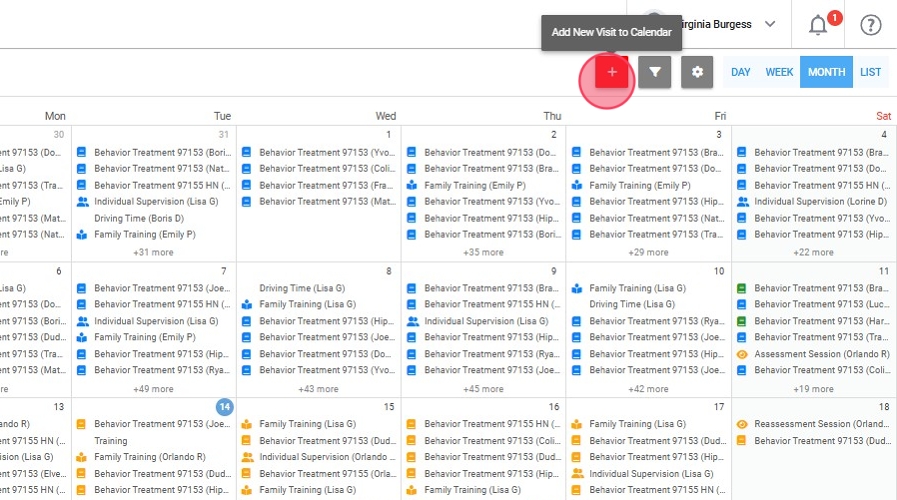
7. Choose Other for non-billable events.
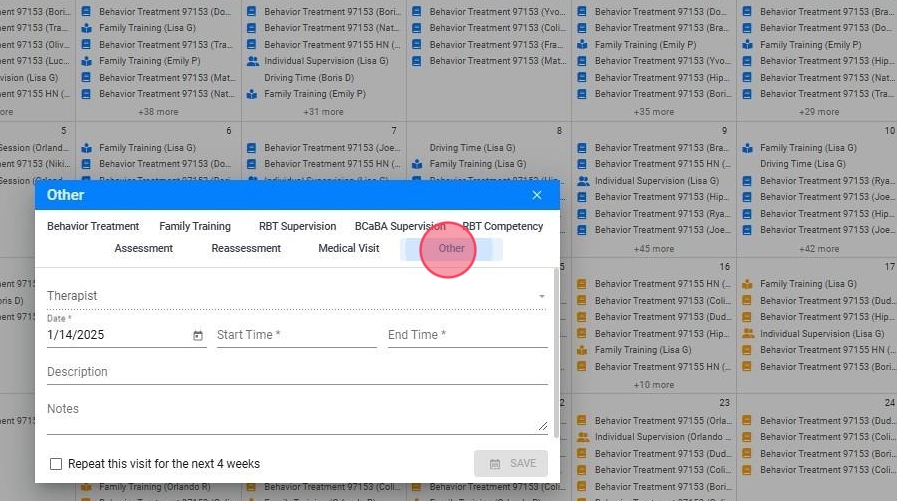
8. Choose the Therapist who will be responsible for the event.
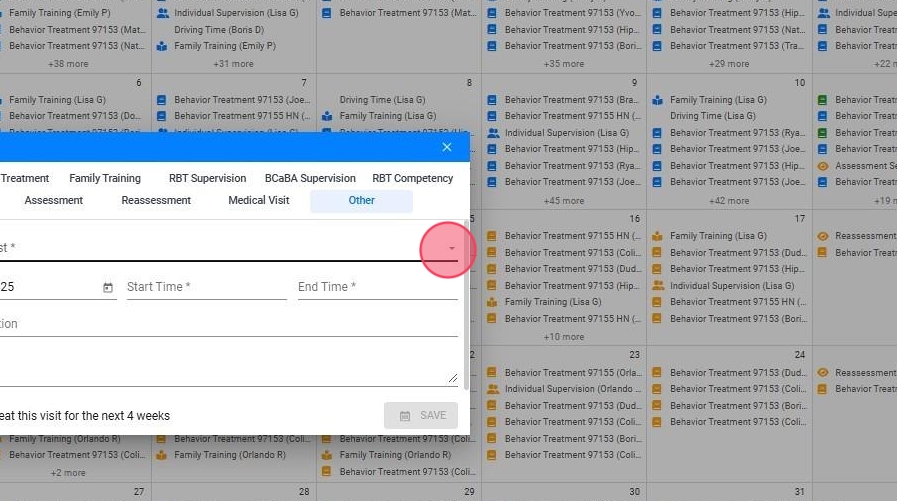
9. Select the Date and Time of the event.
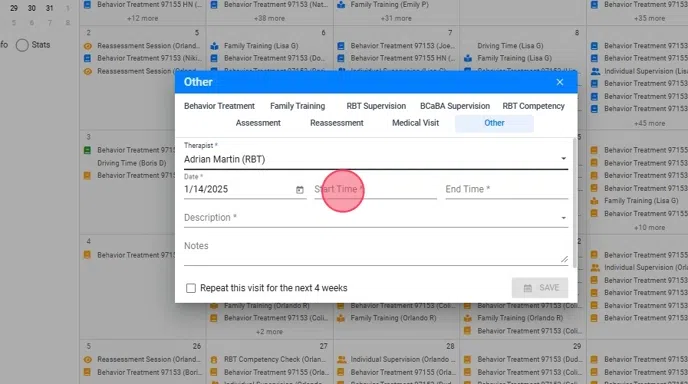
10. Choose the Event Description.

11. Once the details are filled in, click Save to schedule the event.
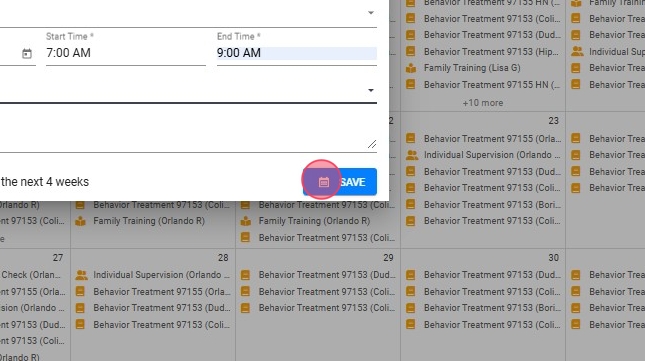
3. How to Filter, Edit, or Delete Non-Billable Events
12. Filtering "Other" events:
- Go to the Calendar section.
- In the filtering options, select Other to filter and find non-billable events.
- The calendar will now display only the non-billable events that were scheduled.
- Click "Apply Filter"

13. Editing "Other" Events:
- Find the event in the calendar after applying the filter.
- Click on the event to open its details.
- Make any necessary changes (e.g., date, time, description).
- Once you’ve made the adjustments, click Save to update the event.
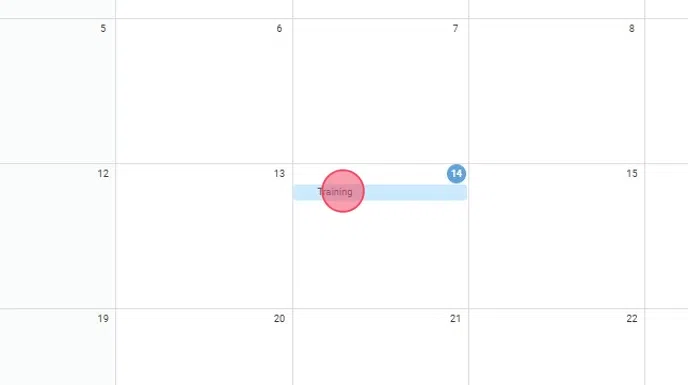
14. Deleting "Other" events:
- Find the event in the calendar after applying the filter.
- Click on the event to open its details.
- Click on the Delete button.
- Confirm that you want to delete the event.
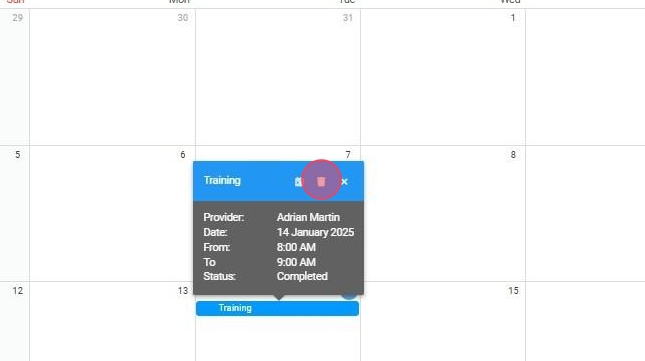
4. Payroll Considerations
- The other non-billable events will be sent directly to Payroll.
- Non-billable events will be paid based on the therapist's default pay rate.
- Contact Support if you do not want these events to appear in payroll.
15. Proceed to the Payroll section: To view the "Other" events, you must first navigate to the Payroll section.
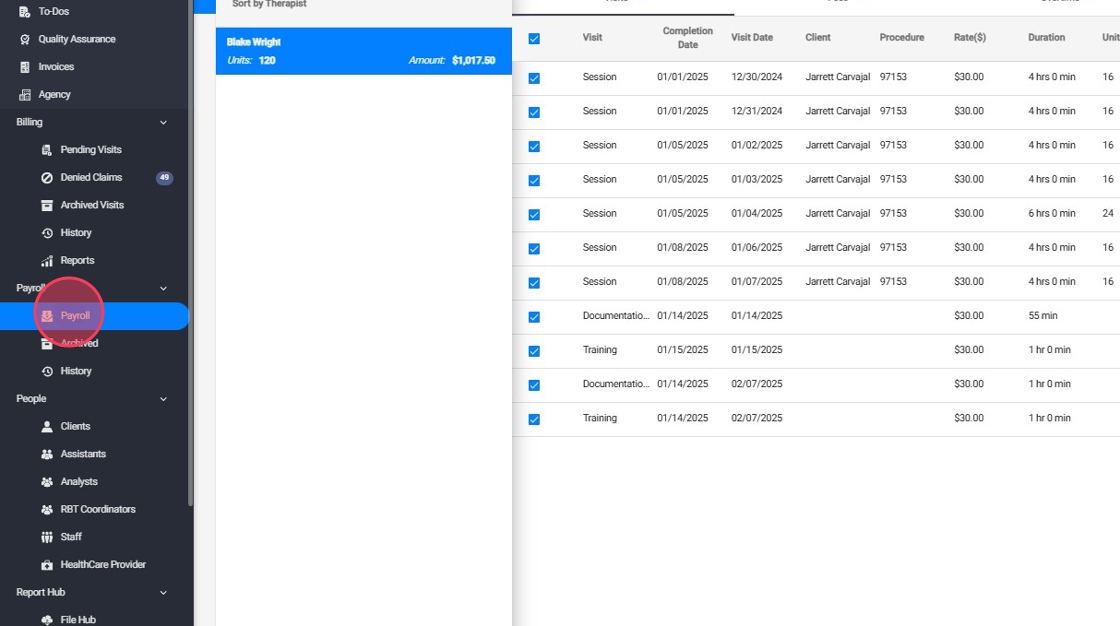
16. Filter by a specific therapist: On the platform, you can filter events by therapist, allowing you to view information for a specific therapist.
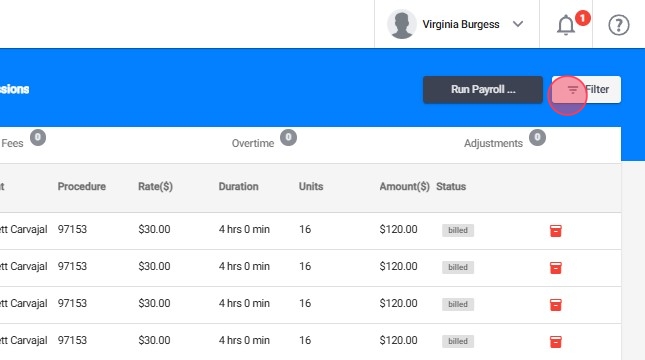
17. View "Other" events: In the list of visits and events scheduled for the selected therapist, you will be able to see the events.