How to use the Clients and Employees intake management system
This guide provides a comprehensive overview of the Clients and Employees intake management system, which allows agencies to streamline and centralize client and employee management. By utilizing the Intake View and Status Manager, users can easily customize and track the intake process visually through a drag-and-drop interface. The guide emphasizes the flexibility of managing intake stages and facilitates quick adjustments to improve operational efficiency.
The Clients and Employees intake management system helps agencies efficiently manage clients and employees intake processes, records, and interactions in a centralized manner.
Accessing the Intake Section
1. Navigate to the Clients section
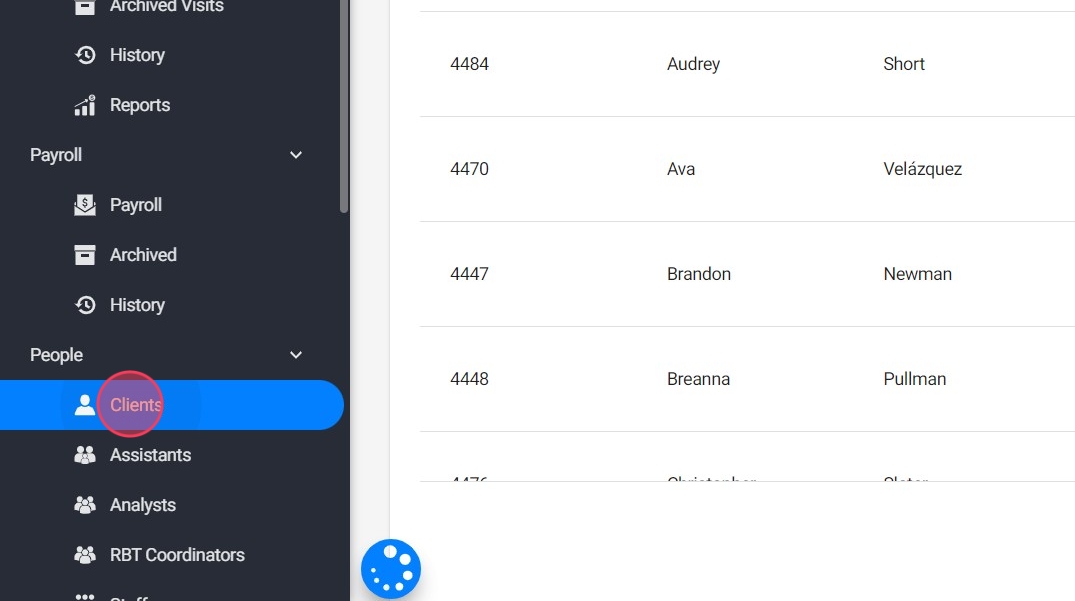
2. By default, you will see the original List view. Click on the Intake View option to see all your intake stages displayed as columns, with clients grouped under their current stage.

List View: Displays all clients in a straightforward, organized list with key details like client name and status.
- Intake View: Provides a more visual, drag-and-drop interface that shows clients organized by their intake stage.
This view is especially useful for tracking where each client is in the process and making quick adjustments.
Managing Intake Stages with Status Manager
3. The Status Manager allows you to fully customize the intake stages for your agency's unique process. In this section, you can edit, delete, add new stages, and rearrange them as needed.
Just click the option "Status manager"
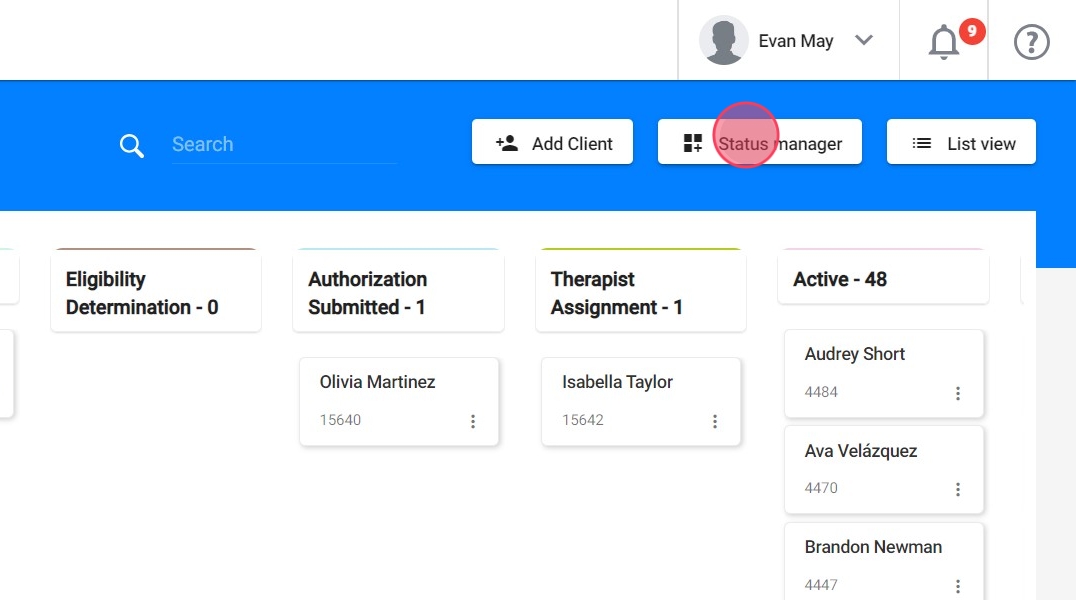
4. To add a new stage:
- Click the + icon, give it a name, and click create.

5. To edit an existing stage:
- Click the three dots at the right side of the desired stage, click the pencil icon, make your changes, and save.

6. To delete a stage:
- Click the Remove option and confirm the deletion.
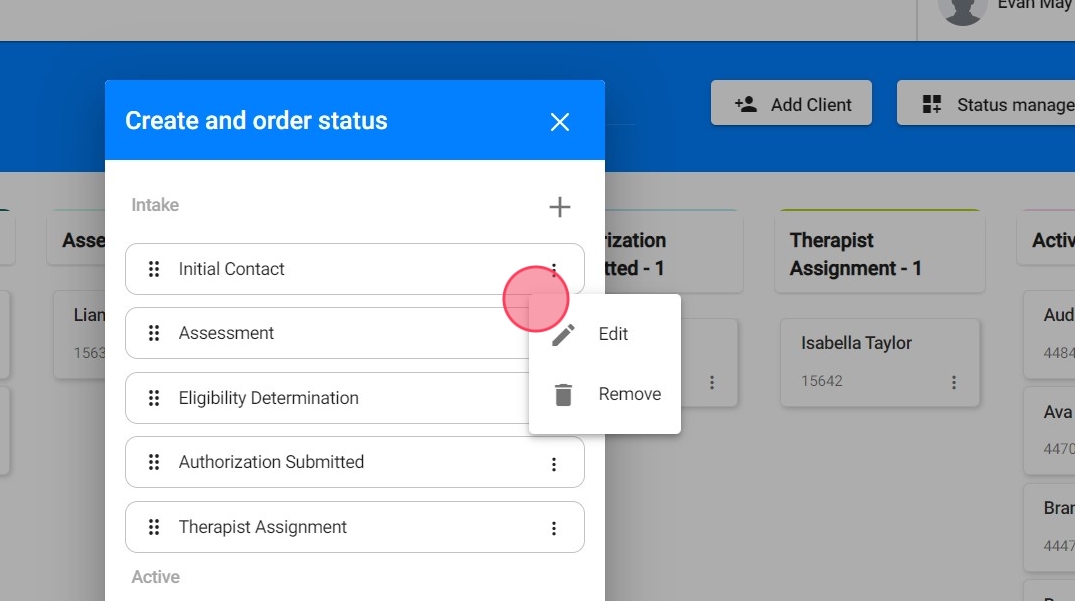
7. To rearrange the stages:
- Simply click and drag the stages into the desired order. The new order will reflect in the Intake View.

Moving Clients Between Stages
8. The drag-and-drop functionality in the Intake View makes it easy to move clients through the intake process.
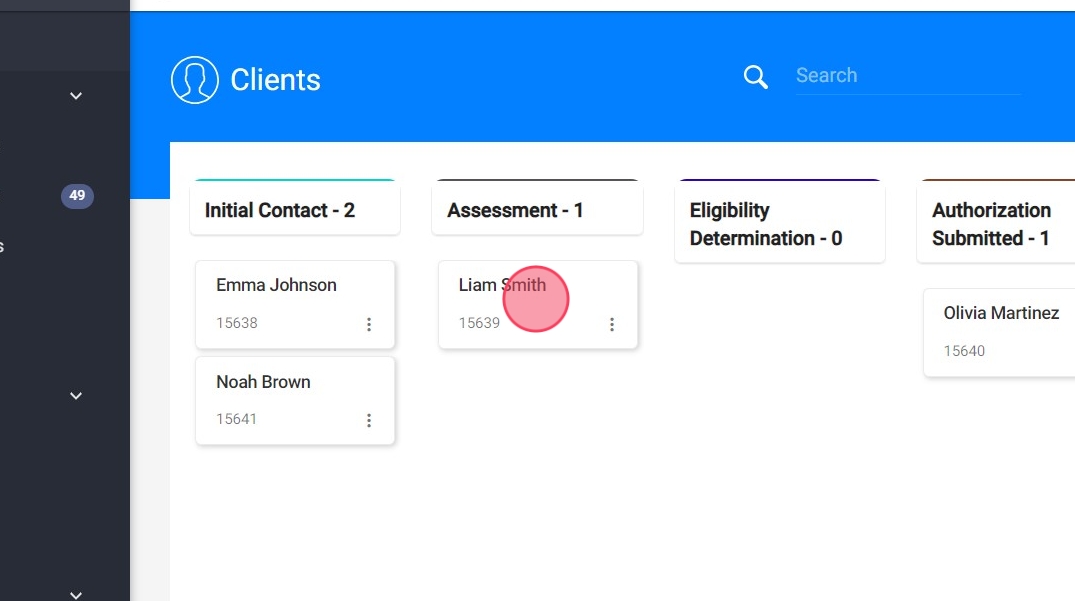
9. 1. Click and drag the client’s card from their current stage to the new stage you wish to assign them to.
2. Once dropped into the new stage, the system automatically updates the client’s status.

The employee intake view works the same way
