How to manage place of service (POS) settings with integrated billing (for administrative staff)
This guide is essential for agencies using the ClaimMd billing integration as it provides a comprehensive overview on managing Place of Service (POS) options, ensuring tailored billing and scheduling. It empowers users to customize the available POS by adding, editing, or removing options. By following this guide, agencies can maintain accurate billing practices and optimize their scheduling processes, ultimately enhancing operational efficiency.
This guide explains how agencies using the ClaimMd billing integration can manage the POS options available within the system. With this feature, you can add, edit, or remove POS based on the agency’s specific needs, ensuring accurate billing and flexible scheduling.
Accessing and Viewing POS Options
1. Navigate to the POS Management Section:
Go to Agency > POS to access the list of all available POS for your agency.

2. View Existing POS
Here, you’ll see a list of POS currently set up for your agency, along with their corresponding billing codes.
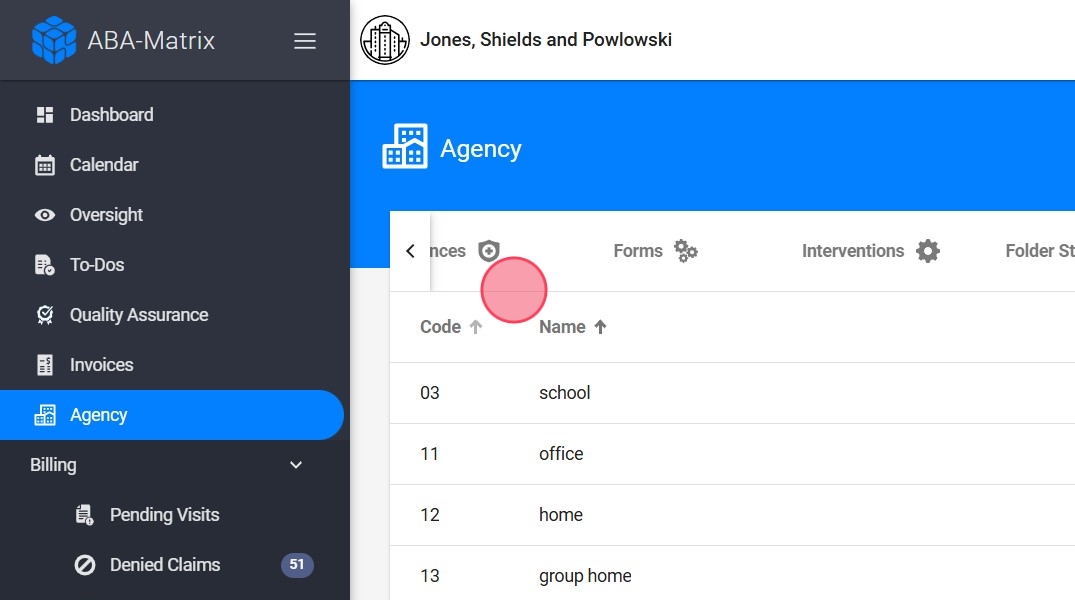
Managing POS Options
3. Delete a POS
If there’s a POS you don't need, select it from the list and click Delete to remove it from the agency’s available options.

Code 99 - Other Place of Service:
If your agency requires other place of service, such as a daycare, you can add it . This location will appear as an option when scheduling, and any sessions assigned to this POS will be sent to billing under the 99: Other Place of Service, code regardless of the specified location name.
4. Add other place of service (Billed Under the 99 POS code ):
- Select Add POS in the red "+" icon

5. Enter the place of service name. For example, you can add “Daycare”

6. This means that any session scheduled at “Daycare” will be billed under the "other place of service code" 99.

Using POS in Scheduling
7. When creating or editing a visit:
- Select a POS from the available options:
In the calendar scheduling interface, you can choose from the list of locations that were added.

8. - Add a Custom Location:
If a location not listed in the POS options, you can enter it manually, just select Other Place of Service and type the location. This custom entry will be send to the billing pending visits with a 99 POS

