How to create and track STOs in ABA Matrix
This guide is essential for effectively generating and managing Short-Term Objectives (STOs) within the ABA Matrix system, tailored specifically to meet the unique needs of your clients. It provides step-by-step instructions on how to create, customize, and monitor STOs, ensuring that objectives align with clients' behavioral goals. By following this guide, users can ensure a more personalized and efficient approach.
This feature allows you to generate STOs when adding or editing behaviors or skills in the system.
Adding or Editing a Behavior, Replacement, or Skill
1. Within the client’s profile, locate the section Skills and Behaviors
- To add a new entry: click the red + button.
- To edit an existing entry: select the behavior, replacement, or skill from the list
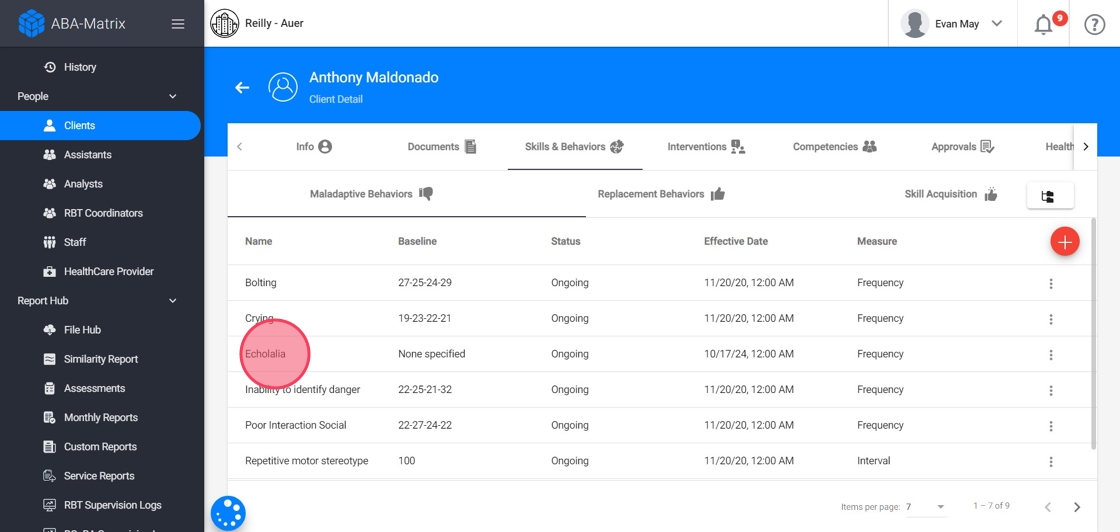
Generating STOs for Clients
2. In the STOs Section you will be able to automatically generate STOs tailored to the client.
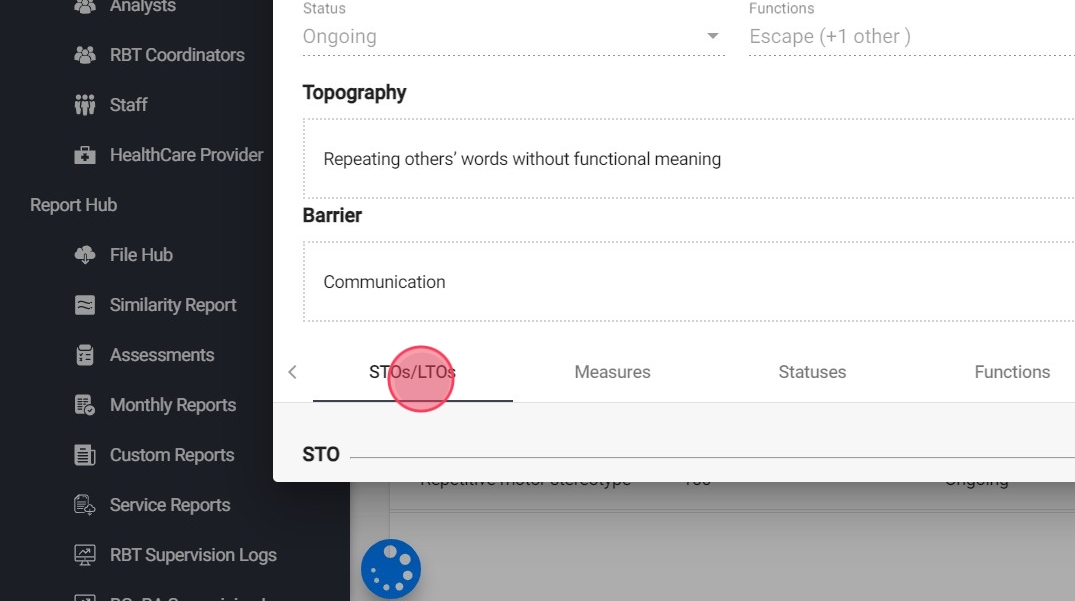
3. - Click Generate to enable this feature

4. You can tailor the STOs to the specific needs of your client by adjusting various parameters:
- Start and End Values: Set the initial and target values for the STO (e.g., start at 2 and aim for 10)

5. - Increase or Decrease: Indicate whether the STO is meant to increase or decrease a behavior or skill.

6. - Value Change: Define the increment or decrement value (e.g., increase by 10).
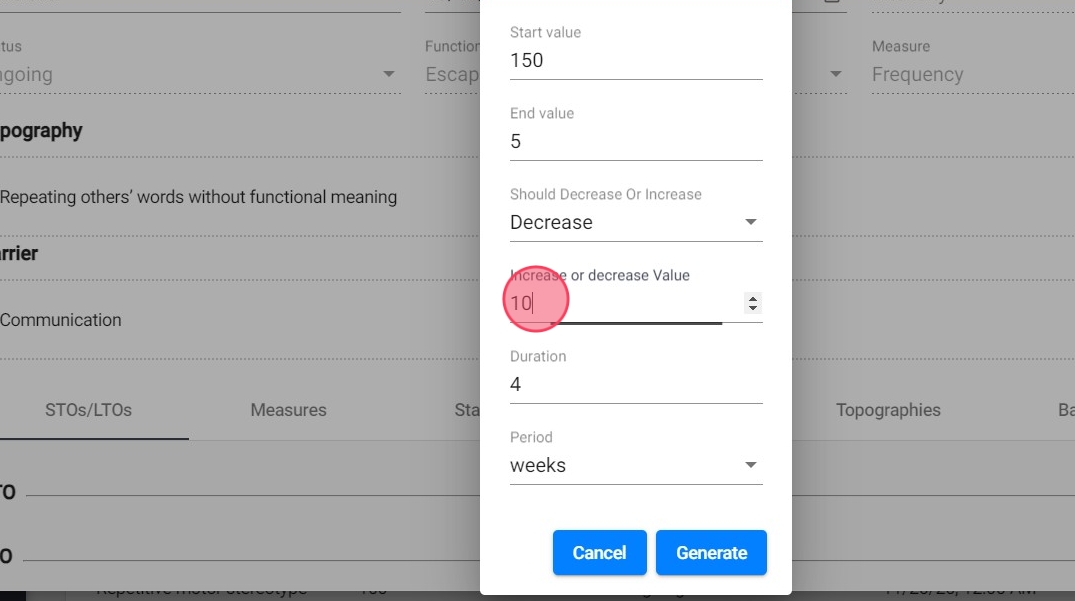
7. - Duration: Specify how long the client has to achieve the objective.
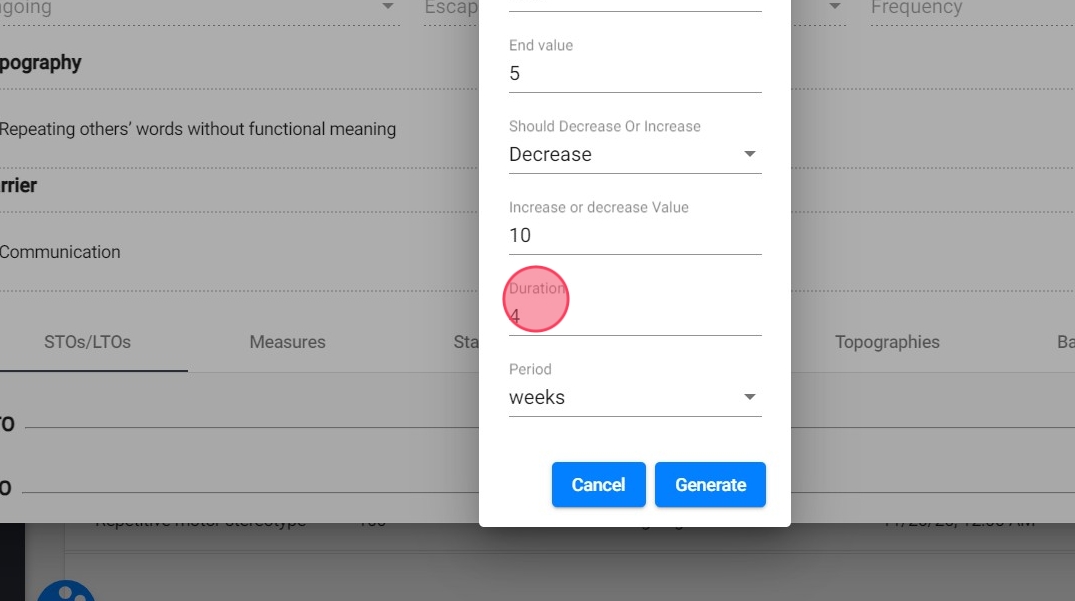
8. - Period: Set the period in days, weeks, or months to give a clear timeline for STO completion.

9. Once you are done click "Generate"
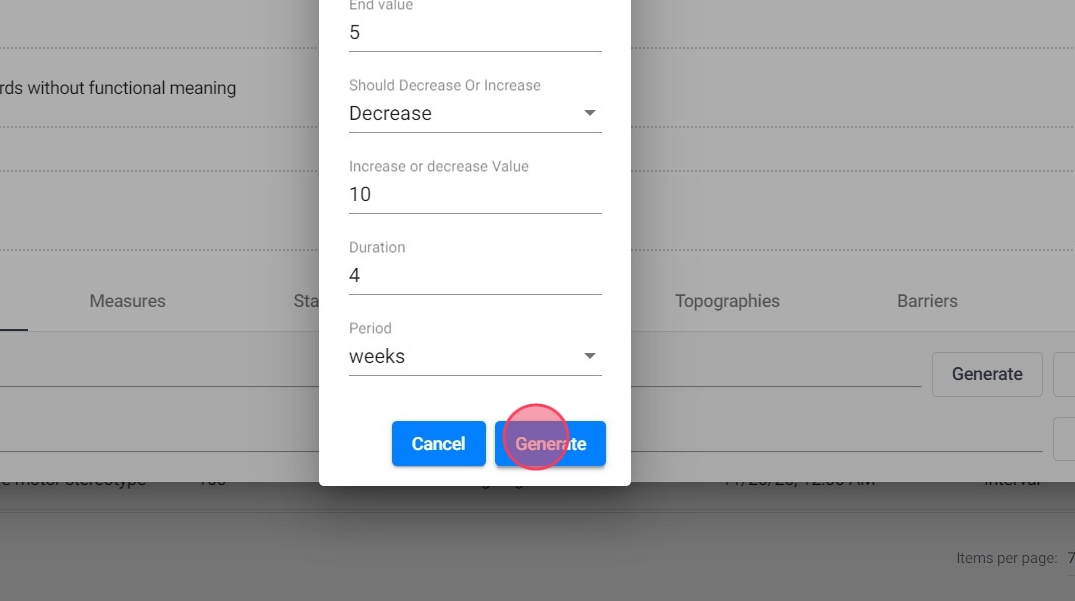
10. After the system generates the STOs, you can manually edit the details to ensure that the objectives perfectly align with the client’s needs and goals.

11. After customizing and reviewing the details for each individual STO, make sure all information is correct, then click Save to finalize the configuration for that specific STO.

Understanding and Adjusting STO Criteria
The STO Criteria is essential for determining when an STO is considered met or not met
12. When an STO is saved, the system automatically generates a criteria based on the STO description you’ve entered.
Criteria breakdown:
- Value: The system checks if the behavior or skill has reached the desired end value (increase or decrease) based on the STO.
- Duration and Period: Ensures that the target is met within the specified time frame (e.g., 2 months, 3 weeks, etc)
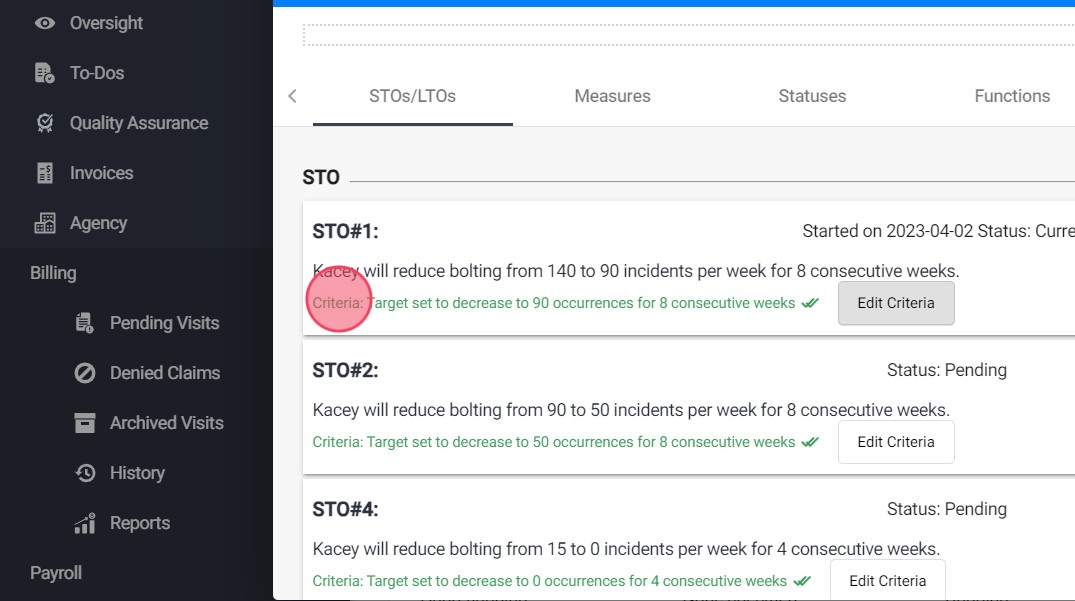
13. Manual Adjustments:
You can manually adjust the STO criteria to better reflect the client's needs, just click "Edit Criteria"
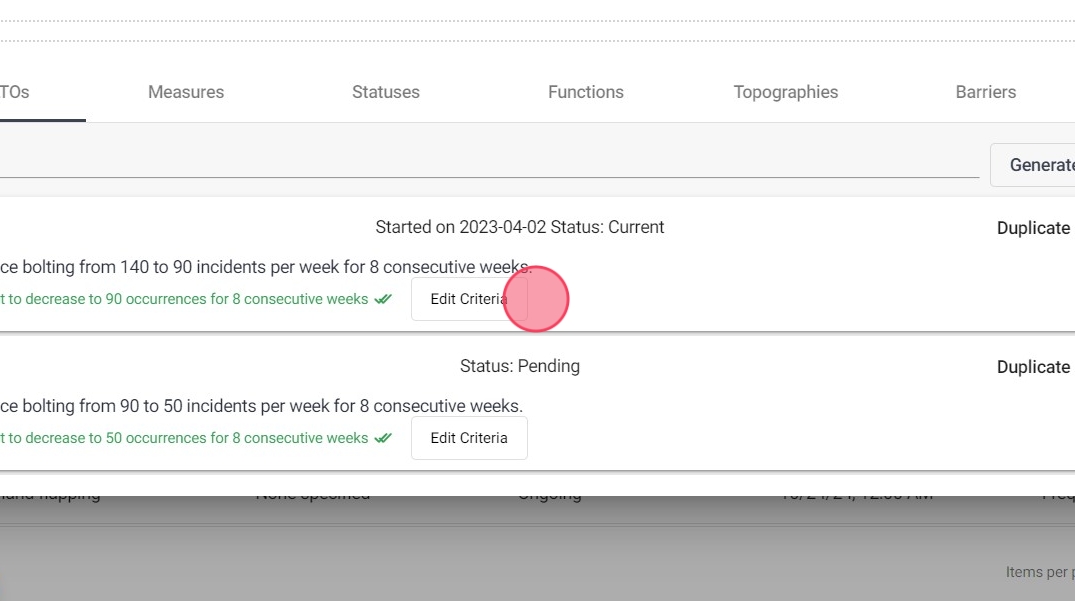
14. Manually adjust the STO met criteria.
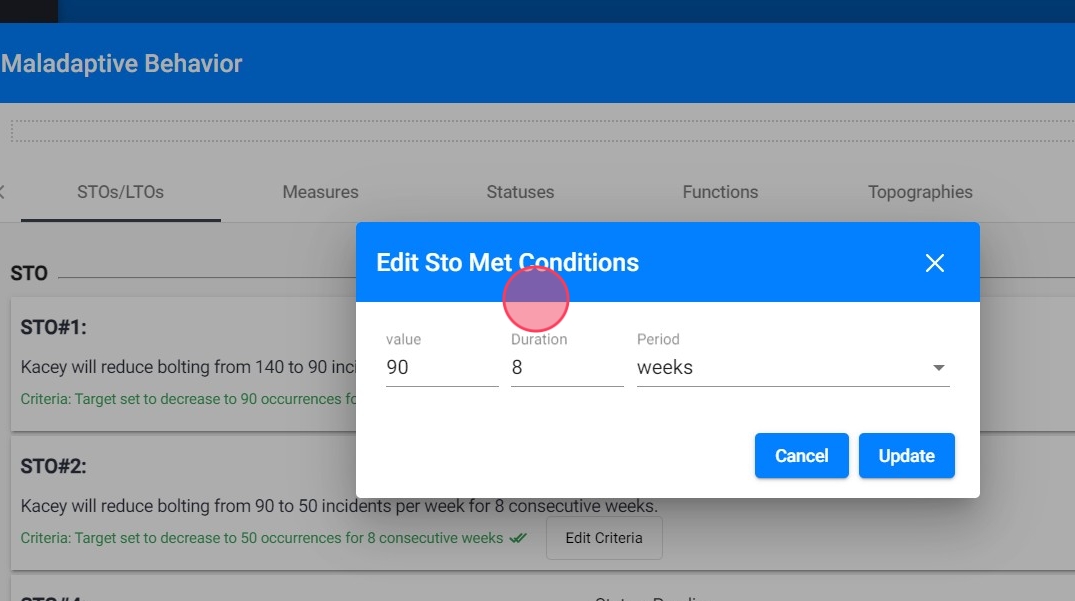
15. Click "Update" to save the configuration
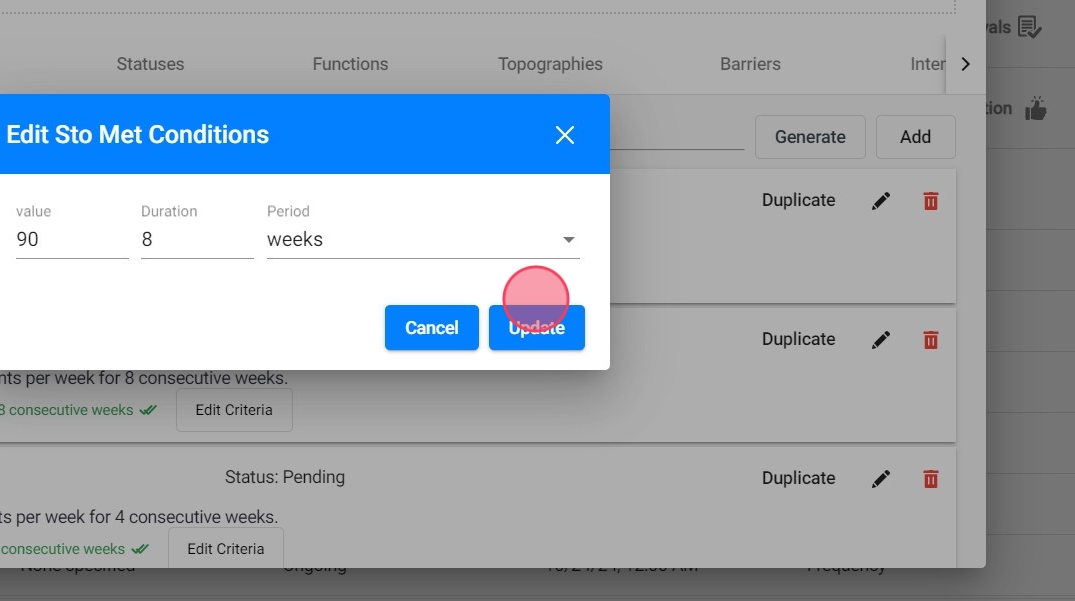
STO Monitoring and System Analysis
Each time a visit is submitted, the system checks if the STO meets the "met" conditions, based on the defined criteria (value, duration and period).
16. Automatic Progress Tracking:
If your agency has enabled the setting to automatically mark STOs as met, the system will mark the STO as "met" with the determined date and proceed to the next STO.
17. Manual Review Option:
If the automatic setting is disabled, the system will still analyze the STO but won’t automatically mark it as met. Instead, you can review this analysis using the STO Analytics tool. The system will provide a suggestion, indicating whether the STO should be marked as met (including the recommended met date) or if it is still not met, allowing for a manual decision.

