How to manage client-therapist assignments
This guide offers an efficient way to manage client-therapist assignments. Users can seamlessly view assignment histories, update therapists, and access detailed profiles, enhancing organization and client care. The intuitive interface simplifies the assignment and unassignment process, making it essential for anyone looking to streamline their therapy practice. By following this guide, you can maintain accurate and comprehensive records for each client.
With this feature, you can keep track of all previous client-therapist assignments. This functionality allows you to view therapists who were assigned to each client in the past, along with the corresponding dates. Additionally, you can assign new therapists and remove assignments directly from the client’s profile.
How to manage client-therapist assignments from the client's profile
1. Access the Client’s Profile
- Go to the Clients tab.
- Select the specific client.

Viewing Client-Therapist History
2. Once on the client’s profile page, go to the Behavior Therapists section.
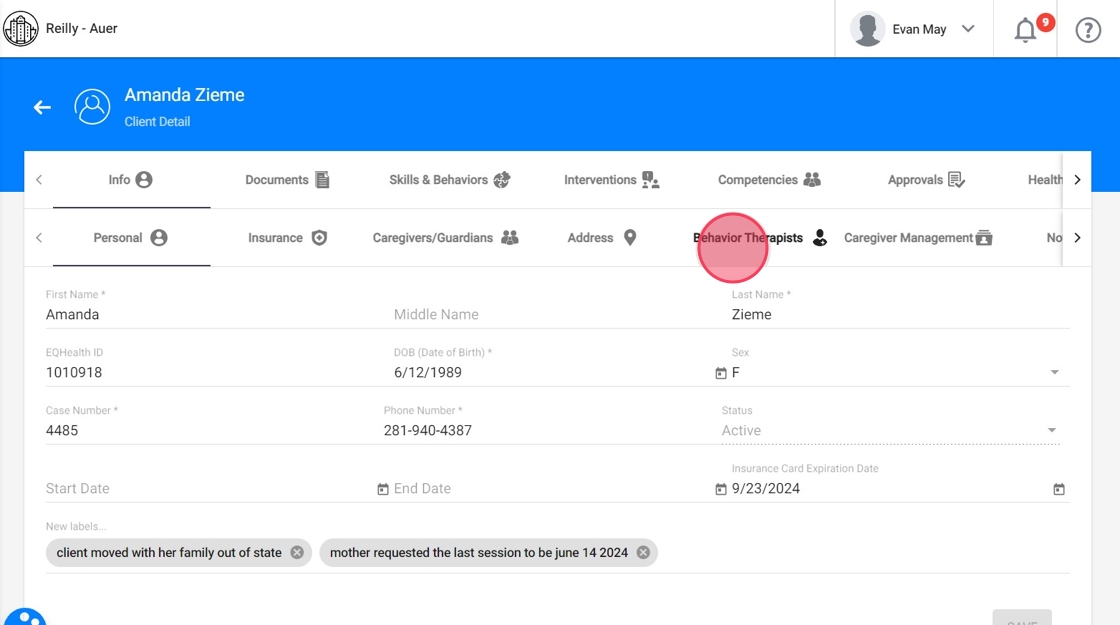
3. -List of therapists
Here, you'll see a list of all assigned therapists, both current and past.

4. - Current assignments: will be displayed with a white background
- Past assignments: with a gray background for easy identification.
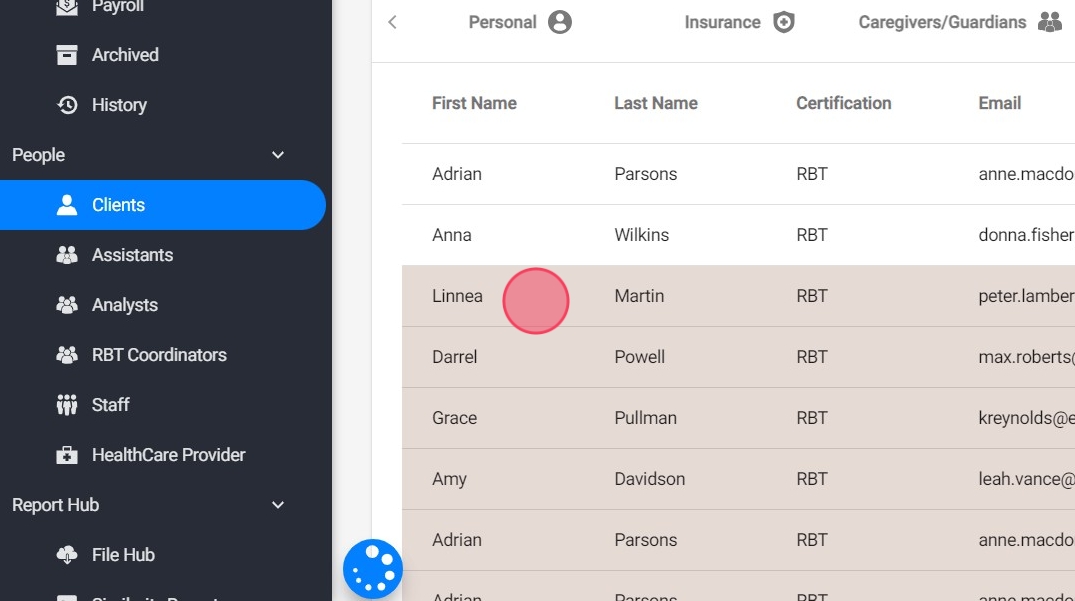
5. You can see the start and end dates of their assignments
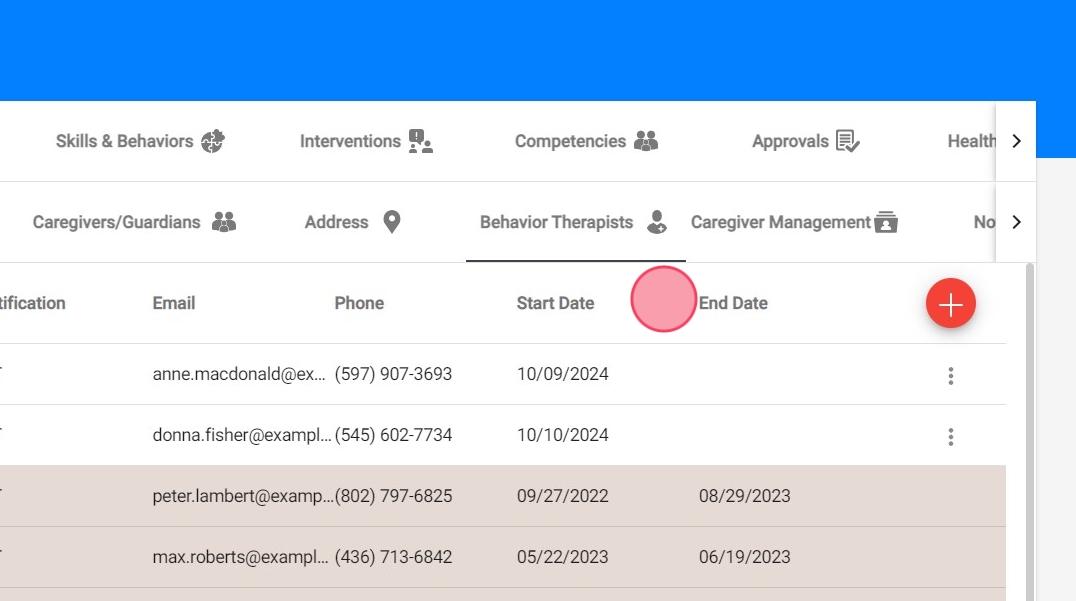
6. - View Therapist's Details
By clicking on the name of any therapist, whether they are currently assigned or previously assigned to the client, you can view their specific profile.

7. You can see the historical record of all clients assignments for a specific therapist as well:

Assigning a New Therapist
8. To assign a new therapist, click on the red + button
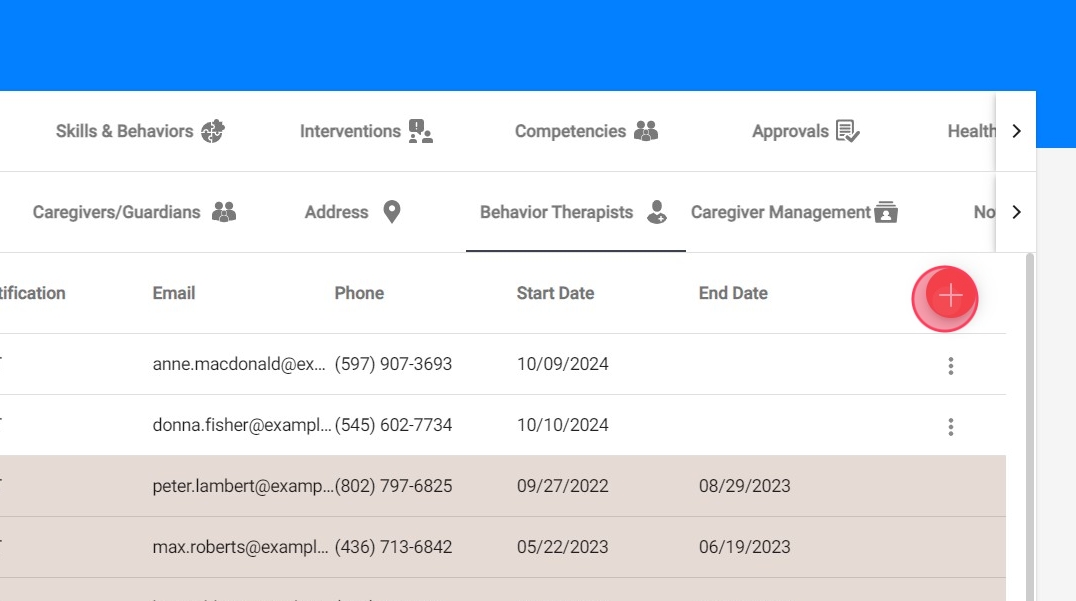
9. Choose the therapist from the drop-down list. You can also use the search bar to quickly find the correct therapist

10. Confirm the assignment and the new therapist will now appear in the current assignments section
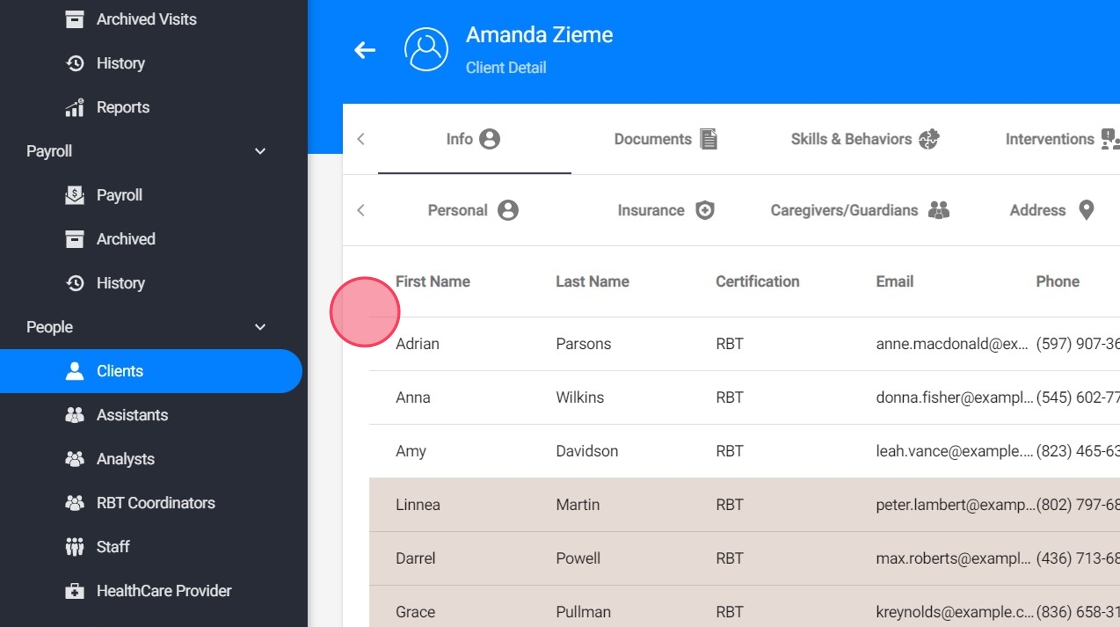
Unassigning a Therapist
11. To unassign a therapist, click the three dots next to the therapist's name and select the Delete option.
Once confirmed, the therapist will be unassigned from the client and transferred to the history section, where the end date of the relationship will reflect the date of unassignment.

How to manage client-therapist assignments from the therapist's profile
12. Access the Therapist’s Profile
- Go to the Assistants o Analysts tab.
- Select the specific therapist.
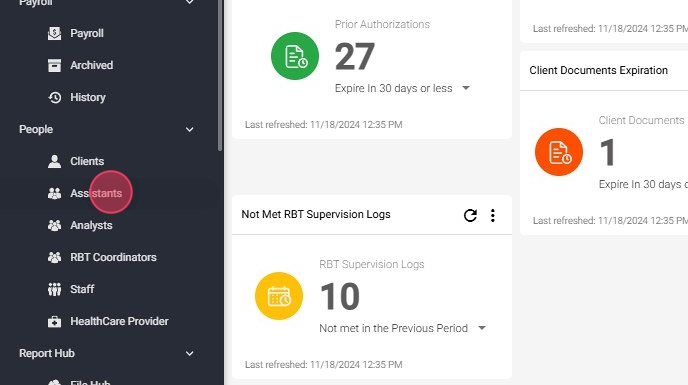
Viewing Client-Therapist History
13. Once on the therapist’s profile page, go to the Client section.
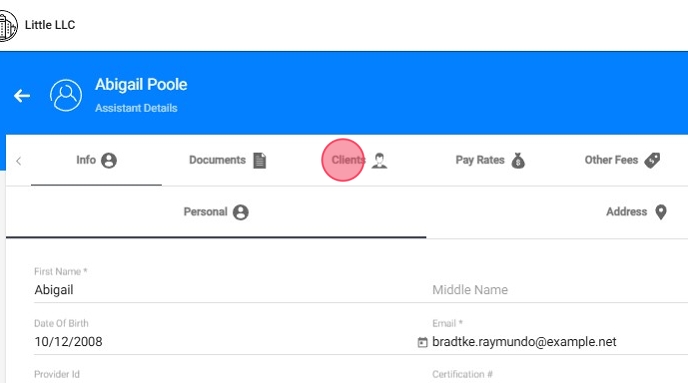
14. - List of clients
Here, you'll see a list of all assigned clients, both current and past.
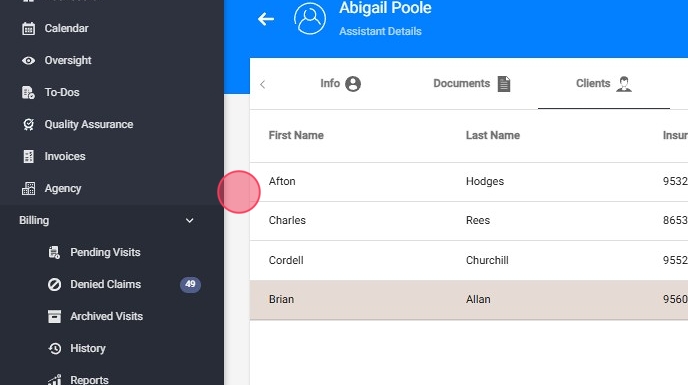
15. - Current assignments: will be displayed with a white background.
- Past assignments: with a gray background for easy identification.

16. You can see the start and end dates of their assignments

17. - View Client's Details
By clicking on the name of any client, whether they are currently assigned or previously assigned to the therapist, you can view their specific profile.

18. You can see the historical record of all therapists assignments for a specific client as well:
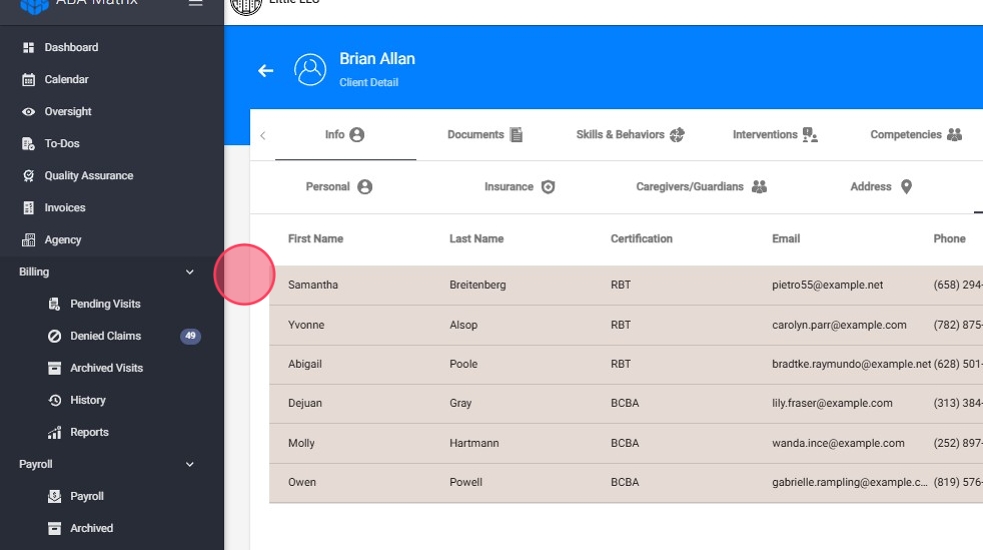
Assigning a New Client
19. To assign a new client, click on the red + button
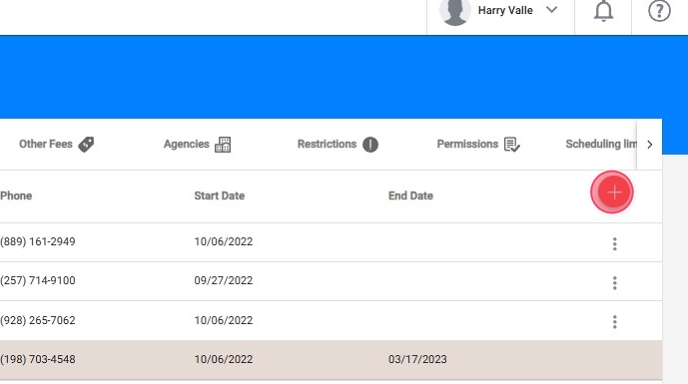
20. Please note that the Show clients with no assistant checkbox is enabled by default.
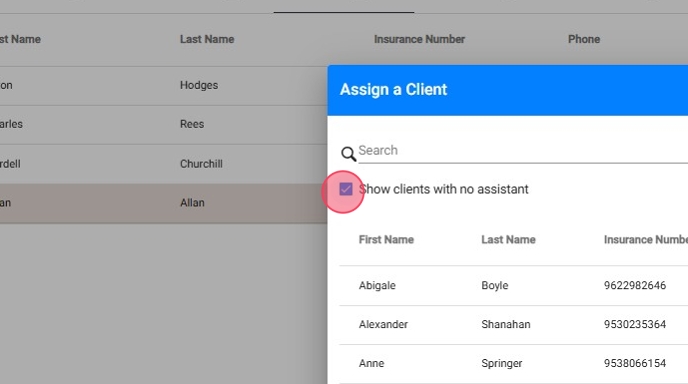
21. Choose the client from the drop-down list. You can also use the search bar to quickly find the correct client.
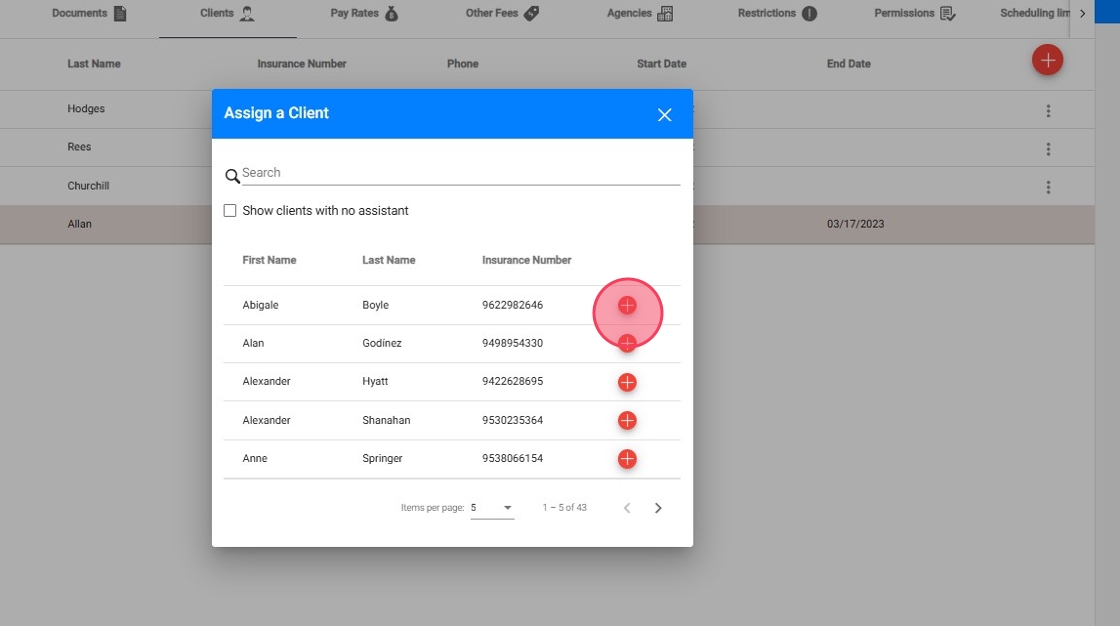
22. Confirm the assignment and the new client will now appear in the current assignments section

Unassigning a client
23. To unassign a client, click the three dots next to the client's name and select the Delete option.
Once confirmed, the client will be unassigned from the therapist and transferred to the history section, where the end date of the relationship will reflect the date of unassignment.

