How to use the Behavior and Program Libraries from administrative accounts
This guide is essential to effectively utilize the Behavior and Program Libraries within administrative accounts. It provides a structured approach to accessing pre-elaborated, agency-specific, and analyst-created libraries, enabling users to efficiently create, manage, and customize them. Users will benefit from enhanced organization and tailored programs, making it a valuable resource for improving client outcomes.
This guide is divided into 4 main sections:
- Pre-Elaborated Libraries
- Agency Libraries
- Analyst Libraries
- Using the Libraries for creating and managing client information
1. Go to the "Library" section. Here you can find pre-elaborated content and options for creating custom libraries at both agency and analyst levels.

2. Library Structure
The libraries can be easily differentiated by color:
- Behavior libraries are marked in red, making it simple to identify maladaptive behaviors.
- Program libraries (skills and replacements) are highlighted in green for quick distinction.
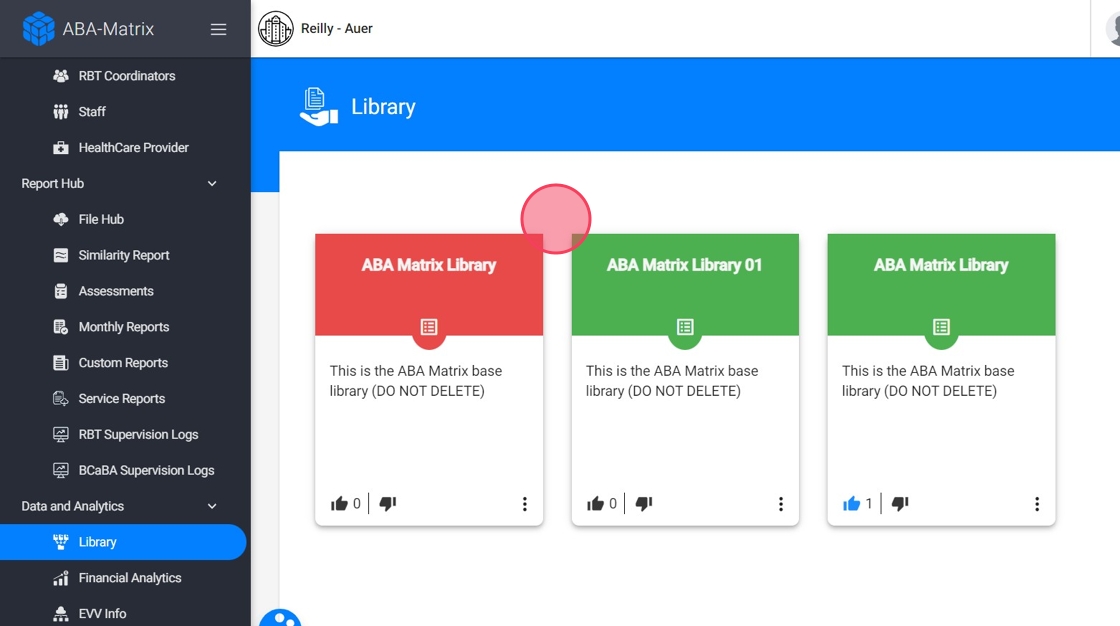
Section 1: Pre-Elaborated Libraries
The system includes pre-elaborated libraries of behaviors and programs, designed to provide a solid foundation for agencies to build on. These pre-built libraries contain structured domains and folders that house specific behaviors and programs ready for use.
3. Each pre-elaborated library is organized in a hierarchical structure of folders or domains.
When users select a specific folder within any library, they will be presented with a list of all behaviors or programs contained within that folder. By clicking on a specific behavior or program, users can view its detailed information such as the name, measure, and other characteristics like barriers and definitions.
For instance:
- Behaviors: Pre-built maladaptive behaviors are organized by these domains:

4. - Skills: Skills programs are organized into domains such as social skills and communication skills:

5. Replacements: Replacement behaviors are grouped like this:

Section 2: Agency Libraries
Agencies have the ability to create their own custom libraries of behaviors and programs to reflect the specific practices used in their organization. These libraries can be organized into folders or domains for easy access and shared across the agency as needed.
1. Creating a New Library
6. To create a new agency library, click the red + sign

7. You need to complete this information:
- Name: Assign a clear, descriptive name to the library.
- Description: Write a brief description to explain the purpose or focus of the library.
- Select Type of Library: Choose whether this library will be for Behaviors or Programs.
Click "CREATE"

2. Editing Your Library
8. Once the library is created, you can edit the name and description, just go to the 3 dots at the right side of the library, and click "Edit"

3. Organizing Your Library
9.
Once the agency library is created, users can further organize it
- Creating Folders or Domains
- Creating Behaviors or Program List
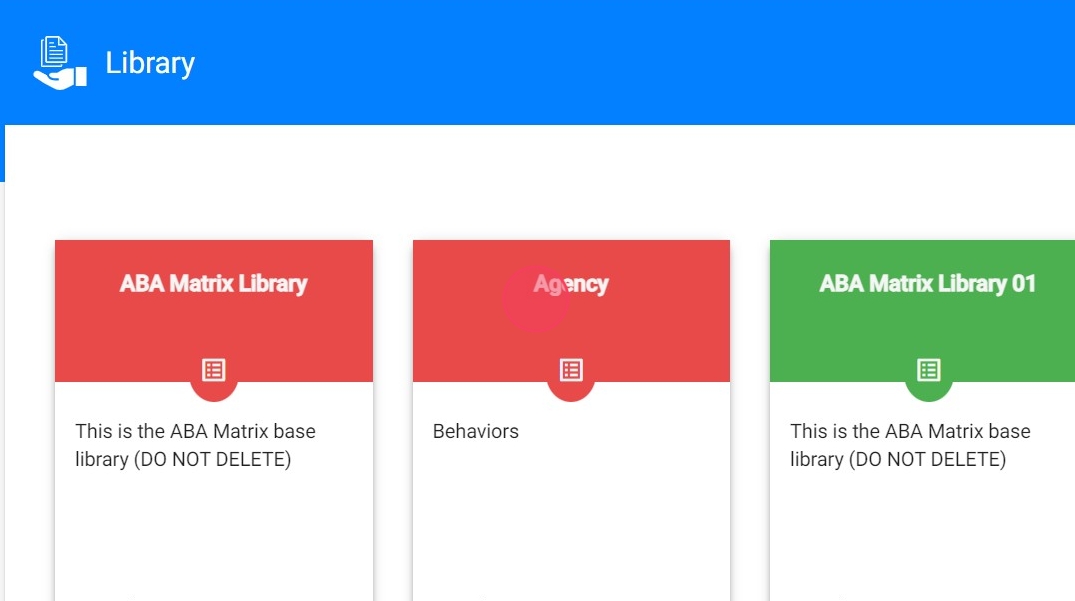
10. - Creating Folders or Domains:
This allows for logical categorization. For example, behaviors related to aggression could be in one folder, while communication behaviors are in another.

11. - Creating Behaviors or Program List:
You can create the behaviors and programs inside those folders, or alternatively, users may opt to have them in a single list for easy access.

4. Adding Behaviors and Programs
12. When adding new items to folders, or directly, ensure to fill in the following information:
- For Behaviors:
- Name: A concise name that clearly describes the behavior.
- Measure: Choose the measurement type (e.g., Frequency, Percentage, Interval, Rate - hours, Time - seconds, Time - minutes, Time (sum) - min, Intensity - average).
- Topography: Provide a detailed description of the behavior’s physical form.
- Barrier: Identify any barriers or obstacles related to managing the behavior.

13. For Programs:
- Name: Clearly name the skill or replacement program.
- Measure: Select the most appropriate measurement type.
- Barrier: Identify any barriers to the successful execution of the program.
- Definition: Provide a definition of the skill or replacement behavior.
- Procedures: Detail the steps or procedures used to implement the program.
- Teaching Materials: List any materials required to teach or reinforce the skill.
- Objective: Clearly state the desired outcome of the program or skill training.

The system’s rich text editor feature can be used to format descriptions, procedures, and objectives for clear presentation.
14. - Adding Tags for Easy Search
Add tags to each behavior or program to make it easier to find when importing. Tags help you quickly locate relevant items, saving time and streamlining the import process.

Use specific, descriptive tags like "communication," "self-care," or "aggression" to quickly locate behaviors or programs in the library. Consistent tagging makes searches faster and more effective!
5. Sharing Agency Libraries
15. Agency administrators have the option to share their custom libraries.
Just go to the 3 dots at the right side of the library, and click "Share"

16. You can see a list of the users with access to that particular library
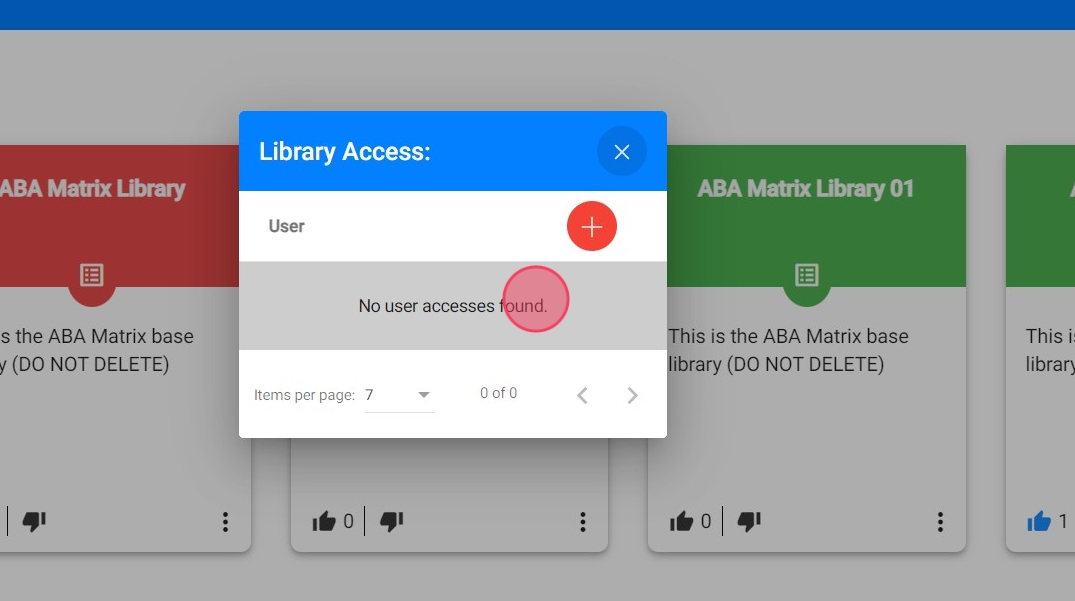
17. To add a new access, click the red + icon.
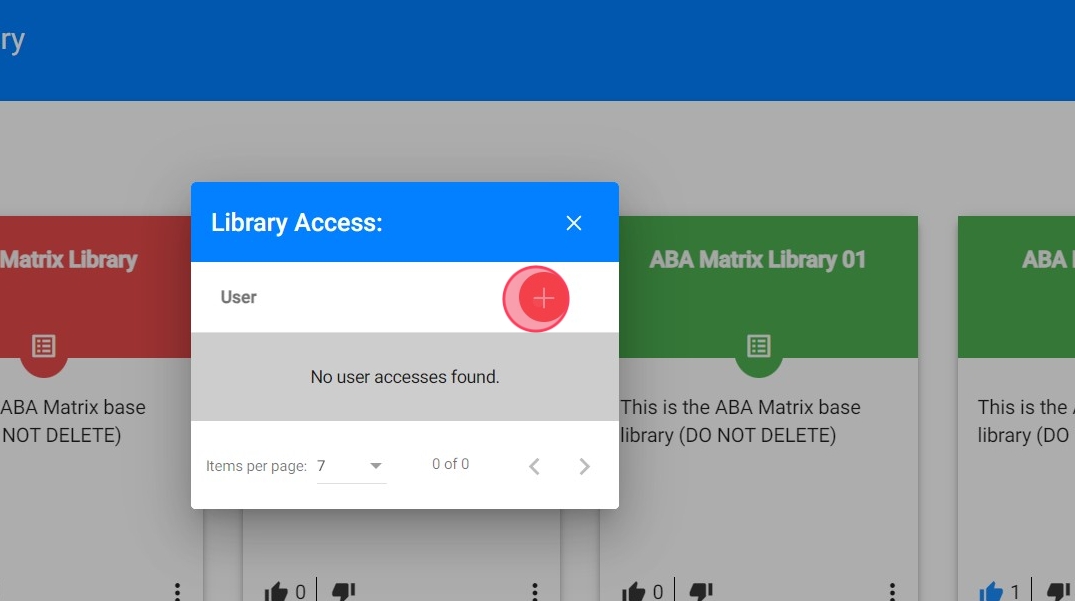
18. You can give access to:
- All Employees in the agency: This ensures that everyone have access to the same information, fostering consistency across teams.
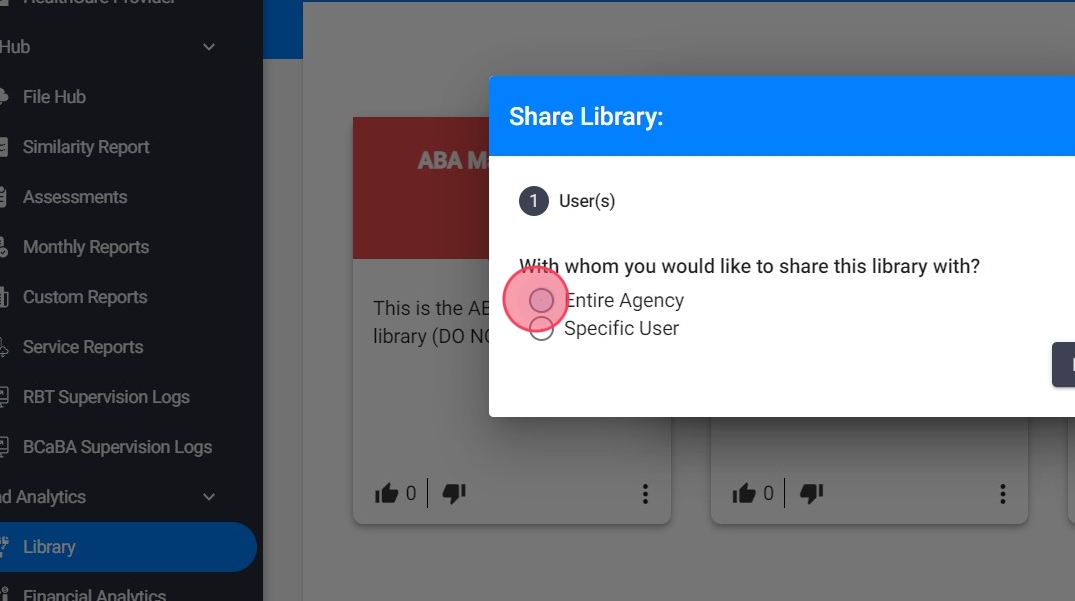
19. - Specific Users: Administrators can select specific users to have access to the library, based on their roles or needs within the agency.
Click "Specific User", then select the user you want and click save

20. Once a library is shared with a user, you can revoke access at any time:
- Select the user: Locate the user whose access you want to revoke.
- Remove access: Click the 3 dots at the right and click Delete. Once confirmed, the user will no longer be able to view that library.

Section 3: Analyst Libraries
Individual analysts also have the ability to create their own libraries, similar to agency libraries. This allows for more personalized management of behaviors and programs tailored to their specific cases or preferences.
21. Each analyst in the system will have access to a variety of libraries through the Library section. These libraries include:
- Pre-Elaborated Libraries: the pre-built libraries provided by the system.
- Agency Libraries: If the agency administrators have shared any of their customized libraries with the analyst, they will be visible here as well. Analysts can use the resources provided in these libraries, but they won’t be able to edit the content.
- Analyst’s Own Libraries: Analysts also have the option to create and manage their own libraries. They can organize these libraries by creating folders or domains, similar to how agency libraries are structured. Analysts can freely add, edit, and update the behaviors and programs in their personal libraries as needed.

1. Creating an Analyst Library
22. The process for creating an analyst library mirrors that of an agency library:
- Name: Clearly name the library.
- Description: Write a description detailing the purpose or specific cases this library will be used for.
- Select Type: Indicate whether the library is for Behaviors or Programs.

23. Once the library is created they can edit it

2. Organizing Analyst Libraries
24. Analysts can structure their libraries with folders or domains, or keep all behaviors and programs in a list for quick access. These libraries function independently from the agency-wide libraries, offering analysts a more tailored approach.

25. Adding Behaviors and Programs
When adding new items to an analyst library, ensure to fill in the same information.
- For Behaviors:

26. For Programs:

3. Sharing with the Agency
27. Analysts can choose to share their libraries with the agency, making their valuable resources available for broader use. This is especially helpful when an analyst has developed comprehensive information they feel would benefit the entire team. However, the decision to share remains fully at the analyst’s discretion.

Section 4: Using the Libraries
The libraries, whether pre-elaborated, agency-wide, or created by individual analysts, are designed to streamline the process of building behaviors and programs for clients. You can either create them from scratch or import them from these libraries.
1. Importing Behaviors and Programs
28. Instead of manually creating a new behavior or program, users can import existing items from the pre-elaborated or custom libraries.
Just follow these steps:
- In the Client Profile, go to Skills & Behaviors and where you wish to add a behavior or program (e.g., Behaviors, Replacements, Skills).
- Click Import from Library. This will open the library browser

This process is broken into two key steps:
- Search
- Import
This will allow users to easily browse through pre-existing libraries, select relevant behaviors or programs, and import them into a client’s profile for further customization.
Step 1: Search
29. The Search step allows users to explore all the available libraries to find the behaviors and programs they want to import. During this step, users can:
- Browse the Libraries: Users have access to all available libraries, including system libraries, shared agency libraries, and their own created libraries.

Tags help narrow down results, making it faster to find specific behaviors or programs in the library.
Please note that users will have access to all Libraries they have created or that have been shared with them by the agency, along with the ABA Matrix libraries.
30. Preview Behaviors and Programs:
Users can see a list of all behaviors or programs, they can click on the arrow next to each one to have a preview of the details, such as its name, description, measurement type, and other relevant data.

31. Select Behaviors or Programs to Import:
Once users have identified the behaviors or programs they want, they can select one or multiple items to move forward to the import stage.

Step 2: Import
32. After selecting the behaviors or programs, the next step is the Import process, where users can review and customize the content they’ve chosen.
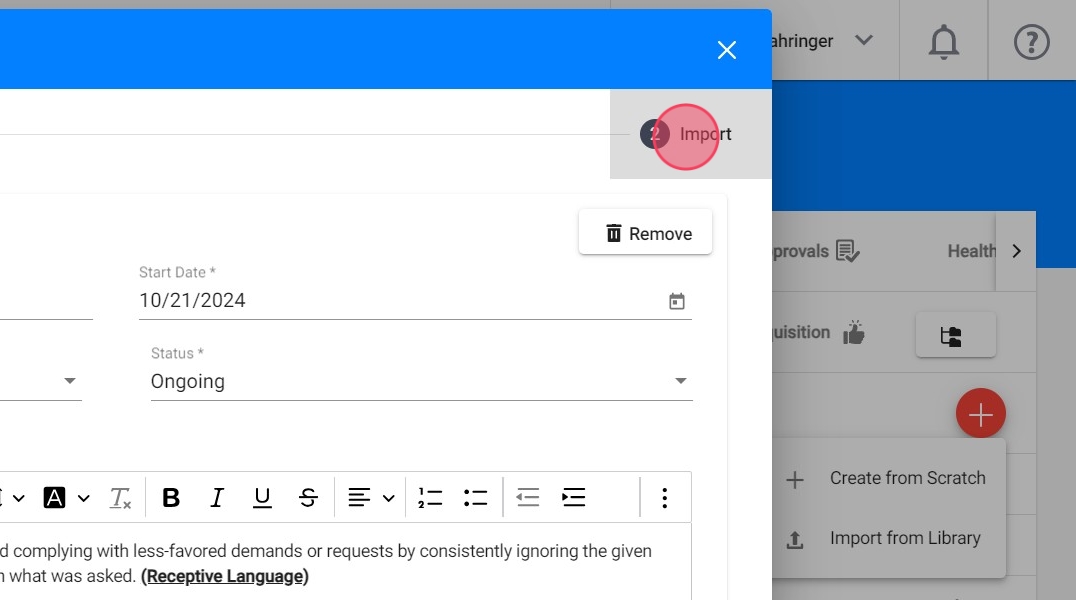
33. Edit and Customize:
Users can fully edit the selected behaviors or programs to tailor them to the specific case.
- For behaviors, users can adjust fields like Name, Measure (e.g., Frequency, Percentage, Time), Topography, and Barriers.
- For programs, they can modify the Definition, Procedures, Teaching Materials, and more.
The rich text editor is available to enhance the information.

34. Use the "Next" and "Previous" buttons to navigate between the selected items for smoother editing.

35. You can remove previously selected items if you don't want to import them
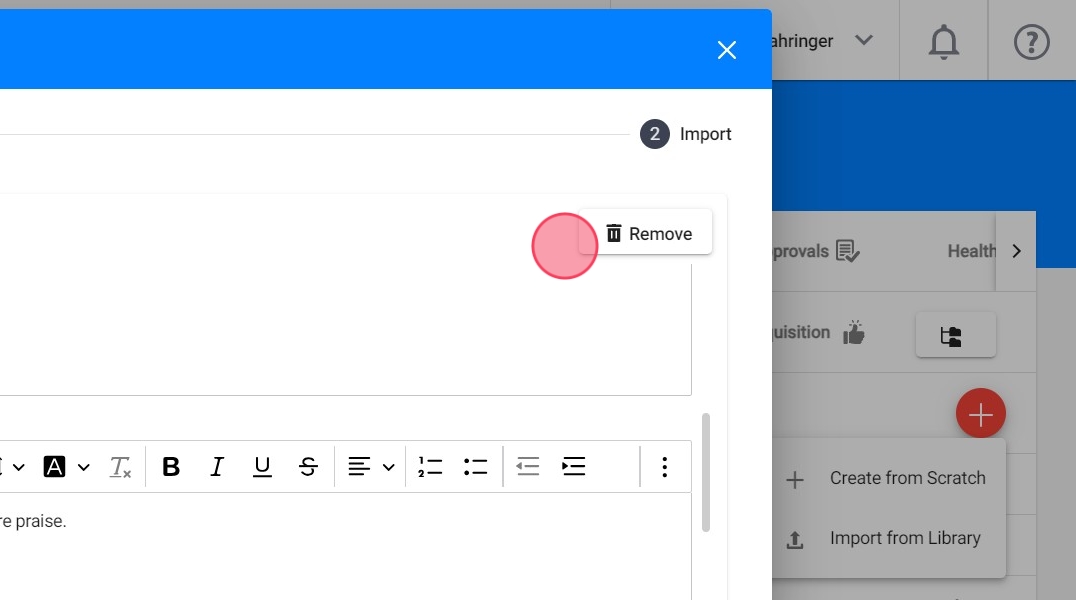
36. STO Auto-Generation:
While editing a behavior or program, users can utilize the STO auto-generation tool to automatically create STOs. This tool helps generate measurable targets that are critical for monitoring progress.

37. Final Review and Submission:
After customizing each behavior or program, users can click Submit to finalize the import. Once submitted, the behavior or program is added to the client’s profile.
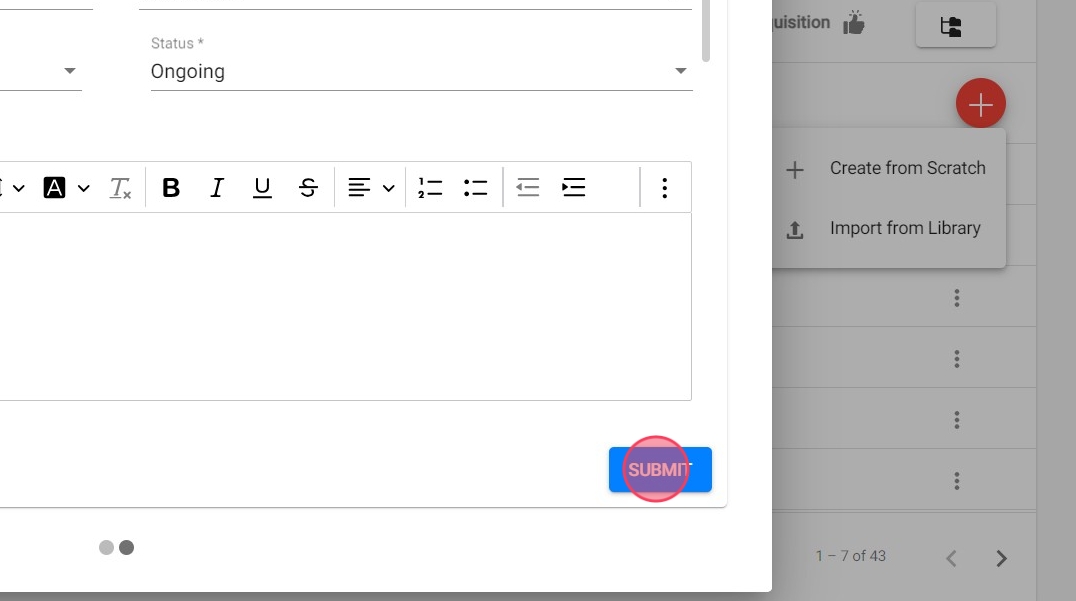
2. User Feedback on Libraries
38. Users have the option to like or dislike the libraries available in the system. By providing feedback on libraries, you help other therapists understand which libraries are more preferred when it comes to importing. This collaborative approach fosters a community of shared resources, allowing everyone to benefit from the collective insights of their peers.

Your input can guide others in selecting the most effective behaviors and programs for their specific needs.
