How to Use Saved Payment Methods & Invoice Alerts
This guide is essential for users looking to streamline their payment processes within the ABA Matrix system. By utilizing the new Saved Payment Methods and Invoice Alerts features, users can save time and avoid the hassle of re-entering payment information for each transaction. Additionally, the Invoice Alerts ensure that users stay informed about pending payments, reducing the risk of missed deadlines.
The Saved Payment Methods and Invoice Alerts feature is designed to simplify payment processes and keep users updated on their outstanding invoices. This guide provides a step-by-step overview of how to set up and use these features effectively.
Invoice Alerts
1. This new Invoice Alerts will keep you informed about any pending invoices, ensuring timely payments.
Invoice Alerts Icon:
- An alert icon with the number of pending invoices will appear next to the Invoices tab, indicating how many payments are pending.
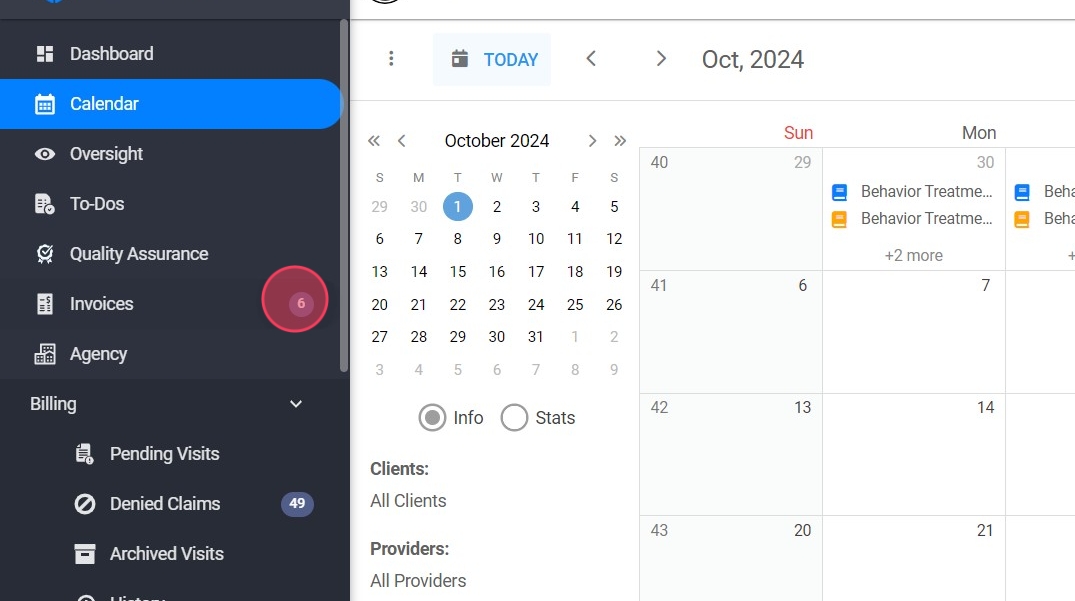
Saved Payment Methods
This feature allows users to securely save their preferred payment method(s) for future use. This saves time when paying invoices, as there’s no need to re-enter card details for every transaction.
2. - Access Payment Settings:
- Select the pending invoice
- Select Pay invoice

3. Add a New Payment Method:
- You will see a button labeled “Add new Payment Method.” Click on this.
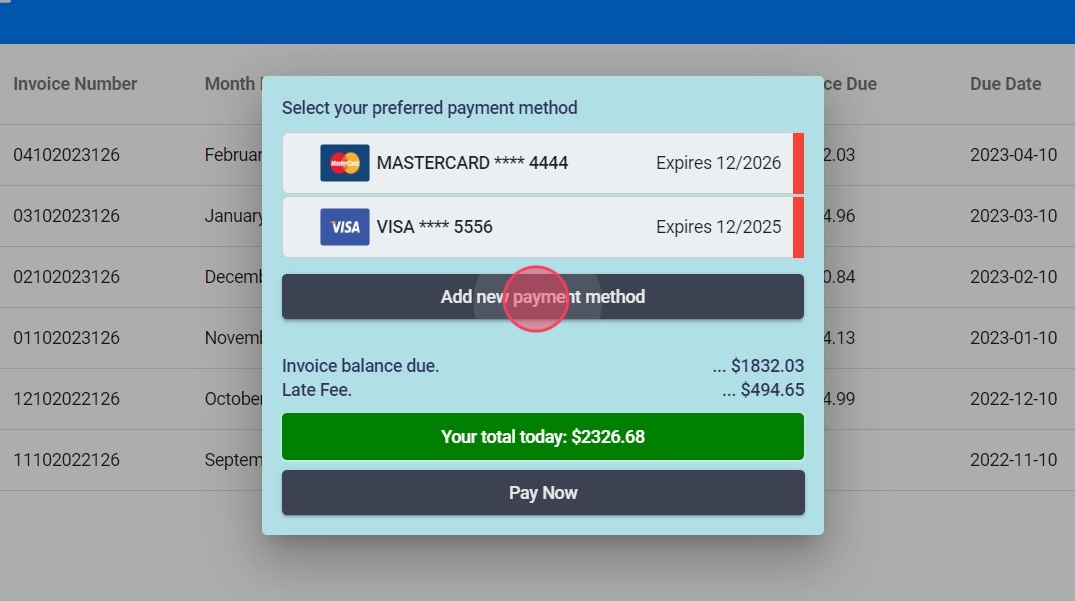
4. - Enter the required details (credit/debit card number, expiration date and CVV).
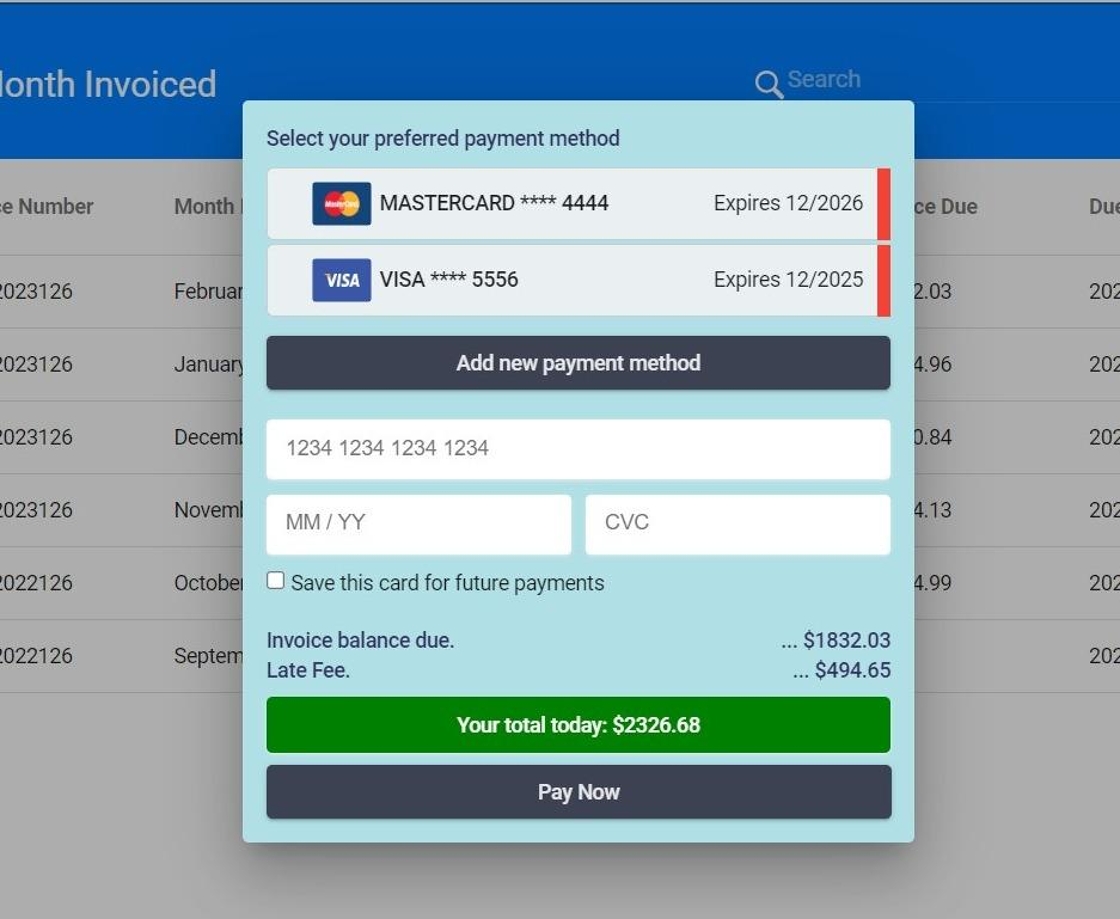
5. Save the Payment Method:
- Once you’ve entered the required payment details, click "Save this card for future payments."
If this option is selected, the card will be securely saved after the invoice is paid, making it available for future transactions.
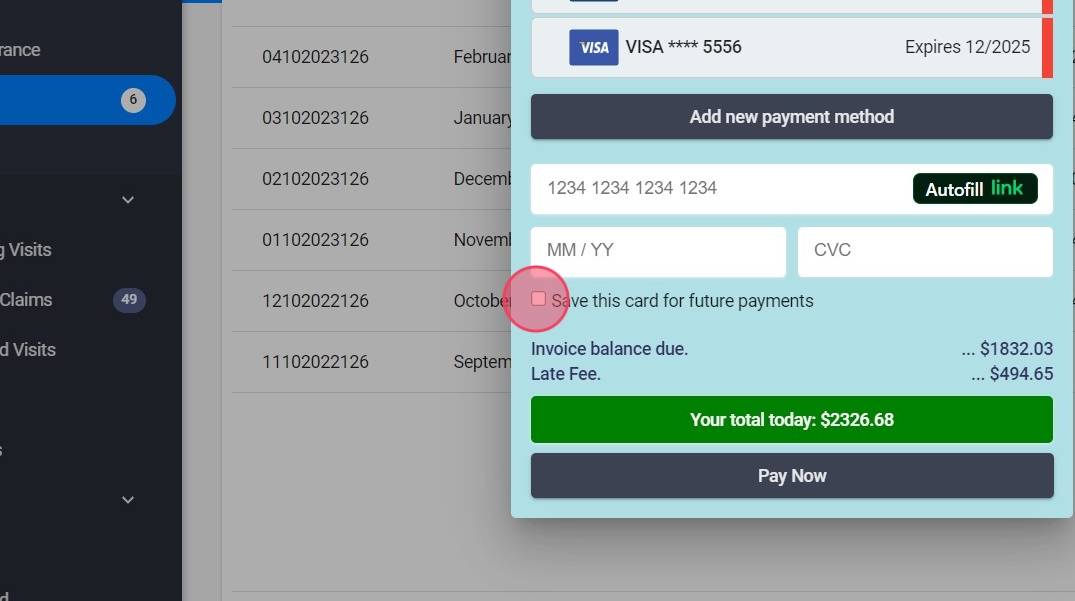
The system uses encryption to safeguard your information and ensure secure storage.
Managing Saved Payment Methods
6.
- View Saved Methods:
- All saved payment methods will be available to select when making a payment.
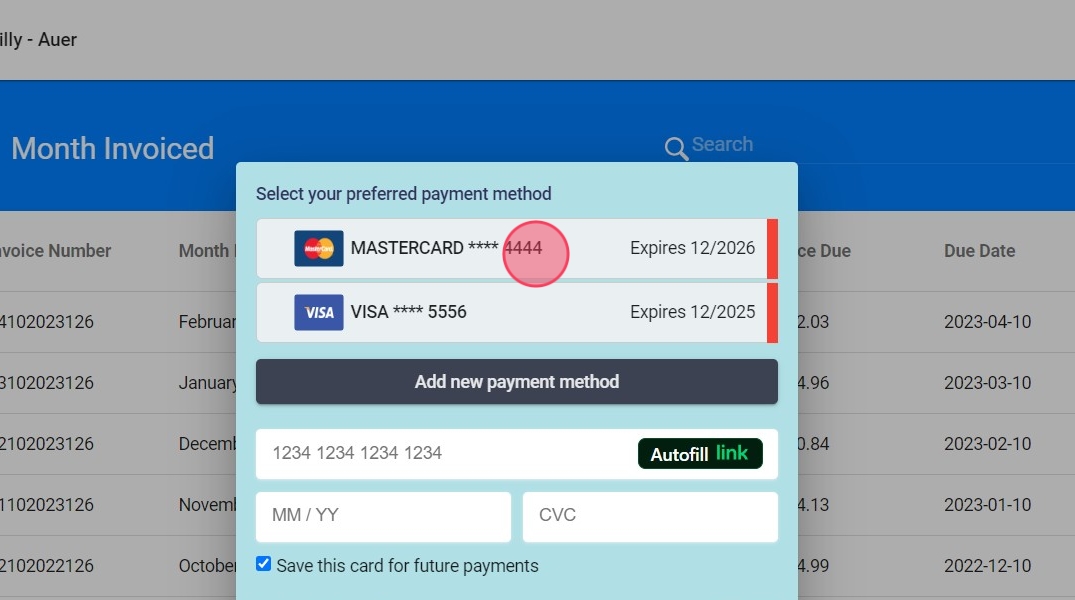
7. To remove payment methods, simply click the Delete option highlighted in red on the right side next to the saved card.
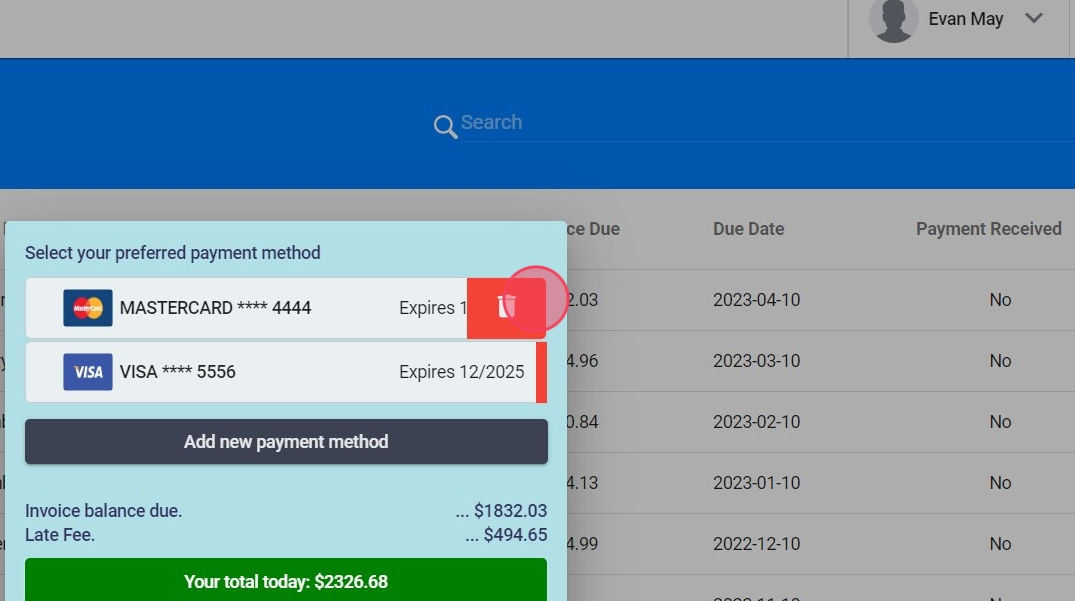
Making Payments Using Saved Methods
8. Choose a Payment Method:
- If you have multiple payment methods saved, you can select the one you prefer to use for the transaction.
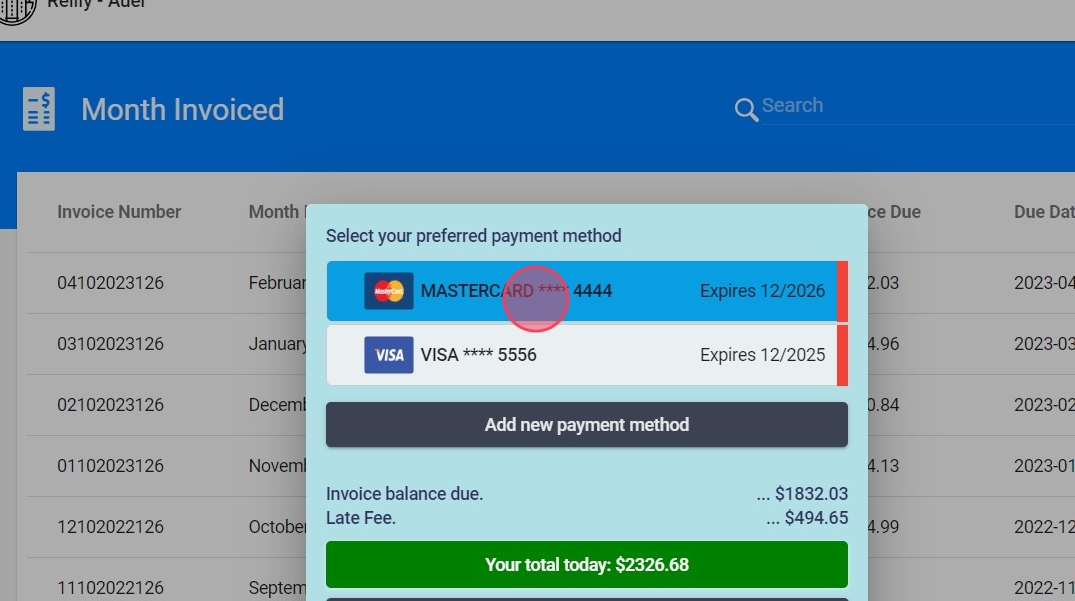
9. Make the Payment:
- After confirming the details, click on “Pay Now.”
- The system will process the payment using the selected method.
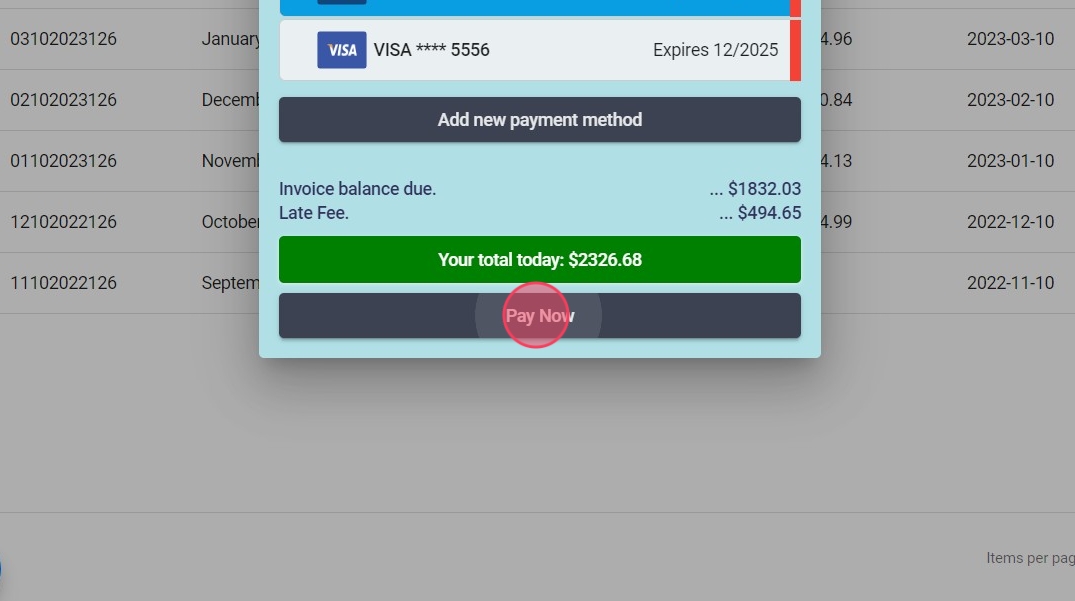
Benefits of These Features
- Efficiency: With saved payment methods, there’s no need to repeatedly enter billing information, making payments quicker.
- Visibility: Invoice alerts keep you informed, preventing missed payments.
