How to use the Quality Assurance feature
This guide is essential for administrators looking to streamline their agency's quality assurance process for session note submissions. It provides comprehensive instructions on how to effectively review, approve, or reject notes, ensuring compliance with agency standards before billing. The guide also highlights the benefits of filtering and sorting sessions, tracking rejected notes, and controlling access to the quality assurance feature, which enhances workflow efficiency and accountability. By following this guide, agencies can maintain high-quality service delivery and improve operational accuracy.
The Quality Assurance feature enables administrative accounts to oversee the submission of session notes within the agency, providing the ability to review, reject, or approve notes before they are billed. This ensures that all submitted sessions meet your agency’s guidelines and standards.
Accessing the Quality Assurance Section
1. Once a session is submitted by a therapist, it will automatically appear in the Quality Assurance Section for administrative review.
- How to Access:
- Navigate to the Quality Assurance tab.
- A list of all the submitted sessions pending review will be displayed.
This section contains a list of sessions that can be filtered, sorted, and reviewed.
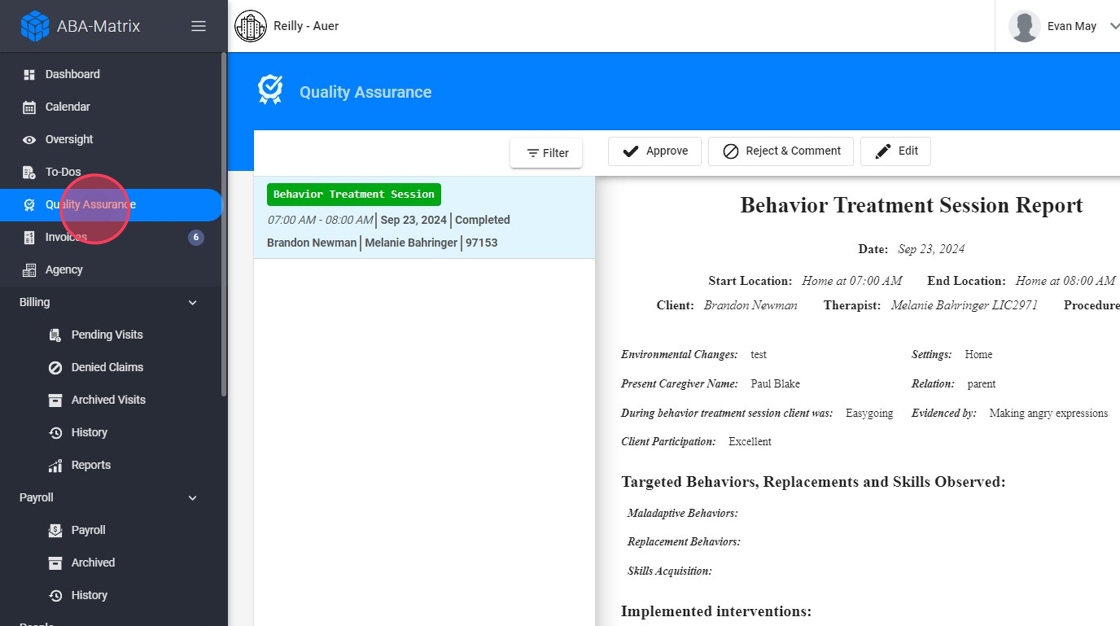
Filtering and Sorting Sessions
2. To streamline your workflow, the system includes various filtering and sorting options, so you can focus on the sessions that need immediate attention.
Click "Filter"
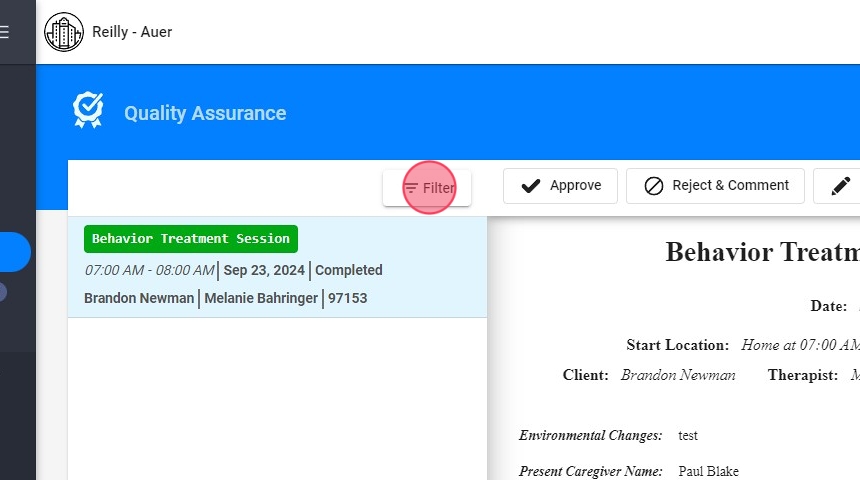
3. You can filter sessions based on:
- Client Name: Search for all sessions related to a specific client.
- Provider (Therapist) Name: Focus on sessions from particular providers.
- Date Range: View sessions submitted within a specific timeframe.
- Service Type: Filter by the type of service provided:
- Behavior Treatment
- Supervision
- RBT Competency
- Family Training
- Assessment Session
- Reassessment Session
- Procedure: Refine the search results by filtering sessions based on the specific procedure code associated with each session.
- Status: Filter sessions based on their current status
Sorting Options:
- Ascending/Descending: You can sort the filtered results by client name, therapist name, or session date in ascending or descending order.
This flexibility allows administrators to quickly access the exact sessions that need reviewing.
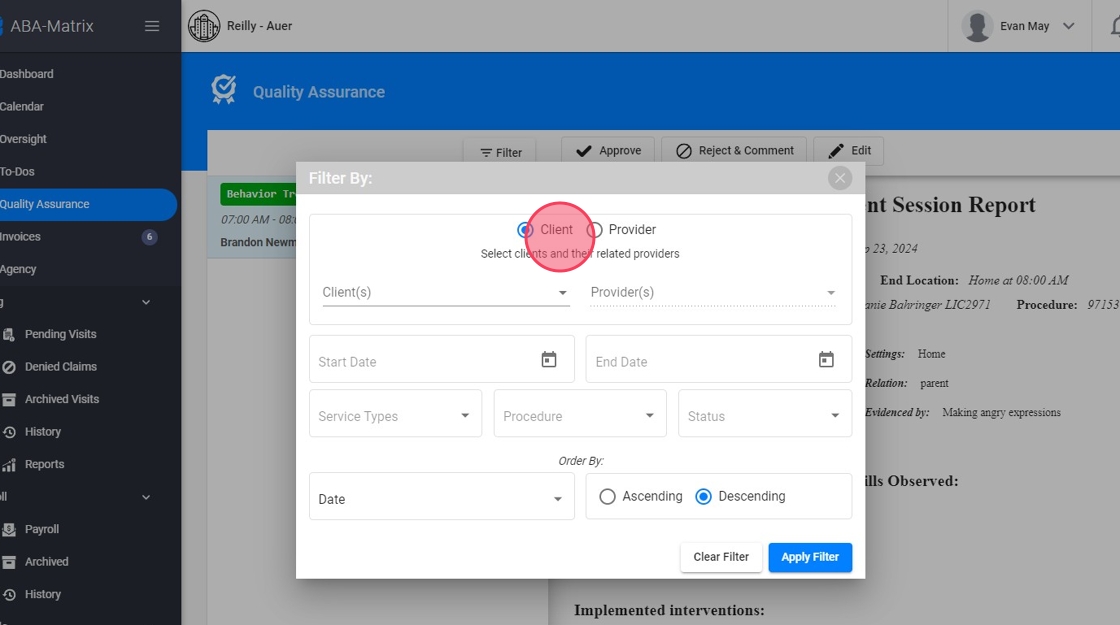
Reviewing a Session
4. Once you’ve filtered the list and selected a session, clicking on the session will display an overview of the session details. This overview includes all the information submitted by the therapist.
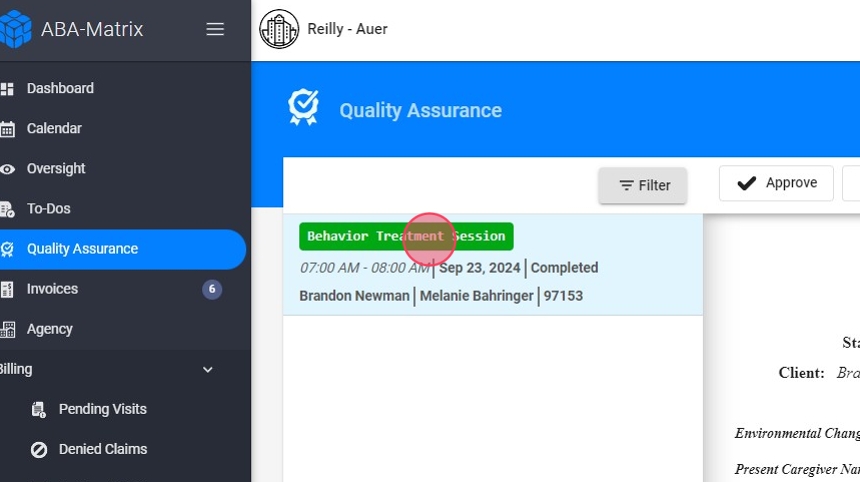
5. From this screen, you have the following options available:
- Edit the Session: Administrators have the capability to make direct modifications to the session note when necessary.
- Approve the Session: If everything looks correct and meets your agency’s standards, you can approve the session.
- Reject the Session: If the session does not meet your agency's requirements or is missing important details, you can reject it.
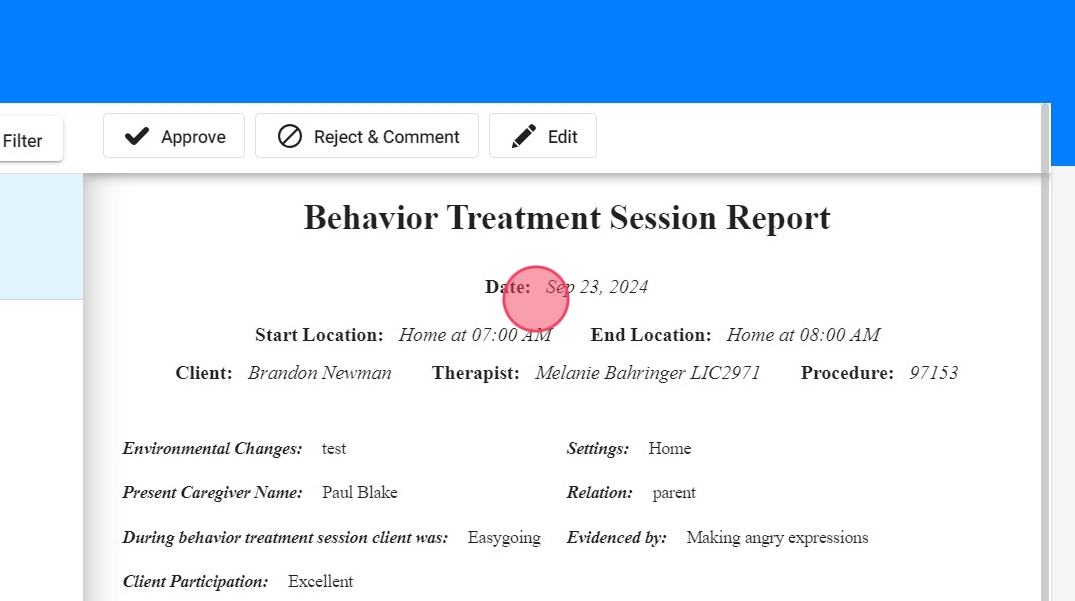
Editing a Session
6. To edit a session just click "Edit". This allows for quick corrections without needing to send the session back to the therapist.

Rejecting a Session
7. After reviewing, click Reject & Comment.
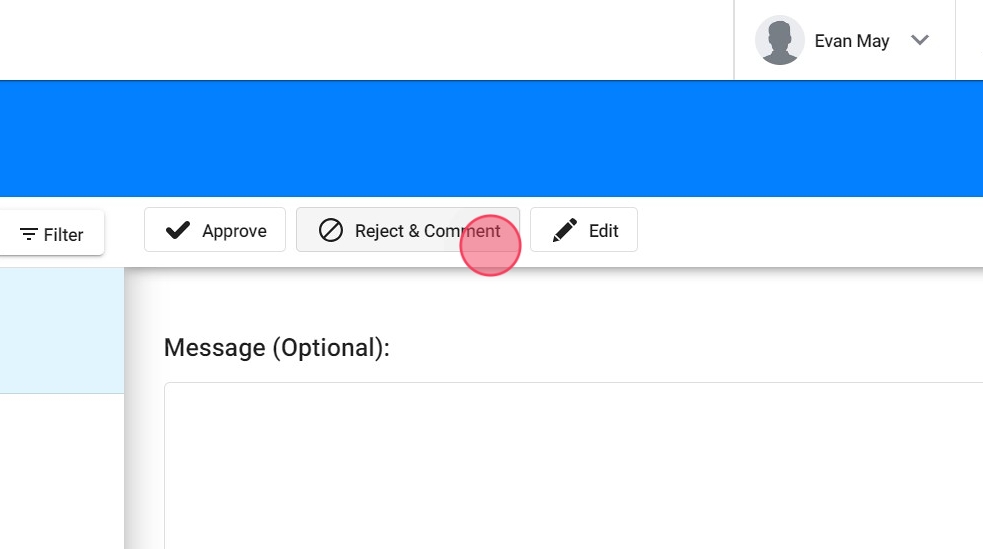
8. A comment box will appear where you can leave detailed feedback and observations for the therapist, explaining what needs to be revised or completed.
Click "Reject"

9. Session Status Changes:
- Once rejected, the session’s status will automatically change to Rejected, and it will be marked with a red indicator for easy identification.

Tracking Rejected Sessions
10. Rejected sessions will still appear in both the Oversight and the Calendar view.
- You can use filters in the Calendar to specifically view rejected visits.

11. This makes it easy for therapists and administrators to identify rejected sessions and follow up accordingly.
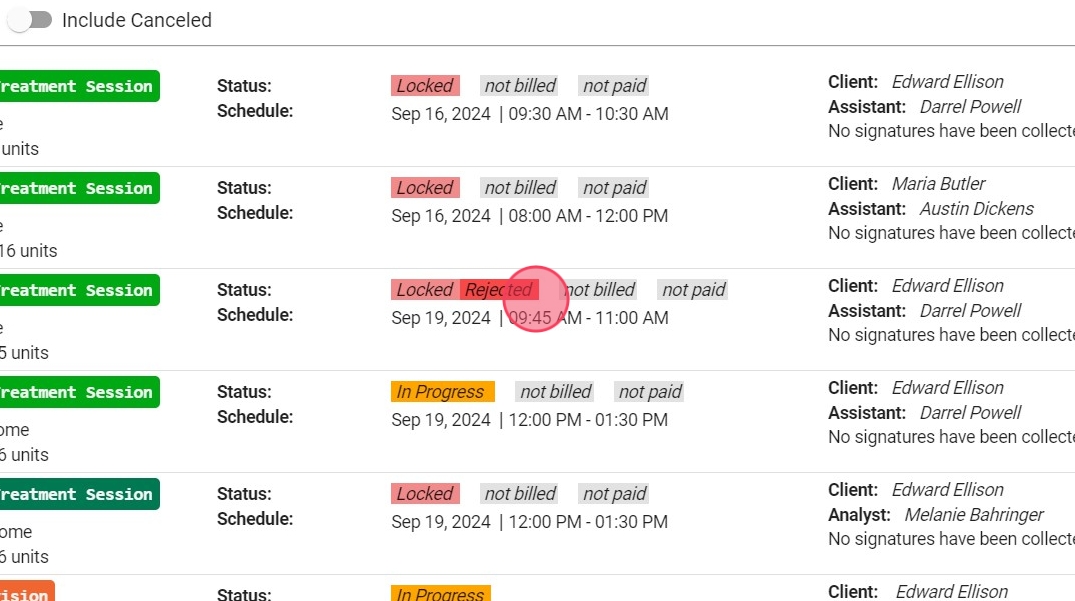
Therapist’s View
12. - The therapist will be notified of the rejection.

13. When they open the session, they will be able to see the administrator's comments detailing why the note was rejected and what adjustments need to be made.
The therapist can then edit the note based on the feedback and resubmit the session for further review.

Rejected sessions will stay in the Rejected status until the necessary changes are made and the note is resubmitted for approval.
Approving a Session
14. If a session is complete and adheres to all necessary guidelines, the session can be approved.
- Approve the Session:
After reviewing, click Approve to finalize the session.
Click this field.
Click here.

Billing Control Feature
15. Optional Billing Setting:
- Agencies have the option to enable a setting that restricts billing to only approved sessions. This ensures that only sessions that have been thoroughly reviewed and approved by the administration are sent for billing.
Just go to Agency, Settings, Billing and enable the setting Office Staff QA Required For Billing
Click here.

16. In the Billing Section, sessions pending for administrative approval will be marked as Approval required.
Here are the details:
- Pending sessions will have a unique icon, indicating that they are awaiting administrative approval.
- Although these sessions appear in the pending visits list, they cannot be selected for billing until they are approved.

This ensures that only approved and reviewed sessions are included in the billing process, helping to maintain compliance and accuracy.
Assigning Access to the Quality Assurance Feature
As an administrator, you have control over which staff members can access and use the Quality Assurance feature for reviewing, approving, or rejecting session notes. You can selectively grant access to specific members of the administrative team by following these steps
17. 1. Navigate to the Staff Profile
2. Go to Permissions
3. Select the Quality Assurance Role:
- Check the box for Quality Assurance to grant them access to the Q&A feature.

Why Assigning Quality Assurance Access Matters
By carefully selecting who has access to the Q&A feature, agencies can:
- Ensure compliance with internal quality standards.
- Delegate responsibilities to key staff members, improving workflow efficiency.
- Keep control over which team members can influence the billing process by approving or rejecting sessions.
