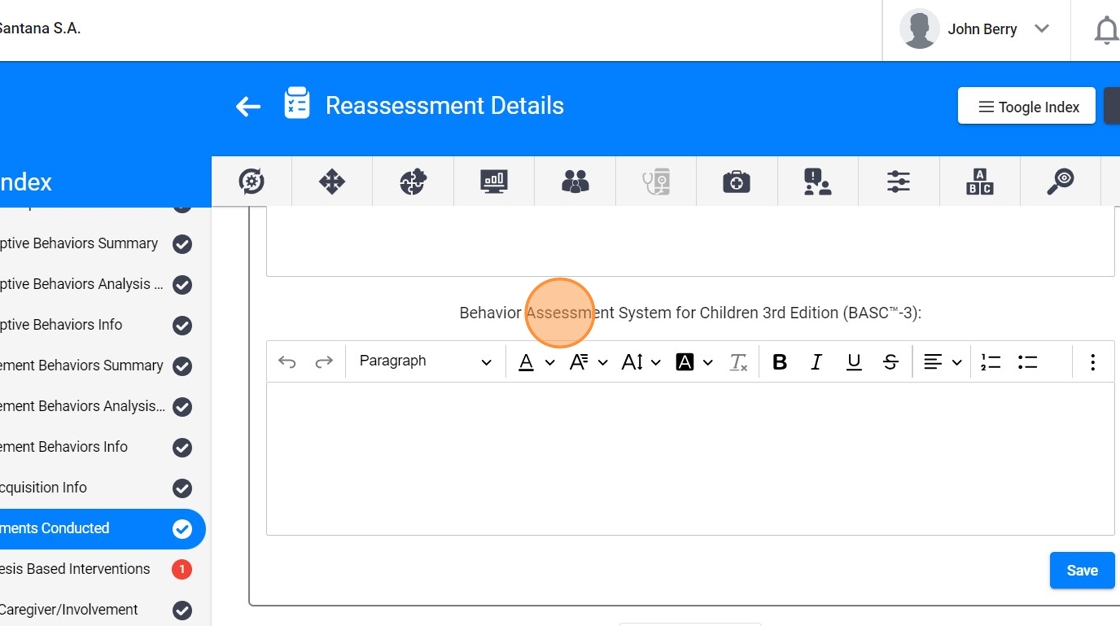How to Add the "Assessment Conducted" Section to an Assessment/Reassessment Report in ABA Matrix
This guide provides step-by-step instructions on how to add the "Assessment Conducted" section to an assessment/reassessment report in ABA Matrix. By following this guide, users can systematically document various assessment tools and methodologies used, helping to organize and track the assessment process effectively. The guide also highlights the available fields that can be included in the "Assessment Conducted" section, such as the Functional Analysis Screening Tool (FAST), Motivation Assessment Scale (MAS), and more. Overall, this guide is essential for individuals looking to streamline their assessment reporting process in ABA Matrix.
In ABA Matrix, adding the "Assessment Conducted" section to your assessment report allows you to systematically document various assessment tools and methodologies used. Follow these steps to add this section and understand the available fields.
1. Accessing the Assessment/Reassessment Report
1. - Log in to your ABA Matrix account.
- Navigate to the Assessment Reports section.
- Select the assessment/reassessment report you wish to modify or create a new one.

2. Adding the "Assessment Conducted" Section
2. Scroll to the section named Assessments Conducted
If you don't have that section in your report, locate the area where you want to add the new section, then:
- Add a new section by clicking on the "Add Section Here" button.
- Select Component "Assessments Conducted"

3. Fields to Include in the "Assessment Conducted" Section
Within this section, you can add various fields to document the different assessment tools and methods used. Here are the fields you can include:
- Functional Analysis Screening Tool (FAST)
Note: This tool is automatically generated by the system.
- Motivation Assessment Scale (MAS)
Note: This tool is automatically generated by the system.
- Direct Observation
Note: Direct observation details are automatically captured by the system.
- ABC Data Collection
Note: This information is added manually from the ABC tool within the assessment or from the client's profile. According to the effective date, the information will be displayed in the report.
- Verbal Behavior Milestones Assessment and Placement Program (VBMAPP)
Add a header for the analyst to complete the information.
- Assessment of Basic Language and Learning Skills (ABLLS-R)
Add a header for the analyst to complete the information.
- Stimulus Preference Assessment (SPA)
Note: This information is added manually from the Preferences tool within the assessment or from the client's profile. According to the effective date, the information will be displayed in the report.
- Vineland Adaptive Behavior Scales 3rd Edition (Vineland-3)
Add a header for the analyst to complete the information.
- Questionnaire of Autism Spectrum Conditions (Q-ASC)
Add a header for the analyst to complete the information.
- Assessment of Functional Living Skills (AFLS)
Add a header for the analyst to complete the information.
- Functional Analysis Interview (FAI)
Add a header for the analyst to complete the information.
- Adaptive Behavior Assessment System 3rd Edition (ABA-3®)
Add a header for the analyst to complete the information.
- Problem Behavior Questionnaire (PBQ)
Add a header for the analyst to complete the information.
- Behavior Assessment System for Children 3rd Edition (BASC™-3)
Add a header for the analyst to complete the information.
- Social Skills Improvement System Rating Scale (SSIS)
Add a header for the analyst to complete the information.
3. To include one:
- Click "Edit Section"
- Click the red "+" icon.
- Click the "Enter the assessments conducted" field.
- Select the assessment
- Click "Add To List"

3.1. Add the Functional Analysis Screening Tool (FAST) and/or the Motivation Assessment Scale (MAS)
4.
1. Click Add conducted assessment
2. Select the Functional Analysis Screening Tool (FAST) and/or the Motivation Assessment Scale (MAS)
3. Add them to the list

* Graph view
5. You can choose between the table and the graph view
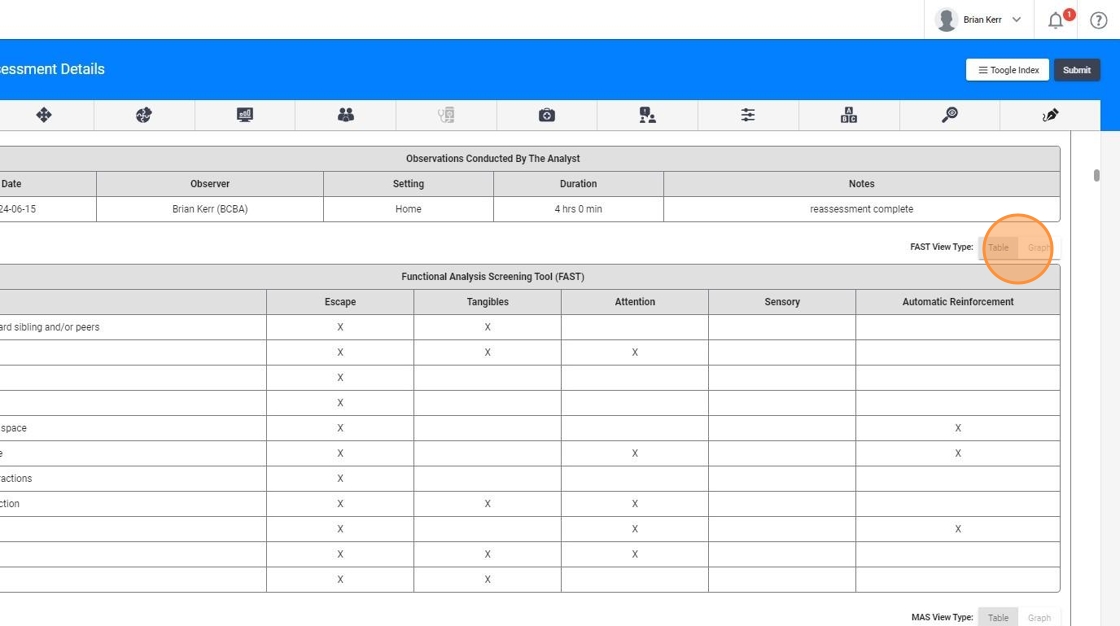
6.
Select the graph view
2. Enter the corresponding % values
3. Save the changes

7. After saving, you should see the graphs.
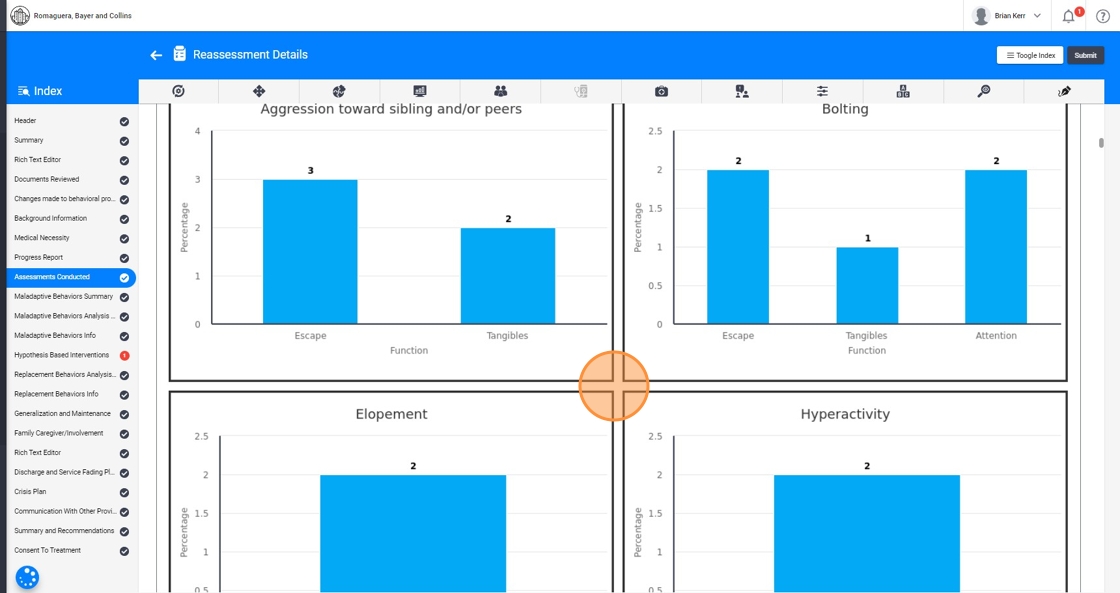
3.2. Behavior Assessment System for Children 3rd Edition (BASC™-3)
8. Click "Edit Section"
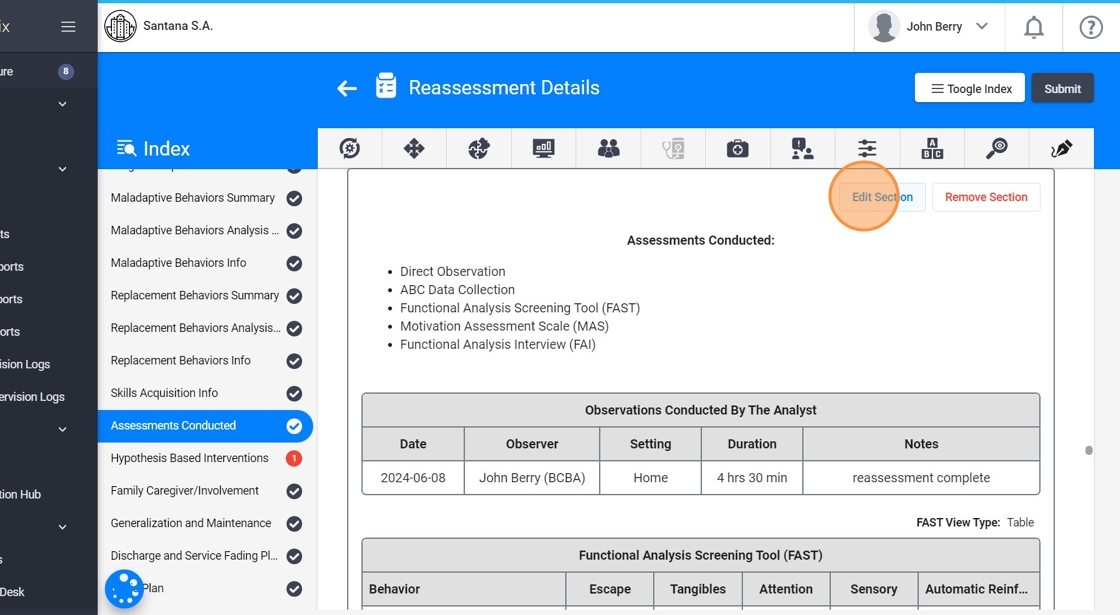
9. Click this icon.
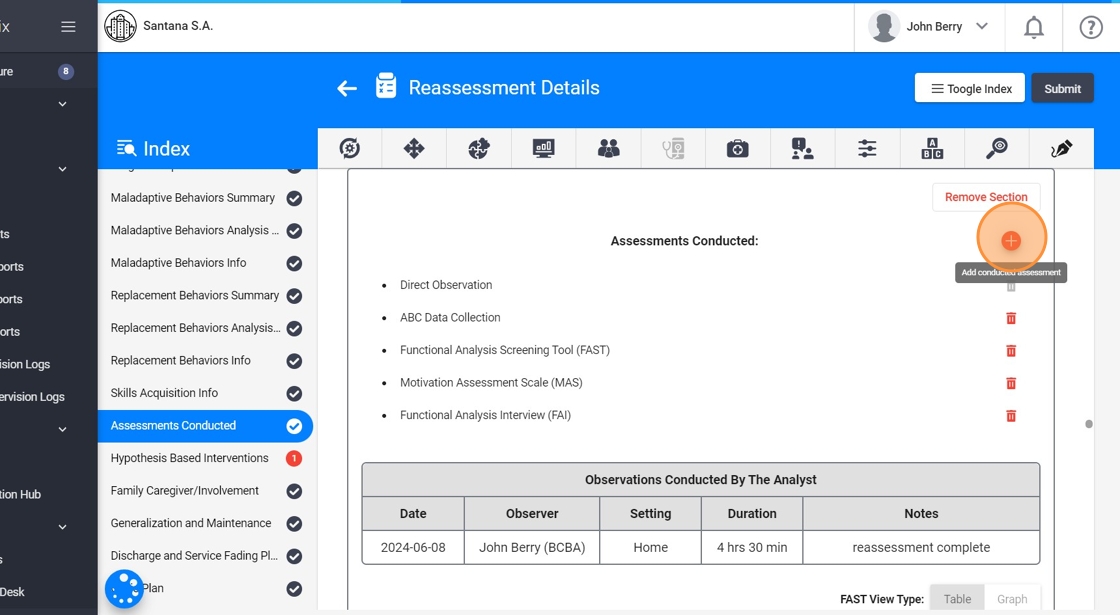
10. Click the "Enter the assessments conducted" field.
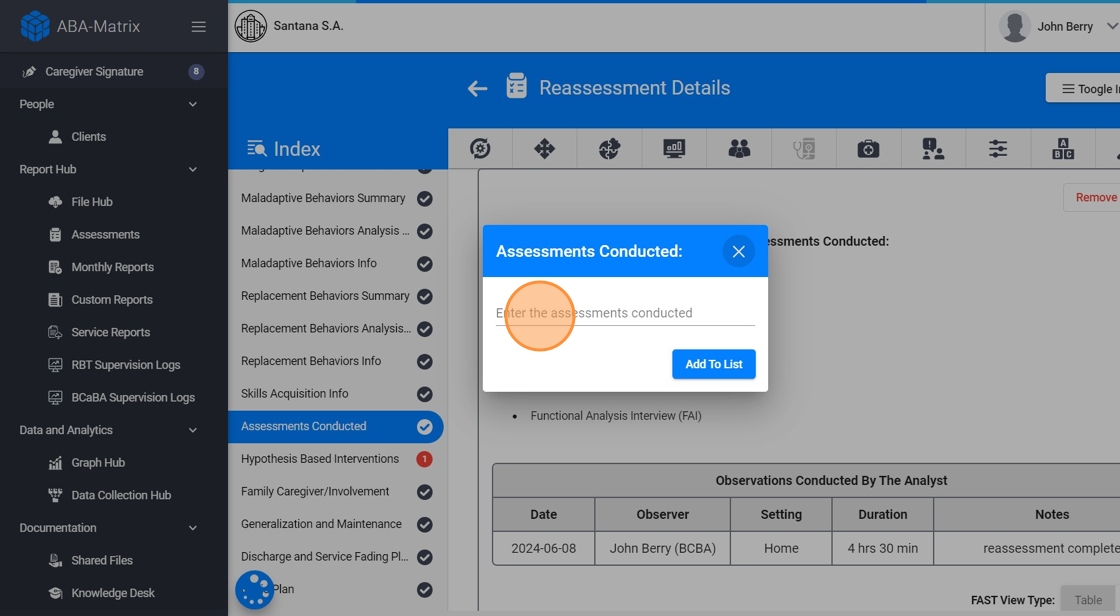
11. Select "Behavior Assessment System for Children 3rd Edition (BASC™-3)"
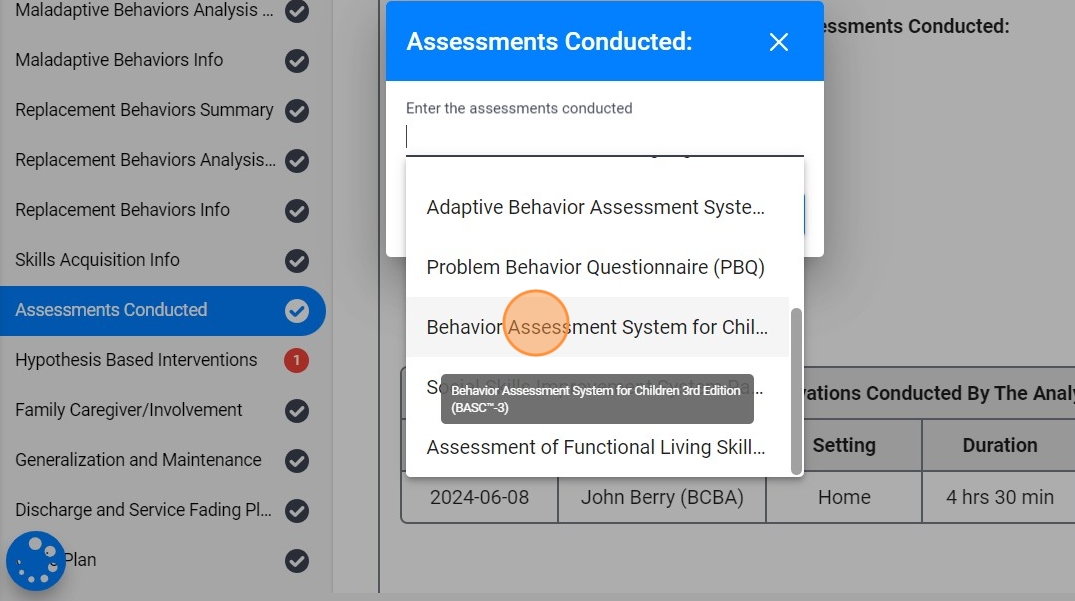
12. Click "Add To List"
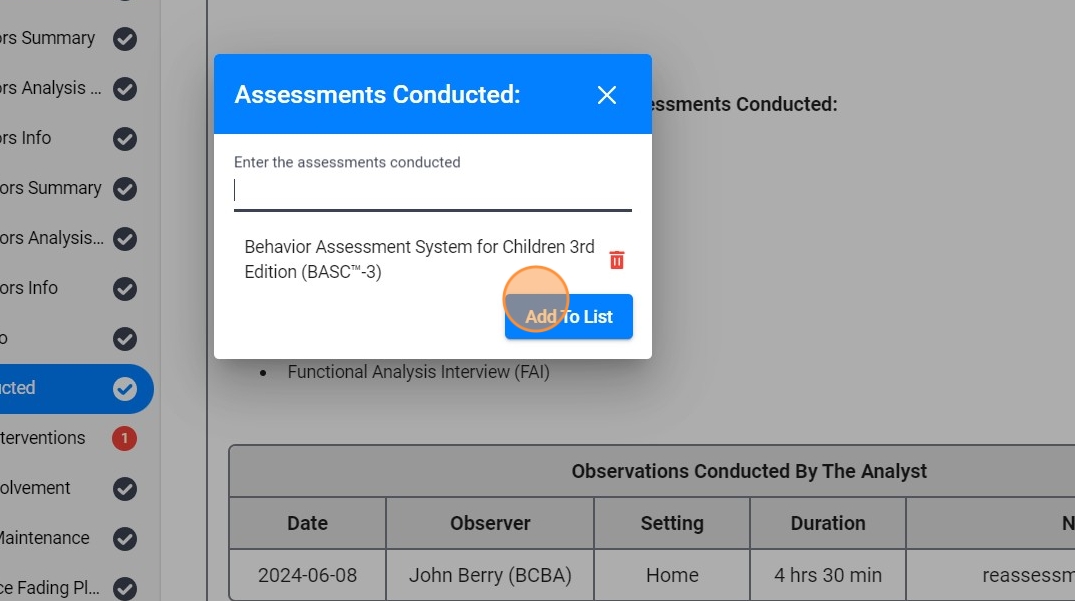
13. Then you can edit the "Behavior Assessment System for Children 3rd Edition (BASC™-3):"