How to change your password
This guide provides step-by-step instructions on how to change your password. It explains the process of accessing the program, navigating to your profile, and entering your current and new passwords. It also highlights the importance of meeting the password requirements and provides tips for successfully changing your password. Following these steps will help you securely update your password.
1. To change the password properly, first log in to the program with your current credentials. Once you enter the program, the calendar will go directly. Go to the top right of the screen, where you can see an option identified with your username. Navigate to https://app.abamatrix.com/authentication/login
2. Upon entering the program, you will be taken straight to the calendar. Navigate to the upper right corner of the screen, where you will find an option labeled with your username, as illustrated in the picture.
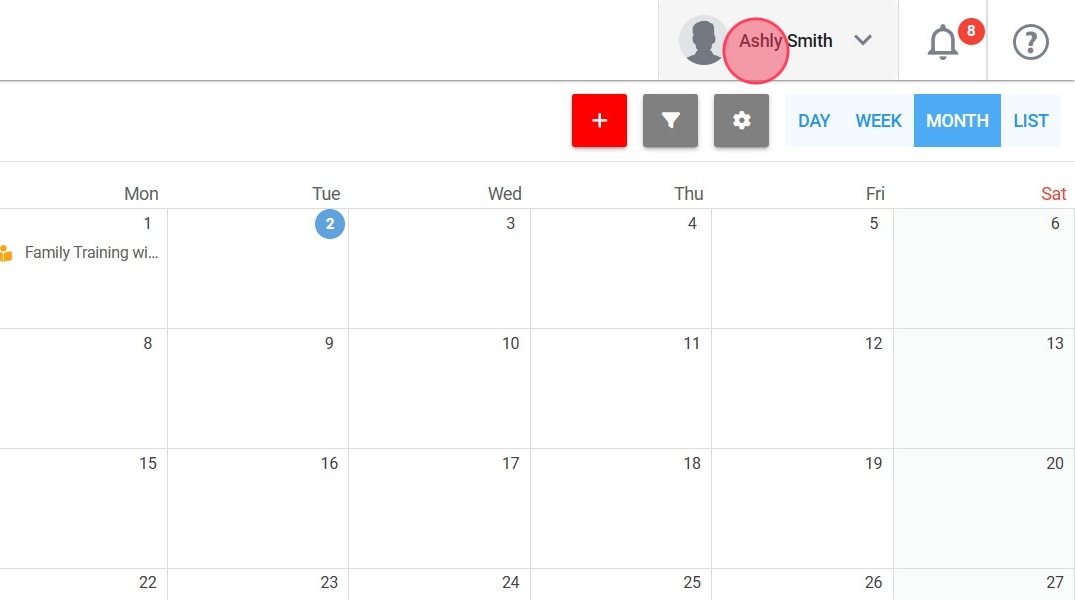
3. To access your profile, open the menu and choose the "My Profile" option, as illustrated in the image.
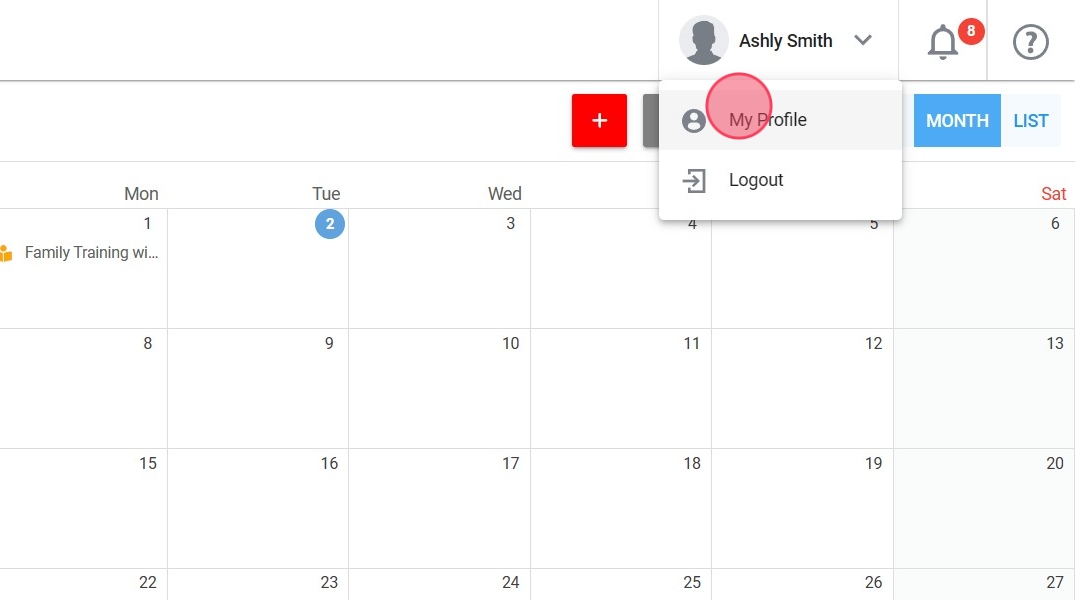
4. You will enter your personal profile. Go to the option at the top right of the screen identified with the name "Account Management".
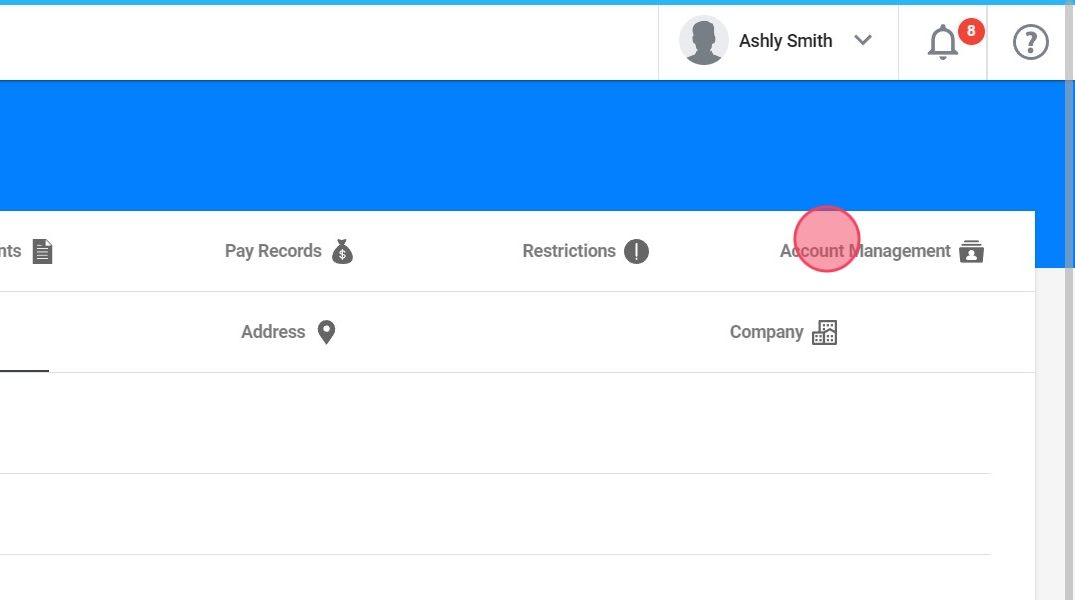
5. A window will open where you must complete the required data.
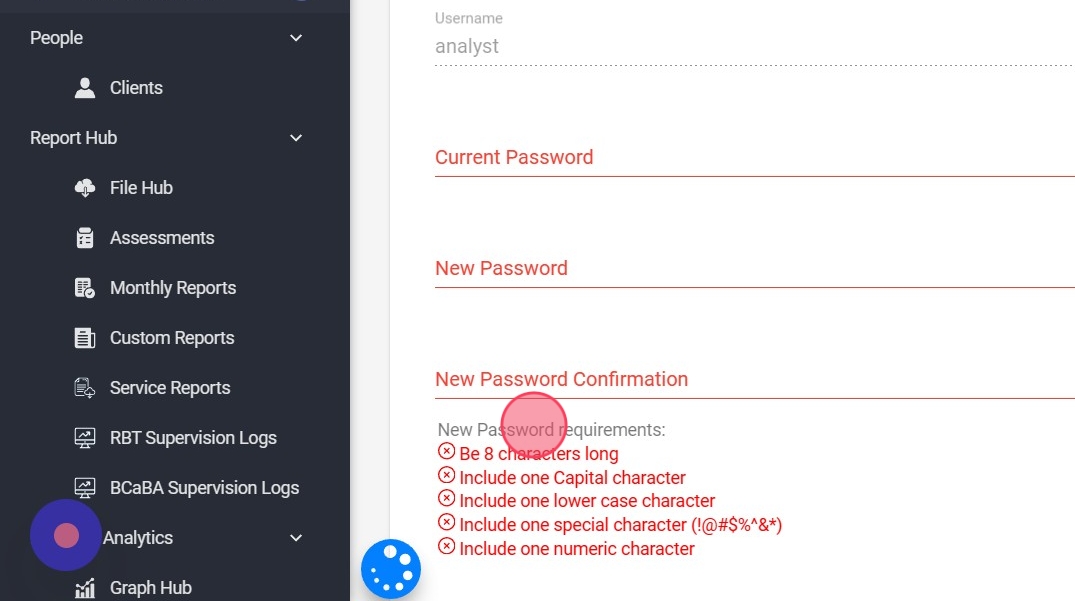
The new password must meet the relevant requirements (shown in red letters on the page)
6. The new password must be entered twice in the designated fields.

7. Once all the data has been entered correctly, the "SAVE" button at the bottom left of the screen will become active.
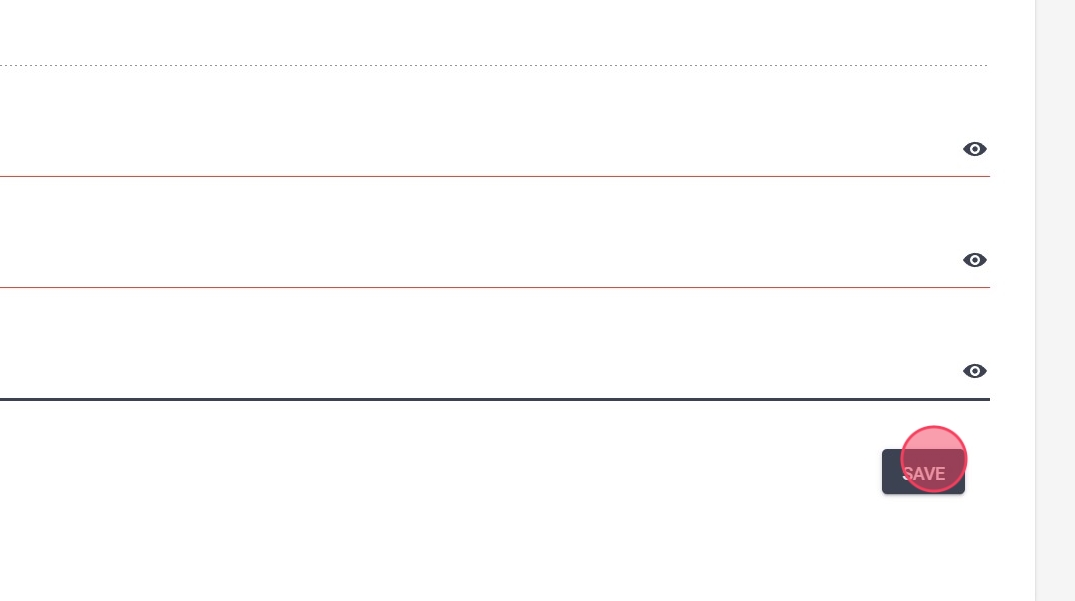
You will receive a notification at the top right of the green screen when the password has been successfully changed. In the event that the notification is red, the program will indicate the error committed.
