How to add a new assistant (RBT)
This guide provides step-by-step instructions on how to add a new assistant (RBT) to the system. It covers the process of entering required information, assigning a unique username, and completing the addition. It also mentions that the assistant will receive an email with a temporary password to access the program.
1. Go to the Assistants view
1. Press the “Assistants” button, located in the navigation bar on the left side of your monitor. You can see it in the image.
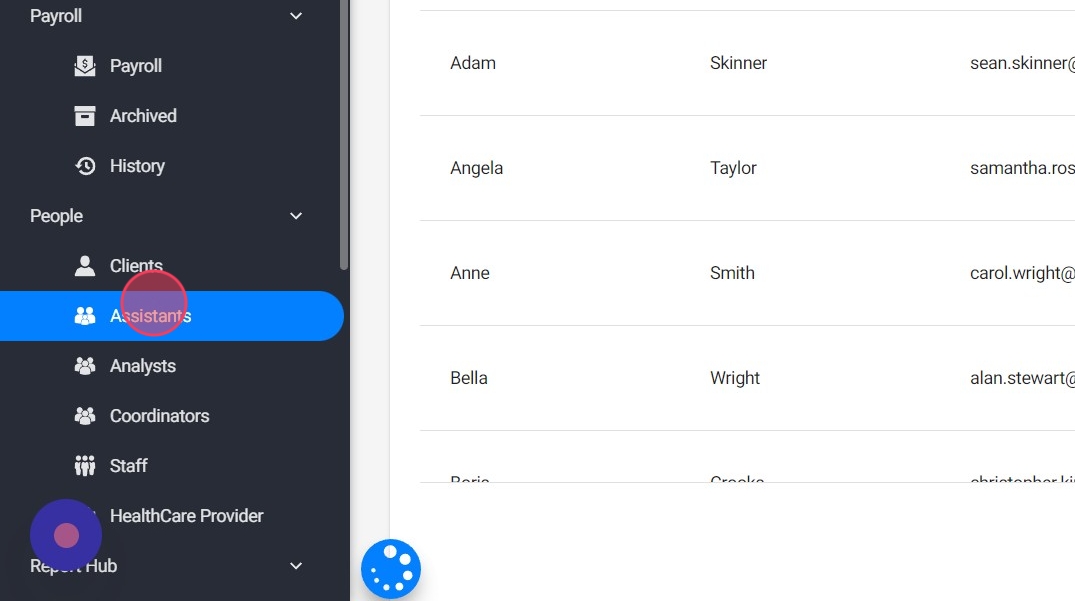
2. Add a new assistant
2. After opening the "Assistant" tab, press the "Add new assistant" button, located at the top right of the screen.
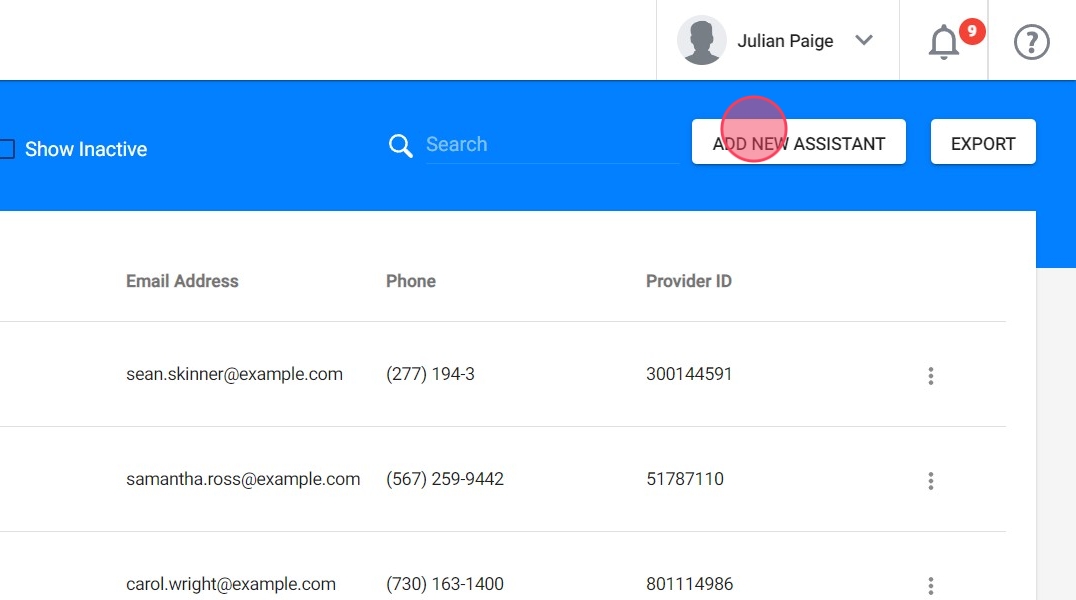
3. Enter the required information
3. You will see a window where you must enter the information requested from each assistant. Remember that the information with an asterisk (*) is mandatory to fill out. In the image we have an example.

The “Note” field is used to add extra necessary information about the RBT.
4. Assign a username
4. In order to access the program, the assistant will need a username. The username is chosen by the staff that is creating the account. Once assigned it cannot be changed.
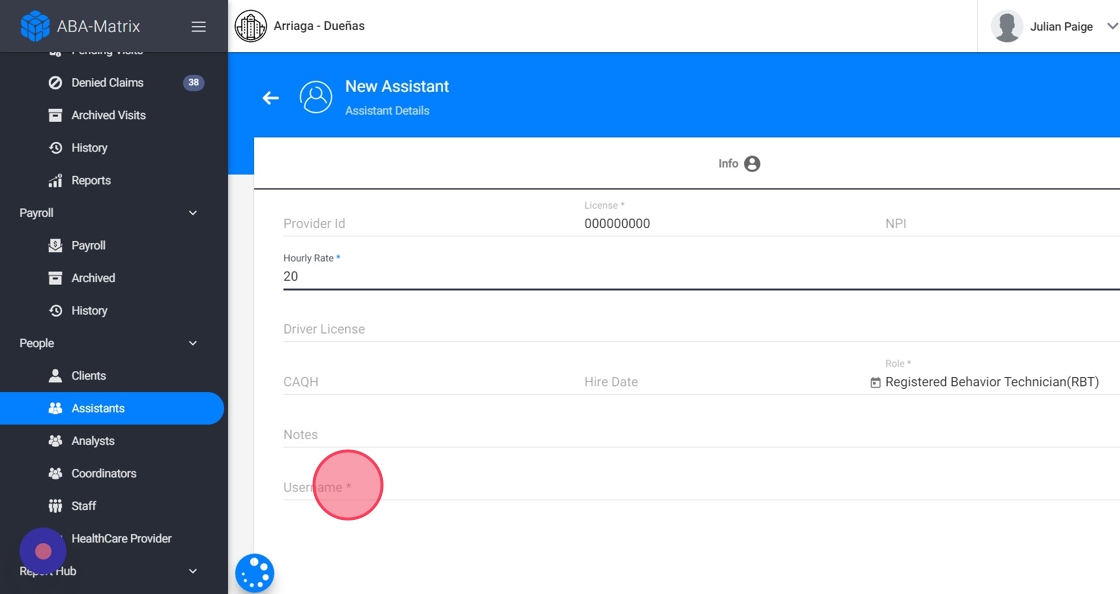
Usernames are unique in the system, repeated usernames are not allowed, and must not contain spaces. They are also case sensitive.
5. Add the new assistant
5. After all the fields are completed, the “Add” button, located at the bottom right, is pressed to conclude the introduction of a new assistant to the system. It is seen in the image.

6. Once successfully completed, the assistant will receive an email to the email address entered as part of the creation process, with a temporary password to access the program. The assistant can later change the password.
