How to add a new Analyst
This guide provides step-by-step instructions on how to add a new analyst to a system. It explains how to navigate to the Analysts view, add a new analyst, enter the required information, assign a username and role, and finalize the addition. It also mentions that the analyst will receive an email with a temporary password for program access. Following this guide will ensure a smooth and efficient process for adding new analysts to the system.
1. Go to the Analysts view
1. Press the “Analysts” button, located in the navigation bar on the left side of your monitor. You can see it in the image.
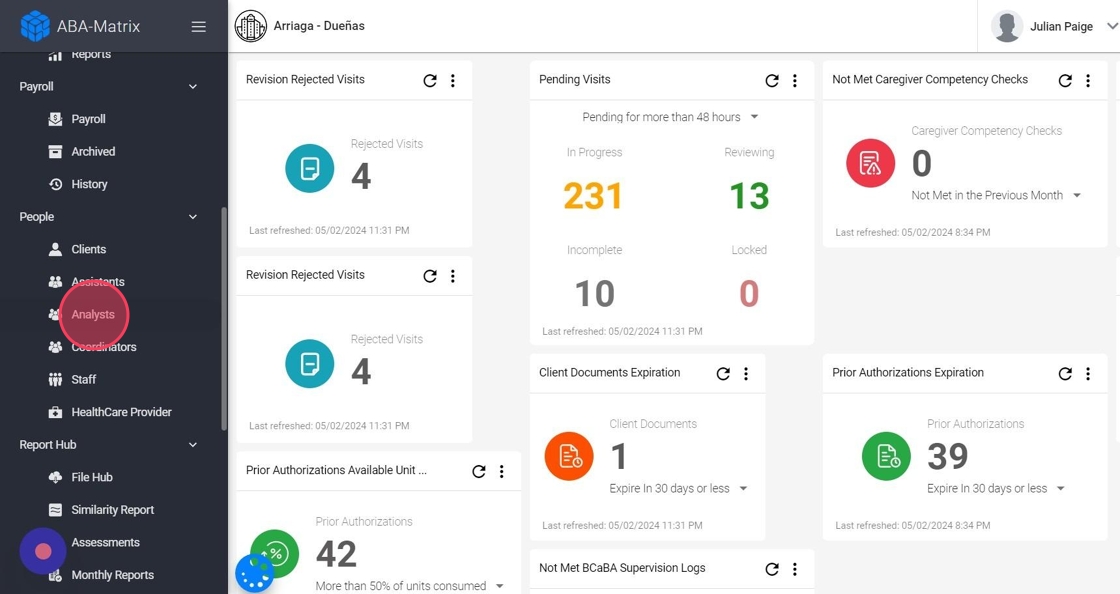
2. Add a new analyst
2. After opening the "Analyst" tab, press the "Add new Analyst" button, located in the upper right part of the screen, as shown in the image.
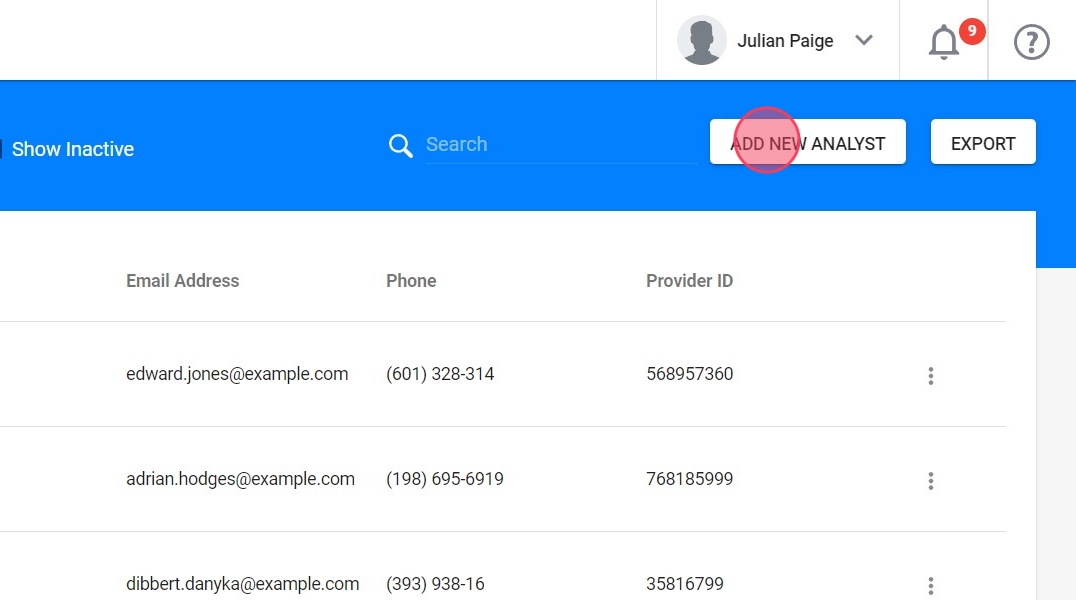
3. Enter the required information
3. Click the "First Name *" field.
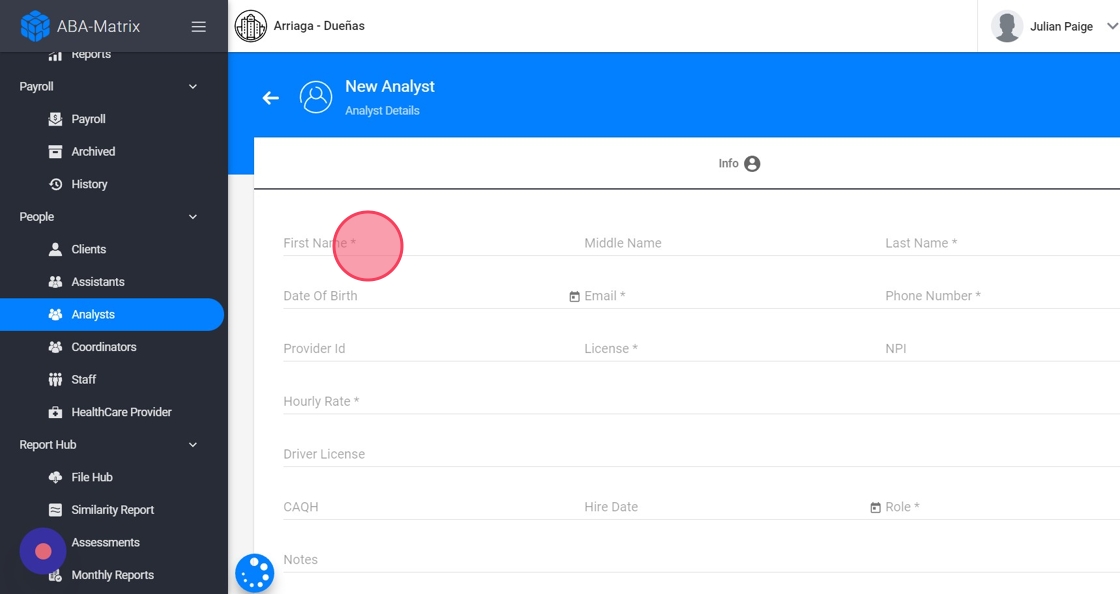
4. Assign a username
4. In order to access the program, the analyst will need a username. The username is chosen by the staff that is creating the account. Once assigned it cannot be changed.
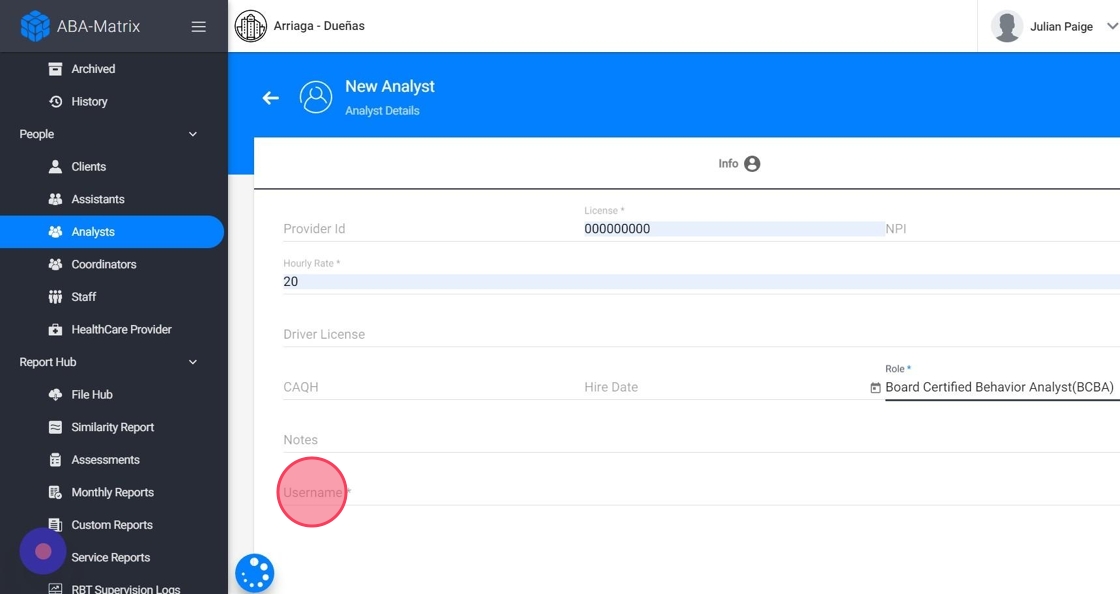
Usernames are unique in the system, repeated usernames are not allowed, and must not contain spaces. They are also case sensitive.
5. Assign a role to the analyst
5. In the "Role" field, it is necessary to specify the role assigned to each analyst. Just select one of the options offered in the menu that appears in the field. It can be seen in the image.

6. Add the new analyst
6. After all the fields are completed, the “Add” button, located at the bottom right, is pressed to conclude the introduction of a new analyst to the system. It is seen in the image.
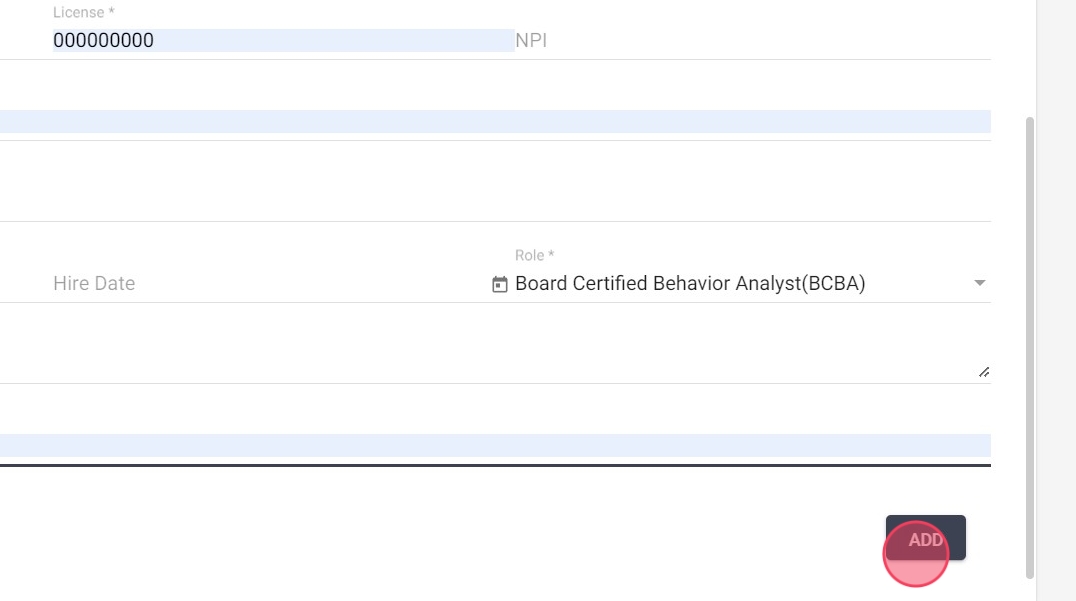
7. Once successfully completed, the analyst will receive an email to the email address entered as part of the creation process, with a temporary password to access the program. The password can be changed to suit the analyst.
