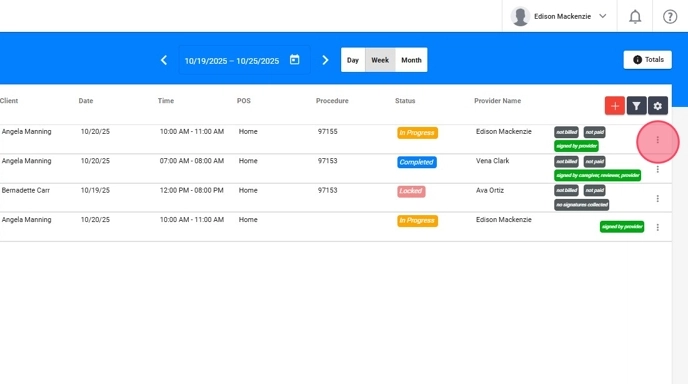How to grant permission to recapture an analyst’s signature (for administrative staff)
This guide provides step-by-step instructions on how to give permission to re-capture an analyst's signature. It includes details on accessing the oversight menu, filtering by client and therapist, and granting access to recapture the signature. Additionally, it explains where the therapist should sign and how to complete the process. Viewing this guide will help individuals understand the necessary steps to allow for the re-capture of an analyst's signature.
1. Give permission to recapture the signature
1.1. Go to Oversight
1. Go to the menu located on the left side of your screen, the "oversight" option. As seen in the image.
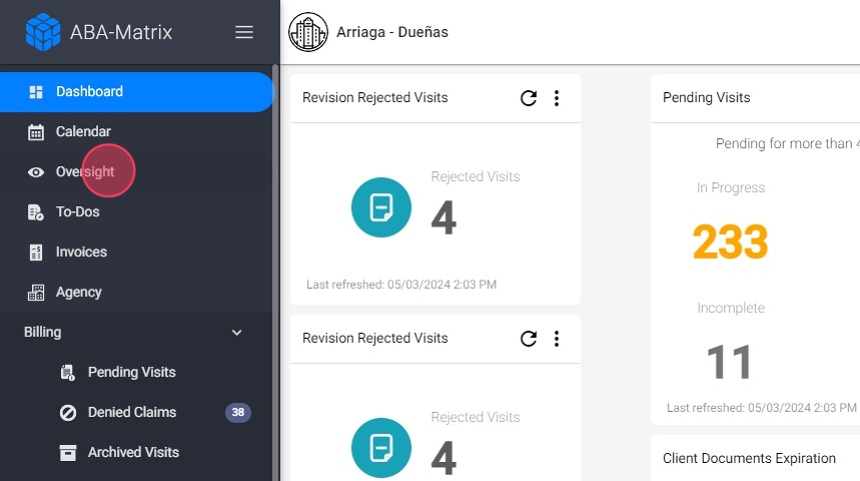
1.2. Filter by desired client, therapist and date
2. Select the desired client in the filter option at the top right of the screen, you can see an example in the image.

1.3. Give access to recapture the signature
3. A new window will open with the sessions of the selected week. Direct your attention to the three vertical dots to the right of the desired session and give access to recapture the signature:
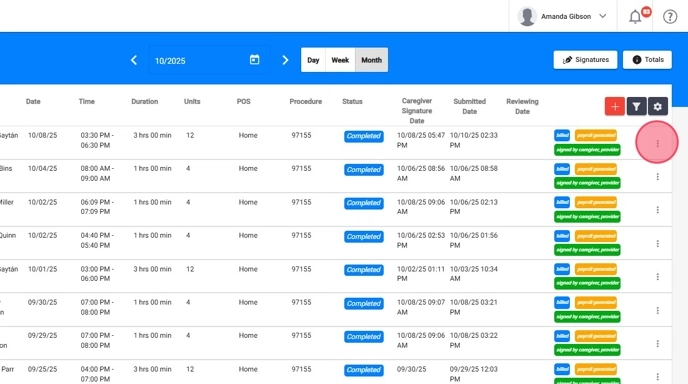
2. Where should the therapist sign?
4. You must ensure that the therapist is signing from the oversight, as shown in the following example:
- Go to "Oversight".
- Search for the session that was opened for you.
- Click the "Recapture Analyst signature" button.
- Sign again in the popup window.
- Click on the "Approve" button for the signature.