How to Change Employees Pay Rates (for administrative staff)
This guide provides step-by-step instructions on how to change employees' pay rates, both the default rate and the rate by procedure or client. The guide emphasizes the importance of setting an effective date for the rate change. By following these instructions, users will be able to update pay rates accurately and effectively.
You can adjust the pay rates for your employees, including the default rate and any rates assigned by procedure or client.
You can also set an effective date, so pending notes will use the previous rate until the new rate takes effect on the specified date
Default Pay Rate
1. To change the default rate access the employee profile and select the "Pay Rates" tab

2. - Click on the "Change Default Rate" button

3. In the new window, click on the "Change Active Rate" button:
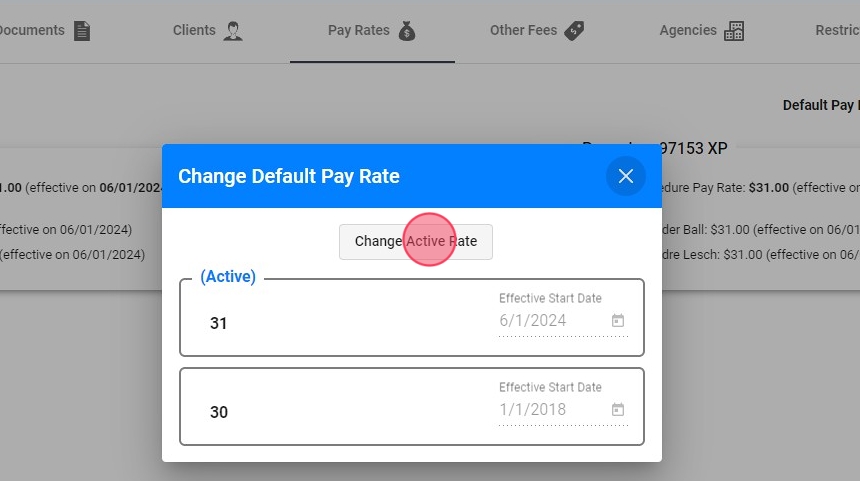
4. Select the new pay rate you want to update and the effective date from which you want to change:

Every time you change the rate retroactively and there are affected visits that were paid at the incorrect rate, the system automatically generates an adjustment in the payroll. This ensures that employees are compensated accurately according to the new rate
Pay Rate by procedure and client
5. You can also have different rates for different procedures and/or clients:
1- Access the employee profile
2- Select the "Pay Rates" tab
3- Select the procedure or client for which you want to change the rate and click the edit button.

6. In the new window, click on the "Change Active Rate" button

7. Select the new pay rate you want to update and the effective date from which you want to change.

8. After saving the changes, you will be able to see the previous pay rate and the new one, which will take effect from the selected effective date.

