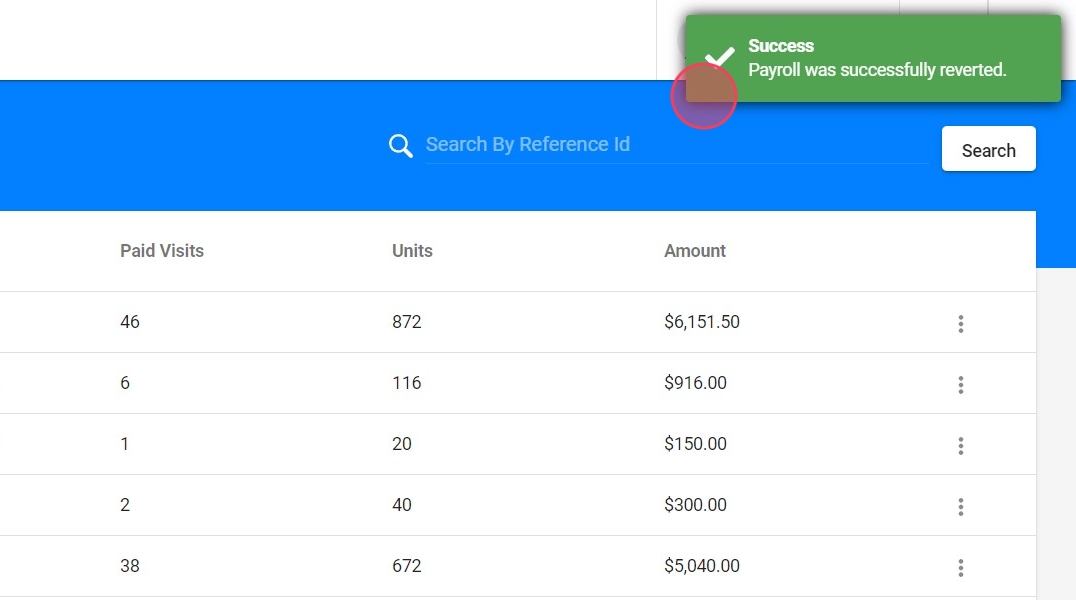How to revert a payroll (for administrative staff)
This guide provides step-by-step instructions on how to revert a payroll. The guide includes a confirmation step and notifies the user when the payroll has been successfully reverted.
1. To revert a payroll, once you have entered the program with your credentials, go to the menu on the left of your screen, to the option that is represented by the name "History" in the Payroll section.
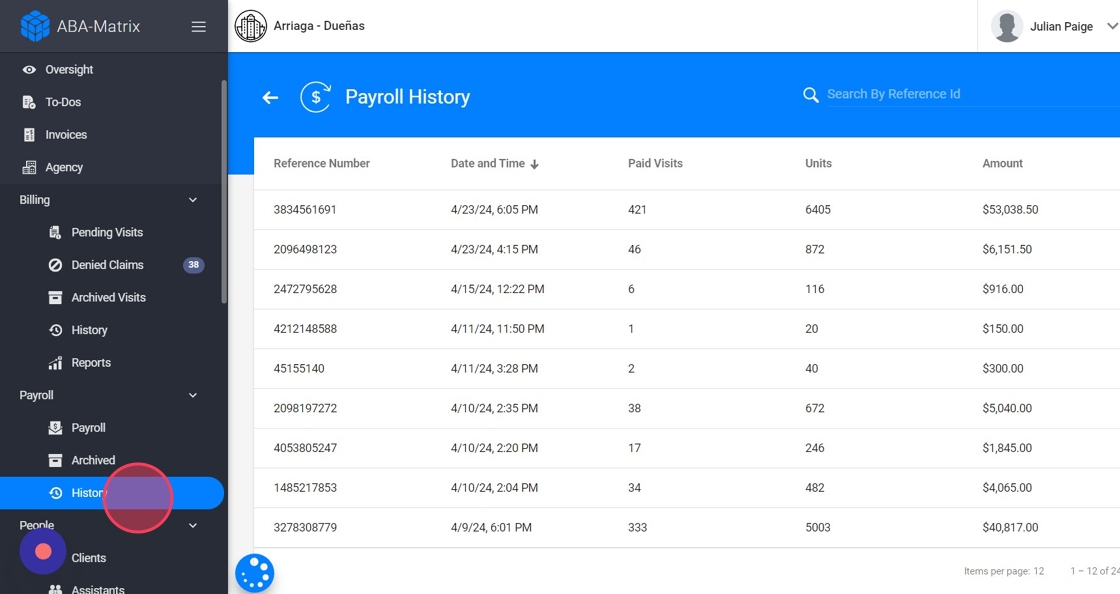
2. A new window will open with the records of all the payrolls that have been run in the agency, but you can only reverse the last payroll. Locate the payroll and direct your attention to the three vertical dots to the right:

3. A menu will scroll where you will select the option "Revert Payroll"

4. A window will open where you must confirm the operation, as shown in the image.
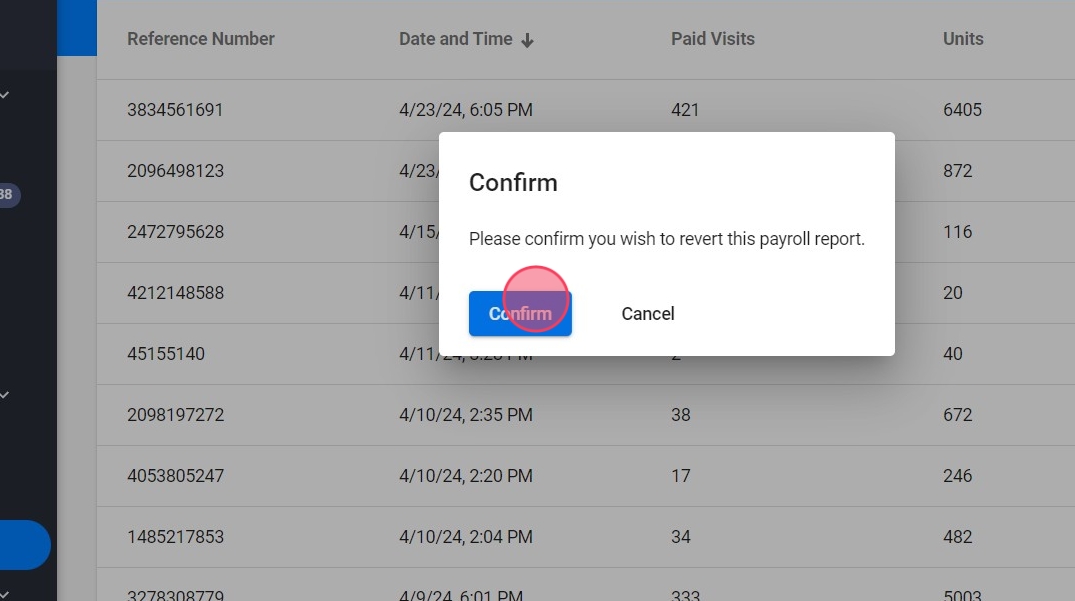
5. A green notification will appear at the top right of your screen confirming that the payroll has been reverted.