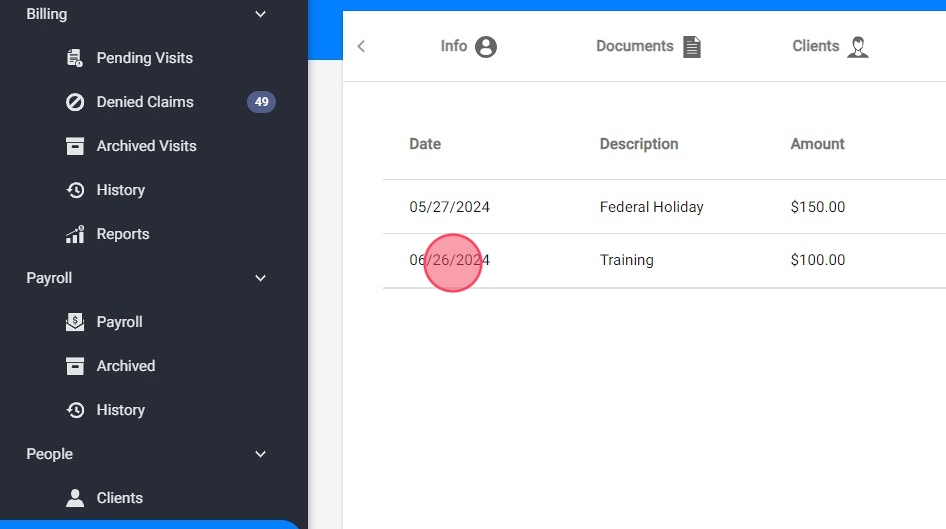How to add Other Fees (for administrative staff)
This guide provides step-by-step instructions on how to add other fees to an employee's profile. It explains how to access the employee profile, navigate to the other fees section, add a new fee, and enter fee details. It also emphasizes the importance of ensuring that the fee's date falls within the payroll period for accurate processing. This guide is valuable for anyone who needs to add additional fees to employee profiles and wants to ensure accurate payroll processing.
1. Access Employee Profile:
Navigate to the profile of the employee you want to pay the additional fee to.

2. Navigate to Other Fees:
In the employee profile, go to the "Other Fees" section.
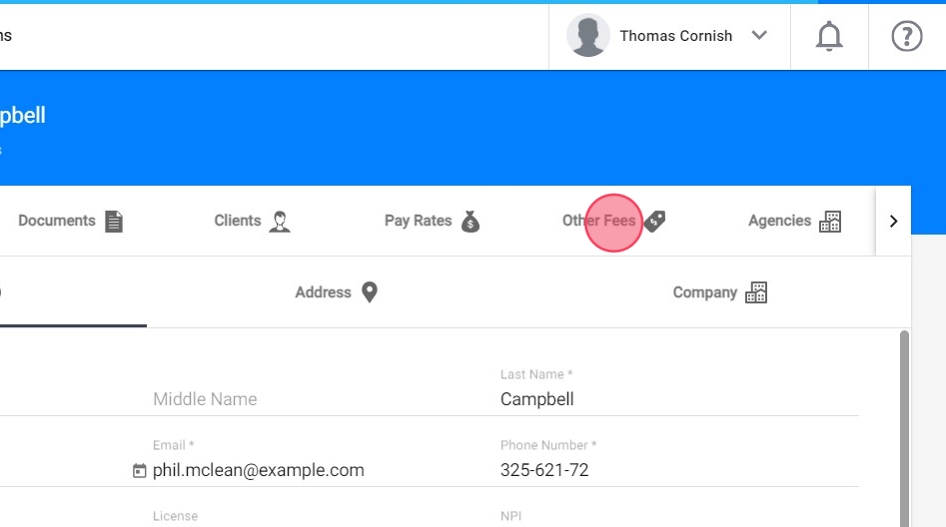
3. Add a New Fee:
Click the red plus symbol to create a new fee entry.

4. Enter Fee Details:
- Select Date: Choose the date you want to pay the fee.

2. Enter Amount: Input the amount of the extra fee.

3. Description: Provide a brief description of the fee, such as "Training" or "Meeting Attendance".

4. Save: Click "Save" to add the fee to the employee's profile.
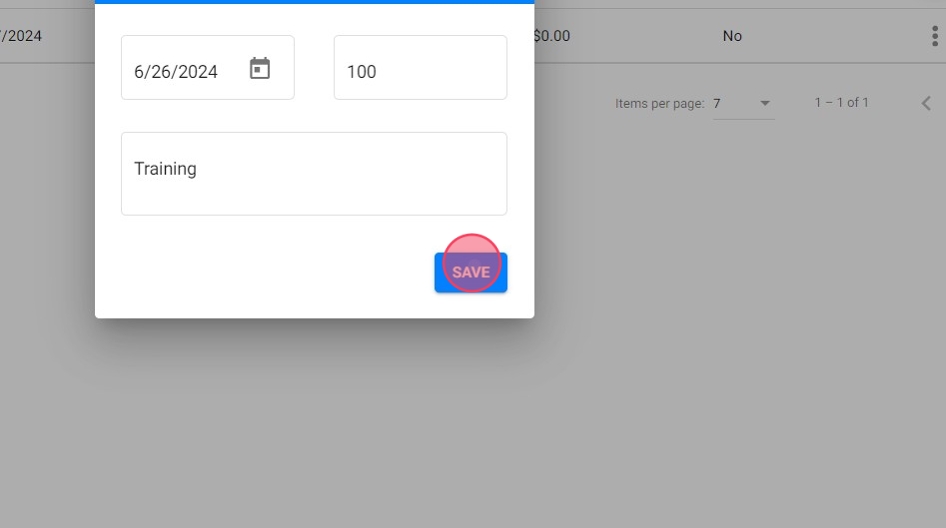
- To ensure that this fee is included in the payroll, make sure the date you set for the extra fee falls within the payroll period. This ensures the fee is accurately reflected and processed in the correct payroll cycle.