How to use the STO Analytics Tool in ABA Matrix
The STO Analytics tool in ABA Matrix is designed to help you analyze collected data and track your clients' progress effectively. Follow these steps to use the tool.
Accessing the STO Analytics Tool
1. Navigate to the Tool: Click the circular blue button located at the bottom of the screen to access the STO Analytics tool.

Selecting Client and Entity
2. - Select Client: Choose the client whose data you want to analyze.
- Select Entity Type: Choose the type of entity you want to observe. Options include:
- Maladaptive Behavior
- Replacement Behavior
- Skill Acquisition

3. Select Specific Behavior: Select the specific behavior you want to observe within the chosen category.

Viewing and Setting STO and LTO
4. Current STO Information:
- The tool displays the current STO along with its description
- Example of correct STO wording for frequency measurement to be recognized by the AI in the system: "Adrian will decrease physical aggression from 150 to 114 over 8 consecutive weeks."
- Example of correct STO wording for percentage measurement to be recognized by the AI in the system: "Adrian will increase answering personal questions from 0 to 20% over 8 consecutive weeks." Note: Ensure that percentage values do not have decimal points.
- A text indicates whether the collected data suggests that the STO should be marked as "met", or not.
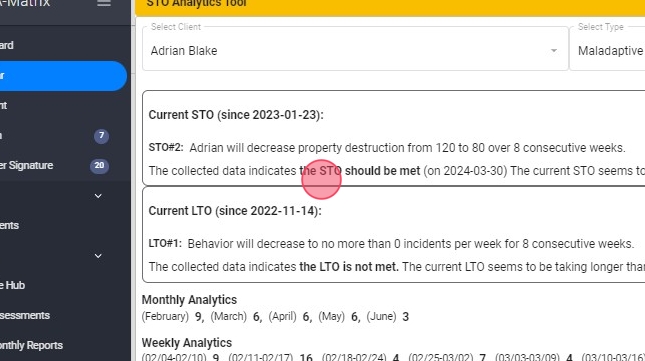
5. You can add an expected met date to STOs and LTOs. You can do so by selecting the desired date in the STO create/edit menu as shown in the image below:

6. Whenever available, the expected met date will also be used in the STO analytics tool to alert the lead analyst when the current STO is taking longer than expected to be met:

An STO will be "met" when it meets the condition established in its wording.
For example:
STO Condition: "Lucas will reduce impulsivity from 85% to 75% per month for 8 consecutive weeks" will be marked as "met" when:
- Lucas’s impulsivity reduces from 85% to 75% or less.
- This reduction is maintained for 8 consecutive weeks.
If impulsivity increases above 75% at any point during these 8 weeks, the count resets and must start again from the first week when impulsivity is 75% or less.
Set Met for STO
7. - Beside the STO information, there is a blue "Set Met" button with the system suggests according to the AI analysis
- You can also access the calendar option next to it to select the date you want to mark the STO as "met."
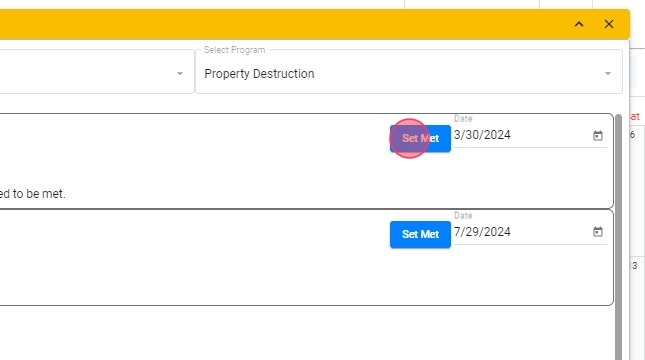
8. Current LTO Information: Similar information is provided for the Long-Term Objective (LTO), showing its current status and relevant details.
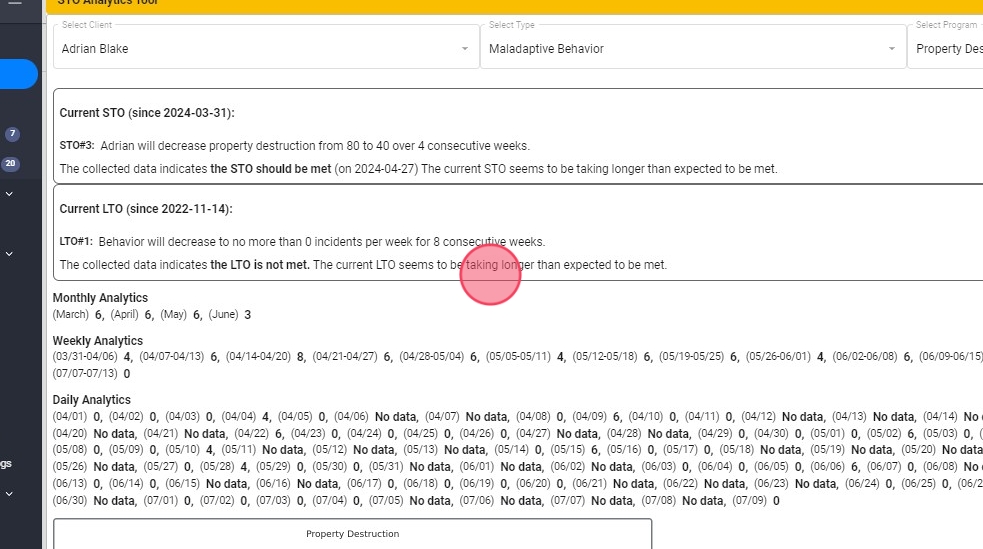
Analyzing Data
9. Monthly Analytics: Presents the client's data and progress on a monthly basis.
- Example calculation: Summing all weekly totals for February: 41 (week ending 02/03) + 40 (02/10) + 39 (02/17) + 39 (02/24) = 159. Divide by the number of weeks: 159 / 4 = 39.75 ~~ 40
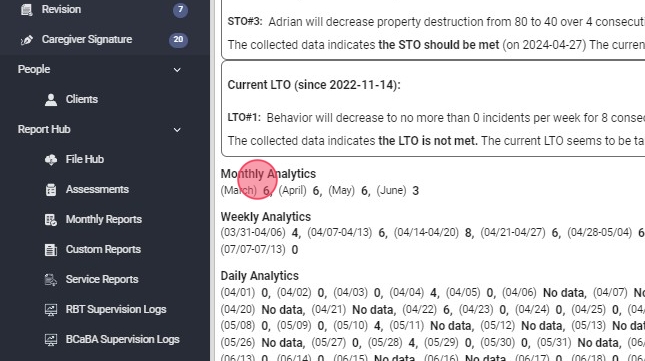
10. Weekly Analytics: Presents the client's data and progress on a weekly basis.
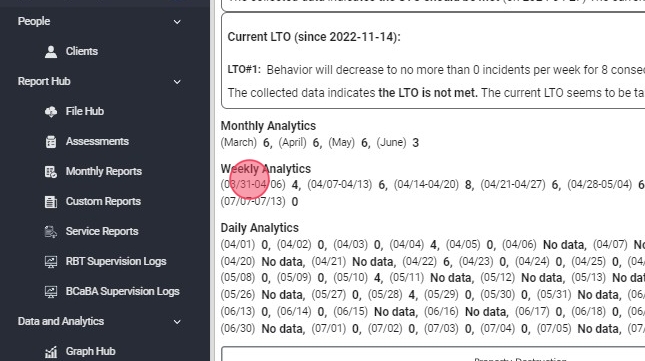
11. Daily Analytics: Presents the client's data and progress on a daily basis.
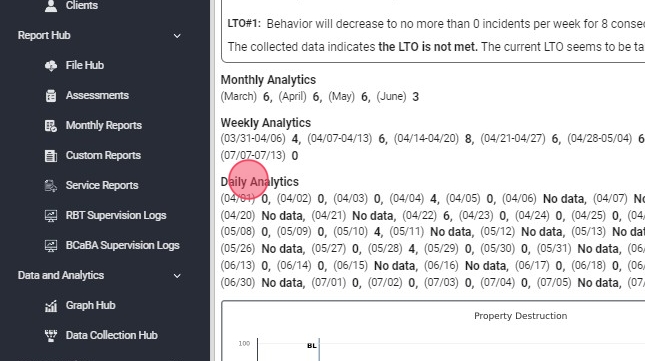
Viewing Graphs
12. Graph Display: At the end of the analytics section, the tool displays a graph of the collected data.
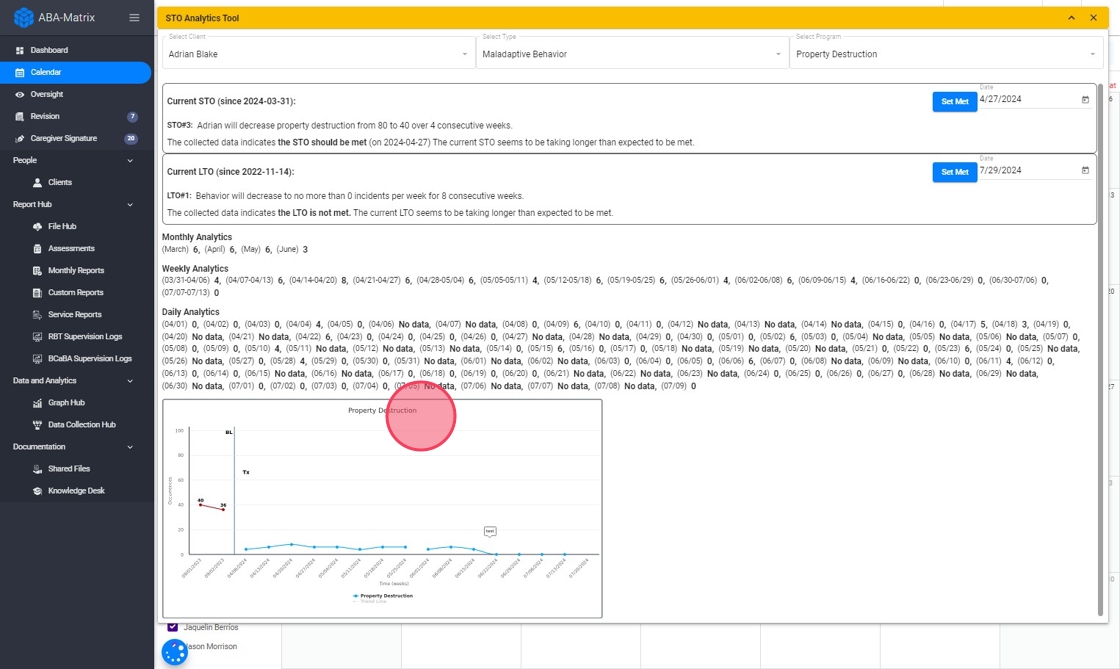
By following these steps and utilizing the provided examples and notes, you can effectively use the STO Analytics tool in ABA Matrix to track and analyze your clients' progress.
Automatic STO and LTO Met:
13. If you want the system to automatically mark STOs and LTOs as met when the AI determines they should be, the agency must enable that setting.
