How to set up the Plagiarism checker (similarity check) in ABA Matrix (administration guide)
This guide is essential for anyone using ABA Matrix to implement and effectively utilize the plagiarism checker for session notes. By outlining the activation process and settings for similarity checks, it ensures that therapists can maintain high standards of uniqueness in their documentation. Additionally, the guide provides strategies for reviewing and addressing similarity issues, promoting ethical practices in client care. Following its recommendations will enhance the quality and credibility of session notes, ultimately benefiting both therapists and clients.
1. Activate the similarity check settings
1. To activate these features, you can follow these steps:
- Go to Agency settings
- Go to Daily Log
You will have 2 settings related to the similarity check:

1.1. Enable the note similarity check and set the similarity percentage limit
2. This setting can be used to enable the note similarity check and set the minimum similarity percentage to consider two notes as similar.

This setting allows agencies to define a specific percentage threshold for determining the acceptable level of similarity between session notes. When you configure a higher percentage for the similarity check, it means that the software will flag any session note pairs with a similarity percentage equal to or greater than the specified threshold. For example, if you set the threshold to 90%, notes with a similarity of 90% or higher will be flagged.
1.2. Prevent similar notes from being submitted
3. If you enable this setting, every time therapists attempt to submit the note the system will automatically check for similarity according to the percentage threshold. If the session note fails to meet the similarity criteria set by the agency, the system will prevent the therapist from submitting the note until the issues are addressed and the note passes the similarity check. This setting helps agencies maintain quality control and ensures that all session notes meet agency-specific standards for uniqueness.
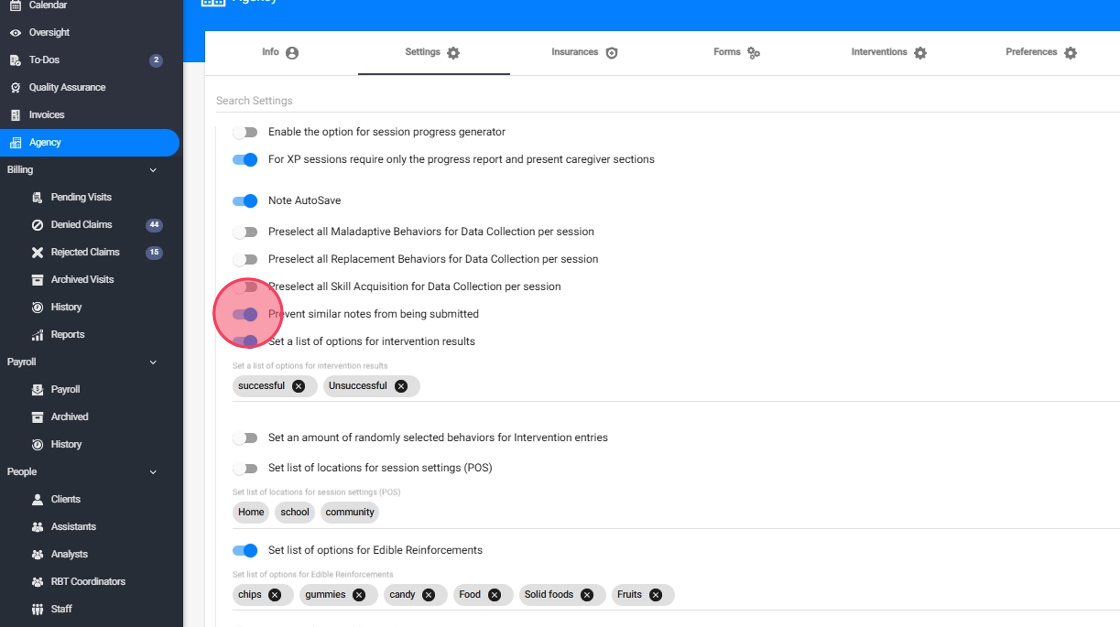
2. Similarity report
2.1. Go to Similarity Report
4. Go to the Similarity Report from a staff account so that you can see all the notes from the agency that are presenting similarity problems:
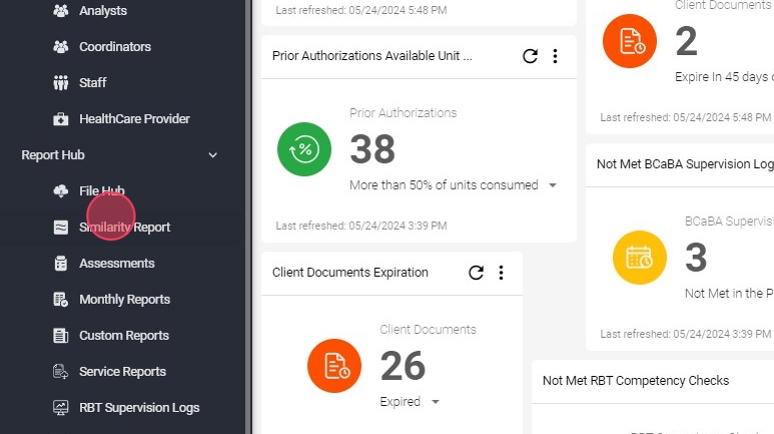
2.2. List of notes with similarity problems
- You will see a list with all the notes that have similarity problems, specifying therapist, client, date and time of each note.

2.3. Conflicting Notes
6. At the right of each note in the list, you will be able to see those that are involved in the similarity conflict:

2.4. Report
7. You can also export this report:
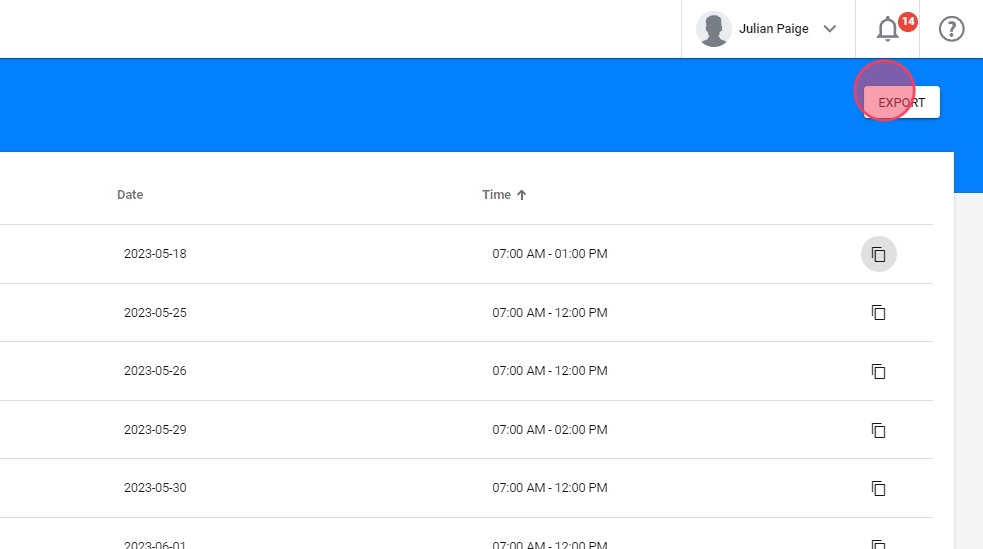
2.5. Adjust the similarity percentage
8. You can adjust the minimum similarity percentage (90% by default) after which two notes will be considered "similar". To adjust the minimum similarity percentage, you can use the "Similarity Check Percentage" setting located in the Daily Log tab of the Agency Settings:

3. Similarity scan inside the notes
Therapists will have access to the Similarity Scan Feature inside each session, if enabled by the agency.
9. When the narrative is generated, automatically runs a Similarity Check in the background to ensure notes are not overly repetitive.
- This step happens in real time while the narrative is being generated.
- The system compares the content of your current note with previous entries, checking for similarity based on the percentage allowed by the agency.
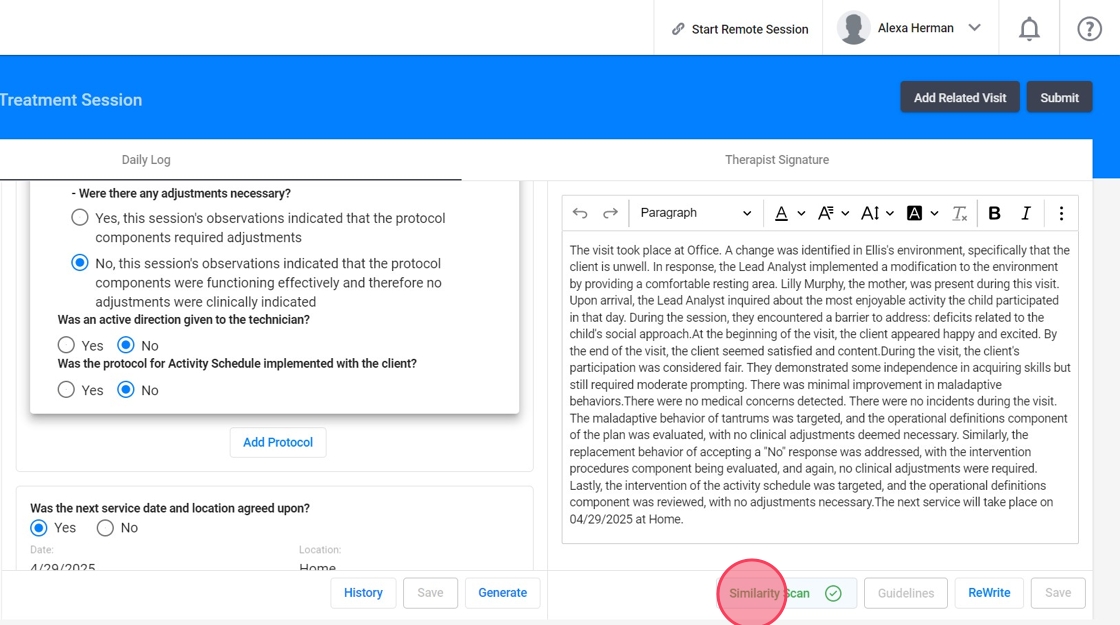
10. If your note exceeds the allowed similarity threshold, you'll receive a prompt to revise before submission.
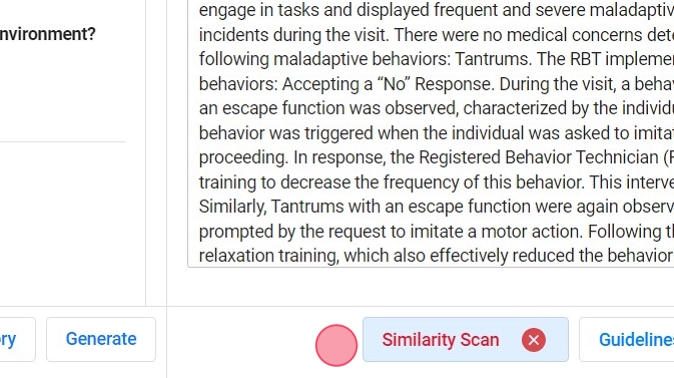
11. After initiating the similarity check, the software will generate a report that highlights any similarities found within that session note with all the notes that share similarity with.
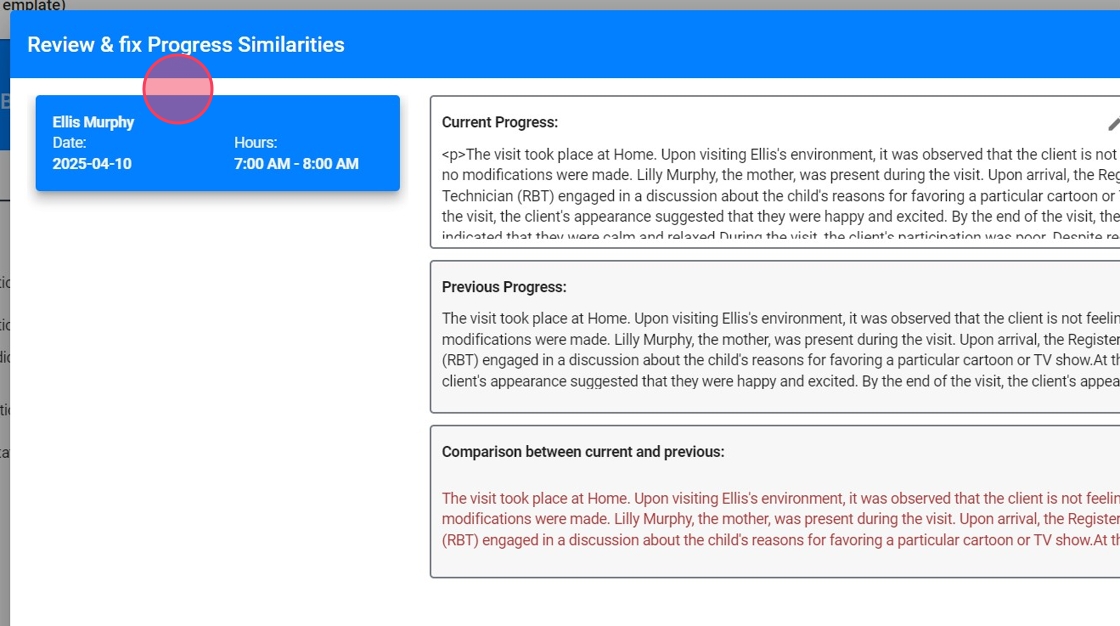
12. For each note this report will include:
- Current progress: This represents the progress of the session note that you are checking for similarity.
- Previous progress: This corresponds to the progress of the notes identified as sources of similarity.
- Comparison between the current and previous progress: This is where you'll find the highlighted text that reveals the sections of text with similarities.
- Red Highlight: Marks sections of text with similar content, making it easy to identify areas of overlap.
- Green Highlight: Highlights areas where the content differs between the two notes, allowing you to pinpoint distinctions.

13. If the similarity report reveals concerning similarities, here's what you can do:
- Review: Carefully examine the highlighted text to identify areas of concern and determine necessary modifications.
- Edit the "Current progress" section: Make the required modifications within the "Current progress" section to ensure the content is both unique and precise. These changes will instantly update the "Comparison between current and previous" section.
- Save progress: Keep checking for similarities until the note meets the agency's specified percentage threshold for acceptable similarity.

4. Best Practices for Using the Similarity Check Feature
- Perform regular checks: Make it a routine to use the similarity check feature for every session note.
- Educate Your Team: Ensure that everyone understands the importance of similarity checks and how to use the feature effectively.
The similarity check feature in behavior treatment software is a powerful tool that helps therapist maintain the highest ethical standards while providing individualized care to their clients. By following the steps outlined in this guide and adhering to best practices, you can ensure that your session notes are both accurate and unique, ultimately benefiting your clients and your professional reputation.
