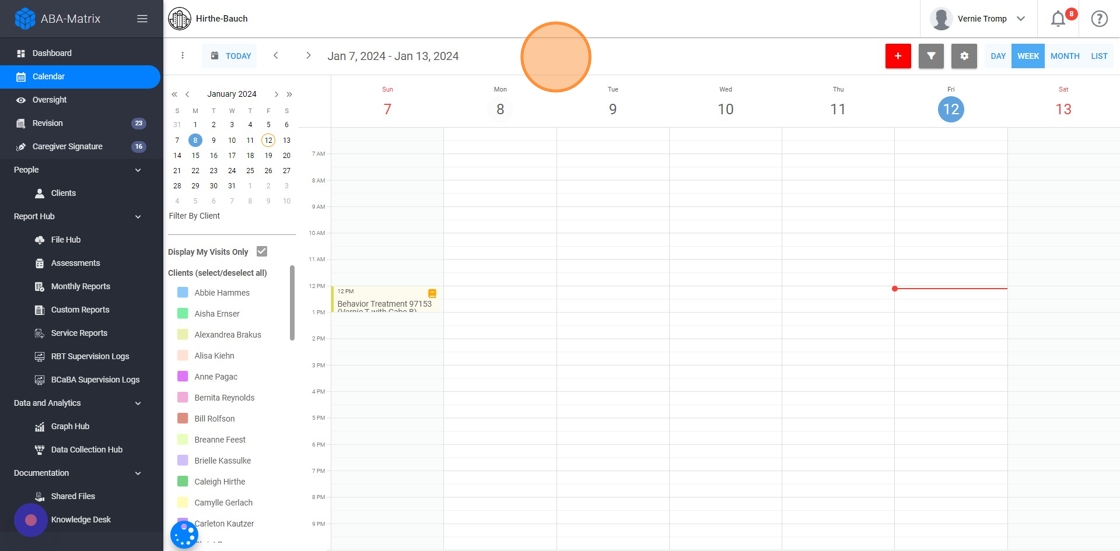How to use the calendar from a therapist account
This guide provides step-by-step instructions on how to use the calendar function as a therapist on the ABAMatrix platform. It explains how to select and deselect clients, view appointments on the calendar, adjust display options, filter by service type and status, and schedule appointments effectively to avoid overlapping with other providers. By following this guide, therapists can efficiently manage their appointments and stay organized.
1. Navigate to: abamatrix.com
2. Upon accessing the system by default, the calendar displaying all scheduled appointments with your clients will be immediately visible.
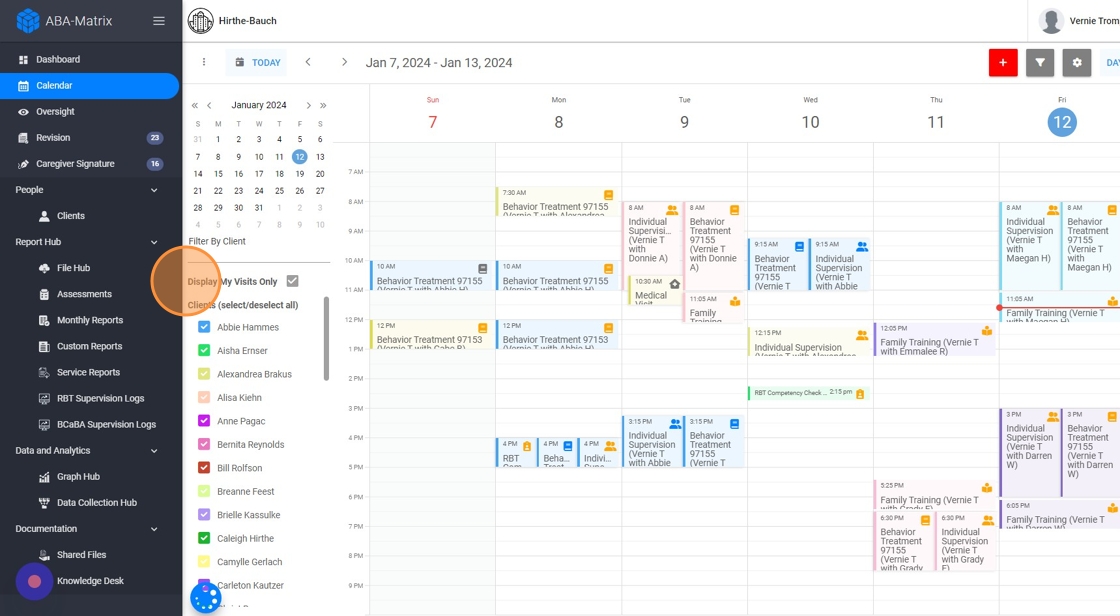
Calendar Views: Daily, Weekly and Monthly
3. The calendar offers various viewing options, including the ability to see sessions on a weekly basis.

4. Daily
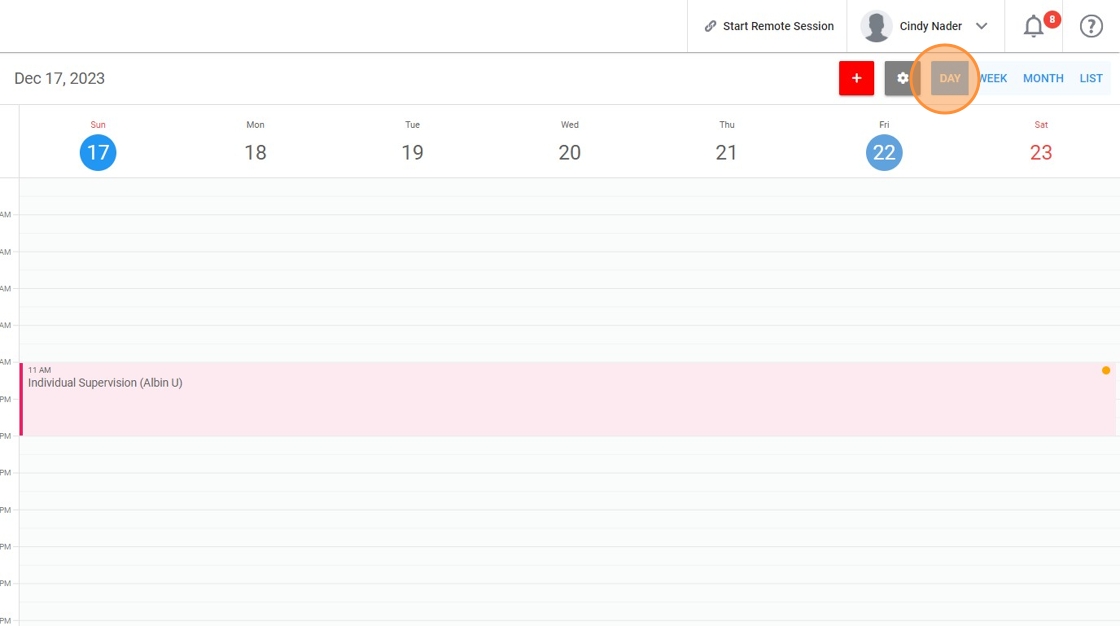
5. Monthly
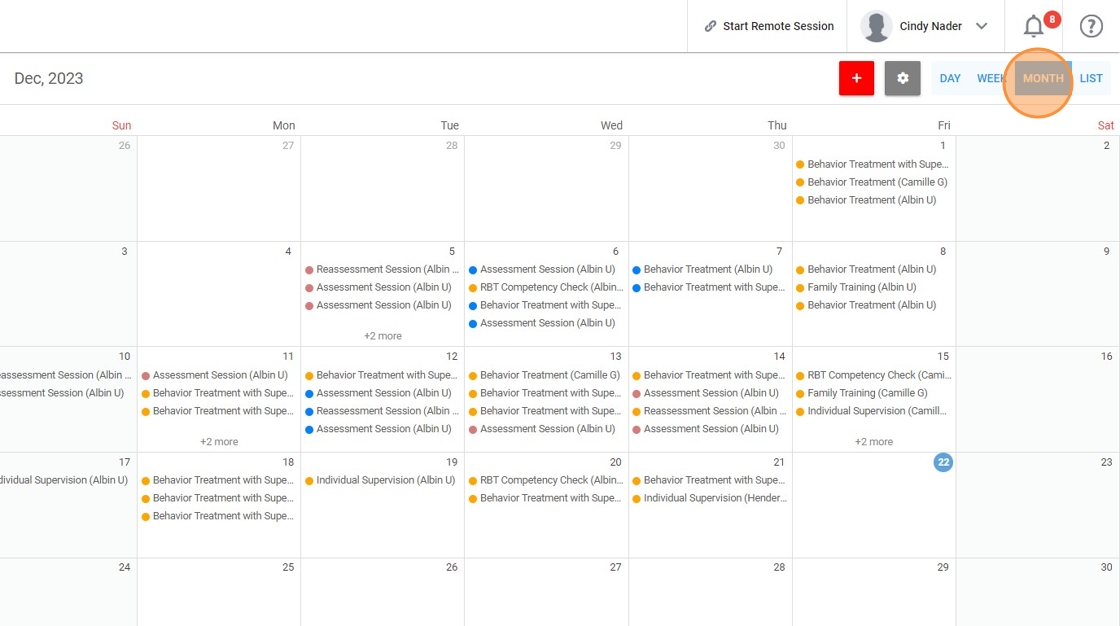
6. In list form
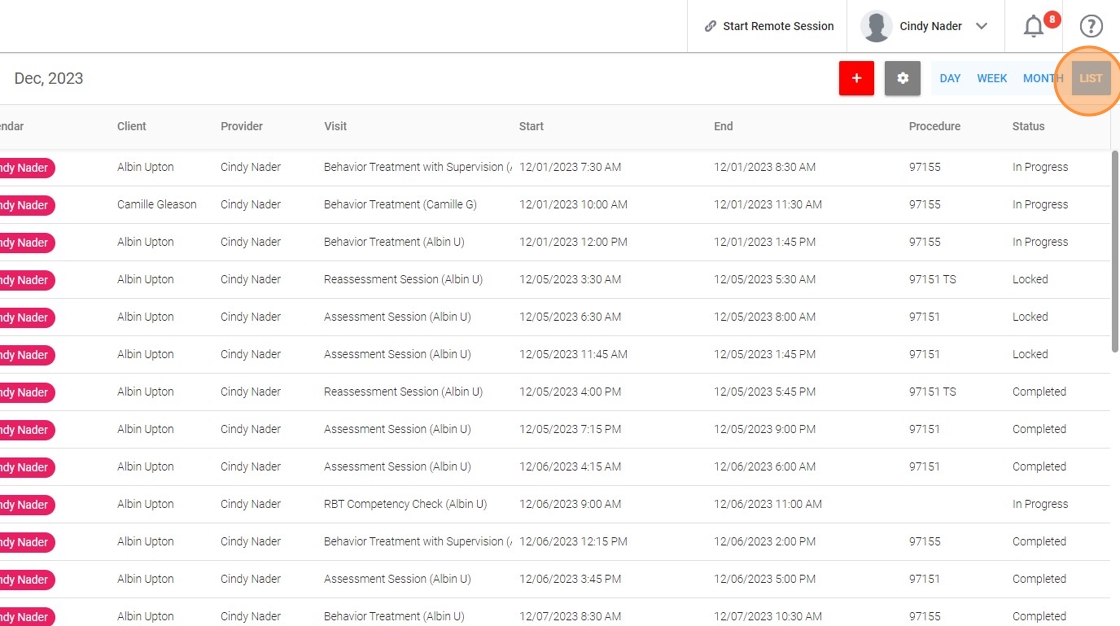
Customization of colors for each calendar
7. Additionally, you can personalize the color of each client's calendar by clicking on the settings icon.

8. Choose the calendar you wish to personalize.
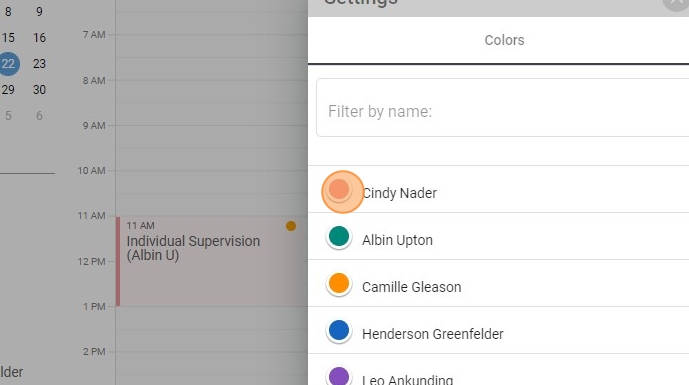
9. Select your desired color.

Client Selection
10. Use the 'Clients (select/deselect all)' feature to deselect the clients that are automatically selected by default, or alternatively, to select all clients.

11. You can select a specific client to view their scheduled appointments.

View of appointments on the calendar
12. The calendar's default setting shows only your visits. To view or hide visits from other providers for the chosen clients, toggle the "Display My Visits Only" option.

This tool can be utilized to schedule your appointments, ensuring they do not overlap with those of other providers.
Filter by service type
13. You can utilize additional options to filter your calendar. Simply click on 'Filter'.
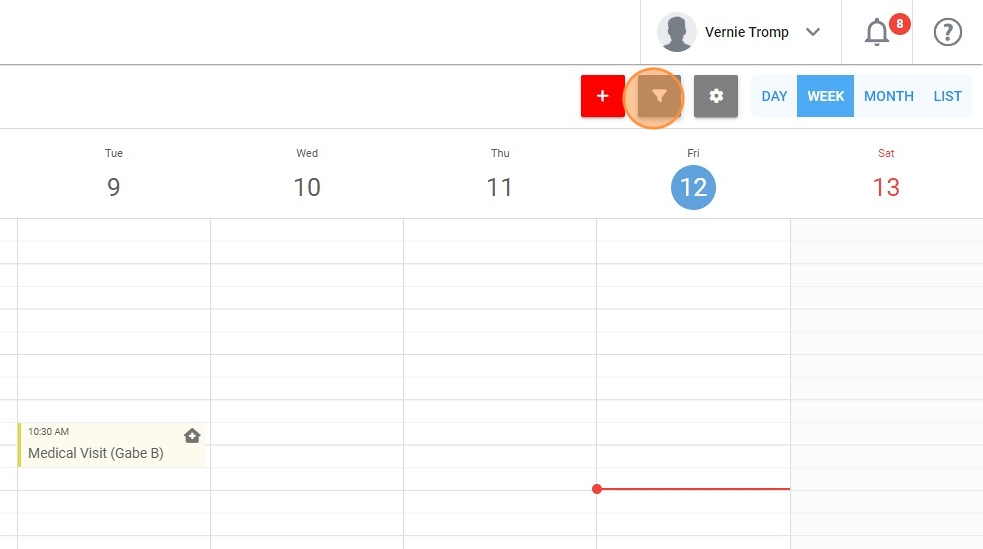
14. Different types of services can be sorted.
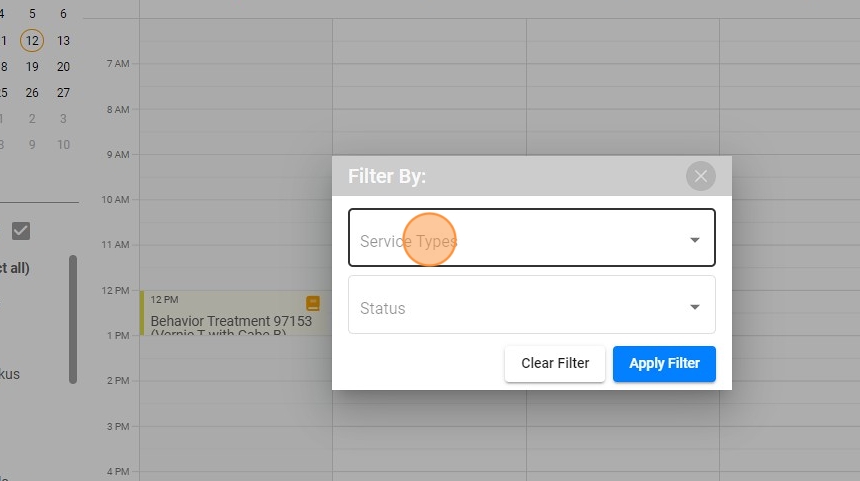
15. Simply choose the particular service or services you wish to view on the calendar:
- Behavior treatment
- Individual Supervision
- Group Supervision
- RBT Competency
- Family training
- Medical visit
- Assessment session
- Reassessment session
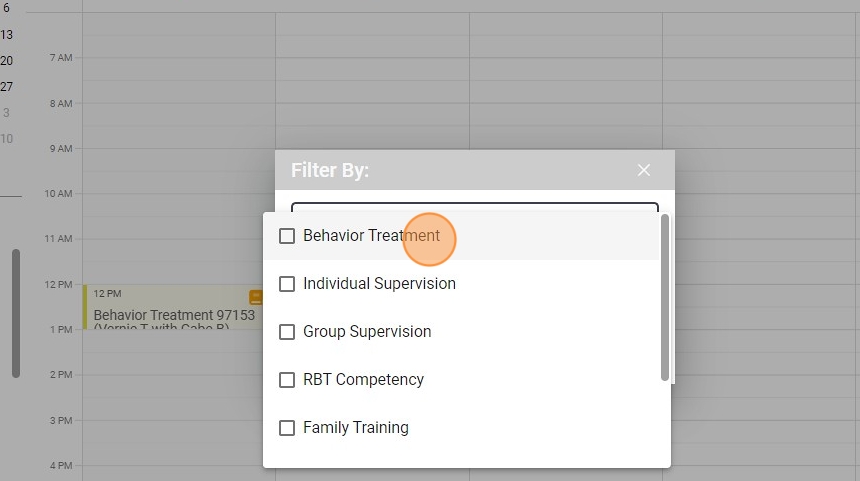
16. Click on "Apply Filter"
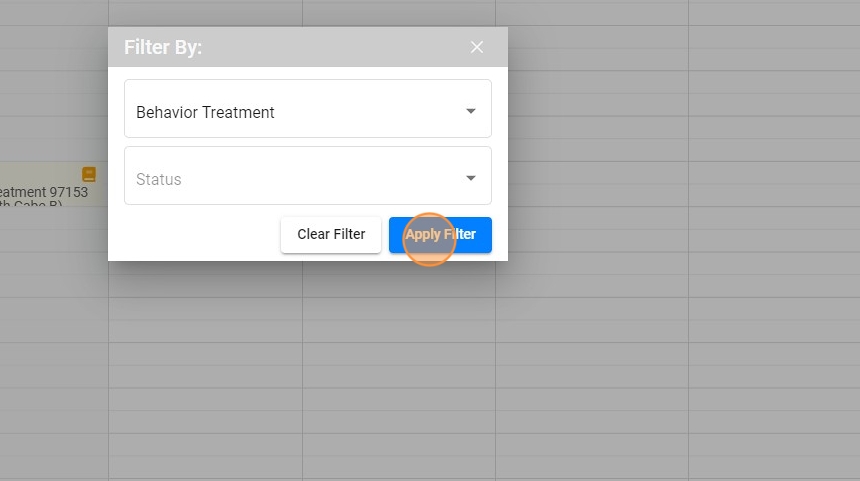
17. The calendar displays information solely based on the filters applied.
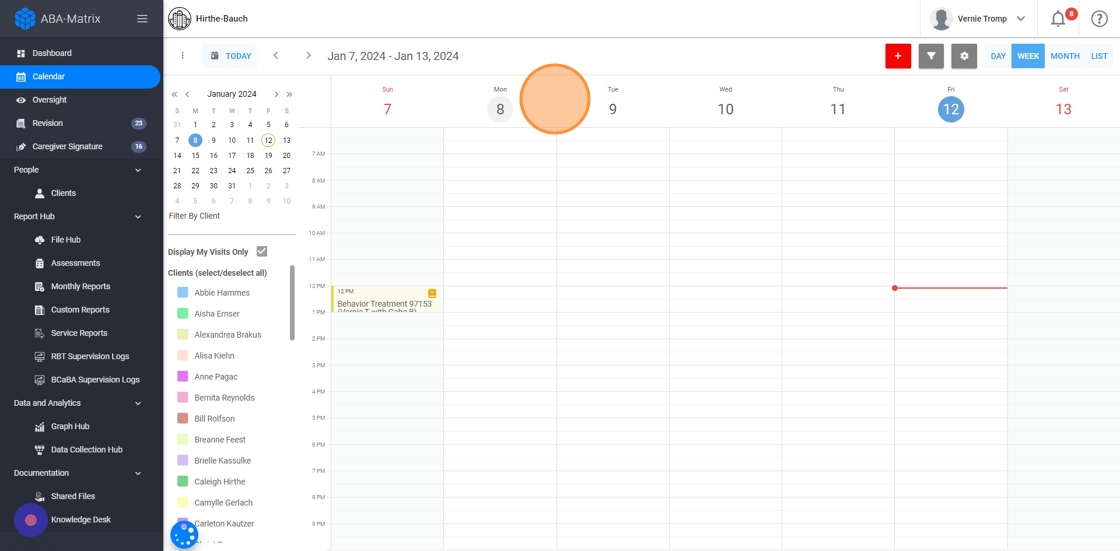
Filter by status
18. Additionally, you have the option to filter by status.

19. Simply choose the particular status or statuses you wish to display on the calendar:
- In progress
- Reviewing
- Incomplete
- Completed

20. Click on "Apply Filter"

21. The calendar will only show the statuses that have been previously filtered.