How to add and complete a Caregiver Competency Check
This guide provides step-by-step instructions on how to add and complete a caregiver assessment in the program. It explains how to navigate to the corresponding section, create or locate a Family Training session, add and complete the assessment, and sign the session.
1. To create a Caregiver Competency Check in the program, follow the instructions below. Navigate to: abamatrix.com
Create a Family Training session
2. Create a Family Training session. To do this, click on the "+" button located to the right at the top of the calendar.
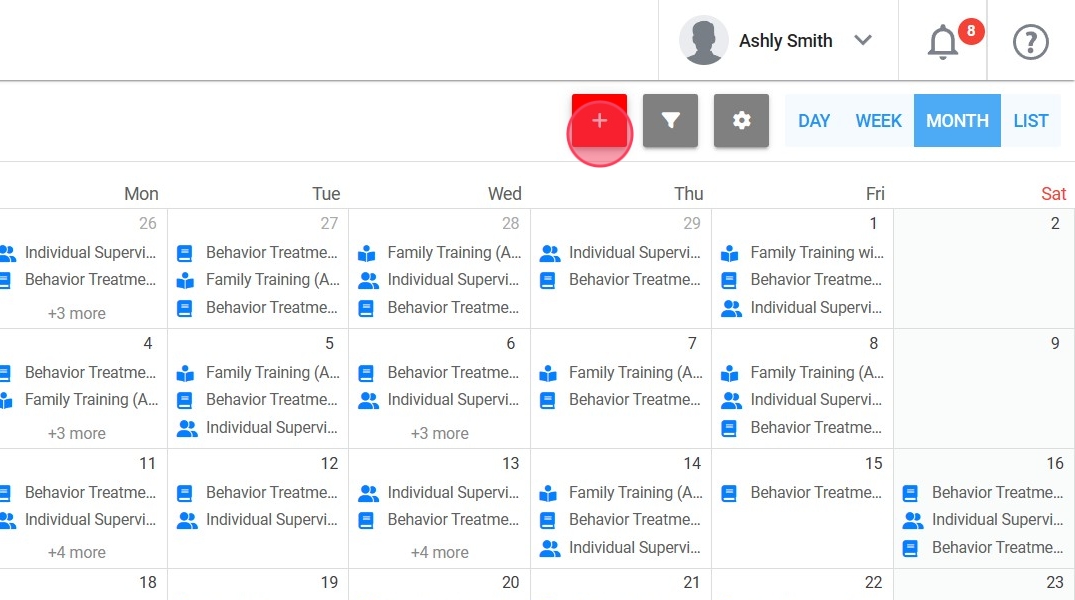
3. Click "Family Training"
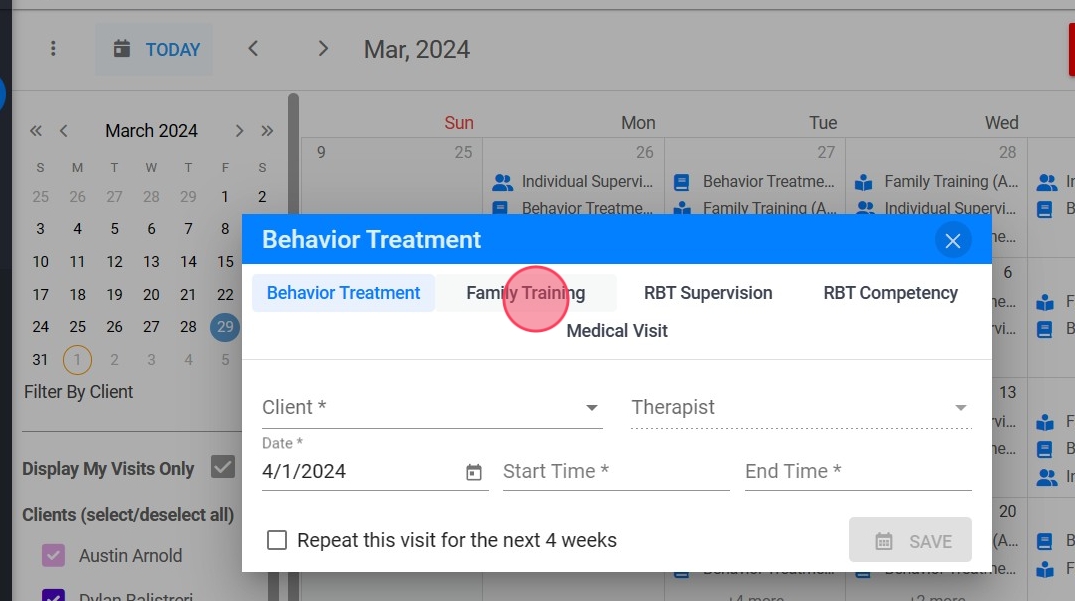
4. Select the client; the analyst's name will be automatically selected.

5. Select the date, time, and location for the Family Training session. The procedure will be automatically assigned.

6. Upon completion, save. Click "SAVE"
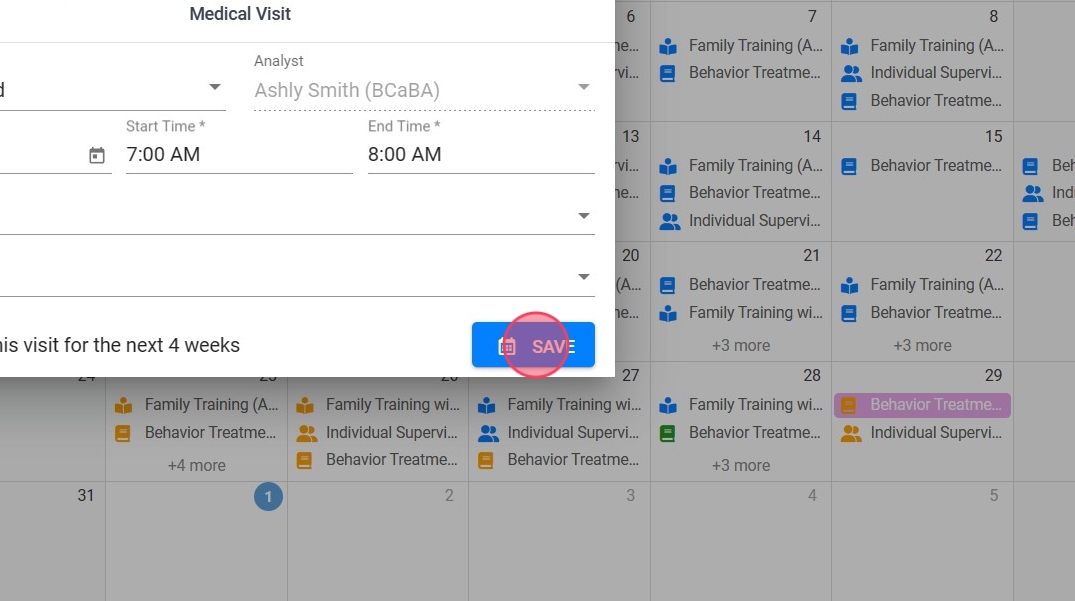
7. In the calendar, Family Training sessions that include a Caregiver Competency Check will be easily identifiable from those that do not, as this will be indicated in the event title.

Add the Caregiver Competency Check
8. Once the Family Training session is created, access the session note by clicking on the "Go To Report" option.
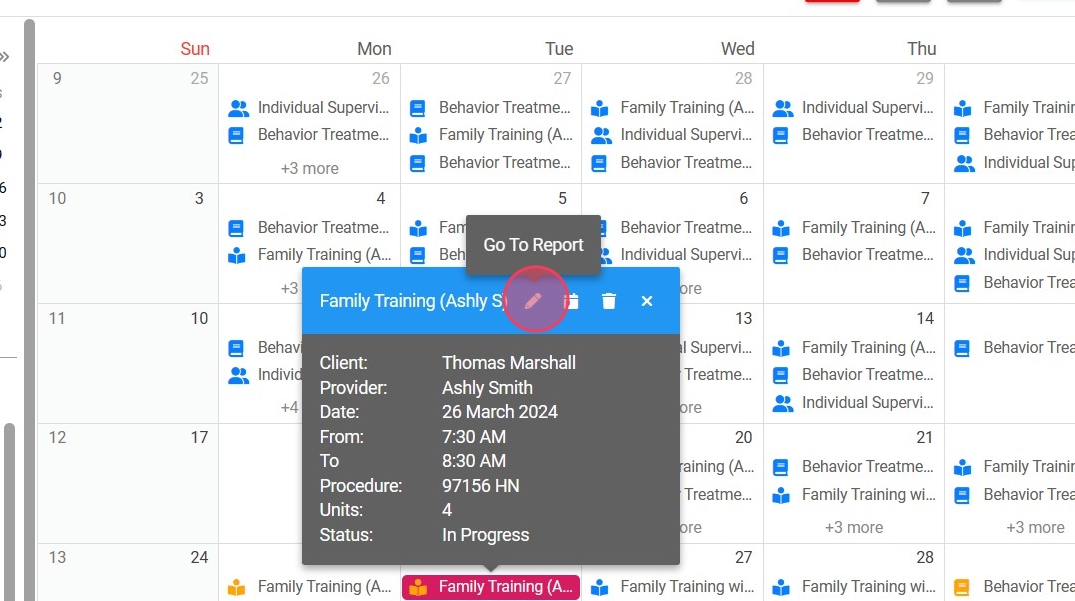
9. After opening the note, scroll down to the bottom.

10. At the note's end, there is an option to include a Competency Check. Select the checkbox titled "Add Caregiver Competency Check."
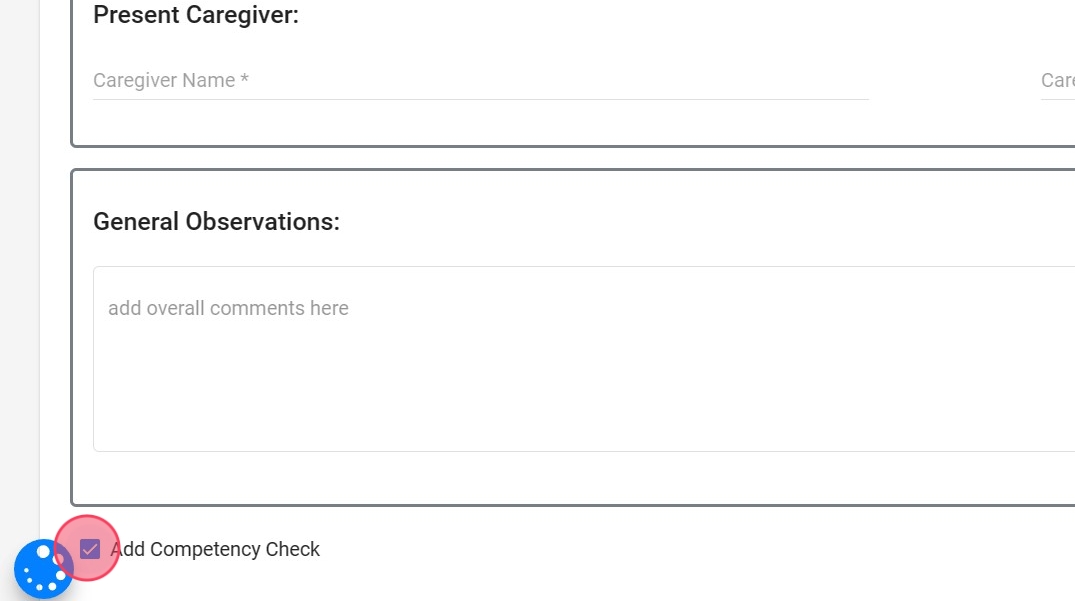
11. After selecting the "Add Caregiver Competency Check" checkbox, a new tab will open for you to complete the necessary information.

How to complete a Caregiver Competency Check
The form for the Caregiver Competency Check, which includes goals, tasks, and their evaluation, varies according to the specific needs of each agency.
12. Every goal listed in the "Caregiver Competency Check" must be evaluated before submitting the visit. After completing the evaluation, click the "Save" button located at the bottom left of the document.
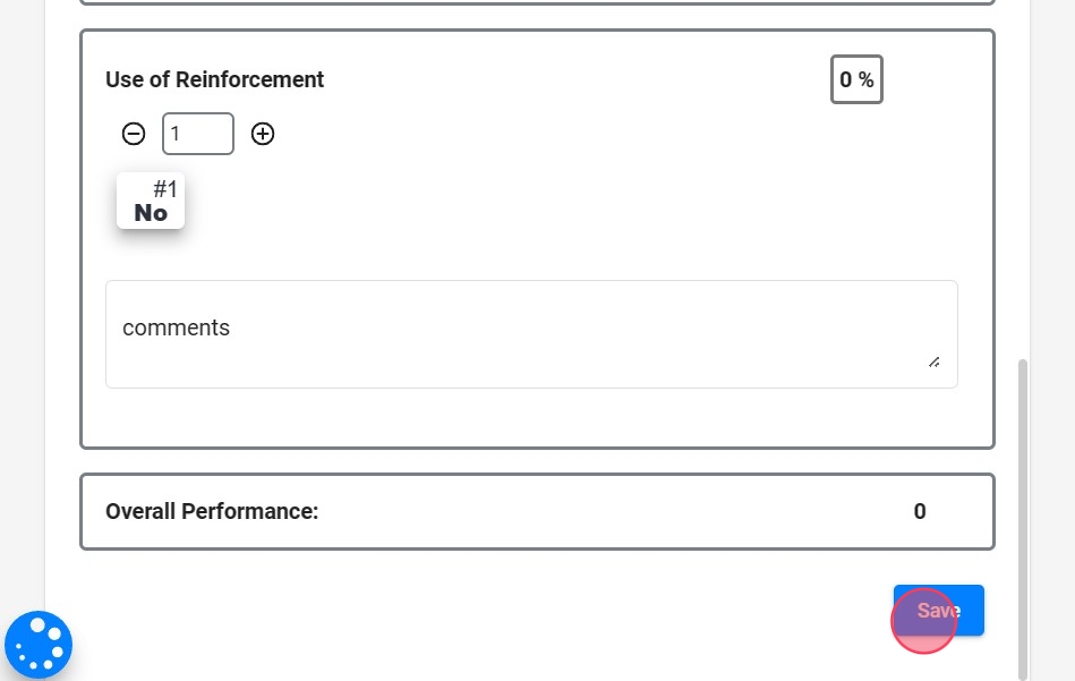
Sign the session
13. To submit the visit, you need to sign the session. Please navigate to the "Therapist Signature" option to do so.
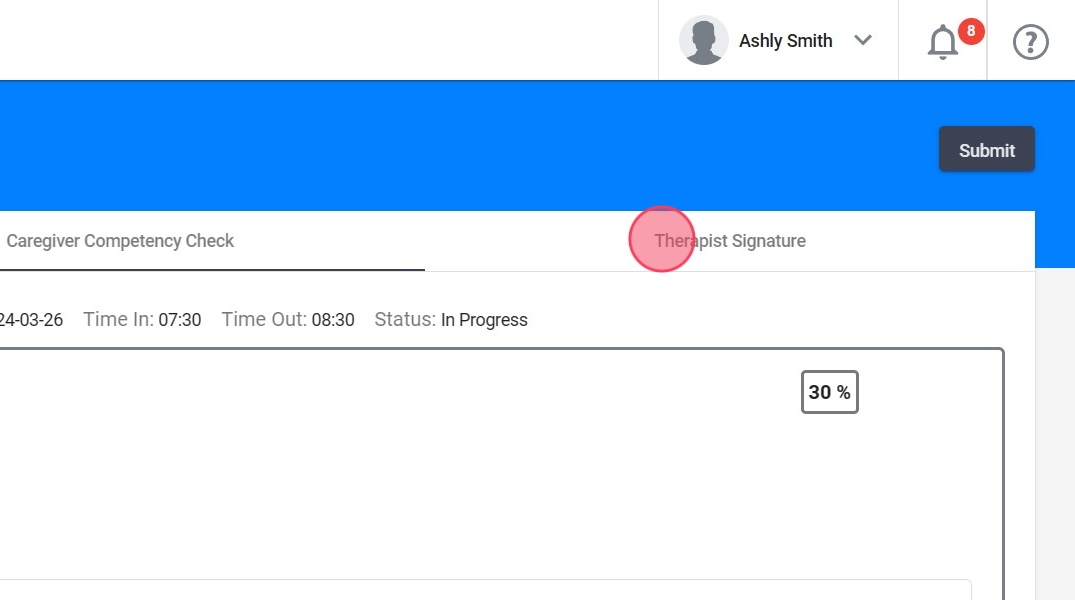
14. Please sign inside the gray box, and after signing, click the "Sign" button.
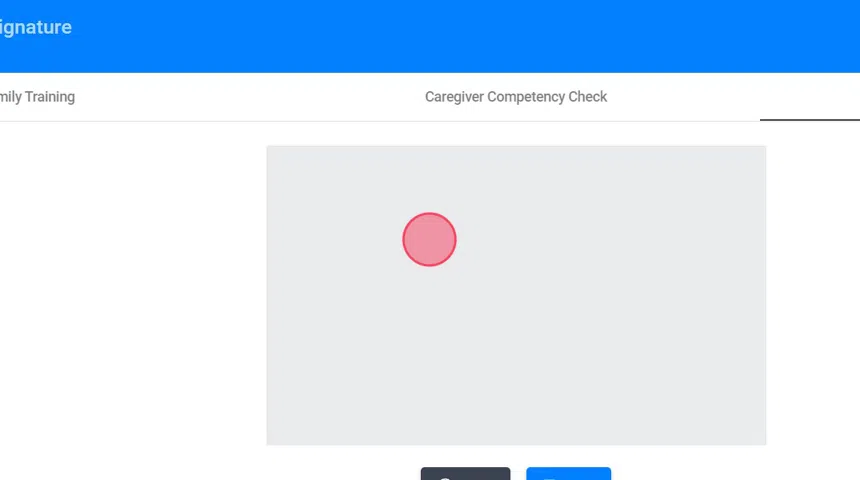
15. To submit the Caregiver Competency for review, please click the "Submit" button located at the top right corner of the screen.
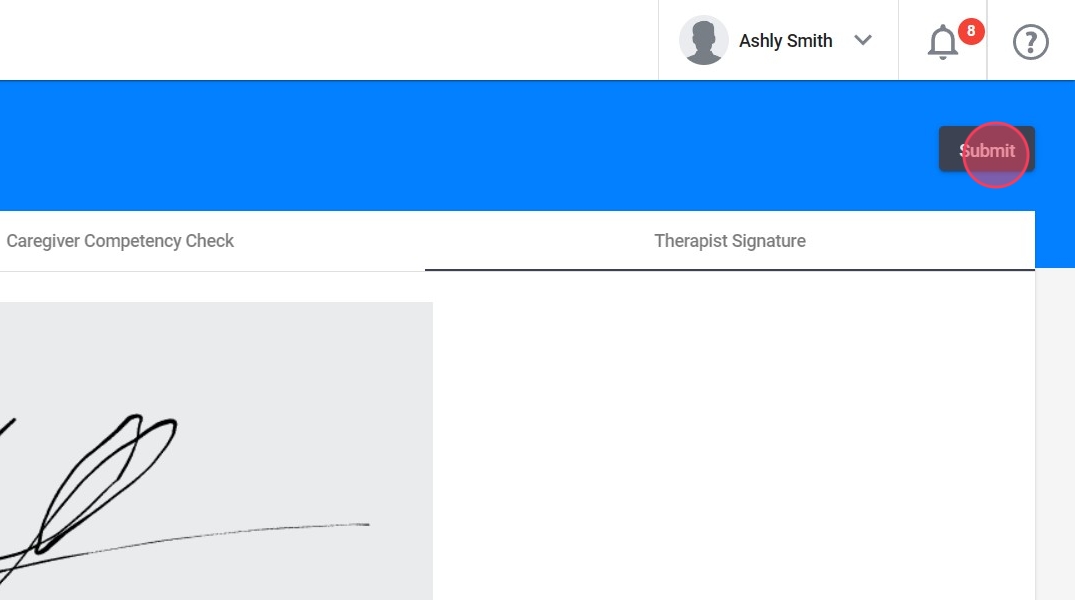
By following these steps, you can fulfill the Caregiver Competency requirements for the specified client. Should you overlook any detail during the session completion, the system will alert you with an on-screen error message. For further assistance, the support team is available to help.
