How to edit weekly signatures
This guide offers a step-by-step process for editing weekly signatures in Oversight, allowing users who maintain a paper log to efficiently manage and update signatures for accurate documentation and record-keeping.
1. Click "Oversight"

2. Click "Signatures"

Important Note:
From the Signatures tool, you can only edit visits that are in Completed status.
If the visit is still in In Progress, In Review, or any other status, it cannot be edited.
3. Within the tool, you can define the week you want to view.

4. The Signatures tool gives you the flexibility to apply your own filters independently, allowing you to fully customize the information you want to see.
This means that even if you have filters active in Oversight, in Signatures you will need to define exactly how you want to organize and review the information—ensuring a clearer and more focused experience.

5. Use the filter options to customize how information is displayed:
- Client / Provider: filter by clients or providers.
- Include Inactive: include inactive clients/providers.
- Service(s), Status(es), Procedure(s): narrow results by type of service, session status, or CPT code.
- Include Canceled: display canceled sessions.
- Show My Visits Only: show only your own sessions.
- Apply Filter / Clear Filter: run or reset the search.
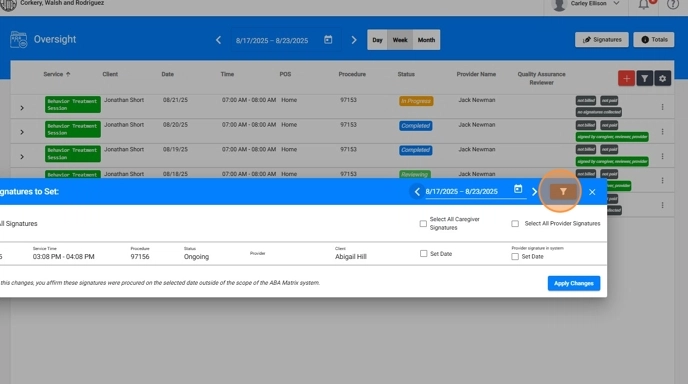
6. You can edit all the signatures.
7. You can edit all caregiver signatures.
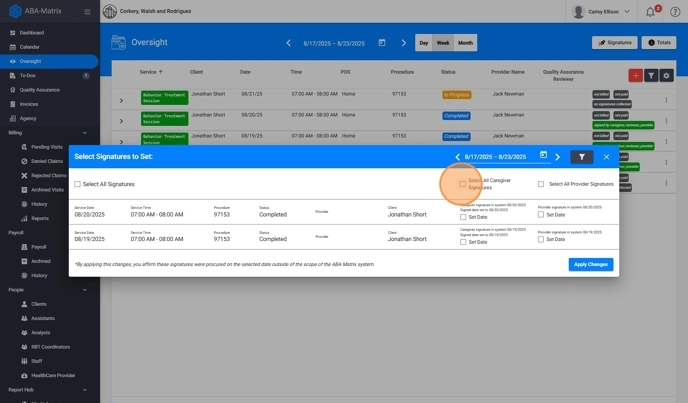
8. Or you can edit all provider signatures.
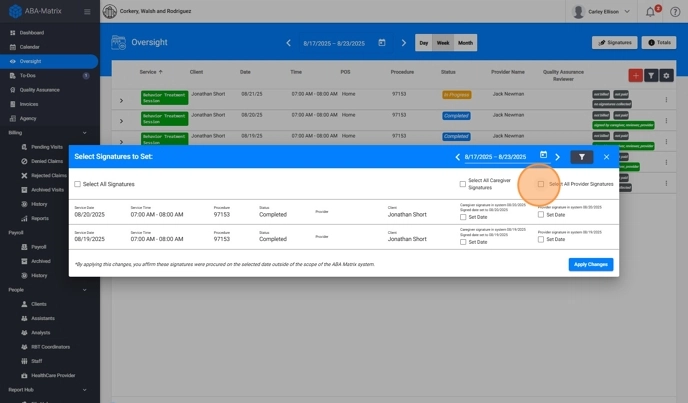
9. To edit the date just click the "Set Date" field and select the date.
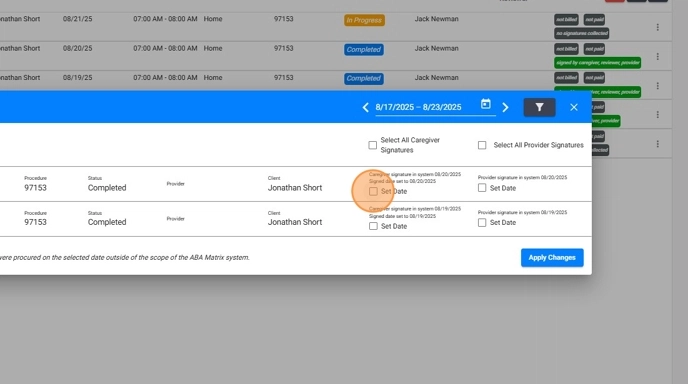
10. Click "Apply Changes"

