How to create a supervision associated with a Behavior Treatment Session
This guide provides step-by-step instructions on how to create a supervision session in the ABA Matrix platform. It covers various methods for creating supervision, either from the calendar or from a procedure note. It also explains the mandatory fields and options for selecting clients, dates, and supervision types.
1. Navigate to: abamatrix.com
1. Creating supervision associated with a Behavior Treatment Session from the calendar
There are two methods to create supervisions directly from the calendar:
Add a supervision when creating a Behavior Treatment Session
2. To create a new 'Behavior Treatment Session,' select the plus icon situated in the top right corner of the screen.
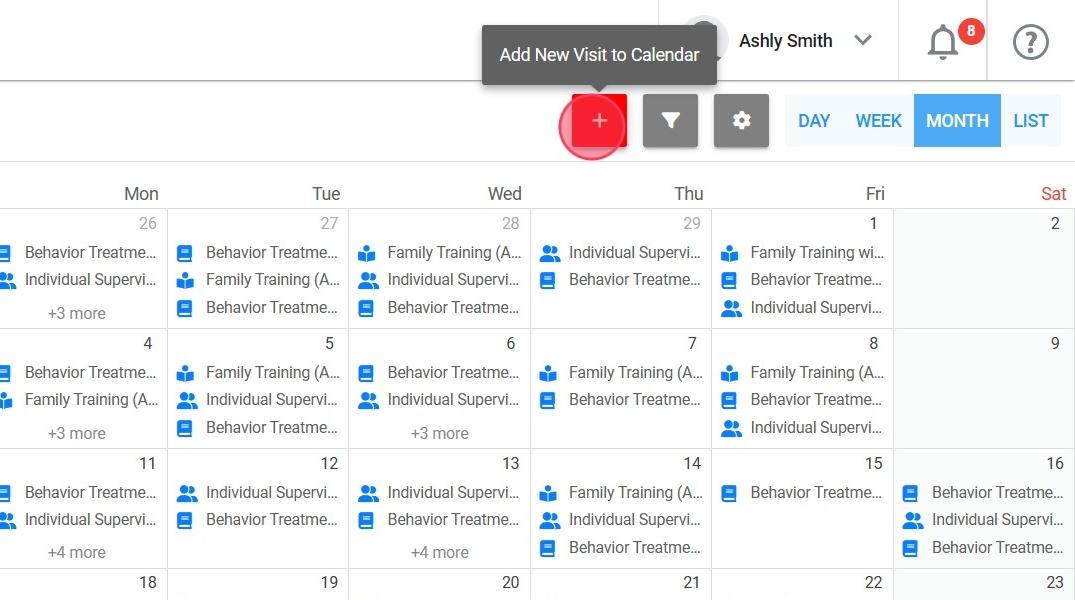
3. Select "Behavior Treatment Session".
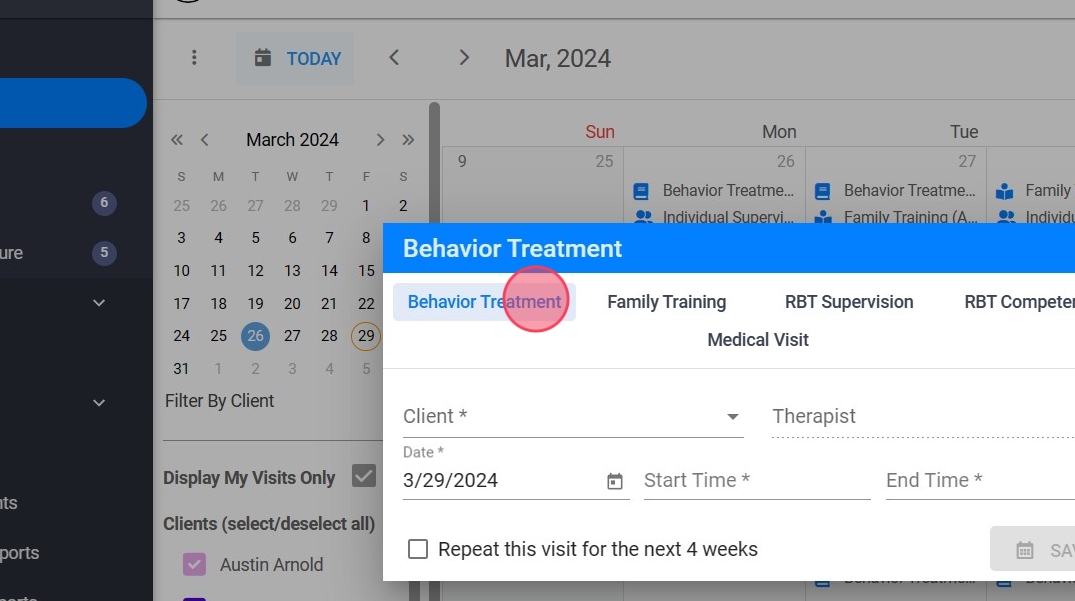
Please be aware that fields marked with an asterisk (*) are mandatory.
4. To schedule a visit, choose the client, date, time, and location. Upon selecting the client, the therapist's name will automatically populate. Please ensure to select the procedure too.

When selecting a procedure, you will have the option to view the units available for working with the chosen client.
5. In this window, you will see an option to indicate that the session will be supervised. Please select 'With Supervision'.
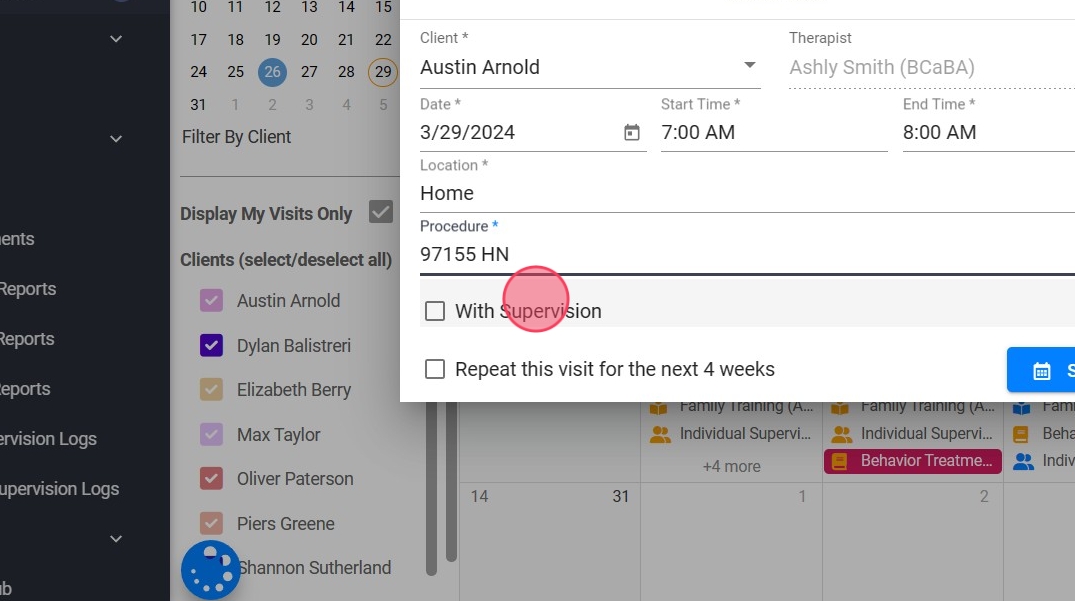
6. Selecting the RBT for supervision and establishing a specific schedule to conduct the supervision is necessary.

It is important to ensure that the time designated for supervision does not surpass the time scheduled for the behavior treatment session.
7. After completing the task, click the "SAVE" button.
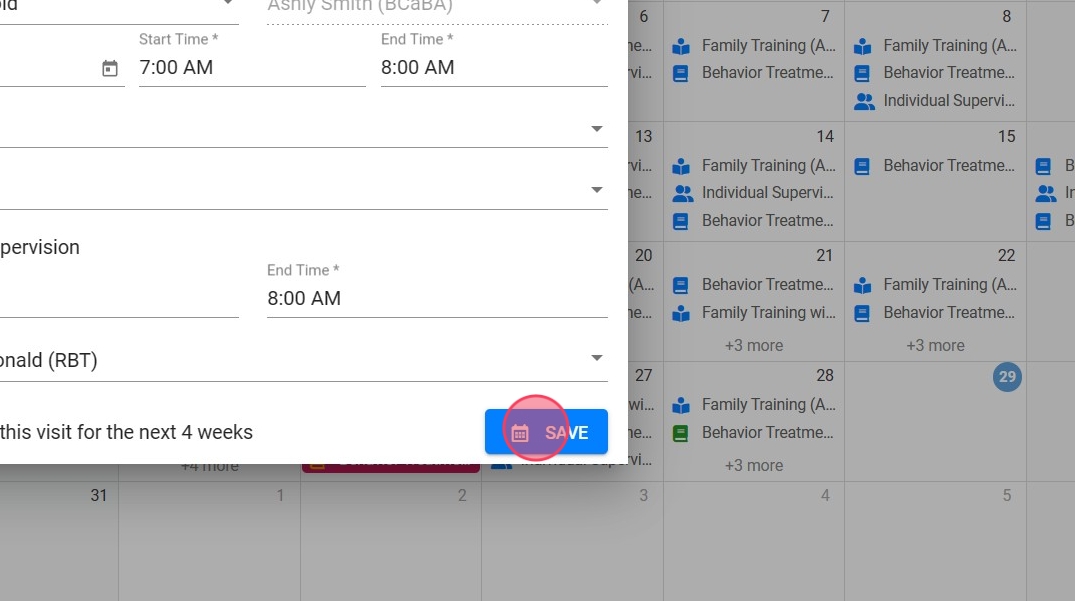
1.2. Create an independent RBT Supervision
An independent supervision can be established in conjunction with a behavioral treatment session, provided it coincides with or falls within the scheduled time of that session.
8. To create an 'RBT Supervision,' select the plus icon located in the upper right corner of the screen.
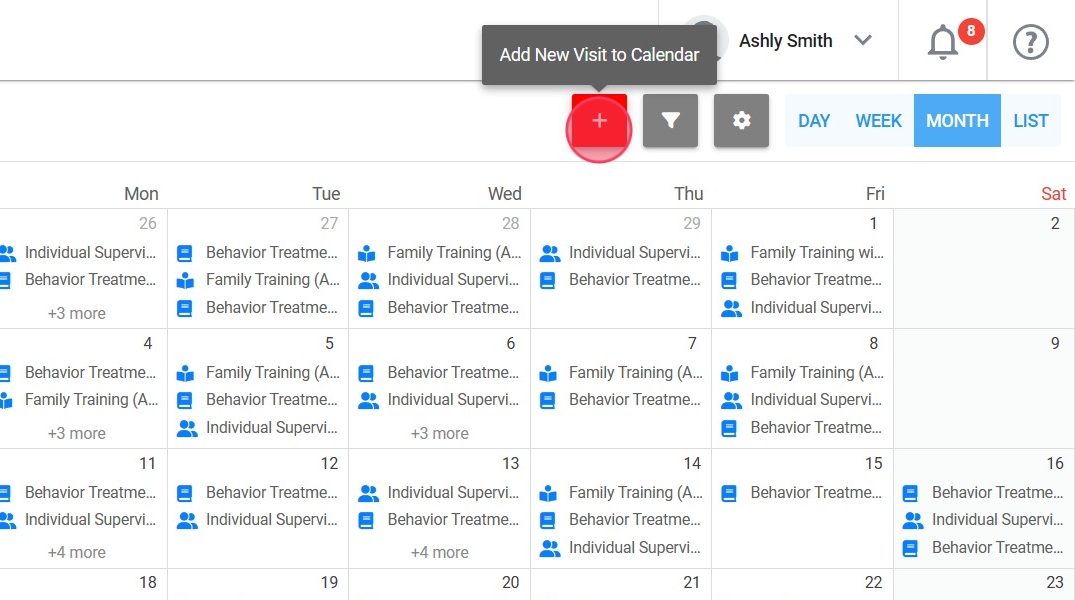
9. Click on "RBT Supervision".
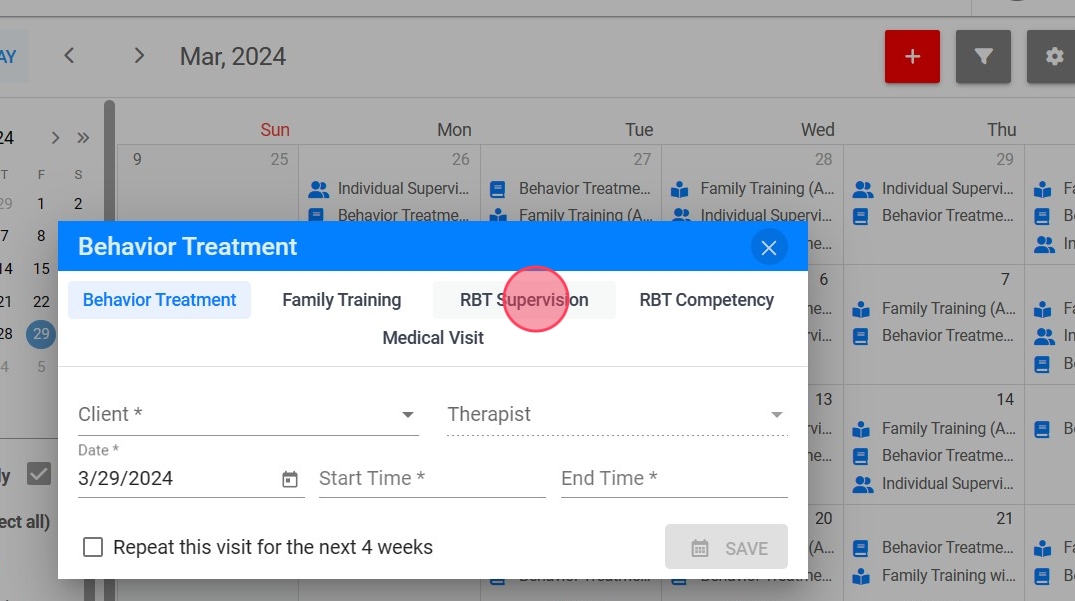
10. Choose between conducting "Individual Supervision" or "Group Supervision."
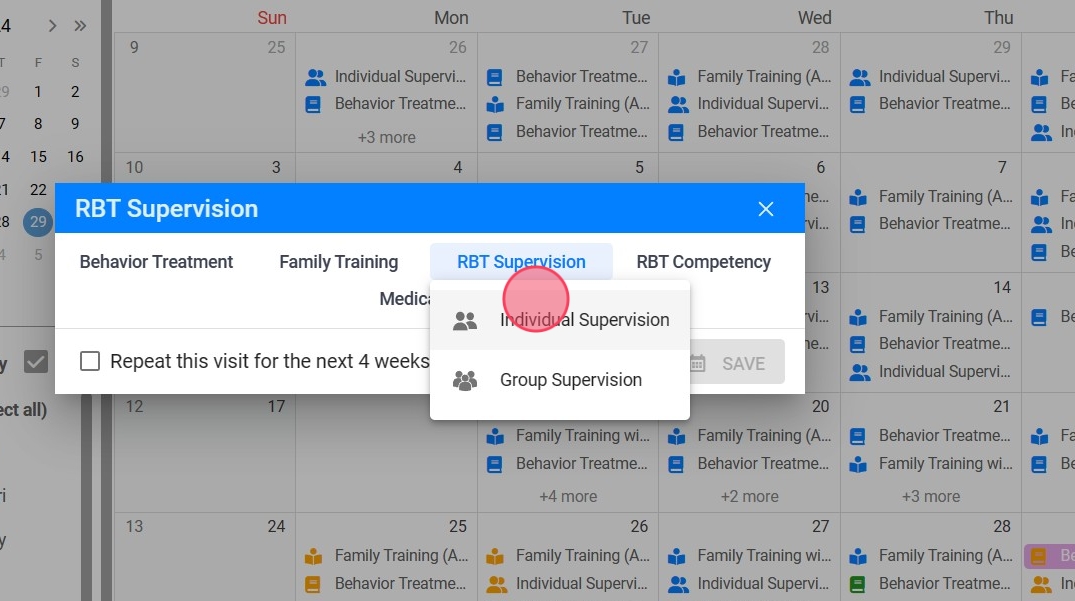
11. Choose the client and the RBT; the supervisor's name will automatically be assigned.
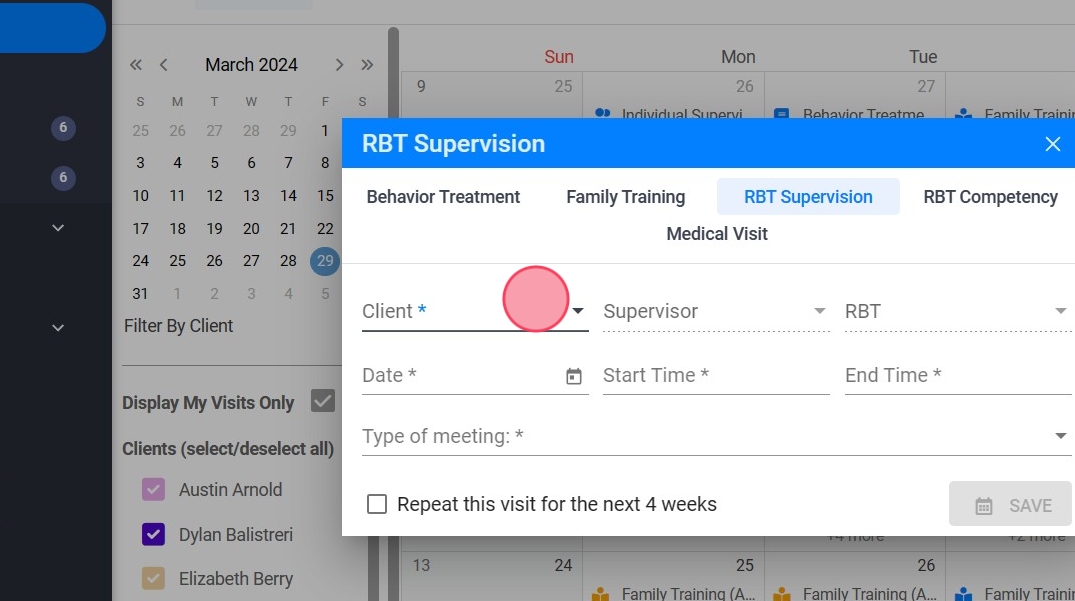
12. Select the date, time, and location for the supervision session.

It's important to ensure that supervision coincides with the date and time of the behavior treatment session, or it is encompassed within the session's scheduled timeframe.
13. Specify if the observation is to be conducted in the presence of the client.
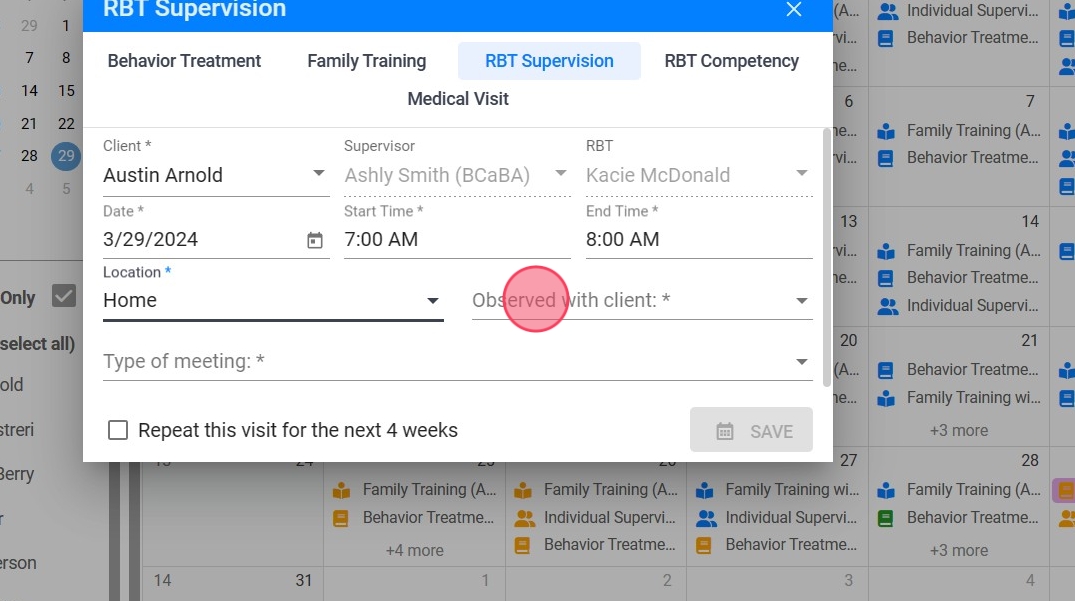
14. Please specify the type of supervision to be provided, noting if it will be direct or indirect.

15. After completing the task, ensure to save the changes.
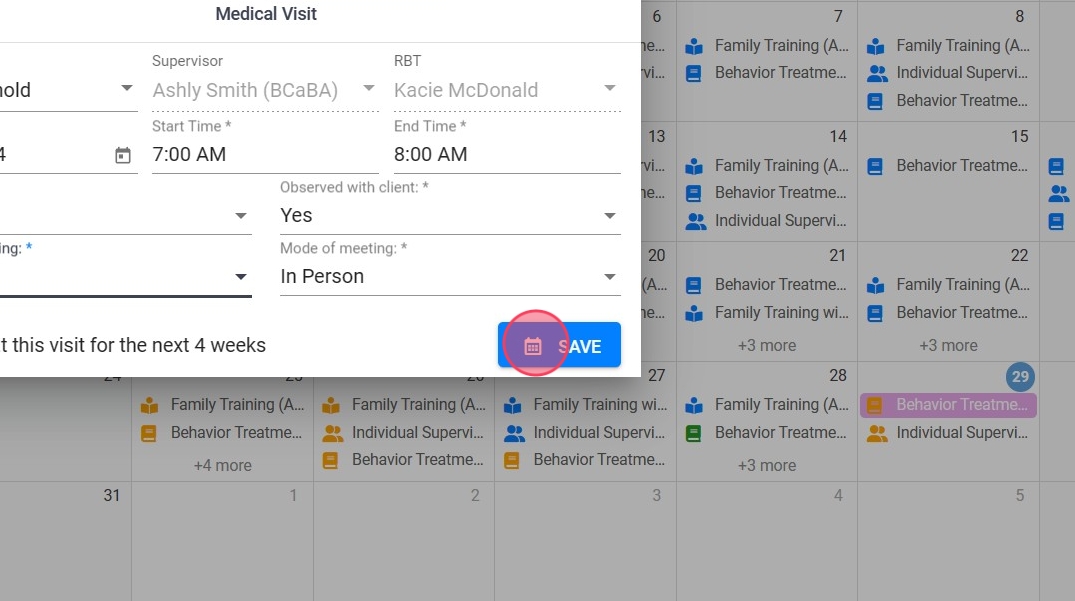
2. Create a supervision from the note of a Behavior Treatment Session
16. In the notes section of a Behavioral Treatment Session, click on the "Add Related Visit" option.
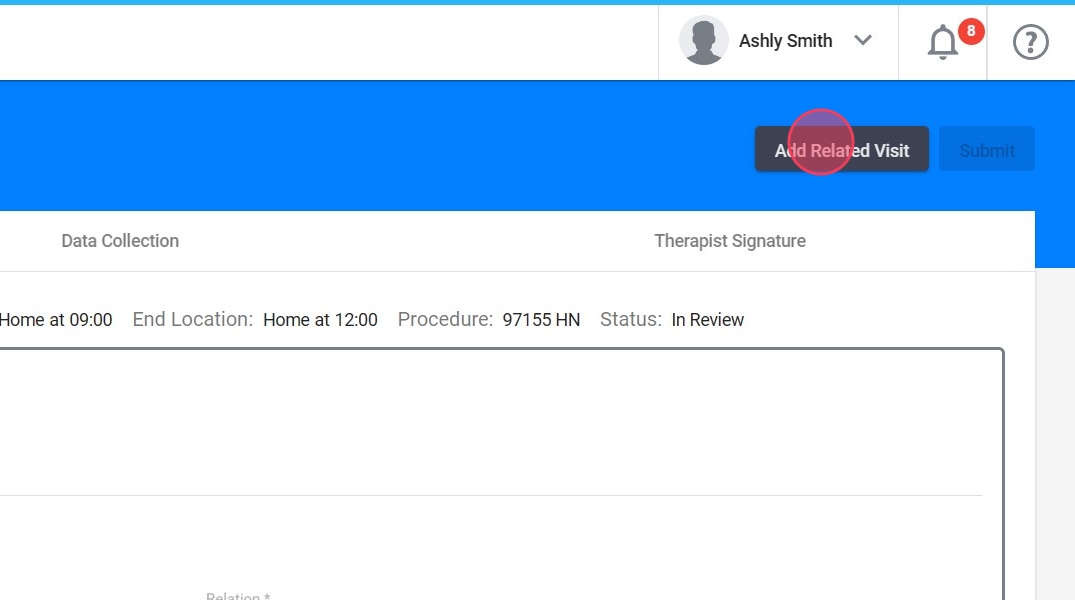
17. Click on "RBT Supervision".
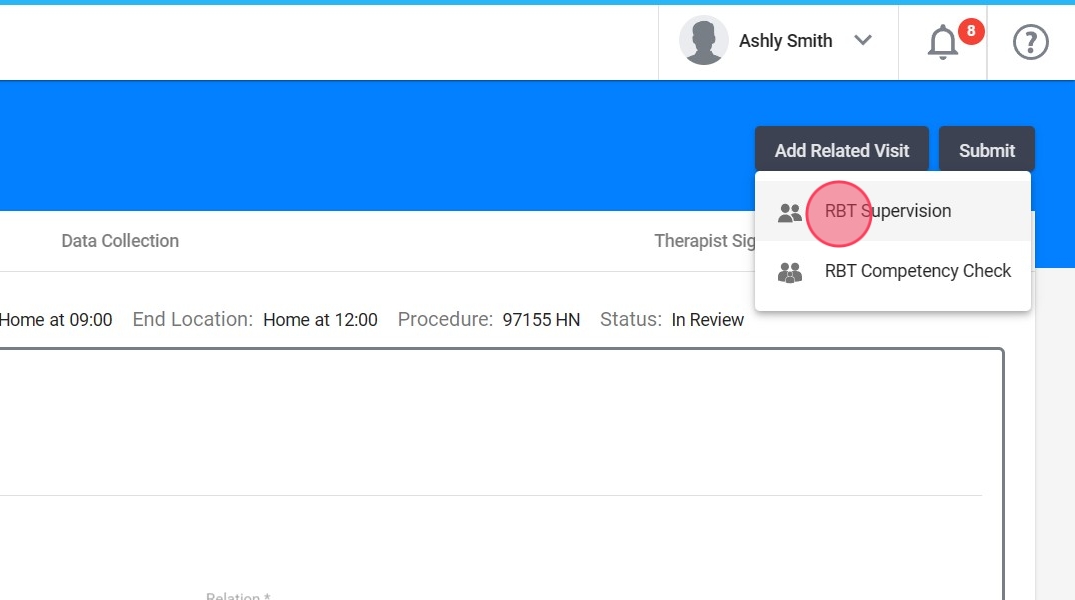
18. Choose the start and end times, ensuring they fall within the scheduled period for the Behavior Treatment Session. Then, proceed to save the settings.

