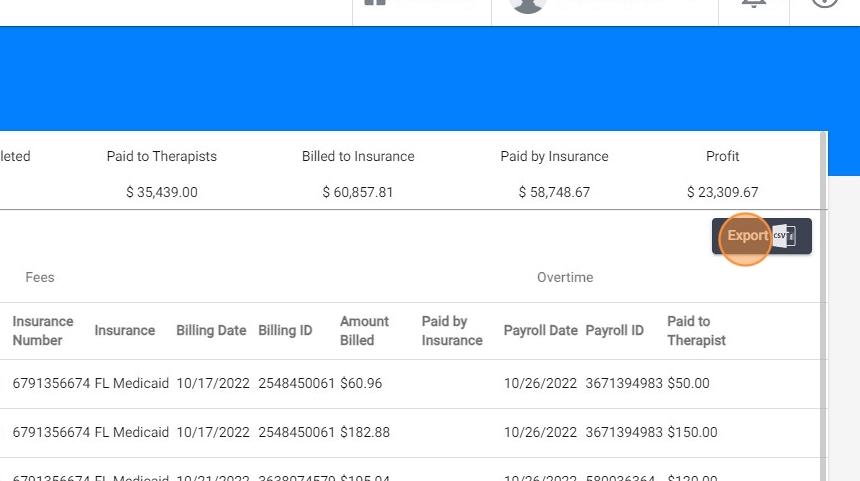How to access and export financial analytics data (for administrative staff)
This guide provides step-by-step instructions on how to export financial analytics. By following these steps, users can easily filter and view specific client visits, including billing and payment information. The guide also offers the option to export the report to Excel for further analysis and record-keeping.
1. Go to "Financial Analytics"
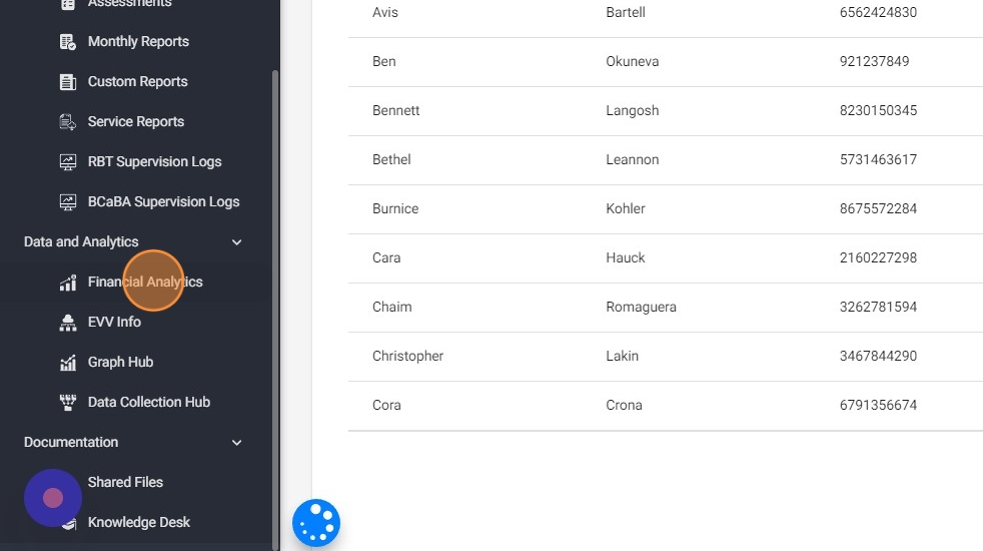
2. Click "Filters"

3. Select "Session Analytics"

4. Click "Client" to select the client

5. Select the client
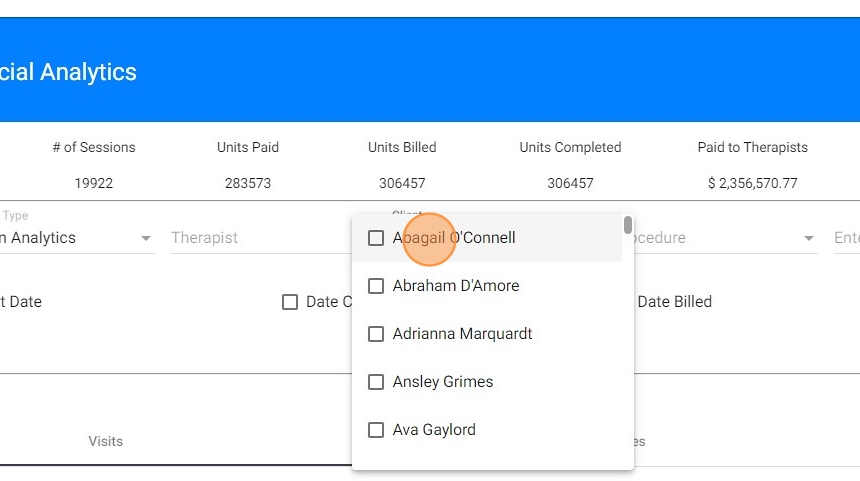
6. Click "Visit Date" and select the dates
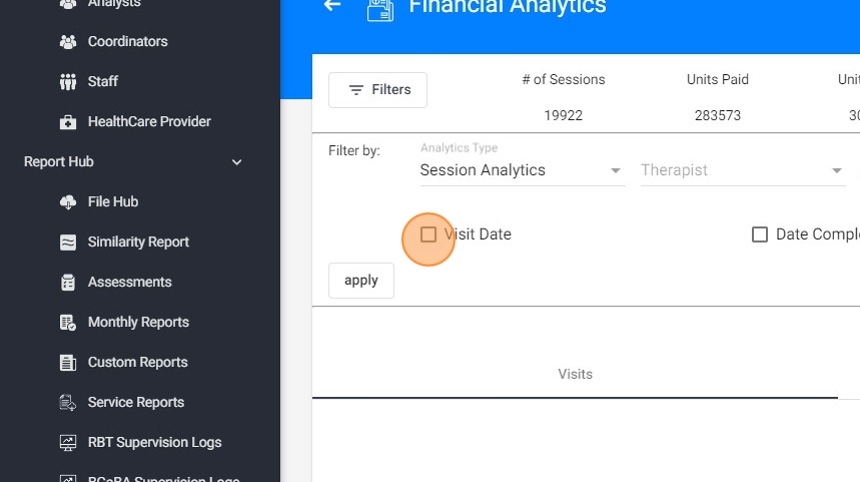
7. Click "apply"
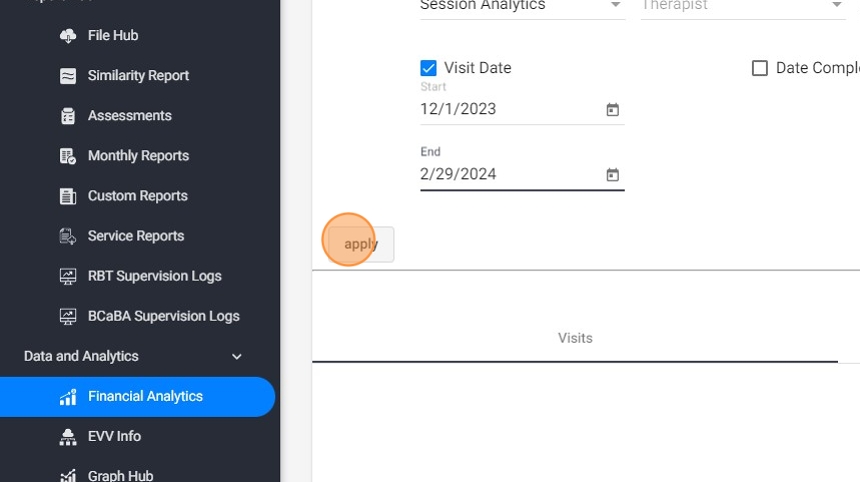
8. You will be able to see all the visits for that client

9. The billing ID for that visit, the amount billed and amount Paid by the insurance
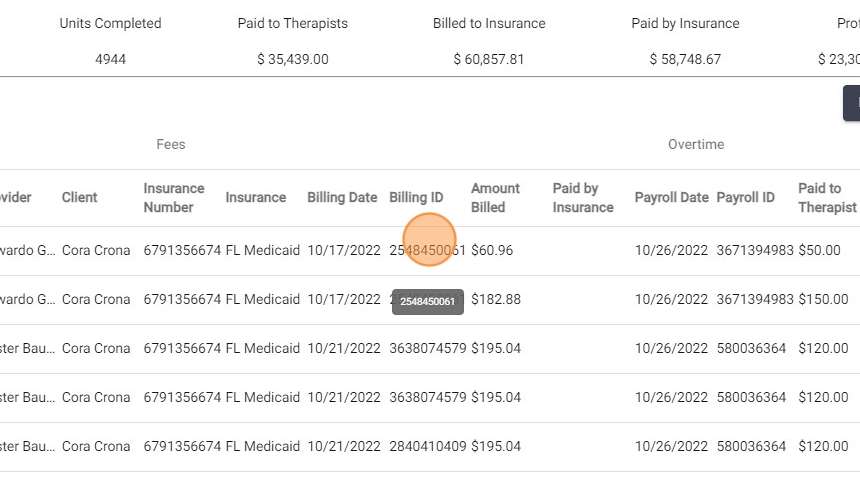
10. You can also see the payroll date and ID if you ran a payroll for that visit
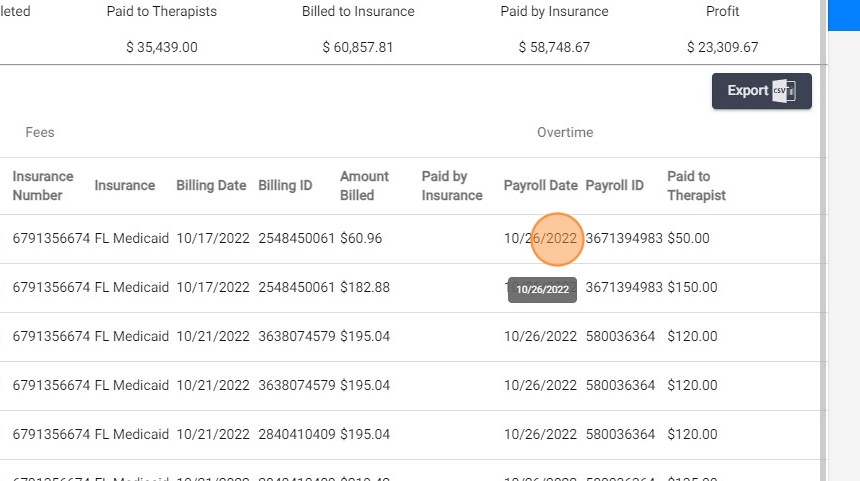
11. And you can see how much you paid for that visit

12. You can "Export" that report to an excel