How to edit Assessment or Reassessment Sessions
This guide provides step-by-step instructions on how to edit assessment or reassessment sessions. Explains how to edit notes, edit events, and delete events. It also explains how to add additional sessions. Viewing this guide would be helpful for anyone who needs to make changes to their assessment or re-assessment sessions.
Assessment or Reassessment Sessions can be edited from the calendar, the Assessments section, or directly within the Assessment or Reassessment report.
1. From the Calendar
Locate the Assessment or Reassessment session you wish to edit on the calendar.
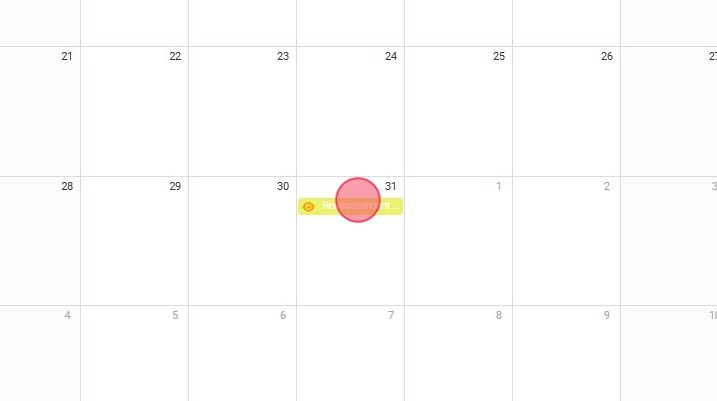
1.1 Edit the note
- Click "Go To Report".
- From this modal you can also sign the session and submit it.

1.2 Edit the event
- Click "Edit Visit".
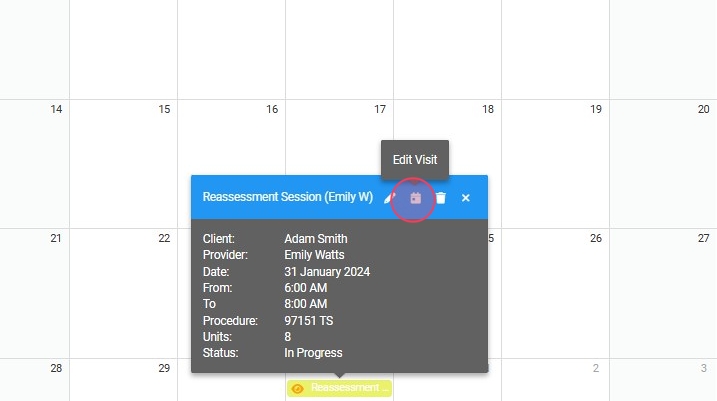
- Save the changes made.
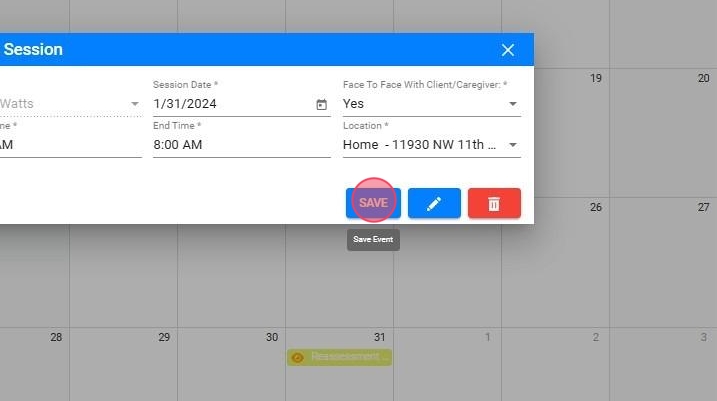
1.3 Delete the session
- From the "Edit Visit" option you can delete the session if necessary.
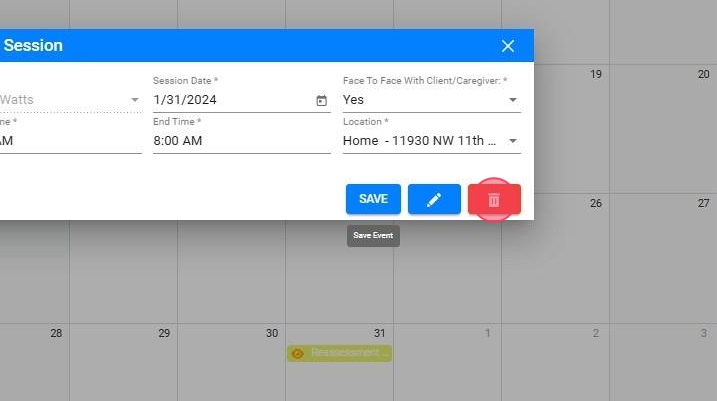
2. From the Assessments section
- Locate the assessment or reassessment, click on the three dots icon and then on Edit Sessions:

- In the displayed window, you will have the ability to view all Evaluation or Reevaluation sessions. Additionally, you can edit the note (sign and dispatch it), alter the event, or remove the session if required.

- Within the same window, it is also possible to add additional sessions.

3. From the Assessment or Reassessment report
- Inside the report, locate the Observation icon, and on the resulting modal, you will see all the sessions for that assessment/reassessment, and you will be able to edit the note (sign it and submit it as well), edit the event or delete the session if you need to. You can also add more sessions:

