How to add a Reassessment from the Assessments section
This guide provides step-by-step instructions on how to add a reassessment from the assessments section. It explains how to select a client, copy from an existing template, set the report date and treatment period, add observations, and save the reassessment.
1. Add a Reassessment
From the Assessments section:
- 1. Click the Add button
- 2. Select the client
- 3. Add a Reassessment

2. Complete the Reassessment information
Copy from an existing template
If you already have an Assessment/Reassessment, you can use that same template in this new report using this function:

You can choose the template you want to use:
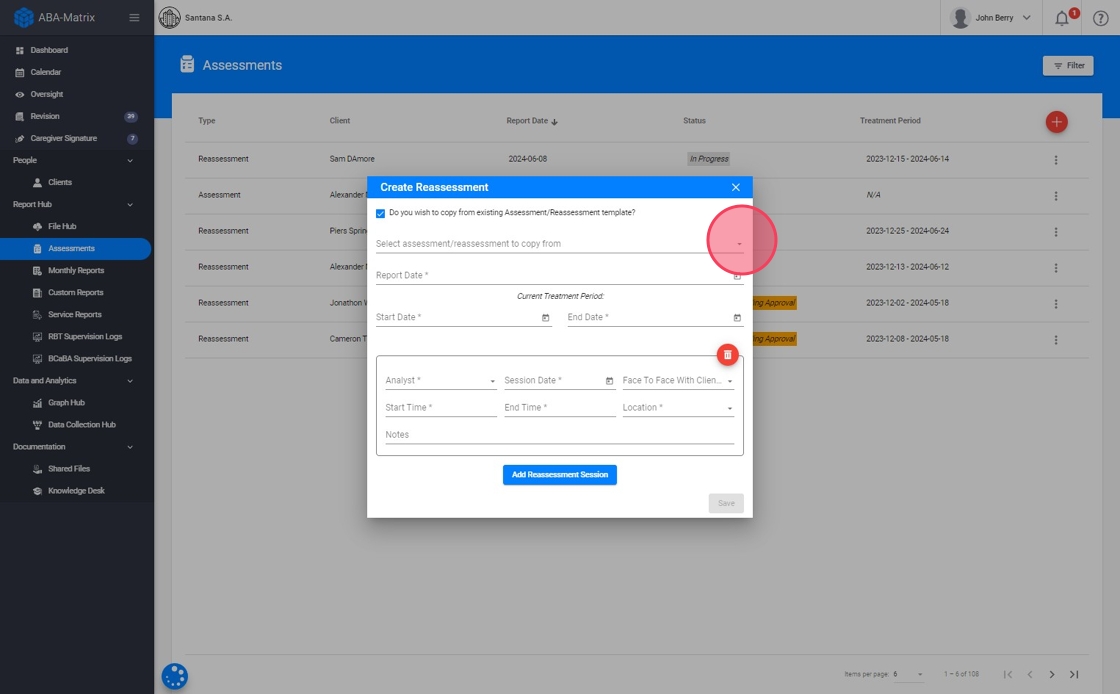
4. Set the Report date
You need to choose a report date within the client's approval for the Reassessment (97151 TS). If the date is correct, we will automatically set the procedure and suggest dates for the treatment period.

5. Set the Treatment Period
By default, once you set the report date, we will autocomplete the treatment dates with the current treatment period (the current patient authorization), but you can edit this information.
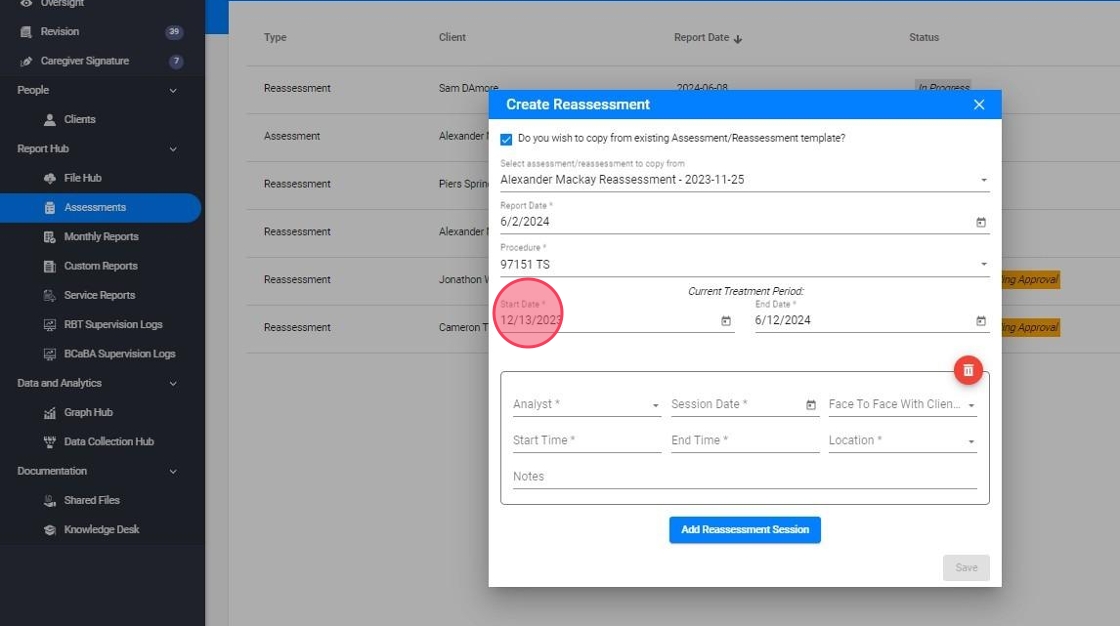
In the report, you will only see the client information that is effective within this treatment period. As a rule of thumb, if you would like to see the graphs from January 1st 2023 to July 1st 2023, then the start treatment date should be January 1st 2023 and the end treatment date should be July 1st 2023.
6. Add the Observations
You can add as many observations as you need:
- Session date: must be scheduled within the client's approval period for the Reassessment (97151 TS)
- Face to face with client/caregiver: if you scheduled a session with the client, you will need to collect the caregiver signature. If not, only the analyst signature will be required.
Click "Add Reassessment Session"

- You can delete an observation like this:

8. Save the Reassessment
Once you complete all the required fields, marked with an asterisk (*), you will be able to save the report.

