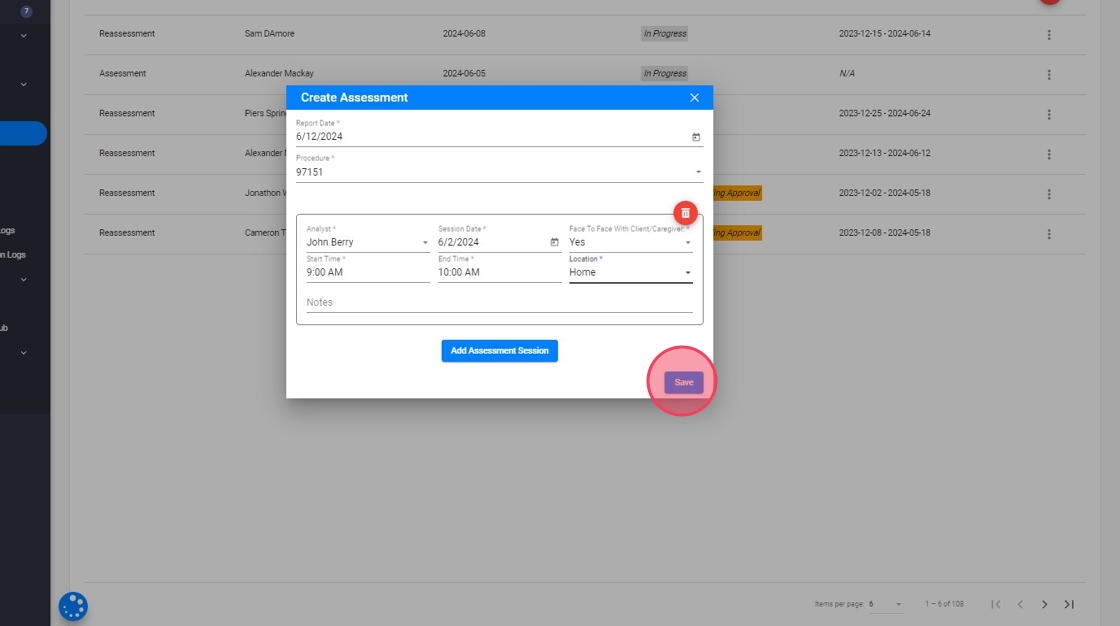How to add an Assessment from the Assessments section
This guide provides step-by-step instructions on how to add an assessment from the assessments section. It covers important details such as selecting the client, setting the report date, adding observations, and saving the assessment. Following this guide will ensure that all necessary information is included, and the assessment is saved successfully.
Add an Assessment
1. From the Assessments section:
- Click the Add button
- Select the client
- Add an Assessment

Complete the Assessment information
2. Set the Report date
You need to choose a report date within the client's approval for the Assessment (97151). If the date is correct, we will automatically set the procedure.
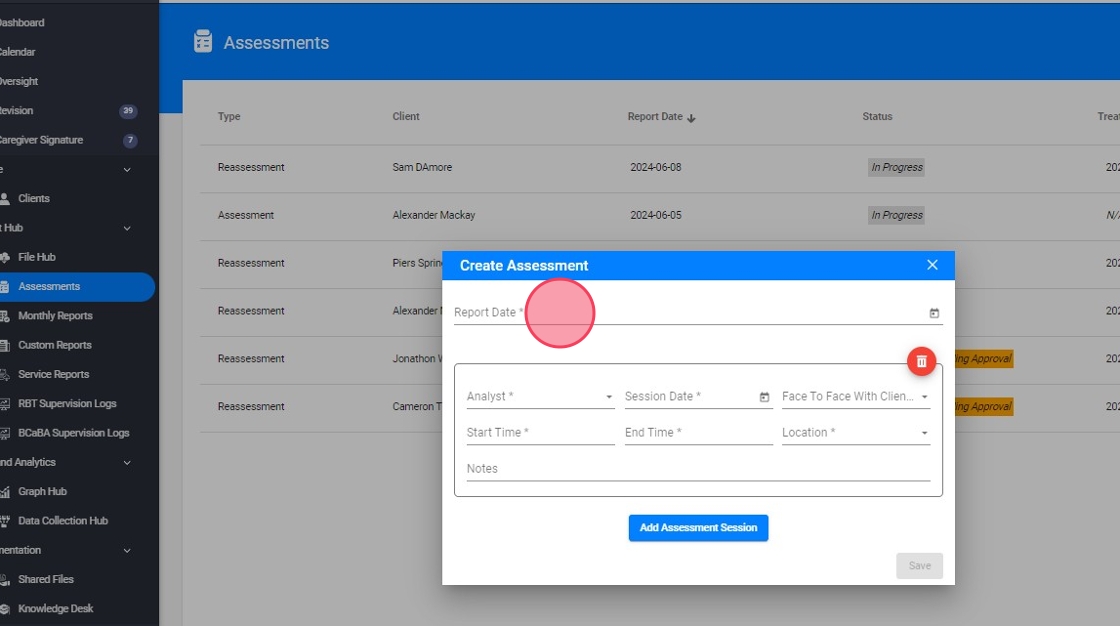
Add the Observations
3. You can add as many observations as you need:
- Session date: must be scheduled within the client's approval period for the Assessment (97151)
- Face to face with client/caregiver: if you scheduled a session with the client, you will need to collect the caregiver signature. If not, only the analyst signature will be required.
Click on "Add Assessment Session"

4. You can delete an observation like this:
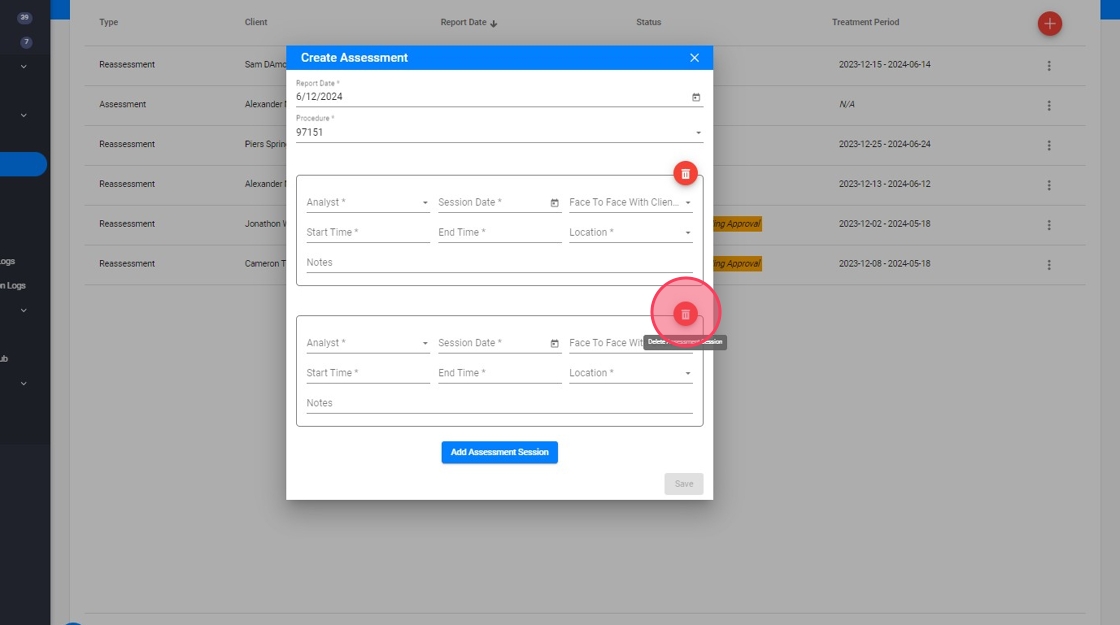
Save the Assessment
5. Once you complete all the required fields, marked with an asterisk (*), you will be able to save the report.