How to change permissions in Administration accounts
This guide provides step-by-step instructions on how to modify access and permissions for agency employees using admin accounts. It explains how admins can control permissions and access for different staff members, such as granting access to specific tabs in a client's profile. Additionally, it outlines how admin accounts can delegate permission-granting abilities to other staff accounts.
Admin accounts are able to modify the access and permissions to the program for all agency employees: RBTs, Analysts and other staff members.
From each employee's detail page is available the Permissions tab, and from there admins can control the permissions and access that employees will have. For example, to give access to a staff member to the Skills & Behaviors tab in the client's profile, you just need to follow these steps:
- Go to the staff's detail page

2. Go to the Permissions tab

3. Expand the options to give them more permissions associated with assistants, analysts or clients accounts.
For example, search for the Clients section:
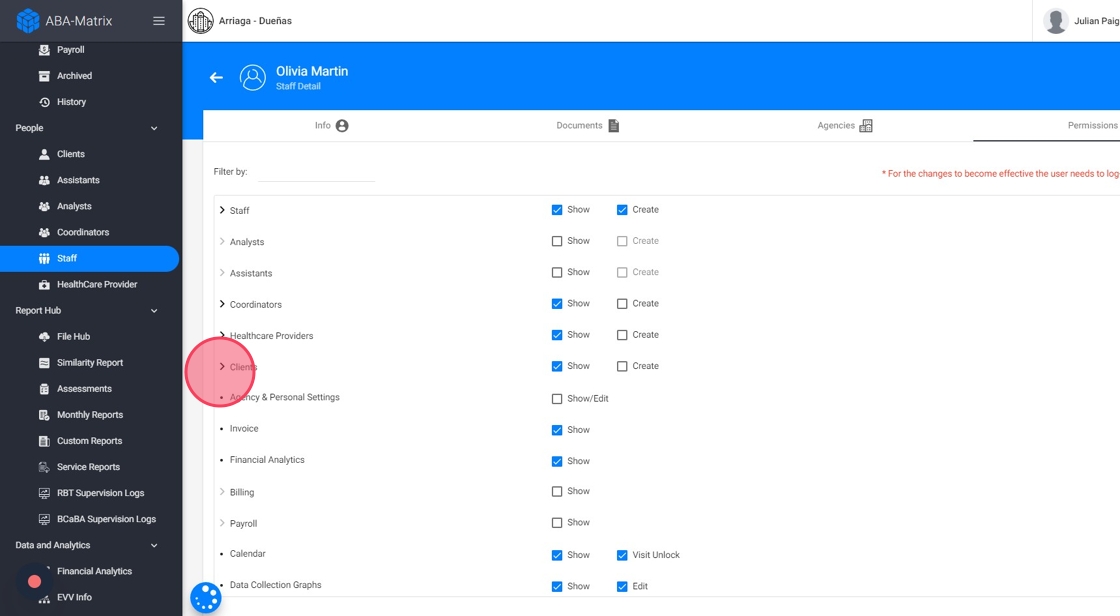
- Select Skills & Behaviors
- Grant the access you want

5. The admin account can also give other staff accounts access to grant permissions in the agency, like this:

