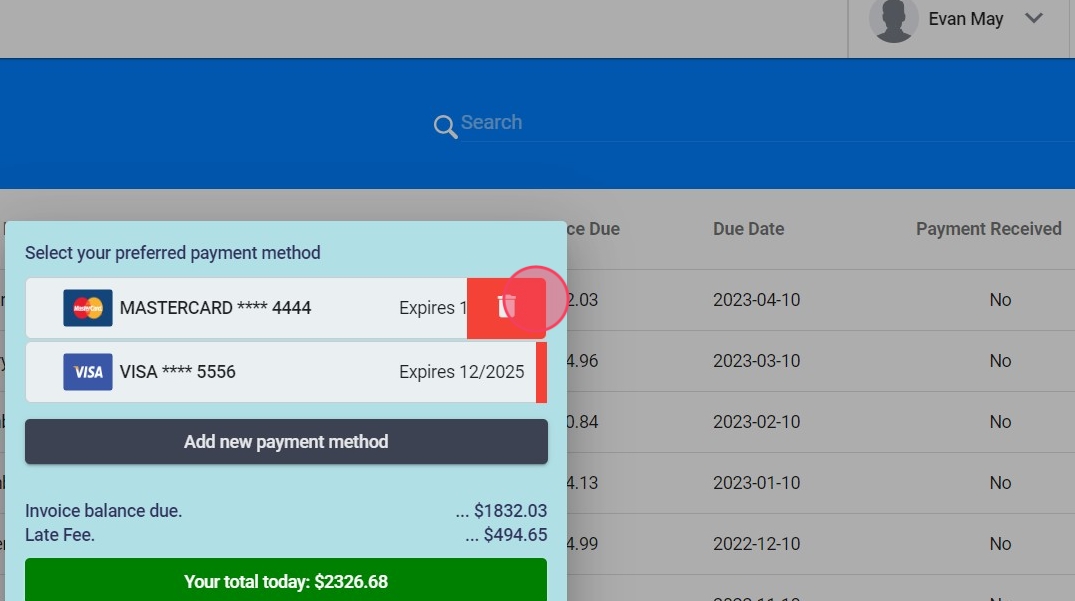How to pay Invoices
This guide provides essential information for managing invoice payments efficiently, including timely alerts and the convenience of saved payment methods. By using the alert system, users can stay updated on pending invoices, avoiding late fees and ensuring smooth transactions. Additionally, the ability to securely save and manage payment methods streamlines the payment process, saving time and reducing the hassle of entering details repeatedly. Overall, this guide enhances the user experience by promoting organization and security in financial transactions.
1. As the invoice due date gets closer, the system will start sending you alerts in the form of emails:
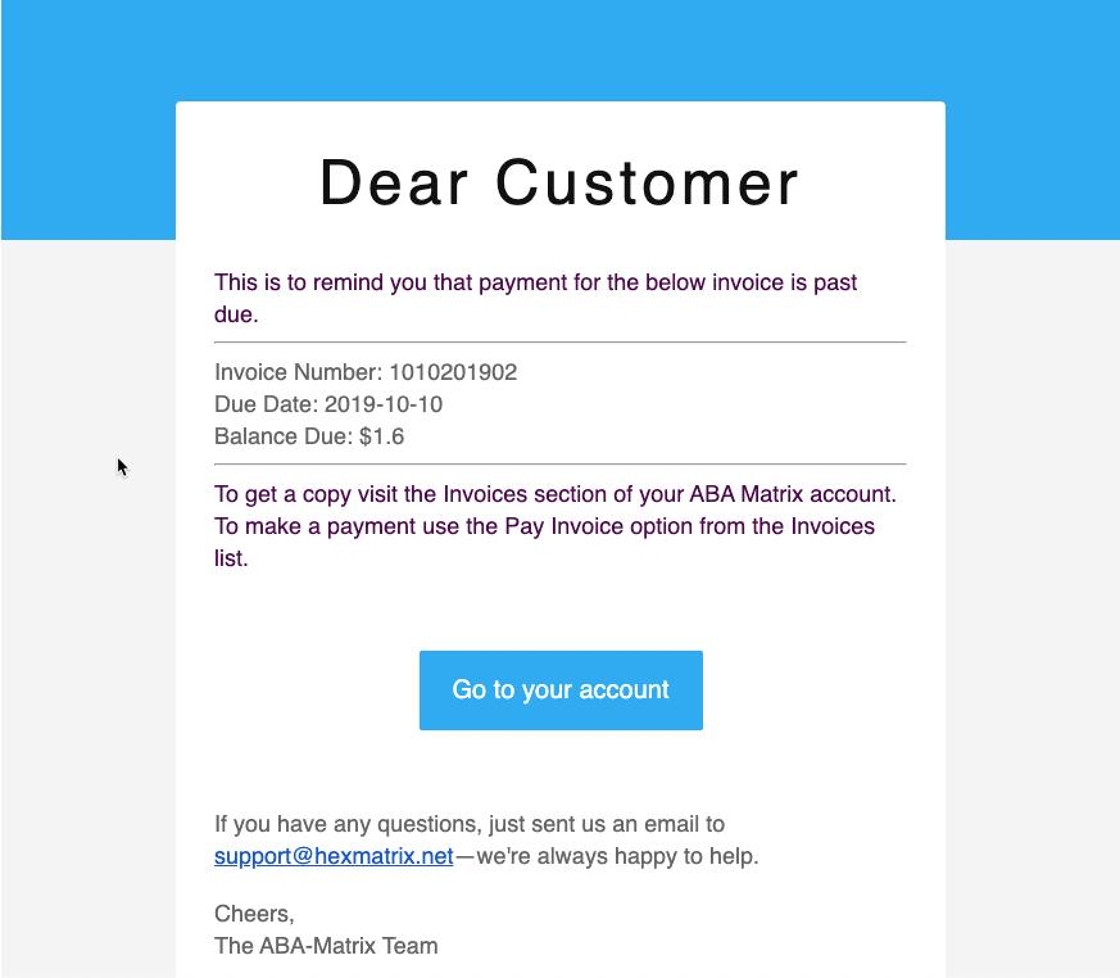
2. To pay the invoice just click "Invoices"
Invoice Alerts keep you informed of any pending invoices, ensuring timely payments.
Invoice Alerts Icon:
- A numbered alert icon appears beside the Invoices tab, indicating the count of pending payments.

3. From the Invoices list, select the invoice you wish to pay and click on the three dots button.
- Select Pay invoice:

4. Choose a Payment Method:
- If you have multiple payment methods saved, you can select the one you prefer to use for this transaction.
- If you have a default method saved, it will be automatically selected.
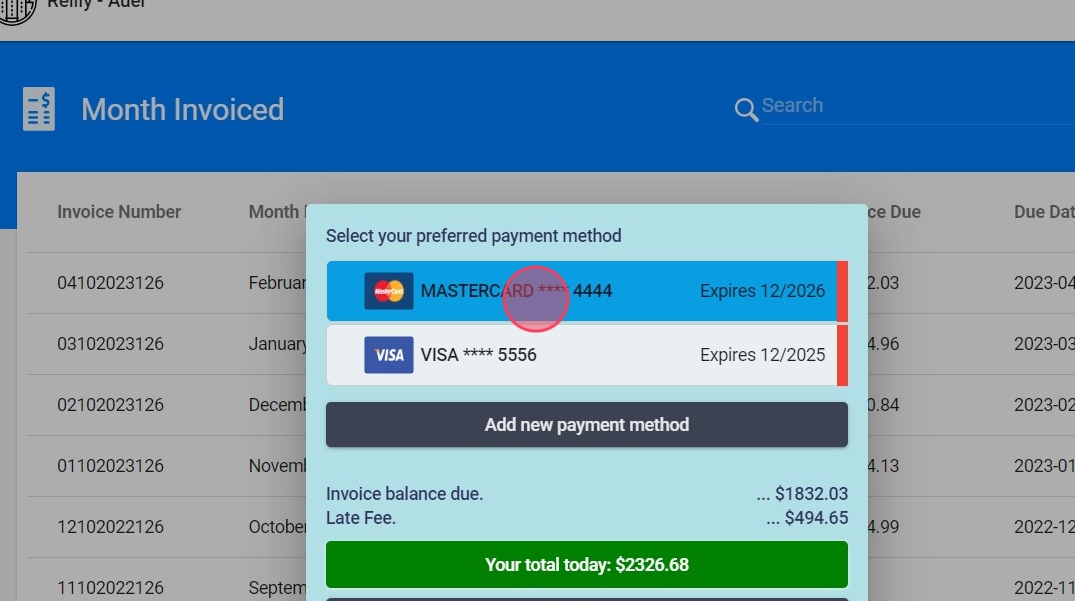
5. Make the Payment:
- After confirming the details, click on “Pay Now.”
- The system will process the payment using the selected method.

The payment platform is totally secure, and the system will let you know if the payment is not successful as well as the reason why not.
6. You can download the invoice and review the breakdown of all corresponding units for that invoice period.

Saved Payment Methods
This feature allows users to securely save their preferred payment method(s) for future use. This saves time when paying invoices, as there’s no need to re-enter card details for every transaction.
7. Access Payment Settings:
- Select the pending invoice
- Select Pay invoice

8. Add a New Payment Method:
- You will see a button labeled “Add new Payment Method.” Click on this.
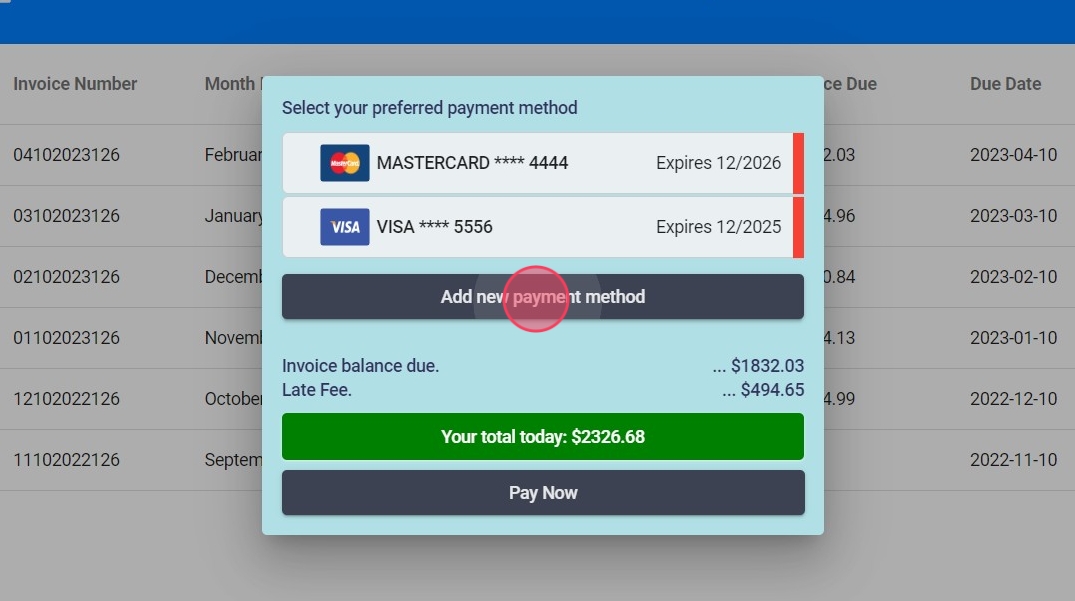
9. Enter the required details (credit/debit card number, expiration date and CVV).
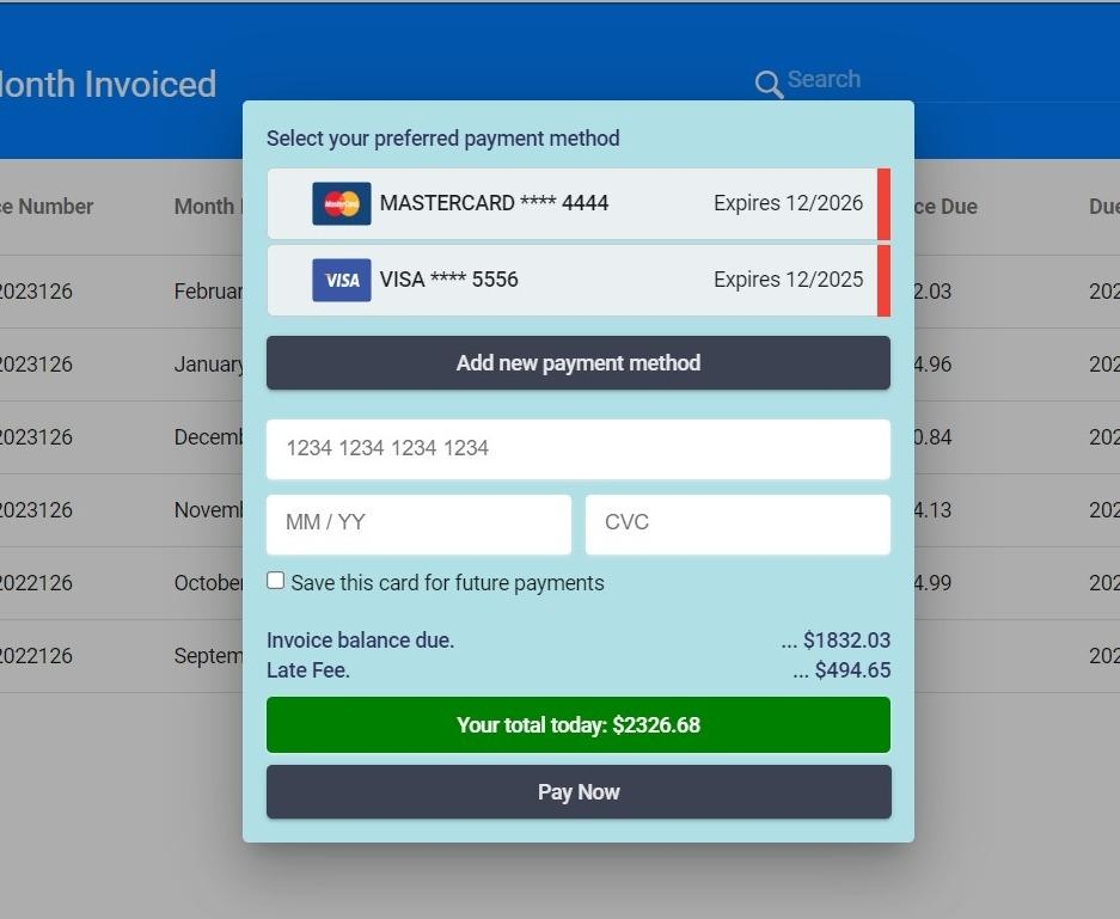
10. Save the Payment Method:
- If this option is selected, the card will be securely saved after the invoice is paid, making it available for future transactions.
ABA Matrix uses encryption to protect sensitive data and ensure security.

Managing Saved Payment Method
11.
- View Saved Methods:
- All saved payment methods will be available to select when making a payment.

12. To remove payment methods, simply click the Delete option highlighted in red on the right side next to the saved card.