Can't login
If you are having trouble accessing your account, please follow the instructions below.
1.Recover your username
First, let's try to recover your username to make sure you are using the correct credentials (email/username combination) on www.abamatrix.com.
This guide provides step-by-step instructions on how to recover your username. It includes a direct link to the login page, explains how to access the "Forgot Username" option, and instructs you on how to retrieve your username via email. Following these steps will help you regain access to your account.
1. Go to the landing page:https://app.abamatrix.com/authentication/login
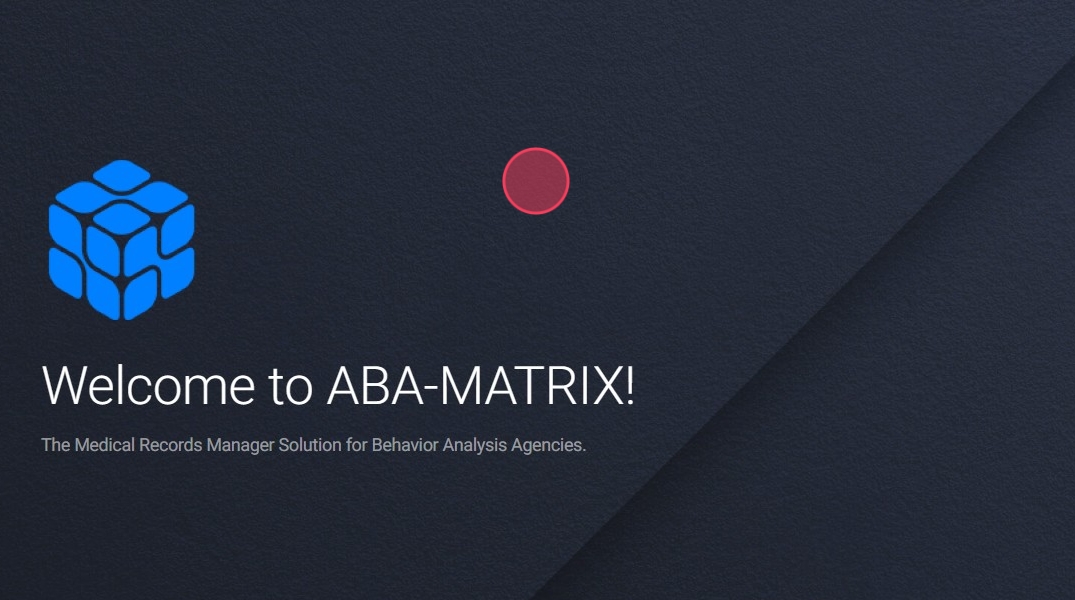
2. Once in the landing page, click on the forgot username link:

3. Type your email in the field:
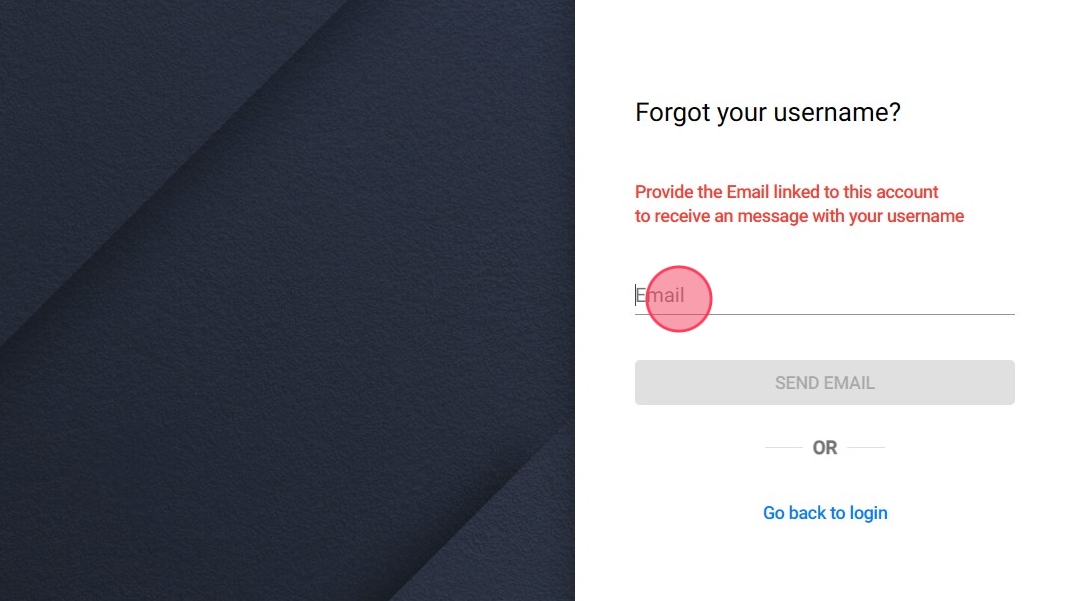
4. Click "SEND EMAIL"
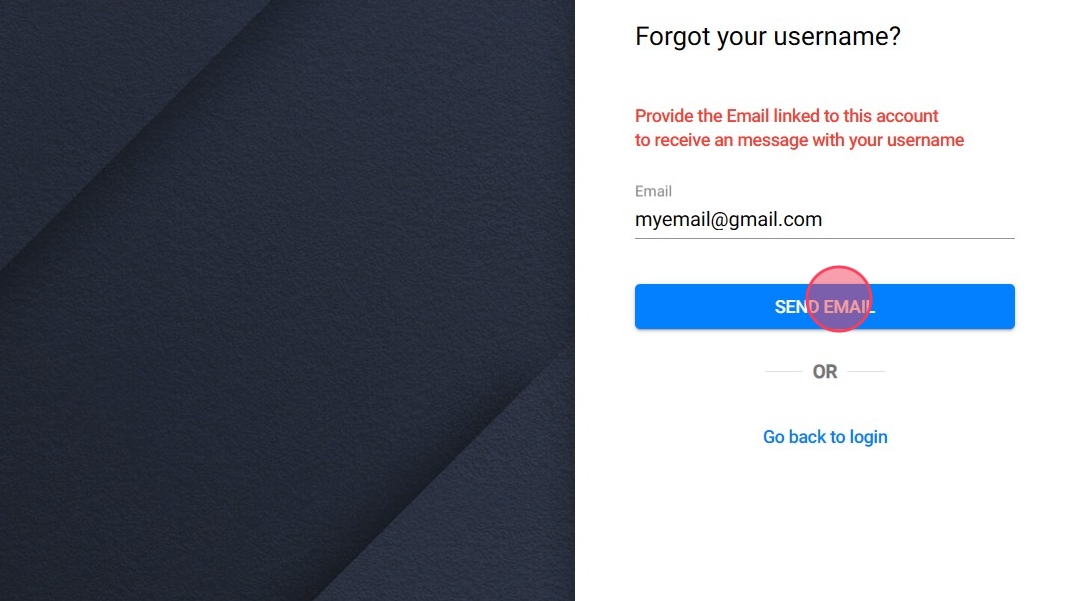
Tip: After this, you should receive an email with your new username.
2.Reset your password
Secondly, let's try to reset your password. Please follow the steps in the following links:
This guide provides step-by-step instructions on how to reset your password for the Abamatrix app. It includes clear directions on how to navigate to the login page, access the "Forgot Password?" option, and enter your username to receive an email to reset your password.
1. Go to the landing page:https://app.abamatrix.com/authentication/login
2. Once in the landing page, click on the forgot password link:
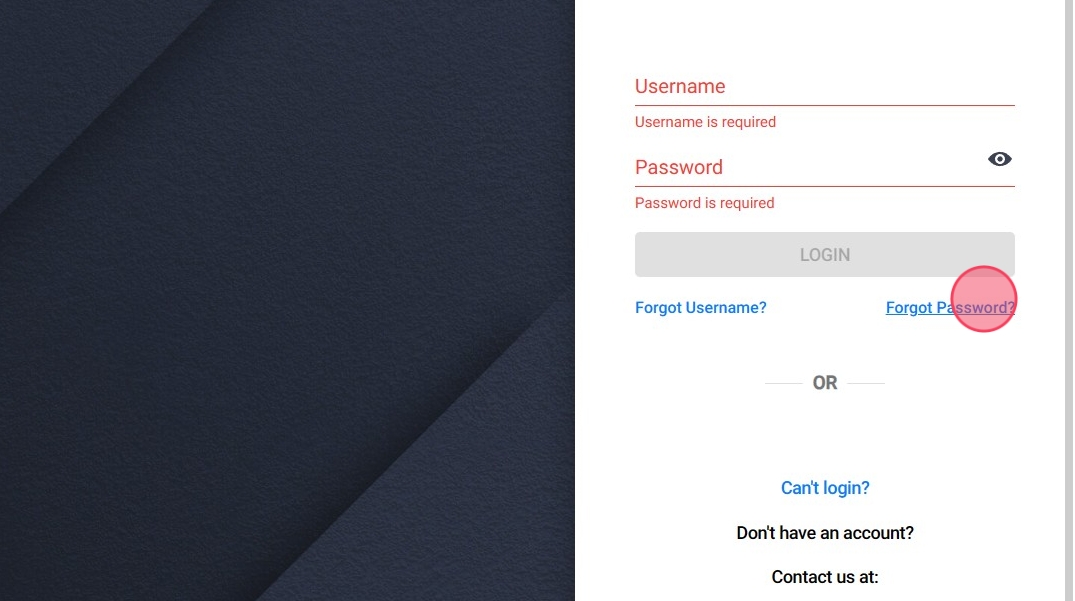
3. Type your username in the username field.
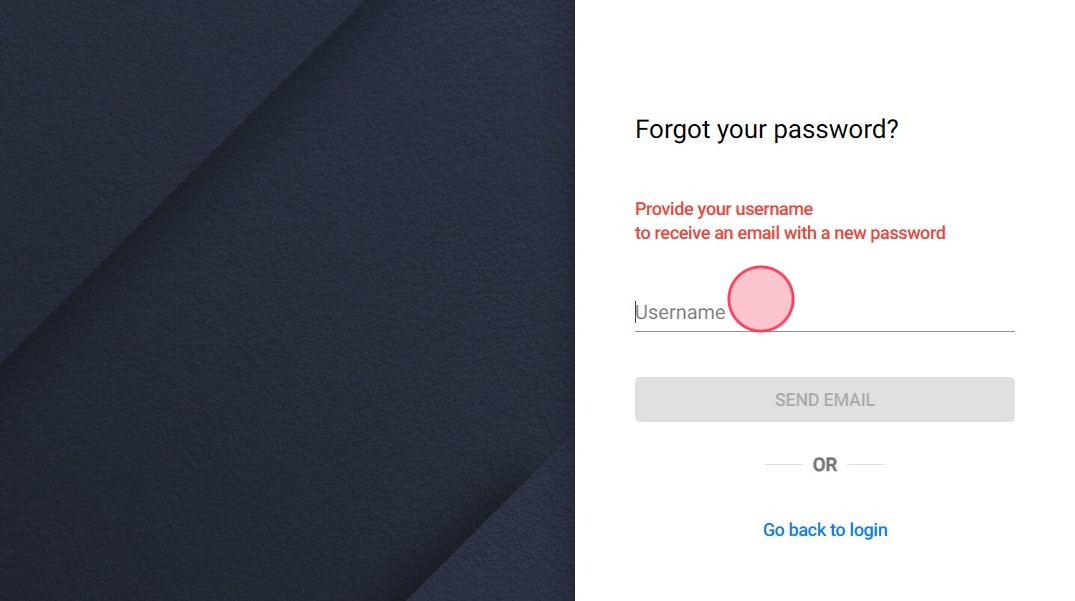
4. Click on "SEND EMAIL":
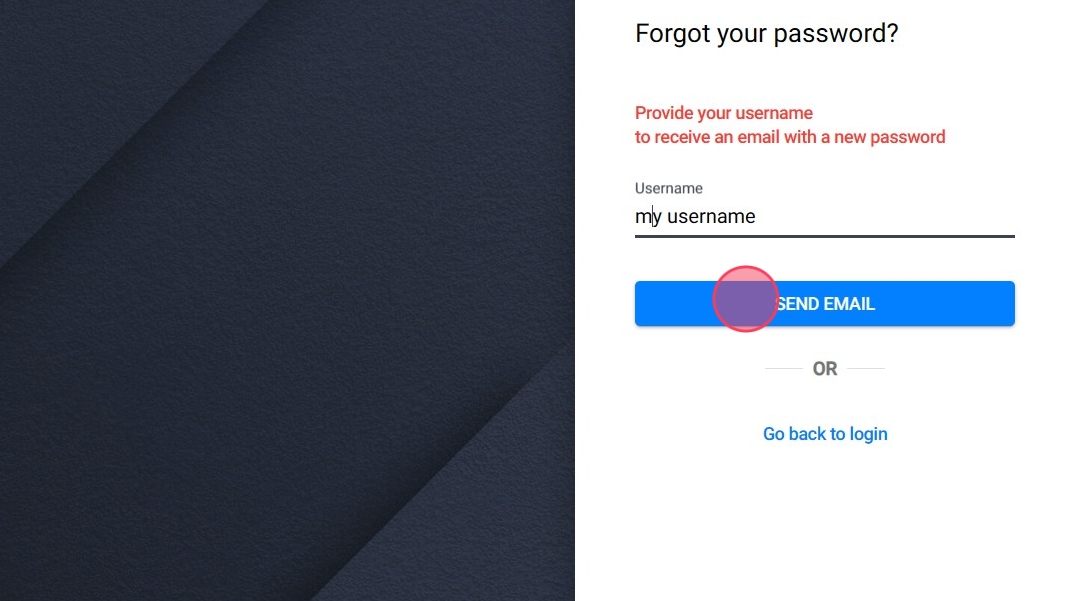
Tip: After this, you should receive an email with your new password.
3.Change the password
Finally, let's change the password to one of your choosing. Please follow the steps shown in the links below.
This guide provides step-by-step instructions on how to change your password. It explains the process of accessing the program, navigating to your profile, and entering your current and new passwords. It also highlights the importance of meeting the password requirements and provides tips for successfully changing your password. Following these steps will help you securely update your password.
1. To change the password properly, first log in to the program with your current credentials. Once you enter the program, the calendar will go directly. Go to the top right of the screen where you can see an option identified with your username. Navigate tohttps://app.abamatrix.com/authentication/login
2. Upon entering the program, you will be taken straight to the calendar. Navigate to the upper right corner of the screen, where you will find an option labeled with your username, as illustrated in the picture.
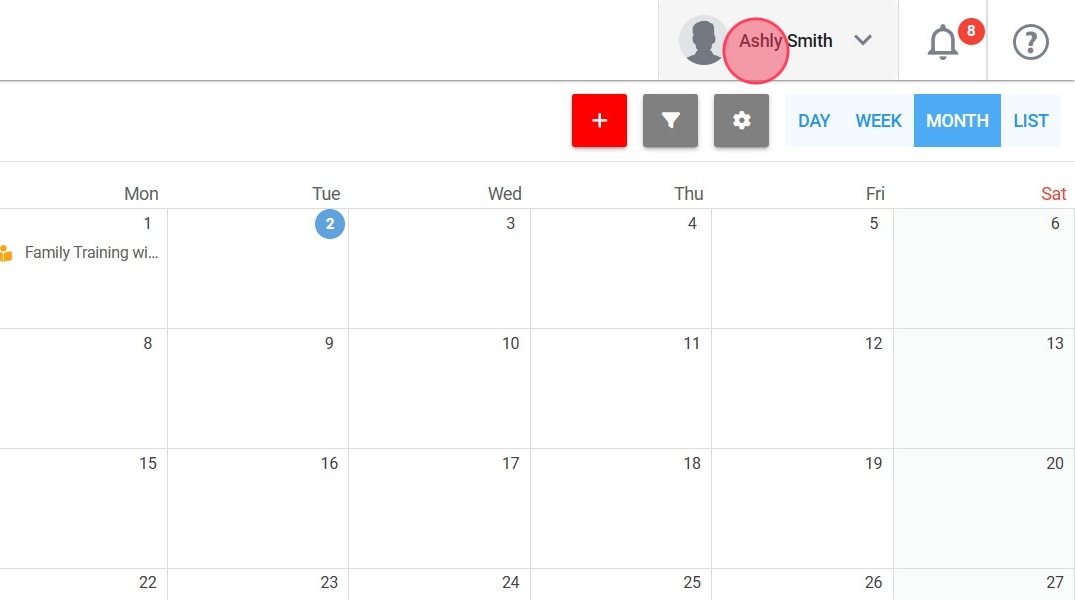
3. To access your profile, open the menu and choose the "My Profile" option, as illustrated in the image.
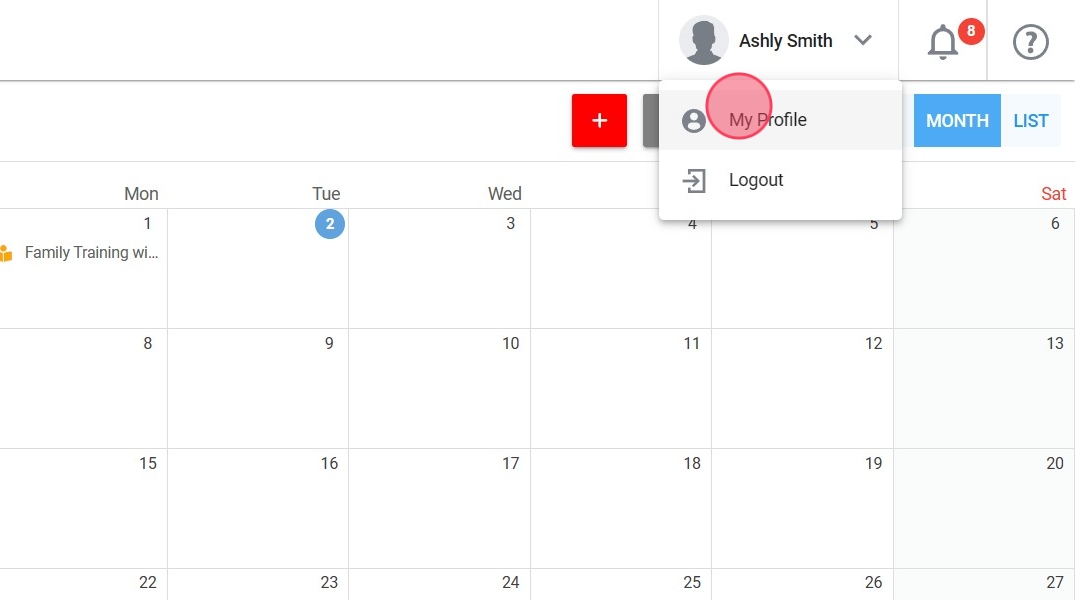
4. You will enter your personal profile. Go to the option at the top right of the screen identified with the name "Account Management".
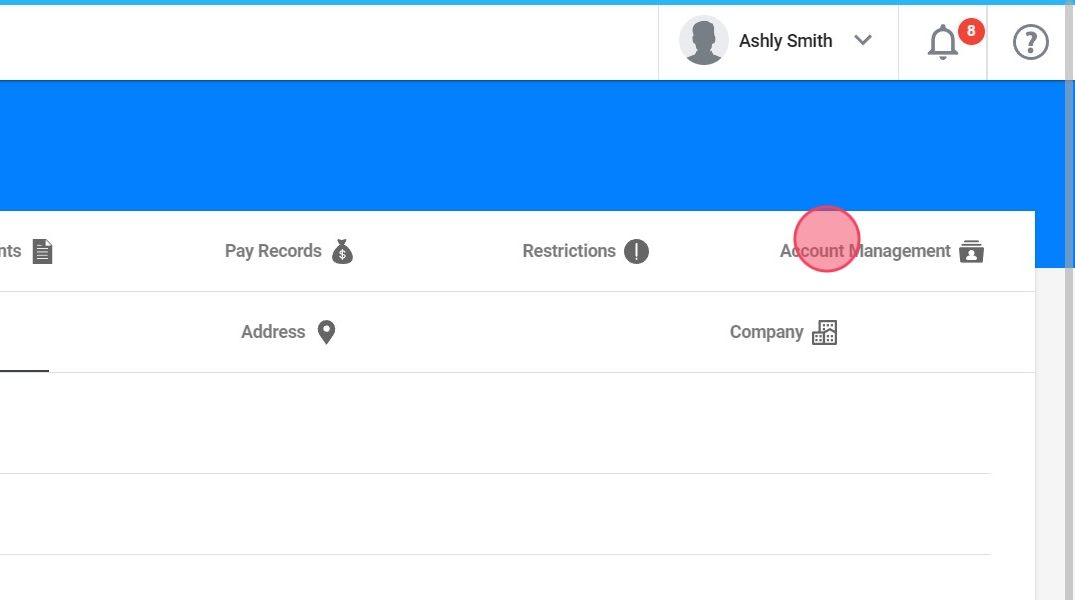
5. A window will open where you must complete the required data.
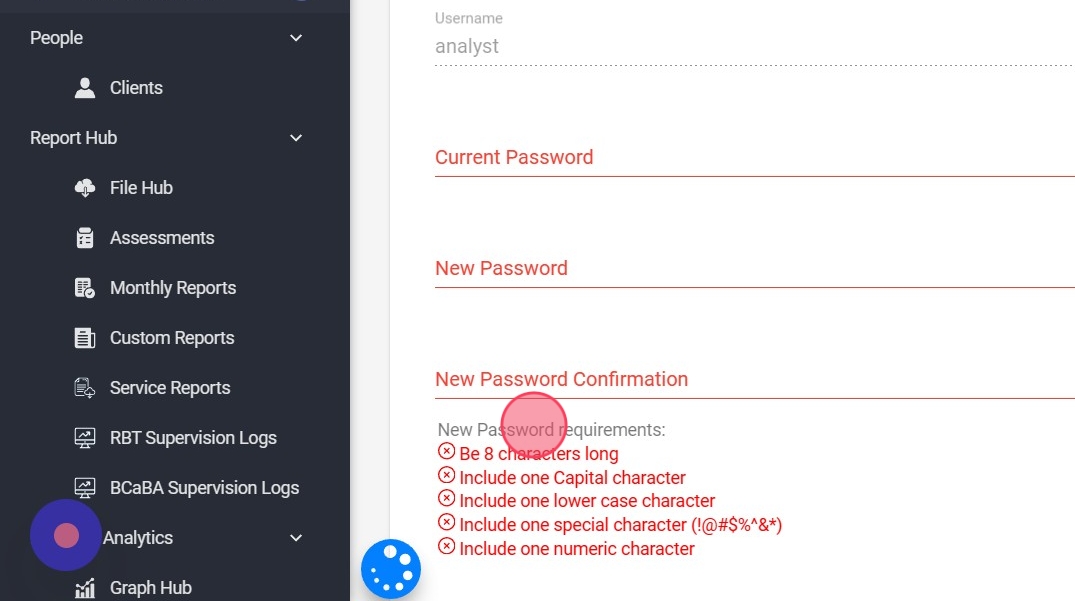
Alert: The new password must meet the relevant requirements (shown in red letters on the page)
6. The new password must be entered twice in the designated fields.

7. Once all the data has been entered correctly, the "SAVE" button at the bottom left of the screen will become active.
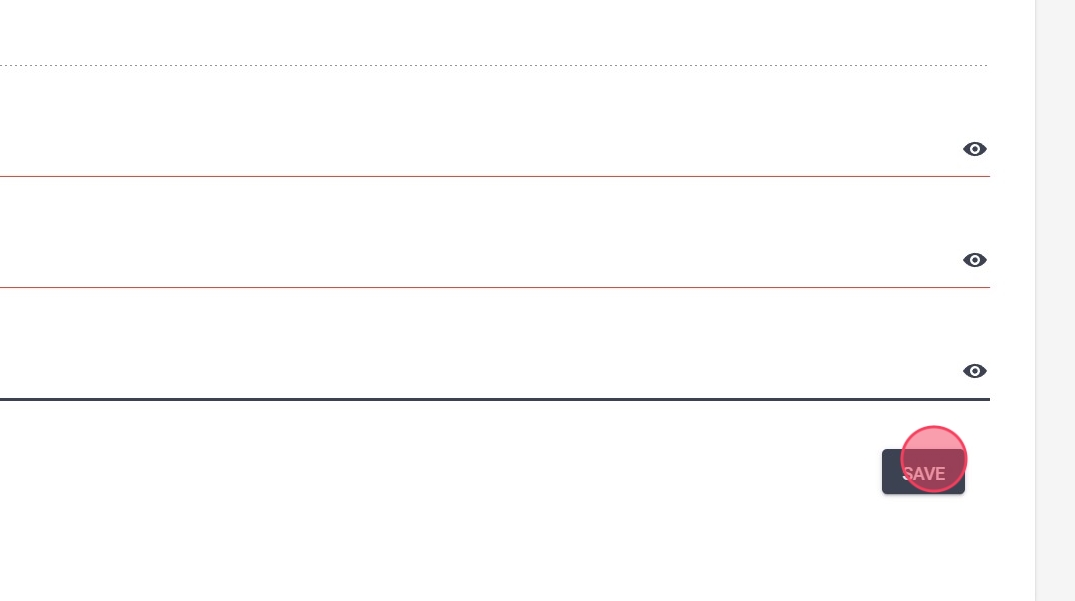
Tip: You will receive a notification at the top right of the green screen when the password has been successfully changed. In the event that the notification is red, the program will indicate the error committed.
By following these steps, users can easily recover their usernames, obtain new passwords, and manage their passwords effectively. It is important to ensure the security of your account by keeping your login credentials confidential and following the specified password requirements. If you encounter any issues or have further questions, please contact our support team for assistance.
